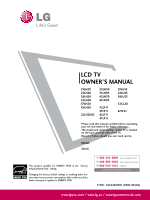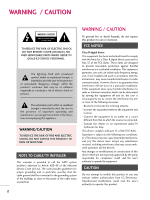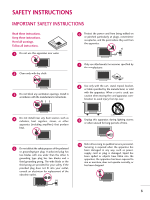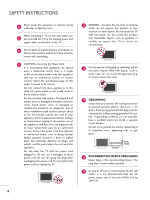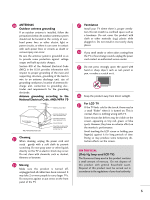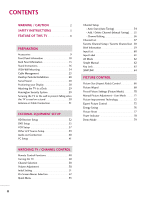LG 32LH30 Owner's Manual (English)
LG 32LH30 - LG - 31.5" LCD TV Manual
 |
UPC - 719192174900
View all LG 32LH30 manuals
Add to My Manuals
Save this manual to your list of manuals |
LG 32LH30 manual content summary:
- LG 32LH30 | Owner's Manual (English) - Page 1
22LU55 26LU55 32CL20 47LF21 Please read this manual carefully before operating your set and retain it for future reference. The model and serial number of the TV is located on the back and one side of the TV. Record it below should you ever need service CANADA LG Customer Information Center P/NO : SAC33601901 (0905- - LG 32LH30 | Owner's Manual (English) - Page 2
presence of important operating and maintenance (servicing) instructions in the literature accompanying the appliance. is connected. - Consult the dealer or an experienced radio/TV technician for help. This device complies with part 15 of from LG Electronics. Unauthorized modification could void the - LG 32LH30 | Owner's Manual (English) - Page 3
any ventilation openings. Install in accordance with the manufacturer's instructions. 8 Use only with the cart, stand, tripod, bracket for replacement of the obsolete outlet. 10 Refer all servicing to qualified service personnel. Servicing is required when the apparatus has been damaged in any - LG 32LH30 | Owner's Manual (English) - Page 4
INSTRUCTIONS 11 Never touch this apparatus or antenna during a thunder or lighting storm. When mounting a TV on the wall, make sure 12 not to install the TV by the hanging power and signal cables on the back of the TV of this owner's manual to be certain. by an authorized servicer. Protect the - LG 32LH30 | Owner's Manual (English) - Page 5
to proper grounding of the mast and supporting structure, grounding of the lead-in wire service center. 25 Do not press strongly upon the panel with hand or sharp object such as nail, pencil or pen, or make a scratch on it. 26 Keep the product away from direct sunlight. 27 For LCD TV If the TV - LG 32LH30 | Owner's Manual (English) - Page 6
Instructions 16 VESA Wall Mounting 24 Cable Management 25 Desktop Pedestal Installation 28 Swivel Stand 28 Positioning your Display 28 Attaching the TV Information 59 Input List 60 Input Label 61 AV Mode 62 Simple Manual 62 Key Lock 63 SIMPLINK 64 PICTURE CONTROL Picture Size (Aspect - LG 32LH30 | Owner's Manual (English) - Page 7
Mode 83 Balance 84 TV Speakers On/Off Manual Clock Setup 94 Auto On/Off Time Setting 95 Sleep Timer Setting 96 PARENTAL CONTROL / RATINGS Set Password & Lock System 97 Channel Blocking 100 Movie & TV Rating 101 Downloadable Rating 106 External Input Blocking 107 APPENDIX Troubleshooting - LG 32LH30 | Owner's Manual (English) - Page 8
TV contains the detailed calibrations necessary for professional certification by the Imaging Science Foundation. The resulting ISF "day" and "night" modes will then be accessible by the user to experience the best their LG HDTV on your TV screen for a prolonged period (2 or more hours for LCD, 1 or - LG 32LH30 | Owner's Manual (English) - Page 9
user must use shielded signal interface cables with ferrite cores to maintain standards compliance. For 19/22/26LU55 (For 26LU55) (For 19/22LU55) x 3 x 2 (For 26LU55) Bolts for stand assembly (Refer to P.22) Screw for stand fixing (Refer to P.29) Cable Holder (Refer to P.25) For 19/22LH20 - LG 32LH30 | Owner's Manual (English) - Page 10
PREPARATION PREPARATION FRONT PANEL INFORMATION I Image shown may differ from your TV. 19/22/26LH20, 22LH200C INPUT Button POWER Button MENU Button ENTER Button VOLUME CHANNEL (-, +) Buttons (E,D) Buttons INPUT MENU ENTER VOL CH 32/37/42LH20, 32/37/42/ - LG 32LH30 | Owner's Manual (English) - Page 11
PREPARATION 32/37/42/47LF11, 47LF21, 32CL20 SPEAKER Power/Standby Indicator Illuminates red in standby mode. Illuminates blue when the set is switched on. CH CHANNEL ( , ) Buttons VOL ENTER MENU INPUT VOLUME (+, -) Buttons ENTER Button MENU Button INPUT Button Remote Control Sensor POWER - LG 32LH30 | Owner's Manual (English) - Page 12
PREPARATION PREPARATION I Image shown may differ from your TV. 19/22LU55 INPUT Button POWER Button MENU Button ENTER Button VOLUME CHANNEL (-, +) Buttons ( , ) Buttons INPUT MENU ENTER VOL CH SPEAKER 26LU55 CH VOL ENTER MENU INPUT CHANNEL ( , ) - LG 32LH30 | Owner's Manual (English) - Page 13
your TV. ❖x ❖❋❋ 9 9 19/22LH20, 22LH200C 1 2 USB IN SERVICE ONLY AV IN VIDEO AUDIO L(MONO) R VIDEO L R AUDIO COMPONENT IN 8 3 4 RGB(PC) IN /DVI IN ANTENNA AUDIO IN /CABLE IN (RGB/DVI) RS-232C IN (CONTROL&SERVICE) 7 6 26/32/37/42LH20, 19/22LU55, 32CL20 1 2 USB IN SERVICE ONLY - LG 32LH30 | Owner's Manual (English) - Page 14
PREPARATION PREPARATION I Image shown may differ from your TV. R VIDEO L/MONO AUDIO R IN 3 9 9 32/37/42/47LH30, 26LU55, 32/37/42/47LF11, 47LF21 1 2 USB IN SERVICE ONLY AV IN1 VIDEO AUDIO L(MONO) R 2 VIDEO L R AUDIO 1 COMPONENT IN 3 4 5 RGB IN (PC) AUDIO IN (RGB/DVI) OPTICAL - LG 32LH30 | Owner's Manual (English) - Page 15
PREPARATION 1 USB IN SERVICE ONLY Used for software updates. 2 AV (Audio/Video) IN Analog composite connection. Supports standard definition video only (480i). 3 HDMI/DVI IN, HDMI IN Digital Connection. Supports HD video and Digital audio. Doesn't support 480i. Accepts DVI video using an adapter or - LG 32LH30 | Owner's Manual (English) - Page 16
PREPARATION PREPARATION STAND INSTRUCTIONS (For 19/22LH20, 22LH200C) I Image shown may differ from your TV. INSTALLATION 1 Carefully place the TV screen side down on a cushioned surface to protect the screen from damage. 2 Assemble the TV as shown until you hear it click. 16 - LG 32LH30 | Owner's Manual (English) - Page 17
Carefully place the TV screen side down on a cushioned surface to protect the screen from damage. 2 Loose the bolts from TV. 3 Detach the stand from TV. PROTECTION COVER 4 Insert the PROTECTION COVER into the TV. 5 Fix the 4 bolts securely using the holes in the back of the TV. PROTECTION COVER 17 - LG 32LH30 | Owner's Manual (English) - Page 18
PREPARATION PREPARATION STAND INSTRUCTIONS (For 26/32/37/42LH20, 32/37/42/47LH30) I Image shown may differ from your TV. INSTALLATION 1 Carefully place the TV screen side down on a cushioned surface to protect the screen from damage. 2 Assemble the TV as shown. 3 Fix the 4 bolts securely using the - LG 32LH30 | Owner's Manual (English) - Page 19
side down on a cushioned surface to protect the screen from damage. 2 Loose the bolts from TV. 3 Detach the stand from TV. PROTECTION COVER After removing the stand, install the included protection cover over the hole for the stand. Press the PROTECTION COVER into the TV until you hear it click. 19 - LG 32LH30 | Owner's Manual (English) - Page 20
PREPARATION PREPARATION STAND INSTRUCTIONS (For 32/37/42/47LF11, 47LF21, 32CL20) I Image shown may differ from your TV. INSTALLATION (For 32/37/42LF11, 32CL20) 1 If your TV has a protection tape attached, remove the tape. And carefully place the TV screen side down on a cushioned surface to protect - LG 32LH30 | Owner's Manual (English) - Page 21
side down on a cushioned surface to protect the screen from damage. 2 Loose the bolts from TV. 3 Detach the stand from TV. PROTECTION COVER After removing the stand, install the included protection cover over the hole for the stand. Press the PROTECTION COVER into the TV until you hear it click. 21 - LG 32LH30 | Owner's Manual (English) - Page 22
PREPARATION PREPARATION STAND INSTRUCTIONS (For 19/22/26LU55) I Image shown may differ from your TV. INSTALLATION 1 Carefully place the TV screen side down on a tightened fully, the TV can tilt forward after the product installation). Do not over tighten. 19" 22" 19/22LU55 19" 22" 26LU55 26 - LG 32LH30 | Owner's Manual (English) - Page 23
a cushioned surface to protect the screen from damage. 2 Loose the bolts and then detach the stand from TV. 19" 19/22LU55 19" 22" 22" 26LU55 26" 26" 3 Loose the bolts from TV. And detach the COVER BASE from TV. COVER BASE 4 Detach the STAND BODY from TV. 19/22LU55 26LU55 STAND BODY 23 - LG 32LH30 | Owner's Manual (English) - Page 24
installation manual and TV or cause the TV to a fall, leading to personal injury. LG is not liable for these kinds of accidents. G LG is not liable for TV damage or personal injury when a non-VESA or non specified wall mount is used or the consumer fails to follow the TV installation instructions - LG 32LH30 | Owner's Manual (English) - Page 25
CABLE MANAGEMENT I Image shown may differ from your TV. For 19/22/26LU55 1 After connecting the cables as necessary, install CABLE HOLDER as shown and bundle the cables. For 32/37/42/47LF11, 47LF21, 32CL20 1 Connect the - LG 32LH30 | Owner's Manual (English) - Page 26
PREPARATION CABLE MANAGEMENT I Image shown may differ from your TV. For 19/22LH20, 22LH200C 1 Connect the cables as necessary. To connect additional . ! NOTE G Do not hold the CABLE MANAGEMENT CLIP when moving the TV. - If the TV is dropped, you may be injured or the product may be broken. 26 - LG 32LH30 | Owner's Manual (English) - Page 27
PREPARATION For 26/32/37/42LH20, 32/37/42/47LH30 1 Connect the cables as necessary. To connect additional equipment, see the EXTERNAL EQUIPMENT SETUP section. 2 Install the CABLE MANAGEMENT CLIP as shown. 3 Put the cables inside the CABLE MANAGEMENT CLIP and snap it closed. CABLE MANAGEMENT CLIP - LG 32LH30 | Owner's Manual (English) - Page 28
. 4 inches 4 inches 4 inches 4 inches CAUTION G Ensure adequate ventilation by following the clearance recommendations. G Do not mount near or above any type of heat source. SWIVEL STAND (Except 19/22LH20, 22LH200C, 19/22/26LU55) After installing the TV, you can adjust the TV set manually to - LG 32LH30 | Owner's Manual (English) - Page 29
product) Desk Stand 1-Screw (provided as parts of the product) Desk WARNING G To prevent TV from falling over, the TV should be securely attached to the floor/wall per installation instructions. Tipping, shaking, or rocking the machine may cause injury. KENSINGTON SECURITY SYSTEM I This feature - LG 32LH30 | Owner's Manual (English) - Page 30
inserting the eye-bolts, loosen the bolts. * Insert the eye-bolts or TV brackets/bolts and tighten them securely in the upper holes. Secure the wall or cabinet strong enough and large enough to support the size and weight of the TV. G To use the TV safely make sure that the height of the bracket - LG 32LH30 | Owner's Manual (English) - Page 31
(Connect to wall jack for outdoor antenna) Copper Wire Be careful not to bend the copper wire when connecting the antenna. 2. Cable Cable TV Wall Jack RF Coaxial Wire (75 ohm) ACNATBELNENIAN/ I To improve the picture quality in a poor signal area, please purchase a signal amplifier and install - LG 32LH30 | Owner's Manual (English) - Page 32
Component input source on the TV using the INPUT button on the remote control. 1 2 USB IN SERVICE ONLY AV IN VIDEO AUDIO L(MONO) R 2 VIDEO L R AUDIO 1 COMPONENT IN /DVI IN Supported Resolutions Signal Component 480i Yes 480p Yes 720p Yes 1080i Yes 1080p Yes HDMI No Yes Yes - LG 32LH30 | Owner's Manual (English) - Page 33
HDMI or HDMI1/2*/3* input source on the TV using the INPUT button on the remote control. * HDMI 2: Except 19/22LH20, 22LH200C * HDMI 3: Except 19/22/26/32/37/42LH20, 19/22LU55, 32CL20 ! NOTE G Check HDMI cable over version 1.3. If the HDMI cables don't support HDMI version 1.3, it can cause flickers - LG 32LH30 | Owner's Manual (English) - Page 34
DIGITA AUDIO OUT RS-232C IN ACNATBELNENIAN/ /DVI IN (CONTROL&SERVICE) 2. How to use I Turn on the digital set-top box. (Refer to the owner's manual for the digital set-top box.) I Select the HDMI or HDMI1/2* input source on the TV using the INPUT button on the remote control. * HDMI 2: Except - LG 32LH30 | Owner's Manual (English) - Page 35
's manual for operating instructions. Component Input ports To get better picture quality, connect a DVD player to the component input ports as shown below. Component ports on the TV Y Y Video output ports Y on DVD player Y Y PB PR PB PR B-Y R-Y Cb Cr Pb Pr 1 2 USB IN SERVICE - LG 32LH30 | Owner's Manual (English) - Page 36
on the TV using the INPUT button on the remote control. I Refer to the DVD player's manual for operating instructions. * HDMI 2: Except 19/22LH20, 22LH200C * HDMI 3: Except 19/22/26/32/37/42LH20, 19/22LU55, 32CL20 ! NOTE G Check HDMI cable over version 1.3. If the HDMI cables don't support HDMI - LG 32LH30 | Owner's Manual (English) - Page 37
antenna out socket of the VCR to the ANTENNA/CABLE IN socket on the TV. 2 Connect the antenna cable to the RF antenna in socket of the VCR OUT 1 RS-232C IN ACNATBELNENIAN/ IN (CONTROL&SERVICE) 2. How to use I Set VCR output switch to 3 or 4 and then tune TV to the same channel number. I Insert a - LG 32LH30 | Owner's Manual (English) - Page 38
on the VCR. (Refer to the VCR owner's manual.) I Select the A V or AV1/2* input source on the TV using the INPUT button on the remote control. * AV2 the audio cable from the VCR to the AUDIO L/MONO jack of the TV. USB IN SERVICE ONLY AV IN VIDEO AUDIO L(MONO) R 2 VIDEO L R AUDIO 1 COMPONENT - LG 32LH30 | Owner's Manual (English) - Page 39
the INPUT button on the remote control. I If connected to A V or AV IN 1 input, select the A V or A V 1 input source on the TV. I Operate the corresponding external equipment. * AV2: Only 32/37/42/47LH30, 26LU55, 32/37/42/47LF11, 47LF21 VIDEO L/MONO AUDIO R IN 3 Camcorder Video Game Set - LG 32LH30 | Owner's Manual (English) - Page 40
3 Set the "TV Speaker option - Off " in the AUDIO menu. (G p.85). See the external audio equipment instruction manual for operation. RGB IN (PC) AUDIO IN (RGB/DVI) OPTICAL DIGITAL 2 AUDIO OUT 1 1 RS-232C IN ACNATBELNENIAN/ /DVI IN (CONTROL&SERVICE - LG 32LH30 | Owner's Manual (English) - Page 41
the PC audio output to the AUDIO IN (RGB/DVI) jack on the TV. 2. How to use I Turn on the PC and the TV. I Select the RGB-PC input source on the TV using the INPUT button on the remote control. R 2 R O 1 RGB IN (PC) AUDIO IN (RGB/DVI) OPTICAL DIGITAL AUDIO OUT RS - LG 32LH30 | Owner's Manual (English) - Page 42
to use I Turn on the PC and the TV. I Select the HDMI or HDMI1 / 2* input source on the TV using the INPUT button on the remote control. * HDMI 2: Except 19/22LH20, 22LH200C ! NOTE G Check HDMI cable over version 1.3. If the HDMI cables don't support HDMI version 1.3, it can cause flickers or no - LG 32LH30 | Owner's Manual (English) - Page 43
22/26/32/37/42LH20, 22LH200C, 19/26LU55, 32CL20: To get the the best picture quality, adjust the PC graphics card to 1360x768. G 32/37/42/47LH30, 22LU55, 32/37/42/47LF11, 47LF21: To get the the best in the OPTION menu. Supported Display Specifications (RGB-PC, HDMI-PC) For 19/22/26/32/37/42LH20, - LG 32LH30 | Owner's Manual (English) - Page 44
EXTERNAL EQUIPMENT SETUP EXTERNAL EQUIPMENT SETUP Screen Setup for PC mode Selecting Resolution You can choose the resolution in RGB-PC mode. The Position, Phase, and Size can also be adjusted. You can use this function only when the PC resolution is set to 1024X768, 1280X768 or 1360X768. PICTURE - LG 32LH30 | Owner's Manual (English) - Page 45
Configure Automatically adjusts picture position and minimizes image instability. After adjustment, if the image is still not correct, try using the manual settings or a different resolution or refresh rate on the PC. PICTURE Move Enter E • Contrast 50 • Brightness 50 • Sharpness 50 • Color - LG 32LH30 | Owner's Manual (English) - Page 46
and Phase If the picture is not clear after auto adjustment and especially if characters are still trembling, adjust the picture phase manually. This feature operates only in RGB-PC mode. PICTURE Move Enter E • Contrast 50 • Brightness 50 • Sharpness 50 • Color 50 • Tint 0R G • Advanced - LG 32LH30 | Owner's Manual (English) - Page 47
EXTERNAL EQUIPMENT SETUP Screen Reset (Reset to original factory values) Returns Position, S i z e, and Phase to the default factory settings. This feature operates only in RGB-PC mode. PICTURE Move Enter E • Contrast 50 • Brightness 50 • Sharpness 50 • Color 50 • Tint 0R G • Advanced - LG 32LH30 | Owner's Manual (English) - Page 48
buttons Controls the SIMPLINK compatible devices. Q.MENU Opens the list of Quick Menu options. G p.53 SIMPLINK See a list of AV devices connected to TV. When you toggle this button, the SIMPLINK menu appears at the screen. G p.64-65 FAV Scroll through the programmed Favorite channels. G p.58 - LG 32LH30 | Owner's Manual (English) - Page 49
WATCHING TV / CHANNEL CONTROL NUMBER button - (DASH) Used to enter a program number for multiple program Right/ENTER) MENU Displays the main menu or clears all on-screen displays and return to TV viewing. RETURN Allows the user to move return one step in an interactive application or other - LG 32LH30 | Owner's Manual (English) - Page 50
power state it was last set to, even if the power cord is out. 3 When finished using the TV, press the POWER button on the remote control. The TV reverts to standby mode. WATCHING TV / CHANNEL CONTROL ! NOTE G If you intend to be away on vacation, disconnect the power plug from the wall - LG 32LH30 | Owner's Manual (English) - Page 51
to "Home Use" mode for the best picture in your home environment. I "Store Demo" Mode is only intended for use in retail environments. Customers can adjust the "Picture menu - Picture mode" manually while inspecting the TV, but the TV will automatically return to preset instore mode after 5 minutes - LG 32LH30 | Owner's Manual (English) - Page 52
WATCHING TV / CHANNEL Manual Caption : Off Set ID : 1 E 1 MENU 2 ENTER Display each menu. Select a menu item. 3 ENTER Accept the current selection. 4 MENU Return to TV viewing. 52 LOCK Move Enter Lock System : Off Set Password Block Channel Movie Rating TV Rating-Children TV - LG 32LH30 | Owner's Manual (English) - Page 53
CONTROL QUICK MENU Your TV's OSD (On Screen Display) may differ slightly from what is shown in this manual. Q.Menu (Quick Menu) is a menu of features which users (Analog signal). Sleep Timer: Select the amount of time before your TV turns off automatically. Del/Add/Fav: Select channel you want to - LG 32LH30 | Owner's Manual (English) - Page 54
CHANNEL. Select Auto Tuning. 3 ENTER Select Y e s. 4 ENTER Run Auto tuning. 5 Return to the previous menu. RETURN Return to TV viewing. MENU CHANNEL Auto Tuning Manual Tuning Channel Edit Move Enter Check your antenna connection. The previous channel information will be updated during Auto - LG 32LH30 | Owner's Manual (English) - Page 55
WATCHING TV / CHANNEL CONTROL Add/Delete Channel (Manual Tuning) When selecting DTV or CADTV input signal, you can view the on-screen signal strength monitor to see the quality of the signal being received. CHANNEL Auto Tuning Manual Tuning Channel Edit Move Enter CHANNEL Auto Tuning Manual - LG 32LH30 | Owner's Manual (English) - Page 56
that you will be unable to select it using CH viewing. button during TV If you wish to select the deleted channel, directly enter the channel NUMBER buttons or select it in the Channel Edit menu. CHANNEL Auto Tuning Manual Tuning Channel Edit Move Enter 1 MENU 2 ENTER Select CHANNEL. Select - LG 32LH30 | Owner's Manual (English) - Page 57
WATCHING TV / CHANNEL CONTROL CHANNEL LIST You can check which channels are stored in the memory by displaying the channel list 1 Select a channel. 2 ENTER Switch to the chosen channel number. Paging through a channel list 1 P CH A G E Turn the pages. 2 Return to TV viewing. RETURN 57 - LG 32LH30 | Owner's Manual (English) - Page 58
CONTROL FAVORITE CHANNEL SETUP Favorite Channels are a convenient feature that lets you quickly select channels of your choice without waiting for the TV to select all the in-between channels. To tune to a favorite channel, press the F A V (Favorite) button repeatedly. F Del/Add/Fav G A Favorite - LG 32LH30 | Owner's Manual (English) - Page 59
Caption : The program contains one or more caption services. Use the Q.MENU menu to select wanted Closed caption. D Dolby Digital: The program contains a Dolby Digital audio signal in TV and HDMI input source. 4:3 16:9 480i 480p 720p 1080i 1080p The original aspect ratio of the video is 4:3 The - LG 32LH30 | Owner's Manual (English) - Page 60
can be activated and selected. 1 INPUT ENTER Select the desired input source. 19/22LH20, 22LH200C: TV HDMI 26/32/37/42LH20, TV 19/22LU55, 32CL20: HDMI2 32/37/42/47LH30, 26LU55, 47LF21, 32/37/42/47LF11: TV HDMI3 ie) AV AV HDMI1 AV1 HDMI2 Component RGB-PC Component RGB-PC AV2 Component - LG 32LH30 | Owner's Manual (English) - Page 61
. 3 ENTER Select the source. 4 Select the label. 5 Return to the previous menu. RETURN Return to TV viewing. MENU AV F G Component RGB-PC HDMI1 HDMI2 Close 26/32/37/42LH20, 19/22LU55, 32CL20 AV1 F G AV2 Component RGB-PC HDMI1 HDMI2 HDMI3 Close 32/37/42/47LH30, 26LU55, 47LF21 - LG 32LH30 | Owner's Manual (English) - Page 62
watching sports events. I G a m e: Optimizes video and audio for playing games. SIMPLE MANUAL You can easily and effectively access the TV information by viewing a simple manual on the TV. During the Simple Manual operation, audio will be muted. 1 MENU 2 ENTER OPTION Move Enter Menu Language - LG 32LH30 | Owner's Manual (English) - Page 63
programmed to remember which option it was last set to even if you turn the TV off. OPTION Move Enter Menu Language Audio Language Input Label SIMPLINK Key Lock Simple Manual Caption Set ID E : English : English : On : Off : Off : 1 OPTION Move Enter Menu Language Audio Language Input Label - LG 32LH30 | Owner's Manual (English) - Page 64
, but only devices with the logo are fully supported. SIMPLINK can be turned on and off in the user menus. WATCHING TV / CHANNEL CONTROL OPTION Move Enter Menu Language Audio Language Input Label SIMPLINK Key Lock Simple Manual Caption Set ID E : English : English : On : Off : Off : 1 OPTION - LG 32LH30 | Owner's Manual (English) - Page 65
When the equipment with Simplink function connected HDMI terminal starts to play, The TV will change automatically to turn on mode. (A device, which is connected to the TV through a HDMI cable but does not support SIMPLINK, does not provide this function) Note: To operate SIMPLINK, an HDMI cable - LG 32LH30 | Owner's Manual (English) - Page 66
CONTROL PICTURE CONTROL PICTURE SIZE (ASPECT RATIO) CONTROL This feature lets you choose the way an analog picture with a 4:3 aspect ratio is displayed on your TV. HDMI/RGB-PC input source use 4:3 or 16:9 aspect ratio. But you can select all aspect ratios in HDMI-PC 1920X1080 input. You can select - LG 32LH30 | Owner's Manual (English) - Page 67
original signal, it will be visible when Just Scan is activated. Just Scan operates only in DTV/CADTV/Component/HDMI-DTV/DVI-DTV (720p/1080i/1080p) input source. Just Scan Zoom Choose Zoom when you want to view the picture without any alteration. However, the top and bottom portions of the - LG 32LH30 | Owner's Manual (English) - Page 68
PICTURE CONTROL E PICTURE CONTROL PICTURE WIZARD This feature lets you adjust the picture quality of the original image. Use this to calibrate the screen quality by adjusting the Black and White Level etc. You can calibrate the screen quality by easily following each step. When you adjust the - LG 32LH30 | Owner's Manual (English) - Page 69
Expert1. Close 13 ENTER Finish the Picture Wizard. I If you stop the setting before the final step, the changes will not be saved to the TV. I Once the Picture Wizard sets the picture quality, Energy Saving is changed to O f f automatically. 69 - LG 32LH30 | Owner's Manual (English) - Page 70
in the user menus. You can use a preset, change each setting manually. PICTURE CONTROL PICTURE Move Enter Aspect Ratio : 16:9 Picture Wizard Sport, or Game. 4 Return to the previous menu. RETURN Return to TV viewing. MENU 70 PICTURE Move Enter Aspect Ratio : 16:9 Picture Wizard Energy - LG 32LH30 | Owner's Manual (English) - Page 71
MANUAL PICTURE ADJUSTMENT - USER MODE Adjust the picture appearance to suit your preference and previous menu. RETURN Return to TV viewing. MENU I When adjusting Energy Saving, Backlight function is disabled. I Backlight: This function adjusts the brightness of LCD panel, to control the brightness - LG 32LH30 | Owner's Manual (English) - Page 72
Off E Close 1 MENU 2 ENTER 3 ENTER Select PICTURE. Select Advanced Control. Select your desired options. 4 Make appropriate adjustments. 5 Return to the previous menu. RETURN Return to TV viewing. MENU 72 - LG 32LH30 | Owner's Manual (English) - Page 73
see fit, offering the optimal picture quality for users. This may also be used be a professional to help optimize the TV performance in the environment the TV is in. PICTURE Move Enter Aspect Ratio : 16:9 Picture Wizard Energy Saving: Off Picture Mode : Expert1 Vivid • Backlight 80Standard - LG 32LH30 | Owner's Manual (English) - Page 74
to warm to enhance hotter colors such as red, or set to cool to make picture bluish. I Adjusts the contrast to keep it at the best level according to the brightness of the screen. The picture is improved by making bright parts brighter and dark parts darker. Dynamic Color I Adjusts screen - LG 32LH30 | Owner's Manual (English) - Page 75
Color Gamut Standard: Displays standard set of colors. Wide: Increase number of colors used. I Maximize the utilization of color to increase color quality. Edge Enhancer I Show clearer and distinctive yet natural edges in of the video. I This function is enabled in "Picture Mode - Cinema, Expert - LG 32LH30 | Owner's Manual (English) - Page 76
PICTURE. Select Energy Saving. 3 ENTER 4 RETURN Select O f f, Minimum, Medium, Maximum, or Screen Off. Return to the previous menu. Return to TV viewing. MENU PICTURE Move Enter Aspect Ratio : 16:9 Picture Wizard Energy Saving : Off Picture Mode : Standard • Backlight • Contrast • Brightness - LG 32LH30 | Owner's Manual (English) - Page 77
) 1 MENU 2 ENTER Select PICTURE. Select Picture Reset. 3 ENTER Select Y e s. 4 ENTER Initialize the adjusted value. 5 MENU Return to TV viewing. PICTURE Move Enter E • Contrast 50 • Brightness 50 • Sharpness 50 • Color 50 • Tint 0R G i Resetting video configuration... • Advanced - LG 32LH30 | Owner's Manual (English) - Page 78
PICTURE CONTROL PICTURE CONTROL POWER INDICATOR - Except 19/22/26LH20, 22LH200C, 19/22/26LU55, 32/37/42/47LF11, 47LF21, 32CL20 Adjust the power/standby indicator light of TV front. OPTION Move Enter E SIMPLINK Key Lock Simple Manual Caption Set ID Power Indicator Demo Mode Initial Setting : On - LG 32LH30 | Owner's Manual (English) - Page 79
PICTURE CONTROL DEMO MODE Displays a slide show to explain the various feature of this TV. OPTION Move Enter E SIMPLINK Key Lock Simple Manual Caption Set ID Power Indicator Demo Mode Initial Setting : On : Off : Off : 1 : Off : Store Demo OPTION Move Enter E SIMPLINK Key Lock Simple - LG 32LH30 | Owner's Manual (English) - Page 80
AUTO VOLUME LEVELER (AUTO VOLUME) Auto Volume makes sure that the volume level remains consistent whether you are watching a commercial or a regular TV program. Because each broadcasting station has its own signal conditions, volume adjustment may be needed every time the channel is changed. This - LG 32LH30 | Owner's Manual (English) - Page 81
50 • Bass 50 E Adjustment for Clear Voice Level With selecting O n 4 ENTER Select Level. 5 ENTER Make appropriate adjustments. 6 Return to the previous menu. RETURN Return to TV viewing. MENU 81 - LG 32LH30 | Owner's Manual (English) - Page 82
SOUND & LANGUAGE CONTROL PRESET SOUND SETTINGS (SOUND MODE) Sound Mode lets you enjoy the best sound without any special adjustment as the TV sets the appropriate sound options based on the program content. AUDIO Move Enter Auto Volume : Off Clear Voice II : Off • Level 3- + Balance 0L R - LG 32LH30 | Owner's Manual (English) - Page 83
3 ENTER Select O n or O f f. 4 Return to the previous menu. RETURN Return to TV viewing. MENU I If sound quality or volume is not at the level you want, it is recommended TruSurround XT is a patented SRS technology that solves the problem of playing 5.1 multichannel content over two speakers. 83 - LG 32LH30 | Owner's Manual (English) - Page 84
XT: Off Close • Treble 50 • Bass 50 E 1 MENU 2 ENTER 3 ENTER Select AUDIO. Select Balance. Make appropriate adjustments. 4 Return to the previous menu. RETURN Return to TV viewing. MENU 84 - LG 32LH30 | Owner's Manual (English) - Page 85
to use an external Hi-Fi system or a SRS System, turn off the TV's internal speakers. AUDIO Move Enter E • Level 3- + Balance 0L R Sound : Standard • SRS TruSurround XT: Off • Treble 50 • Bass 50 • Reset TV Speaker : On AUDIO Move Enter E • Level 3- + Balance 0L R Sound - LG 32LH30 | Owner's Manual (English) - Page 86
3- + Balance 0L R Sound Mode : Standard • SRS TruSurround XT: Off • Treble 50 • Bass 50 • Reset TV Speaker : On AUDIO Move Enter E Balance Sound Mode TV Speaker • Level 3- + 0L R : Standard • SRS TruSurround XT: Off • Treble 50 i Resetting audio configuration... • Bass - LG 32LH30 | Owner's Manual (English) - Page 87
signal. Mono sound is automatically used if the broadcast is only in Mono. F Multi Audio G English A Analog TV 1 Q.MENU Select S A P. 2 Select Mono, Stereo, or S A P. 3 Q.MENU Return to TV viewing. Digital TV 1 Q.MENU Select Multi Audio. 2 Select other languages. 3 Q.MENU Return to - LG 32LH30 | Owner's Manual (English) - Page 88
Move Enter Menu Language Audio Language Input Label SIMPLINK Key Lock Simple Manual Caption Set ID E : English : English : On : : 1 OPTION Move Enter Menu Language Audio Language Input Label SIMPLINK Key Lock Simple Manual Caption Set ID E : English : EnglisEhnglish Spanish : On French : Off : - LG 32LH30 | Owner's Manual (English) - Page 89
screen in the selected language. OPTION Move Enter Menu Language Audio Language Input Label SIMPLINK Key Lock Simple Manual Caption Set ID E : English : English : On : Off : Off : 1 OPTION Move language. Return to the previous menu. Return to TV viewing. MENU SOUND & LANGUAGE CONTROL 89 - LG 32LH30 | Owner's Manual (English) - Page 90
n. OPTION Move Enter Menu Language Audio Language Input Label SIMPLINK Key Lock Simple Manual Caption Set ID E : English : English : On : Off : Off CAPTION The term for the words that scroll across the bottom of the TV screen; usually the audio portion of the program provided for the hearing - LG 32LH30 | Owner's Manual (English) - Page 91
On. OPTION Move Enter Menu Language Audio Language Input Label SIMPLINK Key Lock Simple Manual Caption Set ID E : English : English : On : Off : Off : Service1 - 6. 5 Return to the previous menu. RETURN Return to TV viewing. MENU OPTION Move Enter Menu Language : English Audio Language : - LG 32LH30 | Owner's Manual (English) - Page 92
Audio Language : English Input Label SIMPLINK : On On Key Lock Simple Manual Caption M: Oodffe CC1 Digital Option : CC1 Set ID : 1 E of the screen, use it to see the caption language. Return to the previous menu. Return to TV viewing. MENU I S i z e: Set the word size. I F o n t: Select - LG 32LH30 | Owner's Manual (English) - Page 93
current time provided by the broadcasting station. Set the clock manually if the current time is set incorrectly by the auto clock area time zone. • U.S.A: Eastern, Central, Mountain, Pacific, Alaska, or Hawaii. • Canada: Eastern, Central, Mountain, Pacific, New F.land, or Atlantic. Select Auto, O - LG 32LH30 | Owner's Manual (English) - Page 94
the Year, Month, Date, Hour, or Minutes option. 6 Return to the previous menu. RETURN Return to TV viewing. MENU TIME Clock Off Time On Time Sleep Timer Move Enter : Off : Off : Off F Month Date Year Manual G 02 21 2009 Hour Minute 10 AM 10 Time Zone Daylight Saving Eastern Auto Close - LG 32LH30 | Owner's Manual (English) - Page 95
Sleep Timer Move Enter : Off : 6:30 AM (Once) : Off Feb. 21, 2009 10:10 AM Repeat F Once G Hour Minute 6 AM 30 Input Channel TV TV 2-0 Volume 30 Close I To cancel On/Off Time function, select O f f. I Only for On Time function 1 ENTER Select Input. 2 Select the desired input source - LG 32LH30 | Owner's Manual (English) - Page 96
min. 120 min. 180 min. 240 min. 1 MENU 2 ENTER 3 ENTER Select T I M E. Select Sleep Timer. Make appropriate adjustments. 4 Return to the previous menu. RETURN Return to TV viewing. MENU I To cancel the Sleep Timer, select O f f. I You can also adjust Sleep Timer in the Q.MENU. TIME SETTING 96 - LG 32LH30 | Owner's Manual (English) - Page 97
Lock System : Off Set Password Block Channel Movie Rating TV Rating-Children TV Rating-General Downloadable Rating Input Block For Canada LOCK Move Enter Lock System : Off Set Password Block Channel TV Rating-English TV Rating-French Downloadable Rating Input Block Enter Password - LG 32LH30 | Owner's Manual (English) - Page 98
Rating-General Downloadable Rating Input Block LOCK Move Lock System : On Set Password Block Channel Movie Rating TV Rating-Children TV Rating-General Downloadable Rating Input Block Enter Off On 1 MENU 21 2 3 456 789 0 3 ENTER Select L O C K. Input the password. Select Lock System - LG 32LH30 | Owner's Manual (English) - Page 99
the password by inputting a new password twice. LOCK Move Enter Lock System : Off Set Password Block Channel Movie Rating TV Rating-Children TV Rating-General Downloadable Rating Input Block LOCK Move Enter Lock System : Off Set Password Block Channel Movie Rating New **** Confirm - LG 32LH30 | Owner's Manual (English) - Page 100
or that you do not want your children to watch. LOCK Move Enter Lock System : Off Set Password Block Channel Movie Rating TV Rating-Children TV Rating-General Downloadable Rating Input Block Ch. Change Navigation Block/Unblock CH Page Change Previous 1 MENU 21 2 3 456 789 0 3 ENTER - LG 32LH30 | Owner's Manual (English) - Page 101
4 ENTER 5 RETURN Select G, P G, PG-13, R, NC-17, X, or Blocking Off. Return to the previous menu. Return to TV viewing. MENU I If Movie Rating, TV RatingChildren or TV Rating-General is locked, enter the password to unlocked it temporarily. I G (General audience) I PG (Parental guidance suggested - LG 32LH30 | Owner's Manual (English) - Page 102
Rating-General Downloadable Rating Input Block LOCK Move Enter Lock System : Off Set Password Block Channel Movie Rating TV Rating-Children Age TV Rating-General Fantasy Violence Downloadable Rating Input Block Close 1 MENU 21 2 3 456 789 0 3 ENTER Select L O C K. Input the password - LG 32LH30 | Owner's Manual (English) - Page 103
viewing. MENU I Age (applies to TV-G,TV-PG,TV-14,TVMA). I Dialogue-sexual dialogue (applies to TV-PG,TV-14). I Language-adult language (applies to TV-PG, TV-14, TV-MA). I Sex-sexual situations (applies to TV-PG, TV-14, TV-MA). I Violence (applies to TV-PG, TV-14, TVMA). PARENTAL CONTROL / RATING - LG 32LH30 | Owner's Manual (English) - Page 104
TV Rating English - For CANADA Selecting Canadian English rating system. LOCK Move Enter Lock System : Off Set Password Block Channel TV Rating-English TV Rating-French Downloadable Rating Input Block LOCK Move Enter Lock System : Off Set Password Block Channel TV Rating-English TV - LG 32LH30 | Owner's Manual (English) - Page 105
TV Rating French - For CANADA Selecting Canadian French rating system. LOCK Move Enter Lock System : Off Set Password Block Channel TV Rating-English TV Rating-French Downloadable Rating Input Block LOCK Move Enter Lock System : Off Set Password Block Channel TV Rating-English TV - LG 32LH30 | Owner's Manual (English) - Page 106
Block Enter Humor Sport Cruelty Language Sadness Genre Age E Close E I Based on rating table, your TV's OSD (On Screen Display) may differ slightly from what is shown in this manual. 1 MENU 21 2 3 456 789 0 3 ENTER Select L O C K. Input the password. Select Downloadable Rating. 4 ENTER 5 ENTER - LG 32LH30 | Owner's Manual (English) - Page 107
Select input source. 5 Select O n or O f f. 6 Return to the previous menu. RETURN Return to TV viewing. MENU AV F Off G Component Off RGB-PC Off HDMI1 Off HDMI2 Off Close 26/32/37/42LH20, 19/22LU55, 32CL20 AV1 F Off G AV2 Off Component Off RGB-PC Off HDMI1 Off HDMI2 Off - LG 32LH30 | Owner's Manual (English) - Page 108
TROUBLESHOOTING The operation does not work normally. The remote control doesn't work I Check to see if there is any object between the product and the remote control causing obstruction. Ensure you are pointing the remote control directly at the TV channel. The problem may be with your service - LG 32LH30 | Owner's Manual (English) - Page 109
not indicate a fault with the product. No sound when connecting HDMI or USB I Check HDMI cable over version 1.3. I Check USB cable over version 2.0. I Use normal MP3 file. *This feature is not available for all models. There is a problem in PC mode. (Only PC mode applied) The signal is out of - LG 32LH30 | Owner's Manual (English) - Page 110
the cabinet with a soft, dry, lint-free cloth. I Please be sure not to use a wet cloth. Extended Absence CAUTION G If you expect to leave your TV dormant for a long time (such as a vacation), it's a good idea to unplug the power cord to protect against possible damage from lightning or power surges - LG 32LH30 | Owner's Manual (English) - Page 111
kg 10.1 lbs / 4.6 kg 26LH20 (26LH20-UA) 26.2 x 19.8 x 8.8 inches 667.0 x 504.0 x 224.0 mm 32LH20 (32LH20-UA) 31.6 x 22.9 x 8.8 inches 805.0 x 583.0 x 224.0 mm 26.2 x 17.5 x 3.1 inches 667.0 x 446.2 x 80.0 mm 31.6 x 20.7 x 3.1 inches 805.0 x 528.0 x 79.9 mm 19.6 lbs / 8.9 kg 17.1 lbs / 7.8 kg - LG 32LH30 | Owner's Manual (English) - Page 112
Storage Temperature Storage Humidity 32LH30 (32LH30-UA) 31.6 x 22.9 x 8.8 inches 805.0 x 583.0 x 224.0 mm 37LH30 (37LH30-UA) 36.2 x 25.9 x 11.6 inches 922.0 x 659.0 x 297.0 mm 31.6 x 20.9 x 3.1 inches 805.0 x 531.0 x 79.9 mm 36.2 x 23.4 x 3.4 inches 922.0 x 595.0 x 88.0 mm 26.6 lbs / 12.1 kg - LG 32LH30 | Owner's Manual (English) - Page 113
Storage Temperature Storage Humidity 19LU55 (19LU55-UB) 18.1 x 14.6 x 7.1 inches 462.0 x 373.0 x 182.0 mm 22LU55 (22LU55-UB) 20.8 x 16.4 x 7.7 inches 529.1 x 416.6 x 196.0 mm 18.1 x 12.0 x 2.5 inches 462.0 x 305.0 x 65.0 mm 20.8 x 13.4 x 2.5 inches 529.1 x 342.3 x 65.0 mm 9.7 lbs / 4.4 kg - LG 32LH30 | Owner's Manual (English) - Page 114
UA) 47LF21 (47LF21-UA) 45.1 x 31.7 x 13.5 inches 1146.0 x 805.8 x 342.9 mm 40.6 x 26.3 x 3.6 inches 1032.8 x 670.1 x 92.0 mm 45.1 x 28.8 x 4.0 inches 1146.0 x 732.8 x 103.0 mm 44.9 lbs / 20.4 kg 39.0 lbs / 17.7 kg 60.6 lbs / 27.5 kg 50.4 lbs / 22.9 kg AC100-240V ~ 50/60Hz NTSC-M, ATSC, 64 & 256 - LG 32LH30 | Owner's Manual (English) - Page 115
GREEN (A) Remote control Button AF YELLOW (G) Remote control Button BLUE (l l) FF Remote control Button Remote control Button GG Remote control Button Function Note TV POWER ON POWER OFF AV or AV1 AV2 COMPONENT RGB-PC HDMI or HDMI1 HDMI2 HDMI3 Ratio 4:3 Ratio 16:9 Ratio Zoom Discrete IR - LG 32LH30 | Owner's Manual (English) - Page 116
device (such as a computer or an A/V control system) to control the TV's functions externally. I Note: RS-232C on this unit is intended to be used with third party RS-232C control hardware and software. The instructions below are provided to help with programming software or to test functionality - LG 32LH30 | Owner's Manual (English) - Page 117
RXD GND DTR DSR RTS CTS Set ID Use this function to specify a TV ID number. Refer to 'Real Data Mapping'. OPTION Move Enter Menu Language Audio Language Input Label SIMPLINK Key Lock Simple Manual Caption Set ID E : English : English : On : Off : Off : 1 1 MENU 2 ENTER Select OPTION. Select - LG 32LH30 | Owner's Manual (English) - Page 118
j f 00 ~ 64 19. Auto Configuration j g 00 ~ 64 21. Channel Add/Del m h 00 ~ 64 22. Key m i 00 ~ 64 23. Backlight m j 00 ~ 64 k 00 ~ 64 l 00 ~ 01 m 00 Data1: Illegal Code Data2: Not supported function Data3: Wait more time * In this model, TV will not send the status during - LG 32LH30 | Owner's Manual (English) - Page 119
, if other functions transmit 'FF' data based on this format, Acknowledgement data feedback presents status about each function. * Note: In this model, TV will send the Acknowledge after power on processing completion. There might be a time delay between command and acknowledge. 02. Input Select - LG 32LH30 | Owner's Manual (English) - Page 120
off Data 01: Lock on Acknowledgement [m][ ][Set ID][ ][OK/NG][Data][x] If you're not using the remote control and front panel controls on the TV, use this mode. When main power is on/off, remote control lock is released. If Key Lock is on in the standby mode - LG 32LH30 | Owner's Manual (English) - Page 121
= Minor is 3 = 00 03 Data 05 = 0010 0010 in binary = 22 Total = ma 00 00 00 1E 00 03 22 21. Channel Add/Del (Command: m b) To add and delete the channels. . Acknowledgement [c][ ][Set ID][ ][OK/NG][Data][x] When TV is in the standby mode, TV will turn on by POWER button of remote control only. - LG 32LH30 | Owner's Manual (English) - Page 122
free software, we are referring to freedom, not price. Our General Public Licenses are designed to make sure of free software (and charge for this service if you wish), that you receive source they have is not the original, so that any problems introduced by others will not reflect on the original - LG 32LH30 | Owner's Manual (English) - Page 123
b) You must cause any work that you distribute or publish, that in whole or in part contains or is derived from the Program or any part there of, to be licensed as a whole at no charge to all third parties under the terms of this license. c) If the modified program normally reads commands - LG 32LH30 | Owner's Manual (English) - Page 124
exceptions for this. Our decision will be guided by the two goals of preserving the DEFECTIVE, YOU ASSUME THE COST OF ALL NECESSARY SERVICING, REPAIR OR CORRECTION. 12.IN NO EVENT UNLESS , but may differ in detail to address new problems or concerns. Each version is given a distinguishing version - LG 32LH30 | Owner's Manual (English) - Page 125
terms to your new programs If you develop a new program, and you want it to be of the greatest possible use to the public, the best way to achieve this is to make it free software which everyone can redistribute and change under these terms. To do so, attach the following - LG 32LH30 | Owner's Manual (English) - Page 126
we are referring to freedom of use, not price. Our General Public Licenses are designed to make of free software (and charge for this service if you wish); that you receive source the original author's reputation will not be affected by problems that might be introduced by others. Finally, software - LG 32LH30 | Owner's Manual (English) - Page 127
Although the Lesser General Public License is Less protective of the users' freedom, it does ensure that the user of a program that is linked with the Library has the freedom and the wherewithal to run that program using a modified version of the Library. each copy an appropriate copyright notice - LG 32LH30 | Owner's Manual (English) - Page 128
APPENDIX APPENDIX 128 3. You may opt to apply the terms of the ordinary GNU General Public License instead of this License to a given copy of the Library. To do this, you must alter all the notices that refer to this License, so that they refer to the ordinary GNU General Public License, version - LG 32LH30 | Owner's Manual (English) - Page 129
License from time to time. Such new versions will be similar in spirit to the present version, but may differ in detail to address new problems or concerns. Each version is given a distinguishing version number. If the library specifies a version number of this license which applies to it and "any - LG 32LH30 | Owner's Manual (English) - Page 130
Foundation; we sometimes make exceptions for this. Our decision will be guided by the two goals of preserving the free status of all derivatives SHOULD THE LIBRARY PROVE DEFECTIVE, YOU ASSUME THE COST OF ALL NECESSARY SERVICING, REPAIR OR CORRECTION. 16.IN NO EVENT UNLESS REQUIRED BY APPLICABLE LAW - LG 32LH30 | Owner's Manual (English) - Page 131
work; and (b) under patents claims infringed by the making, using or selling of original code, to make, have made, use, practice, sell, and offer for sale, and/or otherwise dispose of the original code (or portions there of). APPENDIX 131 - LG 32LH30 | Owner's Manual (English) - Page 132
contributor either alone and/or in combination with its contributor version (or portions of such combination), to make, use, sell, offer for sale, have made, and/or otherwise dispose of: 1) modifications made by that contributor (or portions thereof); and 2) the combination of modifications made by - LG 32LH30 | Owner's Manual (English) - Page 133
code where You describe recipients' rights or ownership rights relating to covered code. You may choose to offer, and to charge a fee for, warranty, support, indemnity or liability obligations to one or more recipients of covered code. However, you may do so only on your own behalf, and not on - LG 32LH30 | Owner's Manual (English) - Page 134
ANY COVERED CODE PROVE DEFECTIVE IN ANY RESPECT, YOU (NOT THE INITIAL DEVELOPER OR ANY OTHER CONTRIBUTOR) ASSUME THE COST OF ANY NECESSARY SERVICING, REPAIR OR CORRECTION. THIS DISCLAIMER OF WARRANTY CONSTITUTES AN ESSENTIAL PART OF THIS LICENSE. NO USE OF ANY COVERED CODE IS AUTHORIZED HEREUNDER - LG 32LH30 | Owner's Manual (English) - Page 135
without limitation, court costs and reasonable attorneys' fees and expenses. The application of the united nations convention on contracts for the International sale of goods is expressly excluded. Any law or regulation which provides that the language of a contract shall be construed against the - LG 32LH30 | Owner's Manual (English) - Page 136
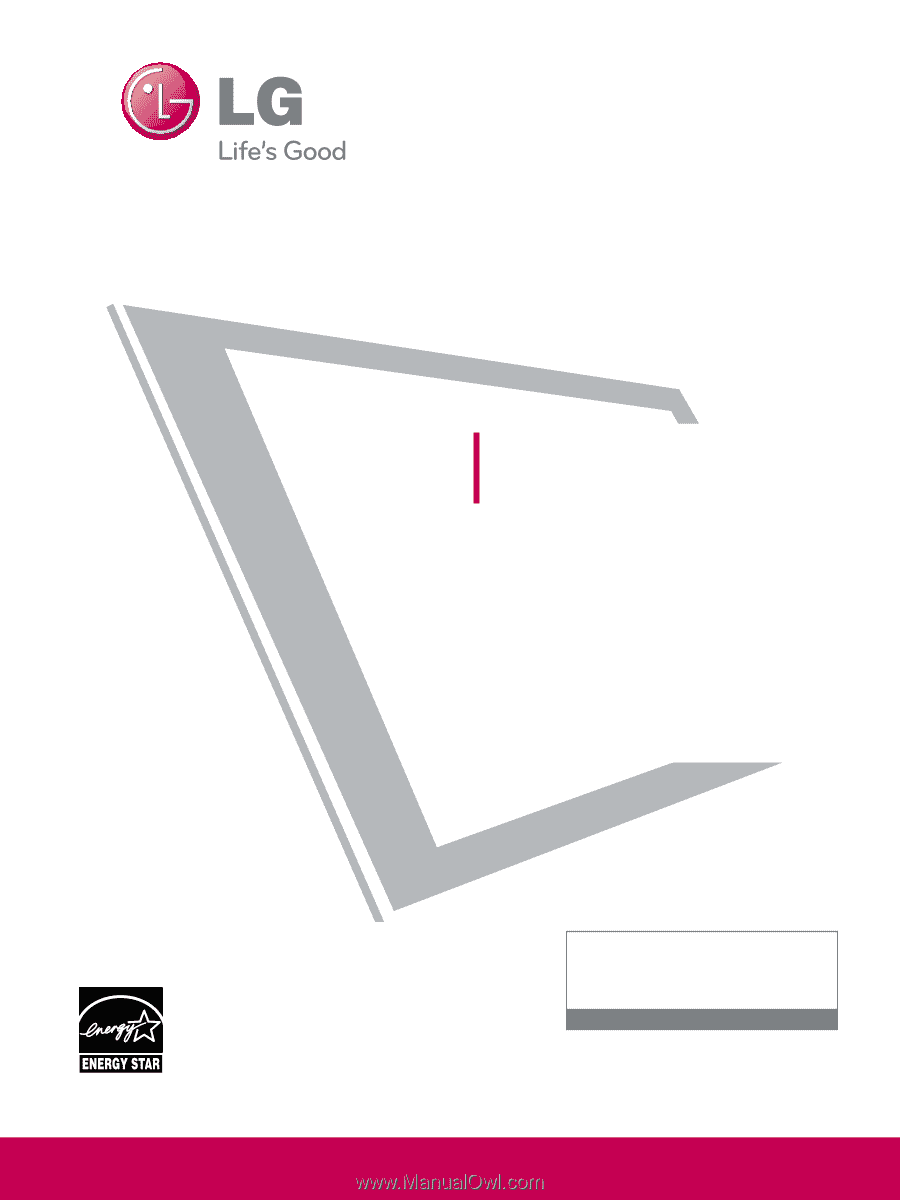
Please read this manual carefully before operating
your set and retain it for future reference.
The model and serial number of the TV is located
on the back and one side of the TV.
Record it below should you ever need service.
Model:
Serial:
LCD TV
OWNER’S MANUAL
19LH20
22LH20
26LH20
32LH20
37LH20
42LH20
22LH200C
32LH30
37LH30
42LH30
47LH30
32LF11
37LF11
42LF11
47LF11
19LU55
22LU55
26LU55
32CL20
47LF21
P/NO : SAC33601901 (0905-REV04)
www.lgusa.com / www.lg.ca / www.lgcommercial.com
This product qualifies for ENERGY STAR in the “factory
default (Home Use)” setting.
Changing the factory default settings or enabling other fea-
tures may increase power consumption that could exceed the
limits necessary to quality for ENERGY STAR.
1-800-243-0000
USA, Consumer User
1-888-865-3026
USA, Commercial User
1-888-542-2623
CANADA
LG Customer Information Center