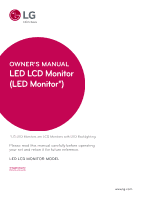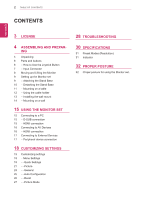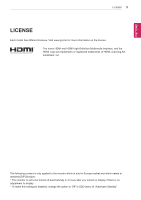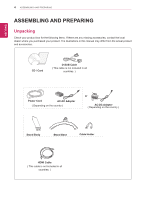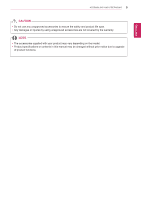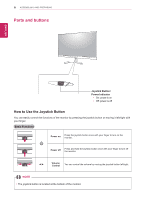LG 32MP58HQ-W Owners Manual
LG 32MP58HQ-W Manual
 |
View all LG 32MP58HQ-W manuals
Add to My Manuals
Save this manual to your list of manuals |
LG 32MP58HQ-W manual content summary:
- LG 32MP58HQ-W | Owners Manual - Page 1
OWNER'S MANUAL LED LCD Monitor (LED Monitor*) *LG LED Monitors are LCD Monitors with LED Backlighting. Please read this manual carefully before operating your set and retain it for future reference. LED LCD MONITOR MODEL 32MP58HQ www.lg.com - LG 32MP58HQ-W | Owners Manual - Page 2
Stand Base 11 - Mounting on a table 12 - Using the cable holder 13 - Installing the wall mount 14 - Mounting on a wall 15 USING THE MONITOR SET 15 Connecting to Auto Configuration 26 - -Reset 27 - -Picture Mode 28 TROUBLESHOOTING 30 SPECIFICATIONS 31 Preset Modes (Resolution) 31 Indicator 32 PROPER - LG 32MP58HQ-W | Owners Manual - Page 3
Each model has different licenses. Visit www.lg.com for more information on the license. The terms HDMI and HDMI High-Definition Multimedia Interface, and the HDMI Logo are trademarks or registered trademarks of HDMI Licensing Administrator, Inc. The following content is only applied to the monitor - LG 32MP58HQ-W | Owners Manual - Page 4
box for the following items. If there are any missing accessories, contact the local dealer where you purchased your product. The illustrations in this manual may differ from the actual product and accessories. CD / Card D-SUB Cable ( This cable is not included in all countries. ) Power Cord AC - LG 32MP58HQ-W | Owners Manual - Page 5
damages or injuries by using unapproved accessories are not covered by the warranty. NOTE yyThe accessories supplied with your product may vary depending on the model. yyProduct specifications or contents in this manual may be changed without prior notice due to upgrade of product functions. - LG 32MP58HQ-W | Owners Manual - Page 6
Button/ Power Indicator yyOn: power is on yyOff: power is off How to Use the Joystick Button You can easily control the functions of the monitor by pressing the joystick button or moving it left/right with your finger. Basic Functions Power on Press the joystick button once with your finger - LG 32MP58HQ-W | Owners Manual - Page 7
Parts and buttons Input Connector ASSEMBLING AND PREPARING 7 ENEGNLGISH - LG 32MP58HQ-W | Owners Manual - Page 8
AND PREPARING Moving and Lifting the Monitor When moving or lifting the monitor, follow these instructions to prevent the monitor from being scratched or damaged and to ensure safe transportation regardless of its shape or size. yyIt is advisable to place the monitor in the original box or packing - LG 32MP58HQ-W | Owners Manual - Page 9
Stand Base in the direction of the arrow as shown below and assemble together. ENEGNLGISH 2 Please put the monitor on the soft cloth with the screen facing down. Stand Base 2 Please use a driver(-) or coin to insert thumb screw and turn right arrow direction lock. * It is necessary to thoroughly - LG 32MP58HQ-W | Owners Manual - Page 10
, remove the Stand body by pulling it strongly in the direction of the arrow as shown below. 2 Please put the monitor on the soft cloth with the screen facing down. 3 1 Please use the driver(-) or coin insert thumb screw and turn left arrow direction unlock. * If it is difficult to remove, you can - LG 32MP58HQ-W | Owners Manual - Page 11
the monitor, do not touch the monitor screen. The force applied to the monitor screen may cause damage to it. yyIf you use the monitor panel malfunction. Mounting on a table 1 Lift and tilt the Monitor set into its upright position on a table. Leave a 100 mm (3.94 inches) space from the wall for - LG 32MP58HQ-W | Owners Manual - Page 12
set frame as shown on the following illustration, as may injure your fingers. Using the cable holder Do not touch or press the screen when adjusting the angle of the monitor. Cable holder Do not hold this set like below picture.Monitor screen can detach from stand base and injure your body. - LG 32MP58HQ-W | Owners Manual - Page 13
degrees up or down to adjust the angle of the Monitor set to suit your view. Installing the wall mount Before installing the wall mount, please separate the stand hinge first as below. 1 Place the screen face down. To protect the screen from scratches, cover the surface with a soft cloth. 2 Detach - LG 32MP58HQ-W | Owners Manual - Page 14
from the wall. Detailed instructions are available from your dealer, see the optional Tilt Wall Mounting Bracket Installation and Setup Guide. 100 mm (3.94 inches) 100 mm (3.94 inches) 100 mm (3.94 inches) 100 mm (3.94 inches) If you intend to mount the Monitor set to a wall, attach Wall mounting - LG 32MP58HQ-W | Owners Manual - Page 15
input cable connector for Macintosh NOTE yyIf you use HDMI PC, it can cause compatibility problem. yyUse a certified cable with the HDMI logo attached. If you do not use a certified HDMI cable, the screen may not display or a connection error may occur. yyRecommended HDMI cable types - High-Speed - LG 32MP58HQ-W | Owners Manual - Page 16
. Connect your AV device to the monitor with the HDMI cable as illustrated below. NOTE yyIf you use HDMI PC, it can cause compatibility problem. yyUse a certified cable with the HDMI logo attached. If you do not use a certified HDMI cable, the screen may not display or a connection error may occur - LG 32MP58HQ-W | Owners Manual - Page 17
peripheral devices to the monitor using headphone ports. (sold separately) NOTE yyPeripheral devices are sold separately. yyCables with angled plugs may have clear- ance issues, use straight plugs when possible. Angle Type Straight Type NOTE yyHeadphones or speakers may not work normally - LG 32MP58HQ-W | Owners Manual - Page 18
mode feature. Main menu disabled Enables the main menu. ▼ Main menu enabled Turns off the monitor. Main Menu Features Main Menu Menu Picture Mode Input Monitor off Exit Description Configures the screen settings. Select picture mode to achieve the best display effect. You can operate the change - LG 32MP58HQ-W | Owners Manual - Page 19
of the monitor and then enter the Menu. 2 Go to Quick Settings > Brightness by moving the joystick. 3 Configure the options following the instructions that appear Volume Description Adjusts the color contrast and brightness of the screen. Adjusts the volume. NOTE yyJog joystick button down ( - LG 32MP58HQ-W | Owners Manual - Page 20
20 CUSTOMIZING SETTINGS NOTE yyThe value of energy saving data may differ depending on panel and panel suppliers. yyIf you select the option of SMART ENERGY SAVING is High or Low, monitor luminance become lower or higher depend on source. ENEGNLGISH - LG 32MP58HQ-W | Owners Manual - Page 21
monitor and then enter the Menu. 2 Go to Picture by moving the joystick. 3 Configure the options following the instructions screen is adjusted to the best for the cartoon. If you want screen more bright, you can control brightness in Menu OSD. Optimizes the screen to view photos. Optimizes the screen - LG 32MP58HQ-W | Owners Manual - Page 22
reference for a video signal, this is the darkest color the monitor can display. High Keeps the current contrast ratio of the screen. Low Lowers the black levels raises the write levels from the current contrast ratio of the screen. Sets a response time for displayed pictures based on the speed - LG 32MP58HQ-W | Owners Manual - Page 23
settings. To move image left and right. To move image up and down. To minimize any vertical bars or stripes visible on the screen background.The horizontal screen size will also change. To adjust the focus of the display. This item allows you to remove any horizontal noise and clear or sharpen - LG 32MP58HQ-W | Owners Manual - Page 24
The power indicator is automatically turned on. Off The power indicator is turned off. Feature that automatically turns off the monitor when there is no movement on the screen for a period of time. You can set a timer for the auto-off function. (Off, 4 H, 6 H, and 8 H) User can set the desired - LG 32MP58HQ-W | Owners Manual - Page 25
Configuration 1 To view the OSD menu, press the joystick button at the bottom of the monitor and then enter the Menu. 2 Go to Auto Configuration by moving the joystick. 3 Configure the options following the instructions that appear in the bottom right corner. 4 To return to the upper menu or set - LG 32MP58HQ-W | Owners Manual - Page 26
-Reset 1 To view the OSD menu, press the joystick but- ton at the bottom of the monitor and then enter the Menu. 2 Go to Reset by moving the joystick. 3 Configure the options following the instructions that appear in the bottom right corner. 4 To return to the upper menu or set other menu - LG 32MP58HQ-W | Owners Manual - Page 27
monitor. 2 Go to Picture Mode by moving the joystick button to ▲. 3 Configure the options following the instructions that screen is adjusted to the best for the cartoon. If you want screen more bright, you can control brightness in Menu OSD. Optimizes the screen to view photos. Optimizes the screen - LG 32MP58HQ-W | Owners Manual - Page 28
28 TROUBLESHOOTING ENEGNLGISH TROUBLESHOOTING Check the following before calling for service. No image appears Is the this manual and configure your display again. Do you see a "NO SIGNAL" message on the screen? yy This is displayed when the signal cable between the PC and the monitor is - LG 32MP58HQ-W | Owners Manual - Page 29
TROUBLESHOOTING 29 ENEGNLGISH CAUTION monitor, Plug&Play (VESA DDC) monitor found" message? Have you installed the display driver? yy Be sure to install the display driver from our web site: http://www. lg.com. yy Make sure to check if the video card supports Plug&Play function. The screen - LG 32MP58HQ-W | Owners Manual - Page 30
of product functions. The power consumption level can be different by operating condition and monitor setting. * The On mode power consumption is measured with LGE test standard (Full White pattern , Maximum resolution). ** The monitor goes to the Sleep Mode in a couple of minutes(Max 5 minutes). - LG 32MP58HQ-W | Owners Manual - Page 31
63.981 1680 x 1050 65.290 1920 x 1080 67.5 Vertical Frequency(Hz) 60 60 60 60 60 60 Polarity(H/V) -/+/+ -/- +/+ -/+ +/+ Recommend Mode HDMI Timing(Video) Factory support mode (Preset Mode) 480P 576P 720P 720P 1080P 1080P Horizontal Frequency(kHz) 31.50 31.25 37.50 45.00 56.25 67.50 - LG 32MP58HQ-W | Owners Manual - Page 32
ENEGNLGISH 32 PROPER POSTURE PROPER POSTURE Proper posture for using the Monitor set. Adjust the Monitor set and your posture to allow you to view images at the optimal viewing angle. Adjust the location of the Monitor set to avoid it reflecting light. Place your hands gently on the keyboard, - LG 32MP58HQ-W | Owners Manual - Page 33
Supplier's Declaration of Conformity Trade Name LG Responsible Party LG Electronics USA, Inc. Address 1000 Sylvan Ave Englewood Cliffs, NJ 07632 Telephone (201)266-2215 Make sure to read the Safety Precautions before using the product. The model and serial number of the product are located

www.lg.com
LED LCD MONITOR MODEL
Please read this manual carefully before operating
your set and retain it for future reference.
OWNER'S MANUAL
LED LCD Monitor
(LED Monitor*)
*LG LED Monitors are LCD Monitors with LED Backlighting.
32MP58HQ