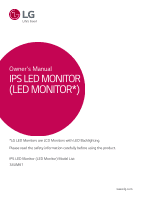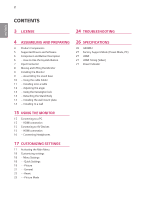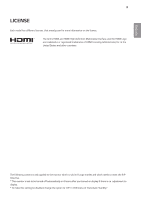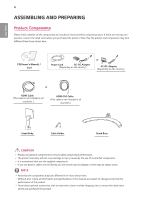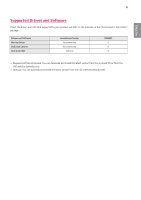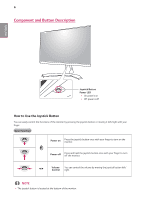LG 34UM61-P Owners Manual
LG 34UM61-P Manual
 |
View all LG 34UM61-P manuals
Add to My Manuals
Save this manual to your list of manuals |
LG 34UM61-P manual content summary:
- LG 34UM61-P | Owners Manual - Page 1
Owner's Manual IPS LED MONITOR (LED MONITOR*) *LG LED Monitors are LCD Monitors with LED Backlighting. Please read the safety information carefully before using the product. IPS LED Monitor (LED Monitor) Model List 34UM61 www.lg.com - LG 34UM61-P | Owners Manual - Page 2
CONTENTS 3 LICENSE 24 TROUBLESHOOTING 4 ASSEMBLING AND PREPARING 4 Product Components 5 Supported Drivers and Software 6 Component and Button wall mount plate 14 - Installing to a wall 26 SPECIFICATIONS 26 34UM61 27 Factory Support Mode (Preset Mode, PC) 27 HDMI 27 HDMI Timing (Video) 27 Power - LG 34UM61-P | Owners Manual - Page 3
ENEGNLGISH 3 LICENSE Each model has different licenses. Visit www.lg.com for more information on the license. The terms HDMI and HDMI High-Definition Multimedia Interface, and the HDMI Logo are trademarks or registered trademarks - LG 34UM61-P | Owners Manual - Page 4
and components may look different from those shown here. CD(Owner's Manual) / Card Power Cord AC-DC Adapter (Depending on the country) or AC-DC yy It is recommend that use the supplied components. yy If you use generic cables not certified by LG, the screen may not display or there may be - LG 34UM61-P | Owners Manual - Page 5
Supported Drivers and Software Check the drivers and software supported by your product and refer to the manuals on the CD enclosed in the product package. Drivers and Software Monitor Driver OnScreen Control Dual Controller Installation Priority Recommended Recommended Optional 34UM61 - LG 34UM61-P | Owners Manual - Page 6
of the monitor by pressing the joystick button or moving it left/right with your finger. Basic Functions Power on Press the joystick button once with your finger to turn on the monitor. Power off Press and hold the joystick button once with your finger to turn off the monitor. ◄/► Volume You - LG 34UM61-P | Owners Manual - Page 7
7 Input Connector ENEGNLGISH - LG 34UM61-P | Owners Manual - Page 8
monitor, follow these instructions to prevent the monitor it. yyBefore moving or lifting the monitor, disconnect the power cord and all cables. yyHold the top and bottom screen. This may result in damage to the screen or some of the pixels used to create images. yyWhen holding the monitor, the screen - LG 34UM61-P | Owners Manual - Page 9
9 Installing the Monitor 3 Assembling the stand base 1 ENEGNLGISH 4 CAUTION yyTo protect the screen from scratches, cover the surface with a soft cloth. 2 Stand Body NOTE yyPress the stand until the button reaches the top. Stand Base - LG 34UM61-P | Owners Manual - Page 10
fall off the stand and could result in personal injury. yy When lifting or moving the monitor, do not touch the monitor screen. The force applied to the monitor screen may cause damage to it. Using the cable holder Arrange the cables using the cable holder as shown in the illustration. Cable - LG 34UM61-P | Owners Manual - Page 11
monitor and place it on the table in an up- right position. Place at least 100 mm (3.94 inches) away from the wall to ensure sufficient ventilation. Cautions When Connecting Power Cord 100 mm (3.94 inches) 100 mm (3.94 inches) 100 mm (3.94 inches) 100 mm (3.94 inches) 100-240 V ~ yyMake sure - LG 34UM61-P | Owners Manual - Page 12
ENEGNLGISH 12 Adjusting the angle 1 Place the monitor in an upright position, mounted on the stand base. 2 Adjust the angle of the screen. The angle of the screen can be adjusted forwards or backwards for a comfortable viewing experience. NOTE yyThe left or right side of the monitor head can be - LG 34UM61-P | Owners Manual - Page 13
information on installation and usage, refer to the Kensington lock user manual or visit the website at http://www.kensington.com. wall mount plate This monitor supports the specification of the standard wall mount plate or compatible device. 1 Place the screen face down. To protect the screen - LG 34UM61-P | Owners Manual - Page 14
guide and all necessary parts. yyThe wall mounting bracket is optional. The acces- sories can be purchased at your local retail store. yyThe length of the screw may differ for each wall mounting bracket. Ensure the correct length screw is used. yyFor more information, please refer to the user manual - LG 34UM61-P | Owners Manual - Page 15
supports the *Plug and Play feature. *Plug and Play: A feature that allows you to add a device to your computer without having to reconfigure anything or install any manual drivers problem. yyUse a certified cable with the HDMI logo attached. If you do not use a certified HDMI cable, the screen - LG 34UM61-P | Owners Manual - Page 16
monitor. Therefore, it is recommended to use straight earphones. Angled Straight yy Depending on the audio settings of the PC and external device, headphones and speaker functions may be limited. - LG 34UM61-P | Owners Manual - Page 17
Press the joystick button once more to exit the main menu. Power Indicator Button Joystick Button Menu Status Description Main menu disabled Enables Menu Menu Picture Mode Input Monitor off Exit Description Configures the screen settings. Select picture mode to achieve the best display effect - LG 34UM61-P | Owners Manual - Page 18
Settings > Brightness by moving the joy- stick. 3 Configure the options following the instructions that ap- pear in the bottom right corner. 4 To return to the upper Contrast Adjusts the color contrast and brightness of the screen. Volume Adjusts the volume. NOTE yyJog joystick button down - LG 34UM61-P | Owners Manual - Page 19
Go to Picture by moving the joystick. 3 Configure the options following the instructions that ap- pear in the bottom right corner. 4 To return to In this mode, users can customize various elements including game-related options. (Game) Sharpness Adjusts the sharpness of the screen. Black Level - LG 34UM61-P | Owners Manual - Page 20
the FreeSync feature, a graphic card that supports FreeSync is necessary. yySupported Interface: HDMI screen color between a red and blue tone. Cool: Sets the screen color to a bluish tone. Custom Red Green Blue You can customize the picture color using Red, Green, and Blue colors. Meets the user - LG 34UM61-P | Owners Manual - Page 21
Go to General by moving the joystick. 3 Configure the options following the instructions that ap- pear in the bottom right corner. 4 To return to the option is described below. Menu > General Language SMART ENERGY SAVING Power LED Automatic Standby OSD Lock Description To choose the language in - LG 34UM61-P | Owners Manual - Page 22
joystick button at the bottom of the monitor and then enter the Menu. 2 Go to Reset by moving the joystick. 3 Configure the options following the instructions that ap- pear in the bottom right corner. 4 To return to the upper menu or set other menu items, move the joystick to ◄ or pressing - LG 34UM61-P | Owners Manual - Page 23
the joystick button to ▲. 3 Configure the options following the instructions that appear in the bot- tom. ENEGNLGISH Each option user to adjust each element. The color mode of the main menu can be adjusted. It is a mode that the screen is adjusted to the best for the newspaper. If you want screen - LG 34UM61-P | Owners Manual - Page 24
TROUBLESHOOTING Nothing is displayed on the screen. Is the monitor's power cord plugged yyCheck if the power cord is correctly plugged into the power outlet. in? Is the power LED on? Is the power on and the power LED displaying white? Is the power section of this manual to set the appropriate - LG 34UM61-P | Owners Manual - Page 25
? Have you installed the display driver? yyBe sure to install the display driver from the display driver CD (or diskette) that comes with your display. Or, you can also download the driver from our web site: http://www.lg.com. yyMake sure to check if the video card supports Plug&Play function. - LG 34UM61-P | Owners Manual - Page 26
26 ENEGNLGISH SPECIFICATIONS 34UM61 LCD Screen Resolution Video Signal Input Connector Power AC/DC adaptor Environmental Conditions Stand Angle Adjustment Dimension Weight (Without Packaging) Type TFT (Thin Film Transistor) LCD (Liquid Crystal Display) Screen Pixel Pitch 0.312 mm x 0.310 mm - LG 34UM61-P | Owners Manual - Page 27
27 ENEGNLGISH Factory Support Mode (Preset Mode, PC) HDMI Preset Mode 720 x 400 640 x 480 640 x 480 800 x 600 800 x 600 1024 x 768 1024 Remarks 31.50 60 31.25 50 37.50 50 45.00 60 56.25 50 67.50 60 Power Indicator Mode On Mode Power-saving Off Mode LED Color Light On Blinking Off - LG 34UM61-P | Owners Manual - Page 28
can be used in all regions. Read the owner's manual (CD) carefully and keep it at hand. Please note that the label attached to the product provides information for technical support. MODEL SERIAL ENERGY STAR® is a set of power-saving guidelines issued by the U.S.Environmental Protection Agency (EPA
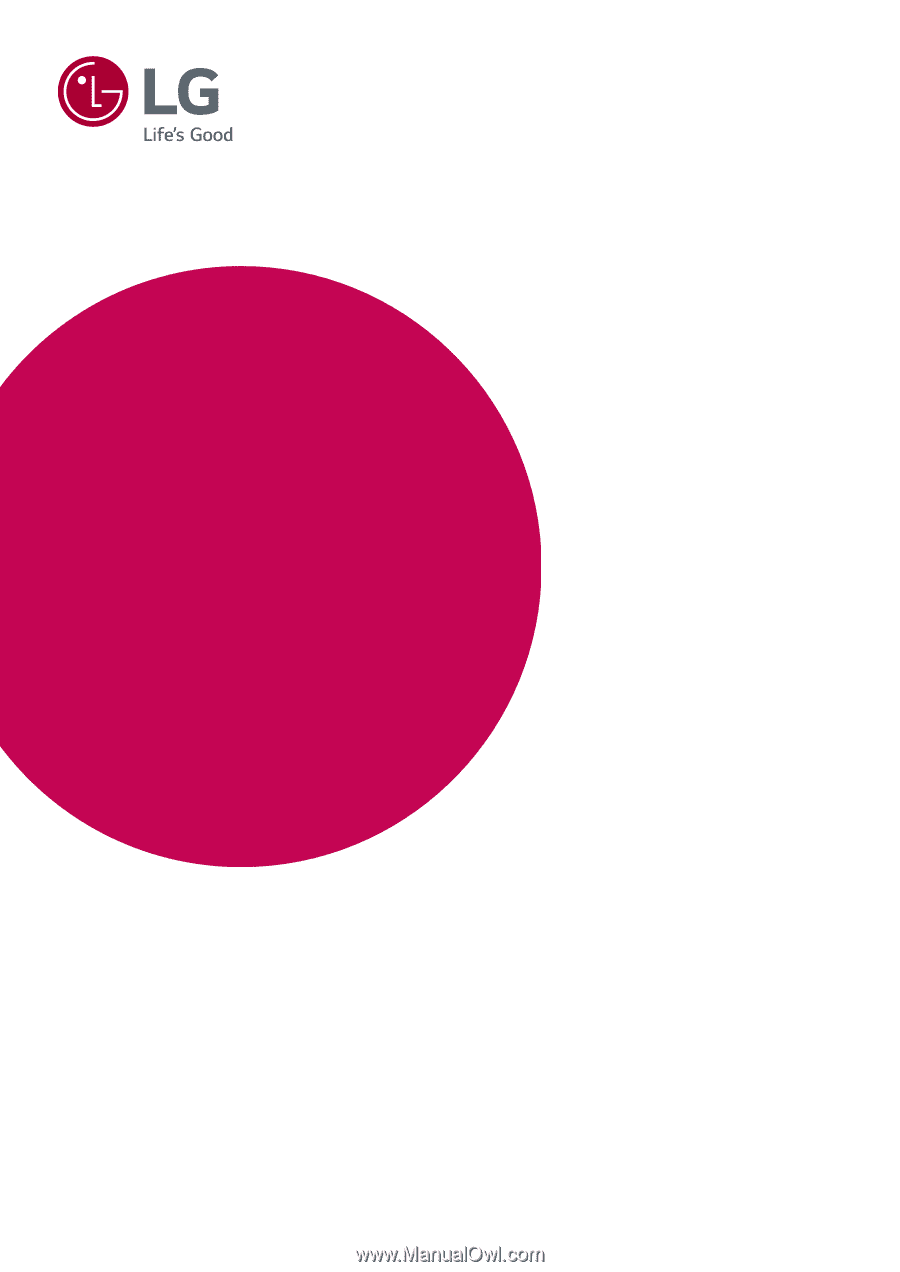
www.lg.com
Please read the safety information carefully before using the product.
IPS LED Monitor (LED Monitor) Model List
Owner's Manual
IPS LED MONITOR
(LED MONITOR*)
*LG LED Monitors are LCD Monitors with LED Backlighting.
34UM61