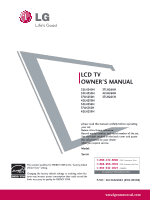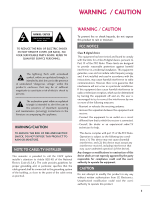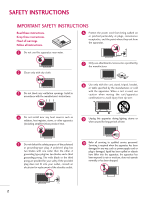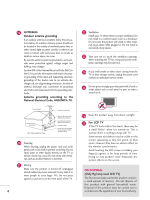LG 37LH250H User Manual
LG 37LH250H Manual
 |
View all LG 37LH250H manuals
Add to My Manuals
Save this manual to your list of manuals |
LG 37LH250H manual content summary:
- LG 37LH250H | User Manual - Page 1
the "factory default (Home Use)" setting. Changing the factory default settings or enabling other features may increase power consumption that could exceed the limits necessary to quality for ENERGY STAR. 1-800-243-0000 USA, Consumer User 1-888-865-3026 USA, Commercial User 1-888-542-2623 CANADA LG - LG 37LH250H | User Manual - Page 2
- LG 37LH250H | User Manual - Page 3
to alert the user to the presence of important operating and maintenance (servicing) instructions in the literature accompanying the appliance. WARNING/CAUTION TO REDUCE THE RISK OF FIRE AND ELECTRIC SHOCK, DO NOT EXPOSE THIS PRODUCT TO RAIN OR MOISTURE. NOTE TO CABLE/TV INSTALLER This reminder is - LG 37LH250H | User Manual - Page 4
block any ventilation openings. Install in accordance with the manufacturer's instructions. 8 Use only with the cart, stand, tripod, bracket, or Refer all servicing to qualified service personnel. Servicing is required when the apparatus has been damaged in any way, such as power-supply cord or - LG 37LH250H | User Manual - Page 5
part by an authorized servicer. Protect the power shock. (i.e. a TV with a three-prong install a separate circuit breaker. Do not try to ground the unit by connecting it to telephone wires, lightening rods, or gas pipes. Short-circuit Breaker Power Supply 18 DISCONNECTING DEVICE FROM MAINS Mains - LG 37LH250H | User Manual - Page 6
strange sounds, unplug the power cord contact an authorized service center. 25 Do not press strongly upon the panel with a hand or sharp object such as nail, pencil or pen, or make a scratch on it. 26 Keep the product away from direct sunlight. 27 For LCD TV If the TV feels cold to the touch - LG 37LH250H | User Manual - Page 7
18 Antenna or Cable Connection 19 EXTERNAL EQUIPMENT SETUP HD Receiver Setup 20 DVD Setup 23 VCR Setup 25 Other A/V Source Setup 26 PC Setup 27 USB Connection 33 WATCHING TV / CHANNEL CONTROL Remote Control Functions 34 Turning On TV 36 Channel Selection 36 Volume Adjustment 36 On - LG 37LH250H | User Manual - Page 8
PARENTAL CONTROL / RATINGS Set Password & Lock System 80 Channel Blocking 83 Movie & TV Rating 84 Downloadable Rating 87 External Input Blocking 88 APPENDIX Troubleshooting 89 Maintenance 91 Product Specifications 91 IR Codes 92 Open Source License 94 6 - LG 37LH250H | User Manual - Page 9
TV through USB 2.0 ('videos' dependent on model). High-definition television. High-resolution digital television of digital television, HDTV formats include 1080i and 720p resolutions. LG TV include a a fixed image on your TV screen for a prolonged period (2 or more hours for LCD, 1 or more hours for - LG 37LH250H | User Manual - Page 10
P A G E MENU TIMER ALAM RETURN SAP EJECT 1.5V 1.5V Owner's Manual CD Manual Remote Control, Batteries Power Cord Not included with ) PC connection, the user must use shielded signal interface cables with ferrite cores to maintain standards compliance. x 4 x 2 Bolts for stand assembly - LG 37LH250H | User Manual - Page 11
PANEL INFORMATION ■ Image shown may differ from your TV. SPEAKER Remote Control Sensor, Power/Standby Indicator Illuminates red in standby mode. Illuminates blue when the TV is switched on. CH VOL ENTER MENU INPUT CHANNEL (D,E) Buttons VOLUME (+, -) Buttons ENTER Button MENU Button INPUT Button - LG 37LH250H | User Manual - Page 12
/37/42LH250H, 32/37/42LH255H, 37/42LH260H, 37LH265H 2 7 10 GAME CONTROL AV IN 1 VIDEO AUDIO 1 4 RESET UPDATE L(MONO) R 2 VIDEO L R AUDIO 1 COMPONENT IN RGB IN (PC) ( ) AUDIO IN (RGB/DVI) /DVI IN 3 RS-232C IN SPEAKER OUT REMOTE (SERVICE ONLY) (8 ) CONTROL OUT RJP 8 TV - LINK CFG - LG 37LH250H | User Manual - Page 13
to this jack. 14 M.P. I. Control port. 15 Power Cord Socket For operation with AC power. Caution: Never attempt to operate the TV on DC power. 7 UPDATE Enables/disables software downloads and debug mode. RESET Performs a hardware reset. 8 RGB IN (PC) Analog PC Connection. Uses a D-sub 15 pin - LG 37LH250H | User Manual - Page 14
PREPARATION STAND INSTRUCTION ■ Image shown may differ from your TV. INSTALLATION 1 Carefully place the TV screen side down on a cushioned surface to protect the screen from damage. 2 Assemble the TV as shown. 3 x 4 Tighten the stand with the four screws (provided as parts of the TV). or - LG 37LH250H | User Manual - Page 15
side down on a cushioned surface to protect the screen from damage. 2 Loose the bolts from TV. 3 Detach the stand from TV. PROTECTION COVER After removing the stand, install the included protection cover over the hole for the stand. Press the PROTECTION COVER into the TV until you hear it click. 13 - LG 37LH250H | User Manual - Page 16
for these kinds of accidents. G LG is not liable for TV damage or personal injury when a non-VESA or non specified wall mount is used or the consumer fails to follow the TV installation instructions. CAUTION G Do not install your wall mount kit while your TV is turned on. It may result in personal - LG 37LH250H | User Manual - Page 17
may differ from your TV. 1 Connect the cables as necessary. To connect additional equipment, see the EXTERNAL EQUIPMENT SETUP section. Secure the power cable with the PROTECTIVE BRACKET/Screw or the Plug in type Holder. It will help prevent the power cable from being removed by accident. 3 Put the - LG 37LH250H | User Manual - Page 18
4 inches CAUTION G Ensure adequate ventilation by following the clearance recommendations. G Do not mount near or above any type of heat source. SWIVEL STAND After installing the TV, you can adjust the TV set manually to the left or right direction by 90 degrees to suit your viewing position. 16 - LG 37LH250H | User Manual - Page 19
+ 8~10 mm) ex) Table depth: 15mm, Screw: M5 x 25 Stand 1-Screw (provided as parts of the product) Desk WARNING G To prevent TV from falling over, the TV should be securely attached to the floor/wall per installation instructions. Tipping, shaking, or rocking the machine may cause injury. 17 - LG 37LH250H | User Manual - Page 20
or hang from the TV. ■ Insert the eye-bolts (or TV brackets and bolts) to tighten the product to the wall as shown in the picture. * If your platform or cabinet strong enough and large enough to support the size and weight of the TV. G To use the TV safely make sure that the height of the bracket - LG 37LH250H | User Manual - Page 21
Be careful not to bend the copper wire when connecting the antenna. 2. Cable Cable TV Wall Jack RF Coaxial Wire (75 ohm) ANTENNA IN M.P.I. ■ To improve the picture quality in a poor signal area, please purchase a signal amplifier and install properly. ■ If the antenna needs to be split for two - LG 37LH250H | User Manual - Page 22
box.) ■ Select Component input source using the INPUT button on the remote control. 1 2 GAME CONTROL AV IN 1 VIDEO AUDIO L(MONO) R 2 VIDEO L R AUDIO 1 COMPONENT IN /DVI IN SPEAKER OUT REMOT (8 ) CONTROL Supported Resolutions Signal Component 480i Yes 480p Yes 720p Yes 1080i - LG 37LH250H | User Manual - Page 23
the INPUT button on the remote control. AV IN 1 VIDEO AUDIO RESET UPDATE RGB IN (PC) L(MONO) R 2 L R EO AUDIO 1 MPONENT IN AUDIO IN (RGB/DVI) /DVI IN RS-232C IN (SERVICE ONLY) SPEAKER OUT REMOTE (8 ) CONTROL OUT 1 HDMI OUTPUT HDMI-DTV Resolution Horizontal Vertical Frequency - LG 37LH250H | User Manual - Page 24
the HDMI1 input source on the TV using the INPUT button on the remote control. GAME ONTROL AV IN 1 VIDEO AUDIO RGB IN (PC) L(MONO) R 2 AUDIO IN VIDEO L R AUDIO 1 COMPONENT IN (RGB/DVI) /DVI IN RS-232C IN (SERVICE ONLY) SPEAKER OUT REMOTE (8 ) CONTROL OUT 1 2 ! NOTE G A DVI to HDMI - LG 37LH250H | User Manual - Page 25
IN AUDIO jacks on the TV. 2. How to use ■ Turn on the DVD player, insert a DVD. ■ Select the Component input source on the TV using the INPUT button on the remote control. ■ Refer to the DVD player's manual for operating instructions. Y PB PR L R 1 2 GAME CONTROL AV IN 1 VIDEO AUDIO - LG 37LH250H | User Manual - Page 26
TV using the INPUT button on the remote control. ■ Refer to the DVD player's manual for operating instructions. OL AV IN 1 VIDEO AUDIO L(MONO) R 2 DEO L R AUDIO 1 OMPONENT IN RESET UPDATE RGB IN (PC) AUDIO IN (RGB/DVI) /DVI IN RS-232C IN (SERVICE ONLY) SPEAKER OUT REMOTE (8 ) CONTROL - LG 37LH250H | User Manual - Page 27
into the VCR and press PLAY on the VCR. (Refer to the VCR owner's manual.) ■ Select the A V 1 input source on the TV using the INPUT button on the remote control. ■ If connected to AV IN 2, select AV2 input source on the TV. ! NOTE G If you have a mono VCR, connect the audio cable from the VCR to - LG 37LH250H | User Manual - Page 28
to use ■ Select the AV2 input source on the TV using the INPUT button on the remote control. ■ If connected to AV IN 1 input, select the A V 1 input source on the TV. ■ Operate the corresponding external equipment. VIDEO L/MONO AUDIO R USB IN Camcorder Video Game Set VIDEO L R 1 AV IN 2 26 - LG 37LH250H | User Manual - Page 29
jack on the TV. 2. How to use ■ Turn on the PC and the TV. ■ Select the RGB-PC input source on the TV using the INPUT button on the remote control. O R 2 R O 1 RESET UPDATE RGB IN (PC) AUDIO IN (RGB/DVI) /DVI IN RS-232C IN (SERVICE ONLY) SPEAKER OUT REMOTE (8 ) CONTROL OUT 2 1 AUDIO - LG 37LH250H | User Manual - Page 30
EXTERNAL EQUIPMENT SETUP EXTERNAL EQUIPMENT SETUP Supported Display Specifications (RGB-PC, HDMI-PC) For 32LH240H, 32/37/42LH250H, 32/37/42LH255H Resolution Horizontal Frequency(KHz) 640x350 RGB-PC 720x400 RGB-PC 640x480 RGB-PC 31.469 31.469 31.469 800x600 37.879 1024x768 48.363 1280x768 - LG 37LH250H | User Manual - Page 31
SETUP Screen Setup for PC mode Selecting Resolution You can choose the resolution in RGB-PC mode. The Position, Phase, and Size can also be adjusted. PICTURE Move E • Contrast 50 • Brightness 50 • Sharpness 50 • Color 50 • Tint 0R • Advanced Control • Picture Reset Screen (RGB-PC - LG 37LH250H | User Manual - Page 32
50 • Color 50 • Tint 0R • Advanced Control • Picture Reset Screen (RGB-PC) Enter G Screen Resolution Auto config. G Position Size Phase Reset Move MENU Prev. Auto Config. Yes No 1 MENU 2 ENTER Select PICTURE. Select Screen (RGB-PC). 3 ENTER 4 ENTER Select Auto config.. Select - LG 37LH250H | User Manual - Page 33
only in RGB-PC mode. PICTURE Move E • Contrast 50 • Brightness 50 • Sharpness 50 • Color 50 • Tint 0R • Advanced Control • Picture Reset Screen (RGB-PC) Enter G Screen Resolution Auto config. Position G Size Phase Reset Move MENU Prev. D F G E 1 MENU 2 ENTER 3 ENTER 4 ENTER - LG 37LH250H | User Manual - Page 34
and Phase to the default factory settings. This feature operates only in RGB-PC mode. PICTURE Move E • Contrast 50 • Brightness 50 • Sharpness 50 • Color 50 • Tint 0R • Advanced Control • Picture Reset Screen (RGB-PC) Enter G Screen Resolution Move MENU Prev. Auto config. Position - LG 37LH250H | User Manual - Page 35
EXTERNAL EQUIPMENT SETUP USB CONNECTION USB IN or 1 Memory Key VIDEO L/MONO AUDIO R AV IN 2 1. How to connect 1 Connect the USB device to the USB I N jack on the side of TV. 2. How to use ■ After connecting the USB I N jack, you use the USB function. (G p.43) 33 - LG 37LH250H | User Manual - Page 36
RETURN application or other user interaction function. MARK RATIO POWER INPUT CC 123 456 789 0 FLASHBK LIST MUTE P VOL CH A G E ENTER MENU VCR/DVD control buttons Control video cassette recorders or DVD players. TIMER Select the amount of time before your TV turns off auto- TIMER - LG 37LH250H | User Manual - Page 37
WATCHING TV / CHANNEL CONTROL NUMBER button - (DASH) Used to enter a program number for multiple program channels such as 2-1, from one full set of screen information to the next one. UP/DOWN Installing Batteries ■ Loose the bolt on the battery compartment cover. ■ Open the battery compartment cover on the - LG 37LH250H | User Manual - Page 38
to standby mode. ■ In standby mode to turn TV on, press the POWER button on the remote control. button on the TV or press the 2 Select the viewing source by using the INPUT button on the remote control. 3 When finished using the TV, press the POWER button on the remote control. The TV reverts to - LG 37LH250H | User Manual - Page 39
: Standard • SRS TruSurround XT:Off • Treble 50 • Bass 50 E OPTION Menu Language Audio Language Caption Set ID Demo Mode Move Enter : English : English : Off : 1 : Off CHANNEL PICTURE AUDIO TIME OPTION LOCK INPUT USB TIME Clock Off Time : Off On Time : Off Sleep Timer : Off Move - LG 37LH250H | User Manual - Page 40
Select Y e s. 4 ENTER Run Auto tuning. 5 RETURN Return to the previous menu. Return to TV viewing. MENU ■ The TV will ask for a password if parental control has been activated (LOCK Menu). Use the password you set up in the LOCK Menu to allow a channel search. ■ When setting the Auto tuning or - LG 37LH250H | User Manual - Page 41
Channel 2 DIGITAL 2-1 Bad Normal Good Delete Close ■ The TV will ask for a password if parental control has been activated (LOCK Menu). Use the password you set up in the LOCK Menu to allow a channel search. ■ When setting the Auto tuning or Manual tuning, the number of maximum channel you can - LG 37LH250H | User Manual - Page 42
that you will be unable to select it using CH viewing. button during TV If you wish to select the deleted channel, directly enter the channel number with the NUMBER buttons or select it in the Channel Edit menu. CHANNEL Auto Tuning Manual Tuning Channel Edit Channel Label Move Enter Ch. Change - LG 37LH250H | User Manual - Page 43
Tuning Channel Edit Channel Label Move Enter Channel DIGITAL 2-1 Logo F Disney G Close WATCHING TV / CHANNEL CONTROL 1 MENU 2 ENTER 3 ENTER Select CHANNEL. Select Channel Label. Select Channel. 4 Select a channel to set logo. 5 Select the appropriate logo for the channel. 6 RETURN Return - LG 37LH250H | User Manual - Page 44
WATCHING TV / CHANNEL CONTROL WATCHING TV / CHANNEL CONTROL INPUT LIST 1 INPUT TV AV1 AV2 Component RGB-PC ENTER Select the desired input source. TV HDMI2 AV1 HDMI1 RGB-PC AV2 Component ■ T V: Select it to watch over-the-air, cable and digital cable broadcasts. ■ AV1-2: Select them to - LG 37LH250H | User Manual - Page 45
in the USB menu. On a USB device, you can not add a new folder or delete an existing folder. 1 Connect the USB device to the USB IN jacks on the side of TV. ■ This TV Supports on JPG and MP3. USB IN or Memory Key When removing the USB device Press the EJECT button before removing the USB device - LG 37LH250H | User Manual - Page 46
If a USB external hard disk with a "Energy Saving" function does not work, turn the hard disk off and on again to make it work properly. Refer to the user manual of the application USB external hard disk. G When using a USB HDD via the USB extensing cable, connect a support electric power source. 44 - LG 37LH250H | User Manual - Page 47
photos 5 Corresponding buttons on 1 the remote control 3 4 Photo List Drive1 JMJ001 1366x768, 125KB Up Folder Page 2/3 No Marked Up Folder KY101 06/10/2008 KY102 04/03/2008 JMJ001 01/01/2000 JMJ002 06/15/2008 JMJ003 04/03/2008 JMJ004 02/18/2008 Navigation Popup Menu 5 KY103 - LG 37LH250H | User Manual - Page 48
USB USB Photo Selection and Popup Menu Photo List Drive1 JMJ001 1366x768, 125KB Up Folder the desired photos. 3 ENTER Show the Popup menu. 4 ENTER Select the desired Popup menu. ■ Use the C H button to navigate in the photo page. ■ Use the MARK button to mark or unmark a photo. When one - LG 37LH250H | User Manual - Page 49
Delete Option Hide The aspect ratio of a photo may change the size of the photo displayed on the screen in full size. Press the RETURN button to move to the previous menu screen. ■ Use the C H photo page. button to navigate in the USB 47 - LG 37LH250H | User Manual - Page 50
Option Hide ENTER Select the Slideshow, BGM, Delete, Option, or Hide. (Rotate), ■ Use button to select the previous or next photo. ■ Use button to select and control the menu on the full-sized screen. USB G Slideshow: Selected photos are displayed during the slide show. If no photo is - LG 37LH250H | User Manual - Page 51
MUSIC LIST You can use the Music List menu to play MP3 files from a USB storage device. This TV cannot play back copy-protected files. The On-Screen Display on your model may be slightly different. Supported music file: *.MP3 Bit rate range 32 Kbps - 320 Kbps • Sampling rate (Sampling Frequency - LG 37LH250H | User Manual - Page 52
Drive1 Page 2/3 No Marked Title Up Folder A 00:00 / 04:16 Up Folder Navigation Popup Menu Duration Exit USB Music List Drive1 Page 2/3 No Marked Title Up Folder A 00:00 / 04:16 Up Folder Navigation Popup Menu Duration 3945 KB 128 Kbps Play Play with Photo Mark Mark All Delete Close 1 Select - LG 37LH250H | User Manual - Page 53
USB ■ The play information box (as shown below) will automatically move across the screen when there is no user input to prevent from a paid service with copyright protection does not start but displays inappro- priate information in playtime. G Press ENTER, A or RETURN button to stop the screen - LG 37LH250H | User Manual - Page 54
on your TV. ■ RGB-PC input source use 4:3 or 16:9 aspect ratio. 16:9 1 RATIO Press the RATIO button repeatedly to select the picture options : Set By Program, 4:3, 16:9, Zoom, Just Scan. 2 Return to TV viewing. RETURN ■ You can also adjust Aspect Ratio in the PICTURE menu. PICTURE CONTROL 52 - LG 37LH250H | User Manual - Page 55
will be cropped. (16:9 16:9) Set By Program 4:3 Choose 4:3 when you want to view a picture with an original 4:3 aspect ratio. Just Scan Normally the edges of video signals are cropped 1-2%. Just Scan turns off this cropping and shows the complete video. Notes: If there is noise on the edges of the - LG 37LH250H | User Manual - Page 56
, Sport or Game. 4 RETURN Return to the previous menu. Return to TV viewing. MENU 54 ■ Vivid, Standard, Natural, Cinema, Sport, and G a m e Settings are preset for the optimum picture quality at the factory and are not adjustable. ■ Vivid: This is the mode to maximize the effect of the video in - LG 37LH250H | User Manual - Page 57
• Tint 0R G • Advanced Control • Picture Reset Screen (RGB-PC) 1 MENU 2 ENTER Select PICTURE. Select Advanced Control. 3 ENTER Select Color Temperature. 4 Select your desired options. 5 RETURN Return to the previous menu. Return to TV viewing. MENU PICTURE Move Enter E • Contrast 50 - LG 37LH250H | User Manual - Page 58
situations. E E PICTURE CONTROL PICTURE Move Enter Aspect Ratio : 16:9 Picture Mode : Standard (User) • Backlight 90 • Contrast 90 • Brightness 50 • Sharpness 60 • Color 60 • Tint 0R G E E • Backlight 80 E Enter 1 MENU 2 ENTER Select PICTURE. Select Picture Mode. 3 ENTER - LG 37LH250H | User Manual - Page 59
signal. This function is enabled in "Picture mode - Cinema" when xvYCC signal is inputted through HDMI. PICTURE Move Enter E • Contrast 50 • Brightness 50 • Sharpness 50 • Color 50 • Tint 0R G • Advanced Control • Picture Reset Screen (RGB-PC) PICTURE Move Enter E • Contrast 50 - LG 37LH250H | User Manual - Page 60
Reset Gamma Screen (RGB-PC) Black Level Medium Off Off Auto Medium F Low G Eye Care Off Real Cinema Off E Close 1 MENU 2 ENTER Select PICTURE. Select Advanced Control. 3 ENTER Select Black Level. 4 Select L o w or H i g h. 5 RETURN Return to the previous menu. Return to TV viewing - LG 37LH250H | User Manual - Page 61
• Picture Reset Gamma Screen (RGB-PC) Black Level Medium Off Off Auto Medium Low Eye Care Real Cinema F Off G Off E Close 1 MENU 2 ENTER Select PICTURE. Select Advanced Control. 3 ENTER Select Eye Care. 4 Select O n or O f f. 5 RETURN Return to the previous menu. Return to TV viewing - LG 37LH250H | User Manual - Page 62
only in TV (Analog TV, Digital DTV), AV1, AV2, Component 480i/1080i, and HDMI 1080i mode. PICTURE Move E • Contrast 50 • Brightness 50 • Sharpness 50 • Color 50 • Tint 0R • Advanced Control • Picture Reset Screen (RGB-PC) Enter G 1 MENU 2 ENTER 3 ENTER Select PICTURE. Select Advanced - LG 37LH250H | User Manual - Page 63
PICTURE RESET Settings of the selected picture modes return to the default factory settings. PICTURE Move Enter E • Contrast 50 • Brightness 50 ? A•llSphiactruprneesses ttin5g0s will be resetted. Continue? • Color 50 • TintYes 0R G No • Advanced Control • Picture Reset Screen (RGB-PC - LG 37LH250H | User Manual - Page 64
level remains consistent whether you are watching a commercial or a regular TV program. Because each broadcasting station has its own signal conditions, volume adjustment may be needed every time the channel is changed. This feature allows users to enjoy stable volume levels by making automatic - LG 37LH250H | User Manual - Page 65
AUDIO. Select Sound Mode. 3 ENTER Select Standard, Music, Cinema, Sport, or Game. 4 RETURN Return to the previous menu. Return to TV viewing. MENU ■ Standard, Music, Cinema, Sport, and G a m e are preset for optimum sound quality at the factory. ■ S t a n d a r d: Offers standard-quality - LG 37LH250H | User Manual - Page 66
E E SOUND & LANGUAGE CONTROL SOUND &LANGUAGE CONTROL SOUND SETTING ADJUSTMENT - USER MODE Adjust the sound to suit your taste and room situations. AUDIO Move Enter Auto Volume : Off Clear Voice II : On • level 0- + Balance 0L R Sound Mode : Standard • SRS TruSurround XT: Off • Treble - LG 37LH250H | User Manual - Page 67
SOUND & LANGUAGE CONTROL E SRS TRUSURROUND XT TruSurround XT is a patented SRS technology that solves the problem of playing 5.1 multichannel content over two speakers. E AUDIO Move Enter Auto Volume : Off Clear Voice II : On • level 0- + Balance 0L R Sound Mode : Standard • SRS - LG 37LH250H | User Manual - Page 68
Move Enter Auto Volume Clear Voice II : Off : On • level Off O0 n L R Balance 0L R Sound Mode : Standard • SRS TruSurround XT: Off • Treble 50 • Bass 50 E SOUND & LANGUAGE CONTROL 1 MENU 2 ENTER 3 ENTER Select AUDIO. Select Clear Voice II. Select O n or O f f. Adjustment for Clear - LG 37LH250H | User Manual - Page 69
CONTROL E BALANCE Adjust the left/right sound of speaker to suit your taste and room situations. AUDIO Move Enter Auto Volume : Off Clear Voice I : On • level 0- + Balance 0L R Sound Mode Sound Mode : Standard Close • SRS TruSurround XT: Off • Treble 50 • Bass 50 E 1 MENU 2 - LG 37LH250H | User Manual - Page 70
CONTROL TV SPEAKERS ON/OFF SETUP Turn the TV speakers off if using external audio equipment. In A V, Component, R G B and HDMI with HDMI to DVI cable, the TV speaker can be operational even when there is no video signal. If you wish to use an external Hi-Fi system or a SRS System, turn off the TV - LG 37LH250H | User Manual - Page 71
Sound Mode : On • level 0- + 0L R : Stai ndRaersdetting audio configuration... • SRS TruSurround XT: Off • Treble 50 • Bass 50 • Reset E 1 MENU 2 ENTER Select AUDIO. Select Reset. 3 ENTER Initialize the adjusted value. 4 MENU Return to TV viewing. SOUND & LANGUAGE CONTROL 69 - LG 37LH250H | User Manual - Page 72
SOUND &LANGUAGE CONTROL STEREO/SAP BROADCAST SETUP For Analog only: This TV can receive MTS stereo programs and any STEREO SAP 1 SAP Each time you press the S A P button, Mono, Stereo, or S A P appear in turn. 2 RETURN Return to TV viewing. ■ If other languages available on the digital signal, - LG 37LH250H | User Manual - Page 73
Language Caption Set ID Demo Mode Move Enter : English : English English : Off Spanish : 1 French : Off 1 MENU 2 ENTER Select OPTION. Select Audio Language. 3 ENTER Select your desired language. 4 RETURN Return to the previous menu. Return to TV viewing. MENU SOUND & LANGUAGE CONTROL 71 - LG 37LH250H | User Manual - Page 74
SOUND &LANGUAGE CONTROL ON-SCREEN MENUS LANGUAGE SELECTION The menus can be shown on the screen in the selected language. OPTION Menu Language Audio Language Caption Set ID Demo Mode Move Enter : English : English : Off : 1 : Off OPTION Menu Language Audio Language Caption Set ID Demo Mode Move - LG 37LH250H | User Manual - Page 75
channels on the Antenna/Cable. This TV is programmed to memorize the caption/text mode which was last set when you turned the power off. This function is only available when Caption Mode is set O n. OPTION Menu Language Audio Language Caption Set ID Demo Mode Move Enter : English : English : Off - LG 37LH250H | User Manual - Page 76
Enter : English : EnglishF On G : CC1 : 1 : Off Mode CC1 Digital Option Close 1 MENU 2 ENTER Select OPTION. Select Caption. 3 ENTER Select O n. 4 Select C C 1-4, Text1-4, or Service1 - 6. 5 RETURN Return to the previous menu. Return to TV viewing. MENU SOUND & LANGUAGE CONTROL 74 - LG 37LH250H | User Manual - Page 77
CONTROL Caption Option Customize the DTV captions that appear on your screen. This function in only available when Caption Mode is set On. OPTION Menu Language Audio Language Caption Set ID Demo Mode Move Enter : English : English : Off : 1 : Off OPTION Menu menu. Return to TV viewing. MENU - LG 37LH250H | User Manual - Page 78
Setup The time is set automatically from a digital channel signal. The digital channel signal includes information for the current time provided by the broadcasting station. Set the clock manually Saving time). Return to the previous menu. Return to TV viewing. MENU SOUND & LANGUAGE CONTROL 76 - LG 37LH250H | User Manual - Page 79
Saving Eastern Auto Close TIME SETTING 1 MENU 2 ENTER Select TI M E. Select Clock. 3 ENTER Select Manual. 4 Select the Year, Month, Date, Hour, or Minute option. 5 Set the Year, Month, Date, Hour, or Minute option. 6 RETURN Return to the previous menu. Return to TV viewing. MENU 77 - LG 37LH250H | User Manual - Page 80
TV must be in standby mode for MENU 2 ENTER Select TI M E. Select Off Time or On Time. 3 ENTER Select Repeat. 4 Select O f f, O nc e, Daily, M o n .~F r i ., Mon.~S at., S a t.~ Sun., or Sun.. 5 Select and set Hour or Minute. 6 RETURN Return to the previous menu. Return to TV viewing. MENU - LG 37LH250H | User Manual - Page 81
time. Note that this setting is cleared when the TV is turned off. 10min 1 TIMER Press the TIMER button repeatedly to select the number of minutes. Sleep timer options: Off, 10, 20, 30, 60, 90, 120, 180, and 240 minutes. 2 RETURN Return to TV viewing. ■ You can also adjust Sleep Timer in the - LG 37LH250H | User Manual - Page 82
Television programs including made-for-TV movies : ■ TV-G (General audience) ■ TV-MA (Mature audience only) ■ TV-PG (Parental guidance suggested) ■ TV-Y (All children) ■ TV-14 (Parents strongly cautioned) ■ TV-Y7 (Children 7 years older) SET PASSWORD & LOCK SYSTEM Setting up Your Password - LG 37LH250H | User Manual - Page 83
L O C K. 2 1.:/, 2 ABC 3 DEF 4GHI 5JKL 6MNO 7PQRS 8TUV 9WXYZ 0&@ 3 Input the password. Select Lock System. 4 ENTER Select O n or O f f. 5 RETURN Return to the previous menu. Return to TV viewing. MENU ■ When you select O n, the Lock System is enable. PARENTAL CONTROL / RATING 81 - LG 37LH250H | User Manual - Page 84
PARENTAL CONTROL /RATINGS Set Password Change the password by inputting a new password twice. LOCK Move Enter Lock System : Off Set Password Block Channel Movie Rating TV Rating-Children TV Rating-General Downloadable Rating Input Block LOCK Move Enter Lock System : Off Set Password - LG 37LH250H | User Manual - Page 85
LOCK Move Enter Lock System : Off Set Password Block Channel Movie Rating TV Rating-Children TV password. Select Block Channel. 4 ENTER Select a channel to block or unblock. 5 Block or unblock a channel. 6 MENU Return to the previous menu. Return to TV viewing. RETURN PARENTAL CONTROL - LG 37LH250H | User Manual - Page 86
PARENTAL CONTROL /RATINGS MOVIE & TV RATING Movie Rating (MPAA) LOCK Move Lock System : Off Set Password Block Channel Movie Rating TV Rating-Children TV Rating-General Downloadable Rating Input Block Enter Blocking Off : Permits all programs G PG PG-13 R NC-17 X Blocking Off 1 MENU - LG 37LH250H | User Manual - Page 87
TV Rating - sub menu, your children can view those programs. LOCK Move Enter Lock System : Off Set Password Block Channel Movie Rating TV Rating-Children TV Rating-General Downloadable Rating Input Block LOCK Move Enter Lock System : Off Set Password Block Channel Movie Rating TV - LG 37LH250H | User Manual - Page 88
PARENTAL CONTROL /RATINGS TV Rating General Based on the ratings, blocks certain TV programs that you and your family do not want to view. LOCK Move Enter Lock System : Off Set Password Block Channel Movie Rating TV Rating-Children TV Rating-General Downloadable Rating Input Block LOCK - LG 37LH250H | User Manual - Page 89
option and block it. 6 RETURN Return to the previous menu. Return to TV viewing. MENU ■ Based on rating table, your TV's OSD (On Screen Display) may differ slightly from what is shown in this manual. ■ If a Downloadable rating is locked, enter the password to unlock it temporarily. PARENTAL - LG 37LH250H | User Manual - Page 90
Rating Input Block LOCK Move Enter Lock System Set Password Block Channel Movie Rating : Off AV1 F Off G AV2 Off Component Off TV Rating-Children RGB-PC Off TV Rating-General HDMI1 Off Downloadable Rating HDMI2 Off Input Block Close 1 MENU 2 1.:/, 2 ABC 3 DEF 4GHI - LG 37LH250H | User Manual - Page 91
Ensure that the correct remote operating mode is set: TV, VCR etc. ■ Install new batteries. *This feature is not available for all models. Power is suddenly turned off ■ Is the sleep timer set? ■ Check the power control settings. Power interrupted. ■ TV will be automatically turned off, in case - LG 37LH250H | User Manual - Page 92
color ■ Reinstall the PC video card. Power No Power ■ See troubleshooting flow chart. Erratic Operation Installer menu setup ■ Adjust Installer menu settings as required. Software Problems Cannot direct enter chan- ■ After 2-5-5 + MENU, only channels included in TV controller will appear. If - LG 37LH250H | User Manual - Page 93
) With stand Without stand Weight With stand Without stand Power requirement Television System Program Coverage External Antenna Impedance Operating Temperature Environment Operating Humidity condition Storage Temperature Storage Humidity 32LH240H (32LH240H-UA) 32LH250H (32LH250H-UA) 32LH255H - LG 37LH250H | User Manual - Page 94
1. How to Connect ■ Connect your wired remote control to the Remote Control port on the TV. 2. Remote Control IR Codes ■ Output waveform Single pulse, modulated with 37.917KHz signal at 455KHz Tc Carrier frequency FCAR = 1/TC = fOSC/12 T1 Duty ratio = T1/TC = 1/3 ■ Configuration of - LG 37LH250H | User Manual - Page 95
control Button A (GREEN) Remote control Button G (YELLOW) l l (BLUE) Remote control Button Remote control Button FF Remote control Button GG Remote control Button Function TV AV1 AV2 COMPONENT RGB-PC HDMI1 HDMI2 Ratio 4:3 Ratio 16:9 Ratio Zoom POWER ON POWER OFF Note Discrete IR Code (TV - LG 37LH250H | User Manual - Page 96
for all its users. This General Public License price. Our General Public Licenses are designed to make sure that you have the freedom to distribute copies of free software (and charge for this service if you wish), that you receive source code original, so that any problems introduced by others will not - LG 37LH250H | User Manual - Page 97
) and that users may redistribute the program under these conditions, and telling the user how to view works. But when you distribute the same sections as part of a whole which is a work based on control compilation and installation of the executable. However, as a special exception, the source code - LG 37LH250H | User Manual - Page 98
exceptions for this. Our decision will be guided by the two goals of preserving the DEFECTIVE, YOU ASSUME THE COST OF ALL NECESSARY SERVICING, REPAIR OR CORRECTION. 12.IN NO EVENT UNLESS , but may differ in detail to address new problems or concerns. Each version is given a distinguishing version - LG 37LH250H | User Manual - Page 99
like this when it starts in an interactive mode: Gnomovision version 69, Copyright (C) year name and 'show c' should show the appropriate parts of the General Public License. Of course, and 'show c'; they could even be mouse-clicks or menu items-whatever suits your program. You should also get your - LG 37LH250H | User Manual - Page 100
for all its users. This license, price. Our General Public Licenses are designed to make sure that you have the freedom to distribute copies of free software (and charge for this service if you wish); that you receive source code will not be affected by problems that might be introduced by - LG 37LH250H | User Manual - Page 101
users' freedom, it does ensure that the user code means all the source code for all modules it contains, plus any associated interface definition files, plus the scripts used to control compilation and installation supply such function or table, the facility still operates, and performs whatever part - LG 37LH250H | User Manual - Page 102
copy. This option is useful when you wish to copy part of the code of the library into a program that is not a its use are covered by this license. You must supply a copy of this license. If the work during modified version of the library, if the user installs one, as long as the modified version is - LG 37LH250H | User Manual - Page 103
above. b) Give prominent notice with the combined library of the fact that part of it is a work based on the library, and explaining where to spirit to the present version, but may differ in detail to address new problems or concerns. Each version is given a distinguishing version number. If the - LG 37LH250H | User Manual - Page 104
Foundation; we sometimes make exceptions for this. Our decision will be guided by the two goals of preserving the free status of all derivatives SHOULD THE LIBRARY PROVE DEFECTIVE, YOU ASSUME THE COST OF ALL NECESSARY SERVICING, REPAIR OR CORRECTION. 16.IN NO EVENT UNLESS REQUIRED BY APPLICABLE LAW - LG 37LH250H | User Manual - Page 105
interface definition files, scripts used to control compilation and installation of an executable, or source code differential comparisons against either the original code or another well known, available covered code of the contributor's choice. The source code can be in a compressed or archival - LG 37LH250H | User Manual - Page 106
either on an unmodified basis, with other modifications, as covered code and/or as part of a larger work; and (b) under patent claims infringed by first makes commercial use of the covered code. (d) Notwithstanding section 2.2(b) above, no patent license is granted: 1) for any code that contributor - LG 37LH250H | User Manual - Page 107
must also duplicate this license in any documentation for the source code where You describe recipients' rights or ownership rights relating to covered code. You may choose to offer, and to charge a fee for, warranty, support, indemnity or liability obligations to one or more recipients of covered - LG 37LH250H | User Manual - Page 108
SERVICING, REPAIR OR CORRECTION. THIS DISCLAIMER OF WARRANTY CONSTITUTES AN ESSENTIAL PART OF THIS LICENSE. NO USE OF ANY COVERED CODE USERS. The covered code is a "commercial item," as that term is defined in 48 C.F.R. 2.101 (Oct. 1995), consisting of "commercial computer software" and "commercial - LG 37LH250H | User Manual - Page 109
application of the united nations convention on contracts for the International sale of goods is expressly excluded. Any law or regulation which provides and limitations under the License. The Original Code is The Initial Developer of the Original Code is Portions created by are Copyright (C - LG 37LH250H | User Manual - Page 110
COMMERCIAL MODE SETUP GUIDE Note: All features shown within this guide may not be available on all models. EXPERIENCED INSTALLER Commercial Mode Setup page 7 B-LAN Setup page 45 Cloning Information pages 21 - 25 - LG 37LH250H | User Manual - Page 111
the instruction manual, may cause harmful interference to radio communications. However, there is no guarantee that interference will not occur in a particular installation. If this equipment does cause harmful interference to radio or television reception, which can be determined by turning the - LG 37LH250H | User Manual - Page 112
installation such as a bookcase or rack unless proper ventilation is provided or the manufacturer's instructions have been adhered to. 11. Power Sources This product should be operated only from the type of power source indicated on the marking label. If you are not sure of the type of power supply - LG 37LH250H | User Manual - Page 113
National Electrical Code Instructions Ground Clamp Antenna Lead in Wire Electric Service Equipment NEC - National Electrical Code Antenna Discharge Unit (NEC Section 810-20) Grounding Conductor (NEC Section 810-21) Ground Clamps Power Service Grounding Electrode System (NEC Art 250, Part H) 15 - LG 37LH250H | User Manual - Page 114
6 Commercial Mode Setup for Master TV 7 Installer Overview 8 FTG Card Mode of Operation Overview 9 FTG Card Operation Setup 10 FTG Card Channel Map Overview 11 FTG Installer Menu Overview 12 FTG Operation Troubleshooting 13 Typical Installer's Remote Control 14 Installer Remote Control Key - LG 37LH250H | User Manual - Page 115
relevant Installer menu items as required of your institution. TV Menus Configuration Configure TV features for the end user. __ Channel __ Picture __ Audio __ Option __ Time __ Lock __ Choose on screen menu language. (English is the default language.) Commercial Mode Setup __ Commercial Mode Setup - LG 37LH250H | User Manual - Page 116
input active. Commercial Mode Setup Procedure 1. Set Installer Menu Items (Enter TV Installer Menu, see Installer menus for detailed instructions.) a. Set Installer menu item 117 FACT DEFAULT, to 001 and press ENTER on Installer remote. (This clears all installer menu custom settings, channel - LG 37LH250H | User Manual - Page 117
INSTALLER MENU This is the commercial mode setup guide only. Operating Installer Menu To set up the controls for the TV you will need to know how to enter the TV Installer menu and make changes to the default values as required. If necessary, familiarize yourself with the TV Installer menu - LG 37LH250H | User Manual - Page 118
FTG Card Mode of Operation Overview Outlined below is the FTG (Free-To-Guest) setup for individual TV control 1. Set up commercial features of TV/STB. Enter Installer Menu and set all desired items as required. (i.e. Tuning Band, Start Channel etc.) Refer to the Installation and Setup Guide of the - LG 37LH250H | User Manual - Page 119
mode. If the End User 'Function' menu appears, the TV/STB is in FTG mode. Communications Setup Menu Sets up the communications link between the FTG Configuration Application and the Z7 card installed in a TV/STB. CHANNEL PICTURE AUDIO TIME OPTION LOCK INPUT USB Typical TV/STB Setup Menu - LG 37LH250H | User Manual - Page 120
mode to FTG mode. When 'Aspect Ratio' menu is present, card is in FTG mode. LOGICAL CHANNEL NUMBERS Channels appear in numerical order. Select logical, Major and Minor numbers on menu lineup. 206-4118 EXIT Exits menu and returns to logical channel listing. DELETE Removes channel from lineup. ADD - LG 37LH250H | User Manual - Page 121
hospital only items on Installer menu for Hospital grade TV/STBs. INSTALLER DEFAULTS Press to reset TV/STB to Installer menu defaults. IR REMOTE ACCESS Toggle IR remote access to On to get access to TV/STB feature menus or Installer menu. WRITE Press to transfer the FTG Installer menu values to the - LG 37LH250H | User Manual - Page 122
Troubleshooting LMT7Z7 Configured Card in FTG Mode of Operation Error Messages Problem Probable Cause Solution Cannot contact target. FTG application already open. Close extra FTG application on computer. Cable(s) not connected. Check and connect communication cables. TV off. Turn TV - LG 37LH250H | User Manual - Page 123
LG Installer Remote Control The remote control is supplied with and dedicated to operate the TV. Some DVD and VCR controls may be available for some LG DVD/VCR products. See next page for typical key functions in TV mode and DVD/VCR control. Follow the instructions provided in the Installer menu - LG 37LH250H | User Manual - Page 124
Key Functions Remote Control Key Functions: This typical LG TV remote control is shown for reference. Follow the instructions provided on the Installer menu pages to access the Installer menu. MARK Use to mark or unmark a photo/music. RATIO Adjusts the picture aspect ratio. POWER Turns TV On or - LG 37LH250H | User Manual - Page 125
device. PAGE 16 UPDATE Restricted to software updates. REMOTE JACK PACK PORT Connect to remote jack pack control output port. RGB IN (PC) Connection for RGB hookup from PC. AUDIO IN (RGB / DVI) Audio connection for either RGB or DVI device. TV-LINK Use for FTG downloads. (Except 32LH240H) RS - LG 37LH250H | User Manual - Page 126
A/V 2 Input: Side Connections Panel / RF Antenna Connection USB IN ........... USB IN Insert USB device for software updates and usable for Picture/Music entertainment. L/MONO-AUDIO-R IN Connect to audio output jacks from external device. For mono audio output, connect to Left audio input. RF - LG 37LH250H | User Manual - Page 127
Pack (RJP) / TV Connections after Commercial Mode Setup and Cloning Master TV Setup Procedures Make these connections after commercial mode setup and cloning procedures are complete Remote Jack Pack Setup • RJP Available? If you will use a remote jack pack in your system, set installer item 093 RJP - LG 37LH250H | User Manual - Page 128
is equipped with an RF jack for antenna/cable signal source connection. The MPI card slot is also available for installing a PPV (Pay-Per-View) card. MPI Card Removal / PPV Card Installation 1. Remove the two MPI card retainer screws. 2. Pull out current MPI card far enough so that the RF cable can - LG 37LH250H | User Manual - Page 129
The onscreen menus control the basic TV features CHANNEL PICTURE AUDIO TIME OPTION LOCK INPUT USB Main TV Menus The Main TV setup menus control the features of the TV. Set the TV features to the desired configuration for the end user. Use the USB port to upgrade TV software. PAGE 20 - LG 37LH250H | User Manual - Page 130
the Installer remote control, select item 1 on TLL menu. 6. Press Enter, to transfer the Master setup into CBankX on the TLL. The TLL will copy the master setup. 7. When learning is done, disconnect MPI cable from Master TV. 8. Reconnect TV power cord. Power the TV On and the master setup should - LG 37LH250H | User Manual - Page 131
. • Follow the connection diagram above to connect the Clone to a Master TV TV display panel. After learning is complete, to another identical TV TV display panel to "teach" it the master setup. • See the Clone Troubleshooting section to resolve problems. Turn to the next page to continue Cloning - LG 37LH250H | User Manual - Page 132
CLONE HAS CONTROL OF TV" message will appear. Press any key on the Installer remote. Learn Setup from Master TV Press 1 to select the "LEARN FROM TV" option, then press ON/OFF, POWER, or ENTER to go to the Memory Bank Selection Menu. Pick the Memory "Bank" you want to store the master TV's setup in - LG 37LH250H | User Manual - Page 133
TEACH TO TV (3) SET CLONE CLOCK FROM TV (4) SET TV CLOCK FROM CLONE (5) DISPLAY TV SETUP (6) DISPLAY CLONE SETUP -TO CHANGE MENU ITEMS, PRESS CHANNEL KEYS OR DIGITS. -TO EXECUTE ITEM, PRESS ON/OFF, POWER, OR ENTER This menu should appear after any key is pressed on the Installer remote. TEACHING IN - LG 37LH250H | User Manual - Page 134
.) Clone Programmer Troubleshooting Problem Possible Cause(s) Clone Programmer Clone copies Setup in less than 30 seconds • Not enough time to copy entire TV setup. Remote does not operate clone. • Wrong Installer remote. LED does not blink. • M.P.I. cord not connected. • TV not turned on - LG 37LH250H | User Manual - Page 135
Accessing the Installer's Menu Make sure TV is on. Installer's menu items can be accessed by using an installer's remote control. Just press MENU repeatedly until the TV seems to stop responding, then press 9, 8, 7, 6, then ENTER to access the Installer's menu. To remove the Installer's menu, press - LG 37LH250H | User Manual - Page 136
1 to enable feature on Function menu. Sets default aspect ratio at power up. See detailed descriptions and item 106. Sets the brilliance of the TV picture backlighting. Settings above 101 control dynamic back lighting and disable power saving mode.. Selects ATSC band. Default 01 for physical channel - LG 37LH250H | User Manual - Page 137
activity from either the control panel or remote control. 002 - AC ON (AC Power Switchable) If set to 1, allows the TV to turn On just by applying AC power. Pressing the On button is not necessary. This is desirable if the TV is plugged into a cable box or a power outlet controlled by a wall switch - LG 37LH250H | User Manual - Page 138
V-Chip (Parental Control) block hours. Default setting is for 12 blocking hours. 023 - CAPTION LOCK Set to 1 to restore previous caption On/Off state after turn Off. If set to 0, captions are always Off at turn On. 028 - CH. OVERIDE (Channel Override) If set to 1, the user can select channels - LG 37LH250H | User Manual - Page 139
Auto Configure one time only with power cord removal and reinsertion. 088 - EN NOISE MUTE (Enable Noise Mute) If set to 1, audio mutes if no signal is present. 090 - KEY LOCK If set to 1, display panel keyboard is locked out, not available to end user. IR receiver remains functional. 091 - YPrPb2 - LG 37LH250H | User Manual - Page 140
200 = Brightest picture.) If settings are above 118 - Power Saving (Except 32LH240H) Default is set to 3. When TV is in Standby mode, MPI card slot is powered by Standby power supply and embedded BLAN is not powered. When TV is in Power On mode, MPI card slot is powered by main 12V power supply and - LG 37LH250H | User Manual - Page 141
take effect until the power is cycled (TV is turned Off and On). To avoid confusion, disconnect all RGB inputs before entering the Installer menu. 1. Enter the TV installer menu. a. Reset the internal controller to factory default by accessing installer menu item 117 FACT DEFAULT, set it to 1 and - LG 37LH250H | User Manual - Page 142
master remote control from the PPV provider. Note: A blank letter space is available between 'Z' and '!'. To Do Channel Editing/Labeling, Proceed as Follows 1. Enter TV Installer menu. 2. Once the installer menu appears, press '2', '5', '4', 'MENU'. This enters the channel label editing mode. Add - LG 37LH250H | User Manual - Page 143
not clonable on all TVs. End user has access to Picture, Sound and Ratio on user remote control. • Menu options vary between Analog / Digital channels and Aux Sources. Procedure for Checking Software Version The software version of the TV may be checked by accessing the Installer Menu. To do this - LG 37LH250H | User Manual - Page 144
USB End User Features USB Menu features Picture Slideshow with or without Music accompaniment USB USB Device Setup On the USB device, load Photo and Music files e.g. MP3. Insert USB device into USB port on TV side jack panel. Press Menu and select USB option, press Enter. Note: Windows .wma files - LG 37LH250H | User Manual - Page 145
menu on Installer Menu to save current TV into flash memory. 2. Plug USB memory card into the USB In port on Master TV. 3. Press Menu key to open Main menu not remove TV power cord or USB memory card while Learning, doing so might harm your USB memory card. • Do not remove TV power cord or USB memory - LG 37LH250H | User Manual - Page 146
As soon as teaching is done, a message will appear indicating that the teaching process has been completed. 8. When Teaching is done, remove the USB memory card and unplug TV power cord. 9. Reconnect TV power cord. Power the TV On and the master setup should be resident on the TV. 206-4118 PAGE 37 - LG 37LH250H | User Manual - Page 147
State Upon Removal Of CAMPORT Previous Aux or RF Channel Last Requested RF or Aux Channel Previous Aux or RF Channel CAMPORT Operation (PPV) The operation will be similar to that of the Stand-Alone mode. However, the PPV providers may send different commands to the TV for the same user commands - LG 37LH250H | User Manual - Page 148
Input Configuration / Troubleshooting ENABLE MPI DATA DIRECT ACCESS TV Tuning Installer Menu OLD_OCV OLD_OCV= =0 1 Source Input Source Mode Number Labeling MPI DATA STATUS TYPE 0x41 SOURCES ENABLED (R/W) DATA STATUS TYPE 0xD2 CURRENT AV SOURCE (R) Value Labeling Value Labeling DATA - LG 37LH250H | User Manual - Page 149
manual) Erratic Operation Installer menu setup. • Wrong Installer menu settings. -Adjust Installer menu settings as required. Remote Control Remote doesn't work. • Remote not in TV mode. -Use Mode key to select TV; puts remote into TV mode. • Not aimed at IR remote sensor. -Point remote at TV - LG 37LH250H | User Manual - Page 150
.) Clone Programmer Troubleshooting Problem Possible Cause(s) Clone Programmer Clone copies Setup in less than 30 seconds • Not enough time to copy entire TV setup. Remote does not operate clone. • Wrong Installer remote. LED does not blink. • M.P.I. cord not connected. • TV not turned on - LG 37LH250H | User Manual - Page 151
TV Did TV Turn No On ? Yes 1. Bad TV Press 'POWER' or 'ON/OFF' or 'VOLUME UP/DOWN' or 'MUTE' key on Installer Remote Did TV No Respond ? Yes 1. Bad TV 2. Go to Remote Control Checklist page 5 Press 'POWER' or 'ON/OFF' or 'VOLUME UP/DOWN' or 'MUTE' key on User-Supplied Remote Did TV - LG 37LH250H | User Manual - Page 152
Leave the TV set On Go to Installer menu by pressing "MENU" until the TV stops responding. Did TV stop responding or continue to respond ? Stopped responding TV is in Commercial Mode. Continued to respond TV is not in Commercial Mode Call Technical Support for Assistance Commercial Mode Check - LG 37LH250H | User Manual - Page 153
guide 75 OHM RF CABLE The wire that comes from an off-air antenna or cable service user can scroll through using CH (Channel) Up/Down. HDMI High-definition multi-media interface. HDTV High-definition television. Refers to television signals that have higher resolution than ordinary analog TV firmware - LG 37LH250H | User Manual - Page 154
controlled by Installer Menu Item 118 Power savings. By default, value 003, the B-LAN module is only powered on when the TV is powered on. There are two bits in the Power Savings item to control power to the B-LAN module, one for power during TV Standby mode and one for power during TV Power On mode - LG 37LH250H | User Manual - Page 155
Not Support PCB RJP-210F RJP-210FW RJP-210W RJP-210WBR RJP-210S RJP-220G RJP-220T RJP-301B RJP-302B RJP Input Hierarchy Priority 1st. (Highest) 2nd. 3rd. 4th. (Lowest) Video HDMI / DVI RGB Composite TV (RF or Aux) Audio 3.5mm Mini Jack L / R Audio In HDMI / DVI TV (RF or Aux) PAGE - LG 37LH250H | User Manual - Page 156
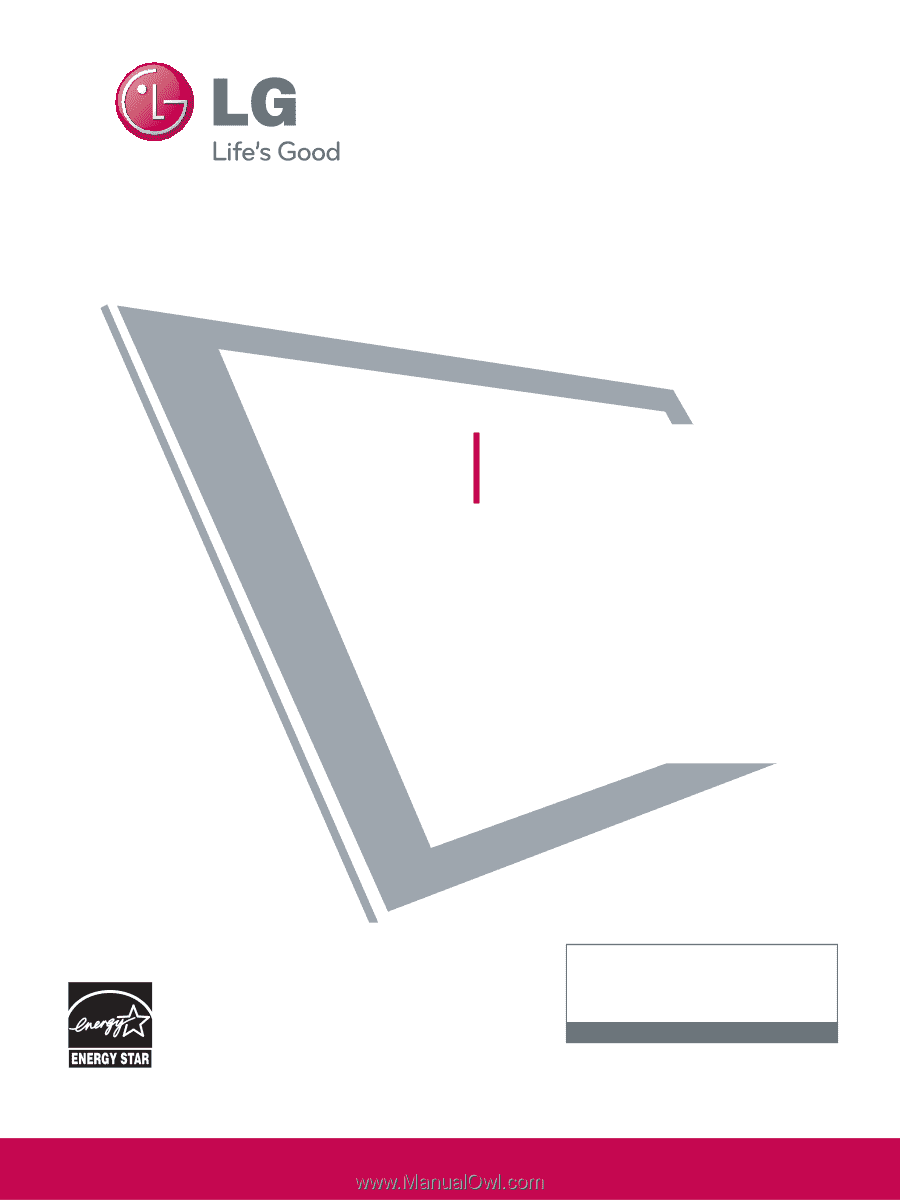
LCD TV
OWNER’S MANUAL
32LH240H
37LH260H
32LH250H
42LH260H
37LH250H
37LH265H
42LH250H
32LH255H
37LH255H
42LH255H
P/NO : SAC34026004 (0912-REV00)
www.lgcommercial.com
This product qualifies for ENERGY STAR in the “factory default
(Home Use)” setting.
Changing the factory default settings or enabling other fea-
tures may increase power consumption that could exceed the
limits necessary to quality for ENERGY STAR.
1-800-243-0000
USA, Consumer User
1-888-865-3026
USA, Commercial User
1-888-542-2623
CANADA
LG Customer Information Center
Model:
Serial:
please read this manual carefully before operating
your set.
Retain it for future reference.
Record model number and serial number of the set.
See the label attched on the back cover and quote
this information to your dealer
when you require service.