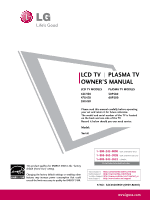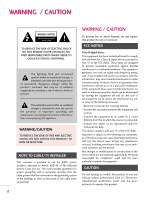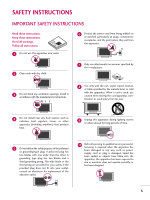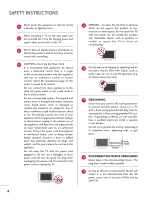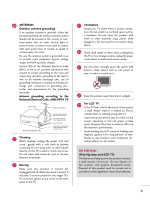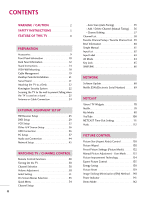LG 55LH50 Owner's Manual (English)
LG 55LH50 - LG - 54.6" LCD TV Manual
 |
View all LG 55LH50 manuals
Add to My Manuals
Save this manual to your list of manuals |
LG 55LH50 manual content summary:
- LG 55LH50 | Owner's Manual (English) - Page 1
LCD TV MODELS 42LH50 47LH50 55LH50 PLASMA TV MODELS 50PS80 60PS80 Please read this manual carefully before operating your set and retain it for future reference. The model and serial number of the TV is located on the back and one side of the TV. Record it below should you ever need service - LG 55LH50 | Owner's Manual (English) - Page 2
BACK). NO USER SERVICEABLE PARTS INSIDE. REFER TO QUALIFIED SERVICE maintenance (servicing) instructions in to radio or television reception, which can correct the interference by one or more of the the dealer or an experienced radio/TV technician for help. This device LG Electronics. Unauthorized modification could void - LG 55LH50 | Owner's Manual (English) - Page 3
openings. Install in accordance with the manufacturer's instructions. 8 Use only with the cart, stand, tripod, bracket, or table specified by of the polarized or grounding-type plug. A polarized plug has two blades with one wider than the other. A grounding type plug has two blades and a third - LG 55LH50 | Owner's Manual (English) - Page 4
INSTRUCTIONS 11 Never touch this apparatus or antenna during a thunder or lighting storm. When mounting a TV on the wall, make sure 12 not to install the TV by the hanging power and signal cables on the back of the TV specification page of this owner's manual an authorized servicer. Protect the - LG 55LH50 | Owner's Manual (English) - Page 5
to proper grounding of the mast and supporting structure, grounding of the lead-in wire service center. 25 Do not press strongly upon the panel with hand or sharp object such as nail, pencil or pen, or make a scratch on it. 26 Keep the product away from direct sunlight. 27 For LCD TV If the TV - LG 55LH50 | Owner's Manual (English) - Page 6
WARNING / CAUTION 2 SAFETY INSTRUCTIONS 3 FEATURE OF THIS TV 8 PREPARATION Accessories 9 Front Panel Information 10 Back Panel Information 12 Stand Instructions 14 VESA Wall Mounting 18 Cable Management 19 Desktop Pedestal Installation 21 Swivel Stand 21 Attaching the TV to a Desk 22 - LG 55LH50 | Owner's Manual (English) - Page 7
Setup 158 Auto On/Off Time Setting 159 Sleep Timer Setting 160 PARENTAL CONTROL / RATINGS Set Password & Lock System 161 Channel Blocking 164 Movie & TV Rating 165 Downloadable Rating 168 External Input Blocking 169 APPENDIX Troubleshooting 170 Maintenance 174 Product Specifications - LG 55LH50 | Owner's Manual (English) - Page 8
television, HDTV formats include 1080i and 720p resolutions. This TV specification in both hardware and software. Unlimited instant access to movies and TV shows with Netflix subscription. Yahoo! TV Widgets give you the best setup supported by the TV main features. Dolby Digital Plus is only supported - LG 55LH50 | Owner's Manual (English) - Page 9
1.5V 1.5V PREPARATION Owner's Manual CD Manual Not included with all models LCD TV (For 42LH50, 47LH50) (For 42LH50) x 4 Screws for stand assembly Screw for stand fixing (Refer to P.16) (Refer to P.22) Protection Cover (Refer to P.17) Plasma TV (For 50PS80) x 4 x 2 Screws for stand - LG 55LH50 | Owner's Manual (English) - Page 10
Sensor, Intelligent Sensor Adjusts picture according to the surrounding conditions Power/Standby Indicator Illuminates red in standby mode. The LED is off while the TV remains on. CH CH VOL VOL ENTER MENU INPUT CHANNEL (D,E) Buttons VOLUME (+, -) Buttons ENTER Button MENU Button INPUT Button - LG 55LH50 | Owner's Manual (English) - Page 11
PREPARATION LCD TV SPEAKER Intelligent Sensor Adjusts picture according to the surrounding conditions Remote Control Sensor, Power/Standby Indicator Illuminates red in standby mode. Illuminates blue when the TV is switched on. (Can be adjusted using the Power Indicator in the OPTION menu. G p.141) - LG 55LH50 | Owner's Manual (English) - Page 12
differ from your TV. Plasma TV 12 LCD TV 3 5 4 10 AUDIO IN COMPONENT IN (RGB/DVI) AUDIO OUT R Y VIDEO RGB IN (PC) R AUDIO L(MONO) VIDEO S-VIDEO L PB OPTICAL DIGITAL /DVI IN AUDIO OUT 3 PR REMOTE 2 L CONTROL IN AUDIO () 1 LAN R ANTENNA/ CABLE IN SERVICE AV IN 1 1 2 ONLY - LG 55LH50 | Owner's Manual (English) - Page 13
't work. 6 ANTENNA/CABLE IN Connect over-the air signals to this jack. Connect cable signals to this jack. 7 SERVICE ONLY PORT This port is used for Service. 8 COMPONENT IN Analog Connection. Supports HD. Uses a red, green, and blue cable for video & red and white for audio. 9 USB INPUT Used for - LG 55LH50 | Owner's Manual (English) - Page 14
PREPARATION STAND INSTRUCTIONS I Image shown may differ from your TV. Plasma TV INSTALLATION (For 50PS80) 1 Carefully place the TV screen side down on a cushioned surface to protect the screen from damage. 2 Assemble the TV as shown. 3 Fix the 4 screws securely using the holes in the back of the TV - LG 55LH50 | Owner's Manual (English) - Page 15
down on a cushioned surface to protect the screen from damage. 2 Remove the screws from the TV. 3 Detach the stand from TV. PROTECTION COVER After removing the stand, install the included PROTECTION COVER over the hole for the stand. Press the PROTECTION COVER into the TV until you hear it click. 15 - LG 55LH50 | Owner's Manual (English) - Page 16
STAND INSTRUCTIONS I Image shown may differ from your TV. LCD TV INSTALLATION (For 42LH50, 47LH50) 1 Carefully place the TV screen side down on a cushioned surface to protect the screen from damage. 2 Assemble the TV as shown. 3 Fix the 4 screws securely using the holes in the back of the TV - LG 55LH50 | Owner's Manual (English) - Page 17
down on a cushioned surface to protect the screen from damage. 2 Remove the screws from the TV. 3 Detach the stand from TV. PROTECTION COVER After removing the stand, install the included PROTECTION COVER over the hole for the stand. Press the PROTECTION COVER into the TV until you hear it click. 17 - LG 55LH50 | Owner's Manual (English) - Page 18
PREPARATION LCD TV 42LH50 47LH50 200 * 200 M6 55LH50 400 * 400 M6 4 AW-47LG30M 4 AW-55LH40M PLASMA TV 50PS80 400 * 400 M6 4 AW-50PG60MS 60PS80 600 * 400 M8 4 AW-60PG60MS ! NOTE G Screw length needed depends on the wall mount used. For further information, refer to the instructions - LG 55LH50 | Owner's Manual (English) - Page 19
PREPARATION CABLE MANAGEMENT I Image shown may differ from your TV. Plasma TV 1 Connect the cables as necessary. To connect additional equipment, see the EXTERNAL EQUIPMENT SETUP section. If your TV has the CABLE HOLDER, install it as shown and bundle the cables. 2 Install the CABLE MANAGEMENT CLIP - LG 55LH50 | Owner's Manual (English) - Page 20
PREPARATION PREPARATION CABLE MANAGEMENT I Image shown may differ from your TV. LCD TV 1 Connect the cables as necessary. To connect additional equipment, see the EXTERNAL EQUIPMENT SETUP section. 2 Install the CABLE MANAGEMENT CLIP as shown. 3 Put the cables inside the CABLE MANAGEMENT CLIP and - LG 55LH50 | Owner's Manual (English) - Page 21
4 inches CAUTION G Ensure adequate ventilation by following the clearance recommendations. G Do not mount near or above any type of heat source. SWIVEL STAND After installing the TV, you can adjust the TV set manually to the left or right direction by 20 degrees to suit your viewing position. 21 - LG 55LH50 | Owner's Manual (English) - Page 22
direction, potentially causing injury or damaging the product. Stand 1-Screw (provided as parts of the product) Desk WARNING G To prevent TV from falling over, the TV should be securely attached to the floor/wall per installation instructions. Tipping, shaking, or rocking the machine may cause - LG 55LH50 | Owner's Manual (English) - Page 23
TV IS USED ON A STAND I You should purchase necessary components to prevent the TV from tipping over (when not using a wall mount). I Image shown may differ from your TV. We recommend that you set up the TV or TV brackets/bolts support the size and weight of the TV. G To use the TV safely make sure - LG 55LH50 | Owner's Manual (English) - Page 24
Houses (Connect to wall jack for outdoor antenna) ( ) Copper Wire Be careful not to bend the copper wire when connecting the antenna. 2. Cable Cable TV Wall Jack RF Coaxial Wire (75 ohm) ANTENNA/ CABLE IN I To improve the picture quality in a poor signal area, please purchase a signal amplifier - LG 55LH50 | Owner's Manual (English) - Page 25
PR = red). Connect the audio output of the digital set-top box to 2 the COMPONENT IN AUDIO 1 jacks on the TV. EXTERNAL EQUIPMENT SETUP 2. How to use I Turn on the digital set-top box. (Refer to the owner's manual for the digital set-top box operation.) I Select the Component1 input source on the - LG 55LH50 | Owner's Manual (English) - Page 26
EXTERNAL EQUIPMENT SETUP EXTERNAL EQUIPMENT SETUP LCD TV Y PB PR L R 1 2 AV IN 1 LAN VIDEO L(MONO) AUDIO R 3 2 2 L R 1 1 VIDEO AUDIO COMPONENT IN /DVI IN Plasma TV AUDIO IN COMPONENT IN (RGB/DVI) Y VIDEO RGB IN (PC) R AUDIO L(MONO) VIDEO S-VIDEO PB OPTICAL DIGITAL /DVI IN - LG 55LH50 | Owner's Manual (English) - Page 27
24.00 29.97 30.00 59.94 60.00 EXTERNAL EQUIPMENT SETUP LCD TV AV IN 1 VIDEO L(MONO) AUDIO R 3 2 L R 1 EO AUDIO OMPONENT IN /DVI IN RGB IN (PC) AUDIO IN OPT A (RGB/DVI) AN SERVICE ONLY CA () 1 HDMI OUTPUT Plasma TV ( ) 3 2 1 AU (R OPTICAL DIGITAL /DVI IN AUDIO OUT RGB IN (PC - LG 55LH50 | Owner's Manual (English) - Page 28
is required for this connection. DVI doesn't support audio, so a separate audio connection is necessary. LCD TV AV IN 1 L(MONO) AUDIO R 3 2 L R 1 AUDIO NT IN () /DVI IN RGB IN (PC) AUDIO IN (RGB/DVI) OPTICAL DIGITA AUDIO OUT ANTENNA/ SERVICE ONLY CABLE IN 1 2 DVI OUTPUT L R AUDIO - LG 55LH50 | Owner's Manual (English) - Page 29
SETUP DVD SETUP Component Connection 1. How to connect 1 Connect the video outputs (Y, PB, PR) of the DVD to the COMPONENT IN VIDEO 1 jacks on the TV. Match the jack colors (Y = green, PB = blue, and PR = red). LCD TV on the TV. I Refer to the DVD player's manual for operating instructions. 1 - LG 55LH50 | Owner's Manual (English) - Page 30
on the DVD player, insert a DVD. I Select the A V 1 or A V 2 input source on the TV using the INPUT button on the remote control. I Refer to the DVD player's manual for operating instructions. LCD TV AV IN 1 LAN VIDEO L(MONO) AUDIO R 3 2 2 L R 1 1 VIDEO AUDIO COMPONENT IN () 1 /DVI IN - LG 55LH50 | Owner's Manual (English) - Page 31
on the TV using the INPUT button on the remote control. I Refer to the DVD player's manual for operating instructions. AUDIO OUT Y R AUDIO IN COMPONENT IN (RGB/DVI) AL AL OUT VIDEO PB L PR RGB IN (PC) R AUDIO L(MONO) VIDEO S-VIDEO N SERVICE - LG 55LH50 | Owner's Manual (English) - Page 32
. I Refer to the DVD player's manual for operating instructions. ! NOTE G Check HDMI cable over version 1.3. If the HDMI cables don't support HDMI version 1.3, it can cause flickers or no screen display. In this case use the latest cables that support HDMI version 1.3. LCD TV AV IN 1 VIDEO L(MONO - LG 55LH50 | Owner's Manual (English) - Page 33
LCD TV 1 Connect the RF antenna out socket of the ( ) VCR to the ANTENNA/CABLE IN sock- () RGB IN (PC) et on the TV. UDIO IN OPTICAL DIGITAL AUDIO OUT GB/DVI) 1 2 Connect the antenna cable to the RF antenna in socket of the VCR. ANTENNA/ SERVICE VCR owner's manual.) Plasma TV ANT OUT - LG 55LH50 | Owner's Manual (English) - Page 34
EXTERNAL EQUIPMENT SETUP EXTERNAL EQUIPMENT SETUP Composite (RCA) Connection 1. How to connect LCD TV 1 Connect the AUDIO/VIDEO jacks between TV and PLAY on the VCR. (Refer to the VCR owner's manual.) I Select the A V 1 input source on the TV using the INPUT button on the remote control. I If - LG 55LH50 | Owner's Manual (English) - Page 35
Refer to the VCR owner's manual.) I Select the A V 1 input source on the TV using the INPUT button on the remote control. AUDIO OUT R PTICAL IGITAL DIO OUT AUDIO IN COMPONENT IN (RGB/DVI) PB Y VIDEO L PR RGB IN (PC) R AUDIO L(MONO) VIDEO S-VIDEO LAN SERVICE - LG 55LH50 | Owner's Manual (English) - Page 36
control. I If connected to AV IN 1 input, select the A V 1 input source on the TV. I Operate the corresponding external equipment. USB IN IN 4 Camcorder Video Game Set VIDEO L R 1 EXTERNAL EQUIPMENT SETUP VIDEO L/MONO AUDIO R AV IN 2 USB CONNECTION 1. How to connect 1 Connect the USB device - LG 55LH50 | Owner's Manual (English) - Page 37
1. How to connect 1 Connect the VGA output of the PC to the RGB IN (P C) jack on the TV. LCD TV 1 ( ) UDIO R 3 2 R 1 DIO /DVI IN RGB IN (PC) AUDIO IN (RGB/DVI) OPTICAL DIGITAL AUDIO OUT ANTENNA/ SERVICE ONLY CABLE IN Connect the PC audio output to the AUDIO IN 2 (RGB/DVI) jack on the - LG 55LH50 | Owner's Manual (English) - Page 38
screen display. In this case use the latest cables that support HDMI version 1.3. LCD TV AV IN 1 VIDEO L(MONO) AUDIO R 3 2 L R 1 O AUDIO MPONENT IN () /DVI IN RGB IN (PC) AUDIO IN (RGB/DVI) OPTI AU ANT SERVICE ONLY CA 1 2 Plasma TV DVI OUTPUT AUDIO PR RGB IN (PC) R AUDIO L(MONO - LG 55LH50 | Owner's Manual (English) - Page 39
EXTERNAL EQUIPMENT SETUP Supported Display Specifications (RGB-PC, HDMI-PC) Resolution 640x350 720x400 Horizontal PC 75.00 66.587 67.5 60.00 59.934 60.00 ! NOTES G To get the the best picture quality, adjust the PC graphics card to 1920x1080. G Depending on the graphics card, DOS mode - LG 55LH50 | Owner's Manual (English) - Page 40
EXTERNAL EQUIPMENT SETUP EXTERNAL EQUIPMENT SETUP Screen Setup for PC mode Selecting Resolution You can choose the resolution in RGB-PC mode. The Position, Phase, and Size can also be adjusted. You can - LG 55LH50 | Owner's Manual (English) - Page 41
EXTERNAL EQUIPMENT SETUP Auto Configure Automatically adjusts picture position and minimizes image instability. After adjustment, if the image is still not correct, try using the manual settings or a different resolution or refresh rate on the PC. PICTURE Move Enter E • Contrast 50 • - LG 55LH50 | Owner's Manual (English) - Page 42
EXTERNAL EQUIPMENT SETUP EXTERNAL EQUIPMENT SETUP Adjustment for screen Position, Size, and Phase If the picture is not clear after auto adjustment and especially if characters are still trembling, adjust the picture phase manually. This feature operates only in RGB-PC mode. PICTURE Move Enter E - LG 55LH50 | Owner's Manual (English) - Page 43
EXTERNAL EQUIPMENT SETUP Screen Reset (Reset to original initial values) Returns Position, S i z e, and Phase to the default initial settings. This feature operates only in RGB-PC mode. PICTURE - LG 55LH50 | Owner's Manual (English) - Page 44
- Off " in the AUDIO menu. (G p.149). See the external audio equipment instruction manual for operation. L R AUDIO LCD TV ( ) 3 2 L R 1 AUDIO T IN AUDIO IN (RGB/DVI) OPTICAL DIGITAL AUDIO OUT AN1TENNA/ SERVICE ONLY CABLE IN 2 () ! NOTE G When connecting with external audio equipment - LG 55LH50 | Owner's Manual (English) - Page 45
use the NetCast menu (Yahoo! TV Widgets, Netflix, Vudu, YouTube, My Media) (G p.70-127). CAUTION G Do not connect a modular phone cable to the LAN port. G Since there are various connection methods, please follow the specifications of your telecommunication carrier or internet service provider. 45 - LG 55LH50 | Owner's Manual (English) - Page 46
of service. For details, contact your ISP. G LG is not responsible for any malfunction of the TV and/or the internet connection feature due to communication errors/malfunctions associated with your broadband internet connection, or other connected equipment. G LG is not responsible for problems with - LG 55LH50 | Owner's Manual (English) - Page 47
manually, select IP Manual Setting. For detail information, contact your internet provider or router manual. EXTERNAL EQUIPMENT SETUP NETWORK to the previous menu. MENU Return to TV viewing. Setting Network automatically... Stop setting network IP Manual Setting Close IP Address 192 G 168 0 - LG 55LH50 | Owner's Manual (English) - Page 48
. G p.138 Q.MENU Opens the list of Quick Menu options. G p.54 MENU Displays the main menu or clears all on-screen displays and return to TV viewing. INFO Displays channel information at the top of the screen. G p.60 NUMBER button - (DASH) Used to enter a program number for multiple program channels - LG 55LH50 | Owner's Manual (English) - Page 49
CONTROL THUMBSTICK Used to move focus around and make selections in the on-screen menus and Yahoo! TV (Up/Down/Left Right/ENTER) Widgets. RETURN Allows the user to move return one step in an interactive application or other user interaction function. NETCAST Select the desired NETCAST menu - LG 55LH50 | Owner's Manual (English) - Page 50
1 First, connect power cord correctly. And switch the main power switch on TV (For LCD TV). At this moment, the TV switches to standby mode. I In standby mode to turn TV on, press the (For LCD TV), INPUT, CH (DE) button on the TV or press the POWER, INPUT, CH ( or ), Number (0~9) button on the - LG 55LH50 | Owner's Manual (English) - Page 51
to "Home Use" mode for the best picture in your home environment. I "Store Demo" Mode is only intended for use in retail environments. Customers can adjust the "Picture menu - Picture mode" manually while inspecting the TV, but the TV will automatically return to preset instore mode after 5 minutes - LG 55LH50 | Owner's Manual (English) - Page 52
Networking Setting Select the network settings. With the settings, you can use LG NetCast services such as Yahoo! TV Widgets, and Netflix. IP Auto Setting IP Manual Setting Skip Previous Set 1 Select Auto or Manual. 2 ENTER Select desired time option. 1 2 ENTER ENTER Select IP Auto Setting - LG 55LH50 | Owner's Manual (English) - Page 53
CONTROL ON-SCREEN MENUS SELECTION Your TV's OSD (On Screen Display) may differ slightly from that shown in this manual. CHANNEL Auto Tuning Manual Tuning Channel Edit Move Enter PICTURE Move Enter Aspect Ratio : 16:9 Picture Wizard Energy Saving : Off Picture Mode : Standard • Backlight - LG 55LH50 | Owner's Manual (English) - Page 54
/ CHANNEL CONTROL QUICK MENU Your TV's OSD (On Screen Display) may differ slightly from what is shown in this manual. Q.Menu (Quick Menu) is a MTS sound (Analog signal). Sleep Timer: Select the amount of time before your TV turns off automatically. Del/Add/Fav: Select channel you want to add/delete - LG 55LH50 | Owner's Manual (English) - Page 55
LOCK Menu to allow a channel search. I When setting the Auto tuning or Manual tuning, the number of maximum channels you can store is 1000. It is subject to change depending on the broadcasting signal environment. I Memorizes all the available channels in the order of DTV, TV, CADTV and CATV. 55 - LG 55LH50 | Owner's Manual (English) - Page 56
/ CHANNEL CONTROL WATCHING TV / CHANNEL CONTROL Add/Delete Channel (Manual Tuning) When selecting DTV or CADTV input signal in the Manual Tuning menu, you can view the on-screen signal strength monitor to see the quality of the signal being received. CHANNEL Auto Tuning Manual Tuning Channel Edit - LG 55LH50 | Owner's Manual (English) - Page 57
channel, directly enter the channel number with the NUMBER buttons or select it in the Channel Edit menu. WATCHING TV / CHANNEL CONTROL CHANNEL Auto Tuning Manual Tuning Channel Edit Move Enter 1 MENU 2 ENTER Select CHANNEL. Select Channel Edit. 3 ENTER Select a channel. 4 BLUE Add or delete - LG 55LH50 | Owner's Manual (English) - Page 58
CHANNEL CONTROL WATCHING TV / CHANNEL CONTROL CHANNEL LIST You can check which channels are stored in the memory by displaying the channel a channel. 2 ENTER Switch to the chosen channel number. Paging through a channel list 1 P CH A G E Turn the pages. 2RETURN Return to TV viewing. 58 - LG 55LH50 | Owner's Manual (English) - Page 59
FAVORITE CHANNEL SETUP Favorite Channels are a convenient feature that lets you quickly select channels of your choice without waiting for the TV to select all the in-between channels. To tune to a favorite channel, press the F A V (Favorite) button repeatedly. F Del/Add/Fav G A Favorite 1 P - LG 55LH50 | Owner's Manual (English) - Page 60
the Q.MENU menu to select wanted Audio. CC Caption : The program contains one or more caption services. Use the Q.MENU menu to select wanted Closed caption. D Dolby Digital: The program contains a Dolby Digital audio signal in TV and HDMI input source. 4:3 16:9 480i 480p 720p 1080i 1080p The - LG 55LH50 | Owner's Manual (English) - Page 61
You can easily and effectively access the TV information by viewing a simple manual on the TV. During the Simple Manual operation, audio will be muted. OPTION Move Enter Menu Language Audio Language Input Label SIMPLINK Key Lock Simple Manual Caption Power Indicator E : English : English : On - LG 55LH50 | Owner's Manual (English) - Page 62
DVD Set Top Box Select a desired input source (except T V). Then, you can select your desired Input Label with using Blue button. G p . 6 3 TV AV1 AV2 Component1 Component2 I When new external device is connected, this popup menu is displayed automatically. If selecting Y e s, you can select - LG 55LH50 | Owner's Manual (English) - Page 63
. 4 Select the label. 5 RETURN Return to the previous menu. MENU Return to TV viewing. OPTION Move Enter Menu Language : English Audio Language : EnAglVis1h F G Input Label SIMPLINK Key Lock Simple Manual AV2 : On Component1 : Off Component2 Caption : OfRf GB-PC Power Indicator E HDMI1 - LG 55LH50 | Owner's Manual (English) - Page 64
WATCHING TV / CHANNEL CONTROL WATCHING TV / CHANNEL CONTROL AV MODE AV Mode toggles through preset Video and Audio settings. Off Game Cinema or Cinema Sport 1 AV MODE 2 ENTER Press the AV - LG 55LH50 | Owner's Manual (English) - Page 65
Key Lock. 3 ENTER Select O n or O f f. 4 RETURN Return to the previous menu. MENU Return to TV viewing. OPTION Move Enter Menu Language Audio Language Input Label SIMPLINK Key Lock Simple Manual Caption Power Indicator E : English : English : On : Off Off On : Off I In Key Lock 'O n', if - LG 55LH50 | Owner's Manual (English) - Page 66
but only devices with the logo are fully supported. SIMPLINK can be turned on and off in the user menus. WATCHING TV / CHANNEL CONTROL OPTION Menu Language Audio Language Input Label SIMPLINK Key Lock Simple Manual Caption Power Indicator E Move Enter : English : English : On : Off : Off 1 MENU - LG 55LH50 | Owner's Manual (English) - Page 67
additional settings. I Select AV device: Enables you to select one of the AV devices connected to the TV. I Disc playback: Control connected AV devices by pressing (A device, which is connected to the TV through a HDMI cable but does not support SIMPLINK, does not provide this function) SIMPLINK - LG 55LH50 | Owner's Manual (English) - Page 68
the latest software from the authorized LG Electronics Service Center then update your TV. NETWORK Move Enter Network Setting Software TV's OSD (On Screen Display) may differ slightly from that shown in this manual. I If the TV is connected to the internet and it finds a software update on the LG - LG 55LH50 | Owner's Manual (English) - Page 69
NETWORK NETFLIX ESN (ELECTRONIC SERIAL NUMBER) We provide you the Netflix ESN (Electronic Serial Number) that allows you to watch videos using the Netflix website. For more information, please visit: www.netflix.com NETWORK Move Enter Network Setting Software Update ESN NETWORK Move Enter - LG 55LH50 | Owner's Manual (English) - Page 70
of service. Note If you have any question or need any help for the widgets which is not covered in this manual, please television is powered up and your network is operational, the Yahoo! TV Widgets software guides you through its step-by-step on-screen wizard the first time you startup. These setup - LG 55LH50 | Owner's Manual (English) - Page 71
Exit Setup now, this step will be resumed the next time you press WIDGETS. 4 Accepting Yahoo! Terms of Service is also required to use Yahoo! TV Widgets. setup is completed, a tutorial on how to use Yahoo! TV Widgets will come up next. Select Continue and review the tutorial. ENTER Select Exit setup - LG 55LH50 | Owner's Manual (English) - Page 72
The dock scrolls snippets under this focal point. Open the Sidebar when the TV Widget snippet is in ENTER focus. I The Home button including the main logo sidebar. Navigate a menu item. I The currently focused button is the one highlight- ed in dark red. ENTER Select the focused button. The - LG 55LH50 | Owner's Manual (English) - Page 73
for multiple users. I Each profile maintains its own list of TV Widgets. I The Switch Profile menu allows you to switch to www.yahoo.com to create one. Using the Widget Gallery I The Widget Gallery allows you to browse and discover new TV Widgets. I The featured TV Widgets are highlighted in - LG 55LH50 | Owner's Manual (English) - Page 74
NETCAST - YAHOO! TV WIDGETS NETCAST Using the Yahoo! News Widget I The Yahoo! News Widget provides the latest headline news for business, entertainment, politics, sports, top stories, and many - LG 55LH50 | Owner's Manual (English) - Page 75
NETCAST - YAHOO! TV WIDGETS Using the Yahoo! Finance Widget I View stock information and and replaces them with the symbols from your portfolio. - The Display Format button changes the stock-price fluctuation transition to Value or Percentage. I To create a snippet for a favorite stock: - Select - LG 55LH50 | Owner's Manual (English) - Page 76
- YAHOO! TV WIDGETS NETCAST Using the flickr Widget I The flickr Widget provides a television-viewing experience while watching slideshows of family and friends' photos. I Personalize the flickr Widget by logging in with your Yahoo! ID. Refer to Using the Profile Widget for instructions. I The - LG 55LH50 | Owner's Manual (English) - Page 77
YAHOO! TV WIDGETS Restore Yahoo! Factory Settings Restoring Yahoo! Factory Settings will delete all of your profiles and installed widgets. i Choose the LG NetCast option. DivX Reg. Code DivX Deactivation Restore Yahoo! Factory Settings Netflix Deactivation Vudu Deactivation LG NetCast Time - LG 55LH50 | Owner's Manual (English) - Page 78
that shown in this manual. Activating the TV You can instantly watch movies (quite a few new releases) & TV episodes from Netflix streamed over the internet to your TV. To become a Netflix member visit: www.netflix.com/LG Activating your TV establishes a connection between your TV and your Netflix - LG 55LH50 | Owner's Manual (English) - Page 79
to your instant Queue. See Filling your instant Queue for instruction (Refer to P.80). Activation Code Enter this activation code to the Netflix Website and click Activate. NETCAST - NETFLIX 5 Wait for the poster screen to appear on your TV. HD Need help with Netflix? Not a Netflix Member? Learn - LG 55LH50 | Owner's Manual (English) - Page 80
: http://www.netflix.com Enter your Sign in Name and Password to log into your account. 2 Click Watch Instantly. 4 Repeat step 3 to add more movies & TV episodes to your instant Queue. 5 Click Your Queue to see your instant Queue list. Arrange your instant Queue by clicking the Instant subtab. I To - LG 55LH50 | Owner's Manual (English) - Page 81
Components It shows "box art" (title-specific DVD cover or movie poster images) for each of the movies in the member's instant Queue, and allows navigation through that Queue using the remote control. The instant Queue is a list of movies and television shows selected previously by the member on - LG 55LH50 | Owner's Manual (English) - Page 82
other details about the title, and lists actions that can be taken on it. There are two versions-one for non-episodic titles (single movies), and one for episodic titles (TV series with multiple episodes, or a movie compilation with several movies). 1 Position of this title NON- EPISODIC TITLES - LG 55LH50 | Owner's Manual (English) - Page 83
: Starts playing from the beginning of the selected title. I choose a different episode (TV series only): Enables you to select a specific show of a TV series (P.84). I rate: Enables you to rate a movie or TV series. The more stars, the higher the rating (P.85). I r e m o v e: Deletes the selected - LG 55LH50 | Owner's Manual (English) - Page 84
to the springboard screen. RETURN Return to the poster screen. Move to the previous or next page. Movie Rating / Parental control Lock menu settings for TV programs (Refer to P.161-167) are also applied to the Netflix interface. The Password window will be displayed if you try to watch a movie or - LG 55LH50 | Owner's Manual (English) - Page 85
Rating Selection It shows the predicted rating for a title for that member (red stars), or the actual rating that member gave the title (yellow stars). HD 1 Repeat step 1-3 on P. 83. 2 ENTER Select Rating. 3 4 ENTER Select the desired star ratings (1-5). At this time, the text associated with - LG 55LH50 | Owner's Manual (English) - Page 86
Service Provider (ISP) determines your broadband speed. We recommend a minimum connection speed of 800 Kbps. For the best quality picture, a connection speed of 4.0 Mbps is required. G Sometimes your broadband speed varies based on your ISP's network conditions. Contact your ISP if you have problems - LG 55LH50 | Owner's Manual (English) - Page 87
Pause Playback (Still Mode) 1 Pause indicator 2 Runtime of current position in title 3 Progress bar showing current position in title 4 Runtime remaining 1 20m 39m 2 3 4 1 Pause the title or episode during playback. On Pause Playback Screen or Stop the playback and return to 2 the - LG 55LH50 | Owner's Manual (English) - Page 88
It allows you to scan or step forward or back through a title to pick a specific scene or time. It presents a series of thumbnail seconds offset from center frame). 3 Trick play mode indicator (Paused, skip forward/back mode) 4 Timecode in title for currently-selected 1 frame 2 5 Spot in title - LG 55LH50 | Owner's Manual (English) - Page 89
31m 39m NETCAST - NETFLIX 09m 39m In fast skip mode (2x or 3x forward or backward), it shows only current frame thumbnail on the center. 20m 39m 1 Enter the trick play skip mode, select the desired speed of scanning through the movie: cycle through 1, 2, 3x speed for skipping through - LG 55LH50 | Owner's Manual (English) - Page 90
to be seen by the TV. G If a device is not recognized by the TV, try a different cable. Excessively long cables are not supported. G Some USB storage devices may not be supported or operate properly. G and on again to make it work properly. Refer to the user manual of the USB external hard disk. 90 - LG 55LH50 | Owner's Manual (English) - Page 91
Share folder (CIFS: Common Internet File System) Setup I The method of setting the shared folder may be different by the OS environment. Case 1 1 Click Sharing on the CIFS folder under the C Drive. Case 2 ( - LG 55LH50 | Owner's Manual (English) - Page 92
LCD TV AV IN 1 LAN VIDEO L(MONO) AUDIO R 3 2 2 L R 1 1 VIDEO AUDIO COMPONENT IN /DVI IN RGB IN (PC) AUDIO IN (RGB/DVI) OPTICAL DIGITAL AUDIO OUT ANTENNA/ SERVICE ONLY CABLE IN Broadband modem Router Broadband Service Broadband modem Broadband Service computers are supported. I When - LG 55LH50 | Owner's Manual (English) - Page 93
view .JPG files from USB storage devices or the folder shared on the network. The On-Screen Display on your model may be slightly different. Supported photo file: *.JPG I You can play JPG files only. I Available JPG size Baseline: 64 pixel (width) x 64 pixel (height) to 15360 pixel (width) x 8640 - LG 55LH50 | Owner's Manual (English) - Page 94
desired option in the Popup menu. I Use the C H button to navigation in the photo page. I Use the MARK button to mark or unmark a photo. When one or more photos are marked, you can view individual photos or a slide show of the marked photos. If no photos are marked, you can view - LG 55LH50 | Owner's Manual (English) - Page 95
Full Screen Menu You can change the Photo List view so that it fills the screen. More operations are available in full screen mode. Photo List Drive1 butterfly Page 1/1 No Marked Up Folder 1366x768, 125KB Up Folder Navigation Popup Menu CH Page Change MARK Mark Exit NETCAST - MY MEDIA Photo - LG 55LH50 | Owner's Manual (English) - Page 96
360° clockwise. I Photo cannot be rotated if its width is greater than the available supported resolution height. G Delete (USB file only): Delete photos. G Option: Set values for Enter Cancel ! NOTE G This TV will not be able to decode most JPG images saved using the Progressive option. 96 - LG 55LH50 | Owner's Manual (English) - Page 97
to play MP3 files from a USB storage device or the folder shared by the network. This TV cannot play back copy-protected files. The On-Screen Display on your model may be slightly different. Supported music file: *.MP3 I Bit rate range 32 Kbps - 320 Kbps I Sampling rate (Sampling Frequency) MPEG1 - LG 55LH50 | Owner's Manual (English) - Page 98
NETCAST NETCAST - MY MEDIA Music Selection and Popup Menu PHOTO LIST MUSIC LIST MOVIE LIST Music List Drive1 Aisensi Page 2/3 No Marked Title Up Folder A 00:00 / 04:16 Up Folder Duration 3945 KB 128 Kbps Play Play with Photo Mark All Delete Close Navigation Popup Menu CH Page Change MARK - LG 55LH50 | Owner's Manual (English) - Page 99
TV viewing. G Play (During stop): Play the selected song. Once a song finishes playing, the next selected one will be played. When there are no selected songs to play, the next one songs. Once a song finishes playing, the next selected one will be played automatically. G Stop Play (During playback): - LG 55LH50 | Owner's Manual (English) - Page 100
NETCAST NETCAST I The play information box (as shown below) will automatically move across the screen when there is no user input to prevent a fixed image remaining on the screen for a extended period of time. ! NOTE G When music is playing, is displayed in front of the music play time. G A damaged - LG 55LH50 | Owner's Manual (English) - Page 101
drive is detected. It is used when playing movie files on the TV. It displays all of the video files it recognizes. The On-Screen and AV MODE button on the remote control. User setup for each picture mode does not operate. G Even the supported codec may not be played depending on the encoded - LG 55LH50 | Owner's Manual (English) - Page 102
@ Level 4.1 (e.g. 720p60, 1080i60, 1080p30) AAC-LC and AAC-HE Global motion compensation or quarterpel motion estimation does not supported. Streams using this syntax are not supported. Most of the MKV content available is encoded by the open source x264 codec. Main Profile@ Level 4.1 High Profile - LG 55LH50 | Owner's Manual (English) - Page 103
" you can only listen to the music files from a USB drive. G Play Marked: Play the selected file. Once a movie finishes playing, the next selected one will be played automatically. G Mark All: Mark all files in the folder. G Unmark All: Deselect all marked movies. G Delete or Delete marked (USB file - LG 55LH50 | Owner's Manual (English) - Page 104
of the screen. Using the remote control Press it to rewind. Press it to forward fast. Displayed the still screen. Stopped the screen. Move to a specific frame forward or backward while playing a movie. A cursor indicating the position can be viewed on the screen. It may not work properly for some - LG 55LH50 | Owner's Manual (English) - Page 105
Subtitle Language: The subtitles can be turned on or off. If there are two or more subtitles, you can select one of them. Subtitle Language Group Supported Language Latin1 Korean English, Spanish, French English, Korean • S y n c: When the video is not synchronized with the captions, it can be - LG 55LH50 | Owner's Manual (English) - Page 106
other TV, playback of rented or purchased DivX file is not allowed. (Only DivX files matched with the registration code of the purchased TV are playable.) i Choose the LG G The video or audio of a file converted based on a standard other than the DivX codec standard may be cor- rupted or unable to - LG 55LH50 | Owner's Manual (English) - Page 107
6 devices under one account. Delete the existing authentication information to receive a new DivX user authentication for TV. Once this function Choose the LG NetCast option. DivX Reg. Code DivX Deactivation Restore Yahoo! Factory Settings Netflix Deactivation Vudu Deactivation LG NetCast Time- - LG 55LH50 | Owner's Manual (English) - Page 108
from the TV may different with the list searched from a web browser on PC. G The settings of this TV do not best playback condition, a connection speed of 4.0 Mbps is required. Sometimes your broadband speed varies based on your ISP's network conditions. Contact your ISP if you have problems - LG 55LH50 | Owner's Manual (English) - Page 109
YouTube playback While watching a video from YouTube via TV, you can control the YouTube video playback. You can use the buttons on the remote to pause and resume viewing. YouTube Featured Most Recent Most - LG 55LH50 | Owner's Manual (English) - Page 110
. ENTER It displays the keyboard menu for entering a new ID and password. X: Delete the stored ID as shown left of the X symbol. Select a character. I This TV can automatically store up to 5 IDs which were previously signed-in. The IDs list appears when you select the Sign In. Select a stored ID on - LG 55LH50 | Owner's Manual (English) - Page 111
NETCAST Move Select Return 1 NETCAST ENTER Select Y o u T u b e. 2 ENTER Select Local Setting. 3 ENTER Select the desired country. NETCAST TIME-OUT SETTING i Choose the LG NetCast option. DivX Reg. Code DivX Deactivation Restore Yahoo! Factory Settings Netflix Deactivation Vudu Deactivation - LG 55LH50 | Owner's Manual (English) - Page 112
Exit Vudu. Featured Titles I Poster strip with approximately 20 posters I Highlighting the poster reveals more information about the movie such as quality, pricing and availability. I Availability to view is subjected by Parental Control setting. For example, if Parental Control is set to not show - LG 55LH50 | Owner's Manual (English) - Page 113
NETCAST Activating the TV In order to make rental/purchase transactions on the Vudu service, a user must create an account on vudu.com. That account is linked to a specific device, via a process called "activation". It is possible to have multiple devices associated with a single Vudu account. If - LG 55LH50 | Owner's Manual (English) - Page 114
DivX Deactivation Restore Yahoo! Factory Settings Netflix Deactivation Vudu Deactivation LG NetCast Time-out Off Close 1NETCAST Display NetCast menu. ENTER Select Y e s to deactivate the TV. Most Watched This is the list of top 100 movies based on VUDU users recent transactions. The list has - LG 55LH50 | Owner's Manual (English) - Page 115
Movie Details Movie Rental /Purchase 1 ENTER On MOVIE DETAILS screen, select B U Y. Add/Remove Wishlist Add to Wishlist: You can choose to add the movie into Wishlist. Remove to Wishlist: The movie can be removed from Wishlist. 1 ENTER On MOVIE DETAILS screen, select Add to Wishlist or Remove from - LG 55LH50 | Owner's Manual (English) - Page 116
NETCAST Rating Selection You can rate VUDU movies from1/2 star to 5 stars. These ratings are aggregated into a VUDU community rating which is reflected in Movie Details. 1 ENTER On MOVIE DETAILS screen, select Rate. Similar Titles In any movie, Vudu offers an option for users to find out more - LG 55LH50 | Owner's Manual (English) - Page 117
only the result in a specific category of movies. The user may only select one genre per this kind of a particular movie. The sort order is descending or best recommended movie at the top. I By Most Watched Watched. The sort order is to have the Vudu service most watched movie at the top. I By Critics - LG 55LH50 | Owner's Manual (English) - Page 118
30 days. It shows upcoming movies not yet available on Vudu service for rental or purchase. You can browse this list to be aware of when Vudu can offer the new releases with specific rent and own dates. Often times, you use this list to add the new release into My Wish - LG 55LH50 | Owner's Manual (English) - Page 119
catalog. Vudu offers genre, HD and TV as three main categories for the user to the poster strip cannot be changed and predetermined by VUDU service. I The collection list itself is not rated. That means ratings, from AMG (All Movie Guide). Once you have searched by one or more genres, you might wish - LG 55LH50 | Owner's Manual (English) - Page 120
to help to narrow down the result Explore TV You can find all TV shows which are offered on Vudu service. The information is displayed as a hierarchy with Search by Title This search is offered to users who are interested in a specific movie name. It allows you to spell out the title of the film - LG 55LH50 | Owner's Manual (English) - Page 121
After Dark You can control on how to access to Adult contents or how easily you can get into After Dark. Vudu has Adult Content offering via After Dark menu, taking into account privacy and parental controls concerns. You can choose to enter After Dark (upon Adult agreement via web account box - LG 55LH50 | Owner's Manual (English) - Page 122
: It lists your active rentals on the service. I My Movies: It lists movies you own. I My TV Shows: It lists your purchased TV shows. I My Wish List: As you are exploring VUDU's catalog, you may come upon a movie or TV show that you'd like to rent or buy but not straight-away. My Wish List - LG 55LH50 | Owner's Manual (English) - Page 123
2 3 ABC DEF 456 GHI JKL MNO 789 PQRS TUV WXYZ 0 Input the passcode. The passcode is 4 digit decimal number from 0000 to 9999. 0 I The TV is set up with the initial password "0-0-0-0". To enable or disable Parental Control 1 ENTER Select the locked or unlocked icon. Then, you will be - LG 55LH50 | Owner's Manual (English) - Page 124
to purchase movies rated higher than. Select block options. Blocking player based on MPAA rating When this option is turned on, before playing any than. Select block options. NETCAST 124 I G: G movies include movies rated G, TV-G, or TVY7. I NR: NR movies include movies rated 18 +, NC-17, - LG 55LH50 | Owner's Manual (English) - Page 125
the current passcode. Just like any other password changing method, you need to know the current passcode in order to change it to a newer one. Convenience passcode timeout The purchasing and play function have a "time-out" of 5 minutes, meaning if you leave the screen idle for more than 5 minutes - LG 55LH50 | Owner's Manual (English) - Page 126
Mode Quality Fall Back Vudu has video quality fall back to make sure you can experience the best possible video quality with will show option to downgrade quality based on: the purchased quality of the movie, and the availability of other quality from Vudu service. (i.e. a HDX movie would commonly - LG 55LH50 | Owner's Manual (English) - Page 127
. The progressing bar shows the time position of the current frame. NETCAST I It's possible to use Q.MENU - TruMotion (Off, Low, High) when using Vudu. I Vudu supports 16:9, 4:3, Set By Program, Zoom, and Cinema Zoom aspect ratio. 127 - LG 55LH50 | Owner's Manual (English) - Page 128
an analog picture with a 4:3 aspect ratio is displayed on your TV. HDMI/RGB-PC input only support 4:3 or 16:9 aspect ratio. But you can select all aspect desired picture format. 4 RETURN Return to the previous menu. MENU Return to TV viewing. I You can also adjust Aspect Ratio in the Q.MENU. I - LG 55LH50 | Owner's Manual (English) - Page 129
16:9 Adjust the picture horizontally, in a linear proportion to fill the entire screen. 4:3 Choose 4:3 when you want to view a picture with an original 4:3 aspect ratio. PICTURE CONTROL Just Scan Normally the edges of video signals are cropped 1-2%. Just Scan turns off this cropping and shows the - LG 55LH50 | Owner's Manual (English) - Page 130
PICTURE CONTROL E PICTURE CONTROL PICTURE WIZARD This feature lets you adjust the picture quality of the original image. Use this to calibrate the screen quality by adjusting the Black and White Level etc. You can calibrate the screen quality by easily following each step. When you adjust the - LG 55LH50 | Owner's Manual (English) - Page 131
e r t i c a l S h a r p n e s s. For LCD TV Backlight Set the Backlight to your Brightness preference. Dark Recommended E • Backlight 50 E Bright CONTROL Complete Select (an) input(s) to apply the settings. DTV TV AV1 AV2 Component1 Component2 RGB-PC HDMI1 HDMI2 HDMI3 HDMI4 Warning: The - LG 55LH50 | Owner's Manual (English) - Page 132
in the user menus. You can use a preset, change each setting manually, or use the Intelligent Sensor. PICTURE Move Enter Aspect Ratio : 16:9 contrast, brightness, sharpness, color and tint automatically (For LCD TV). I Intelligent Sensor: The most suitable picture is automatically adjusted - LG 55LH50 | Owner's Manual (English) - Page 133
Standard, Natural, Cinema, Sport, or Game. Select Backlight (For LCD TV), Contrast, Brightness, Sharpness, Color, or Tint. Make appropriate adjustments. the bright part of the picture is saturated. I Brightness: Adjusts the base level of the signal in the picture. You may use Brightness when the - LG 55LH50 | Owner's Manual (English) - Page 134
PicturBelaRckesLeetvel Screen (RGB-PC) Eye Care Real Cinema F Medium G Off Off G Off Medium Low Off Off TruMotion 120Hz E Low Close LCD TV Color Temperature F Medium G Dynamic Contrast Off Dynamic Color Off Noise Reduction Off Gamma Medium Black Level Low Film Mode Off E Close - LG 55LH50 | Owner's Manual (English) - Page 135
Low Color Standard HD Color Gamut Standard Edge Enhancer High E Close LCD TV Dynamic Contrast F Off G Noise Reduction Low Gamma Medium Black HD Color Gamut Standard Edge Enhancer High xvYCC Auto E Close Plasma TV 1 MENU 2 ENTER 3 ENTER 4 ENTER Select PICTURE. Select Picture - LG 55LH50 | Owner's Manual (English) - Page 136
contrast to keep it at the best level according to the brightness of (For LCD TV) Real Cinema or Film Mode TruMotion (For LCD TV) I TV)". I Makes video clips recorded in film look more natural by eliminating judder effect. I DVD and Blu-ray movies are filmed at 24 frames per second (fps). With LG - LG 55LH50 | Owner's Manual (English) - Page 137
different video to HD color. I This is the function to filter the specific colors of the video. You can use the RGB filter to set color /Green/Blue Contrast, Red/Green/Blue Brightness: The adjustment range is -50 - +50. LCD TV b. Method : 10 Point IRE - Pattern: Inner, Outer - IRE (Institute of Radio - LG 55LH50 | Owner's Manual (English) - Page 138
Backlight is automatically adjusted through Intelligent sensor according to the surrounding conditions (For LCD TV). I Press the ENERGY SAVING button repeatedly to select the appropriate Energy Saving setup. LCD TV: Select Auto, O f f, Minimum, Medium, Maximum, or Screen Off. 4 RETURN Return to the - LG 55LH50 | Owner's Manual (English) - Page 139
1 MENU Select PICTURE. 2 ENTER Select Picture Reset. 3 ENTER Select Y e s. 4 ENTER Initialize the adjusted value. 5 MENU Return to TV viewing. PICTURE Move Enter E • Contrast 50 • Brightness 50 • Sharpness 50 • Color 50 • Tint 0R G i Resetting video configuration... • Advanced - LG 55LH50 | Owner's Manual (English) - Page 140
SIMPLINK Key Lock Simple Manual Caption ISM Method Demo TV viewing. I Normal: If image sticking is never a problem , ISM is not necessary - set to Normal. I Orbiter: To avoid a ghost image on the screen, the image will move every 2 minutes to help prevent ghost images. However, it is best - LG 55LH50 | Owner's Manual (English) - Page 141
PICTURE CONTROL POWER INDICATOR - For LCD TV Adjust the power/standby indicator light on the front of the TV. OPTION Move Enter E Input Label SIMPLINK Key Lock Simple Manual Caption Power Indicator Demo Mode Initial Setting : On : Off : Off : Off : Home Use OPTION Move Enter E Input Label - LG 55LH50 | Owner's Manual (English) - Page 142
: Store Demo OPTION Move Enter E Input Label SIMPLINK Key Lock Simple Manual Caption Power Indicator Demo Mode Initial Setting : On : Off : Off : Off Off : Store DeOmno LCD TV Off On (LED On) On (LED Off) Plasma TV 1 MENU Select OPTION. 2 ENTER Select Demo Mode. 3 ENTER 4 MENU Plasma - LG 55LH50 | Owner's Manual (English) - Page 143
consistent whether you are watching a commercial or a regular TV program. Because each broadcasting station has its own signal conditions O n or O f f. 4 RETURN Return to the previous menu. MENU Return to TV viewing. AUDIO Auto Volume Clear Voice II Balance Sound Mode Move Enter : On Off : - LG 55LH50 | Owner's Manual (English) - Page 144
for Clear Voice Level With selecting O n 4 ENTER Select Level. 5 ENTER Make appropriate adjustments. 6 RETURN Return to the previous menu. MENU Return to TV viewing. AUDIO Move Enter Auto Volume : Off Clear Voice II Balance : On • Level Off 3- + On 0L R Sound Mode : Standard • SRS - LG 55LH50 | Owner's Manual (English) - Page 145
SETTINGS (SOUND MODE) Sound Mode lets you enjoy the best sound without any special adjustment using factory presets. AUDIO Move Music, Cinema, Sport, or Game. Return to the previous menu. MENU Return to TV viewing. AUDIO Move Enter Auto Volume Clear Voice II Balance Sound Mode : Off : Off - LG 55LH50 | Owner's Manual (English) - Page 146
4 ENTER Select Standard, Music, Cinema, Sport, or Game. Select Treble or Bass. 5 ENTER Make appropriate adjustments. 6 RETURN Return to the previous menu. MENU Return to TV viewing. 146 - LG 55LH50 | Owner's Manual (English) - Page 147
Select O n or O f f. 4 RETURN Return to the previous menu. MENU Return to TV viewing. AUDIO Move Enter Auto Volume Clear Voice II Balance Sound Mode : Off : Off patented SRS technology that solves the problem of playing 5.1 multichannel content over two speakers. SOUND & LANGUAGE CONTROL - LG 55LH50 | Owner's Manual (English) - Page 148
: Off • Treble 50 Close • Bass 50 E 1 MENU 2 ENTER 3 ENTER Select AUDIO. Select Balance. Make appropriate adjustments. 4 RETURN Return to the previous menu. MENU Return to TV viewing. 148 - LG 55LH50 | Owner's Manual (English) - Page 149
SPEAKERS ON/OFF SETUP If you wish to use an external Hi-Fi system or a SRS System, turn off the TV's internal speakers. In A V, Component, R G B and HDMI with HDMI to DVI cable, the TV speaker can be operational even when there is no video signal. AUDIO Move Enter E • Level 3- + Balance 0L - LG 55LH50 | Owner's Manual (English) - Page 150
: Standard • SRS TruSurround XT: Off • Treble 50 • Bass 50 • Reset TV Speaker : On AUDIO Move Enter E • Level 3- + Balance 0L R Sound : Off • Treble 50 i Resetting audio configuration... • Bass 50 • Reset TV Speaker : On 1 MENU 2 ENTER Select AUDIO. Select Reset. 3 ENTER - LG 55LH50 | Owner's Manual (English) - Page 151
STEREO/SAP BROADCAST SETUP On analog signals, this TV can receive MTS stereo programs and any SAP (Secondary Audio Program) that accompanies the stereo program if the station transmits an additional sound signal. Mono - LG 55LH50 | Owner's Manual (English) - Page 152
English Input Label SIMPLINK : On Key Lock : Off Simple Manual Caption : Off Power Indicator E OPTION Move Enter Menu Language Audio Language Input Label SIMPLINK Key Lock Simple Manual Caption Power Indicator E : English : EnglishEnglish Spanish : On French - LG 55LH50 | Owner's Manual (English) - Page 153
changes the default language for Yahoo! TV Widgets (except ). OPTION Move Enter Menu Language : English Audio Language : English Input Label SIMPLINK : On Key Lock : Off Simple Manual Caption : Off Power Indicator E OPTION Move Enter Menu Language Audio Language Input Label SIMPLINK - LG 55LH50 | Owner's Manual (English) - Page 154
: English Audio Language : English Input Label SIMPLINK Key Lock Simple Manual : On : Off F Mode On G CC1 Caption : CC1 disabled. I CAPTION The term for the words that scroll across the bottom of the TV screen; usually the audio portion of the program provided for the hearing impaired. I - LG 55LH50 | Owner's Manual (English) - Page 155
or Service1 - 6. 5 RETURN Return to the previous menu. MENU Return to TV viewing. OPTION Move Enter Menu Language : English Audio Language : English Input Label SIMPLINK : On Key Lock : Off Simple Manual F On G Caption : CC1 Mode CC1 Power Indicator E Digital Option Close 155 - LG 55LH50 | Owner's Manual (English) - Page 156
English Input Label SIMPLINK : On Key Lock : Off Simple Manual Caption : Off Power Indicator E OPTION Move Enter Menu Language the screen, use it to see the caption language. Return to the previous menu. MENU Return to TV viewing. I S i z e: Set the word size. I F o n t: Select a - LG 55LH50 | Owner's Manual (English) - Page 157
Setup The time is set automatically from a digital channel signal. The digital channel signal includes information for the current time provided by the broadcasting station. Set the clock manually Daylight Saving time). Return to the previous menu. MENU Return to TV viewing. TIME SETTING 157 - LG 55LH50 | Owner's Manual (English) - Page 158
TIME SETTING Manual Clock Setup If the current time setting is wrong, reset the clock manually. If you remove power from the TV or turn off the main power switch on the TV, the Clock will be reset. TIME Clock Off Time On Time Sleep Timer Move Enter : Off : Off : Off 1 MENU Select T I M E. 2 - LG 55LH50 | Owner's Manual (English) - Page 159
they are both set to the same time. The TV must be in standby mode for the On Time to work. If Off Repeat F : 6:30 AM (Once)Hour : Off Minute 10:10 AM Once G 6 AM 30 Input Channel TV TV 2-0 Volume 30 Close 1 MENU Select T IM E. 2 ENTER Select Off Time or On Time. 3 ENTER Select - LG 55LH50 | Owner's Manual (English) - Page 160
min. 180 min. 240 min. 1 MENU Select T I M E. 2 ENTER 3 ENTER Select Sleep Timer. Make appropriate adjustments. 4 RETURN Return to the previous menu. MENU Return to TV viewing. I To cancel the Sleep Timer, select O f f. I You can also adjust Sleep Timer in the Q . M E N U. TIME SETTING 160 - LG 55LH50 | Owner's Manual (English) - Page 161
specific channels, ratings and other viewing sources. This setting also affect Netflix movie. The Parental Control Function (V-Chip) is used to block program viewing based by broadcasting stations. Most television programs and television movies can be blocked by TV Rating and/or Individual Categories - LG 55LH50 | Owner's Manual (English) - Page 162
or disables the blocking scheme you set up previously. LOCK Move Enter Lock System : Off Set Password Block Channel Movie Rating TV Rating-Children TV Rating-General Downloadable Rating Input Block 1 MENU ENTER Select L O C K. 21 2 3 ABC DEF 456 GHI JKL MNO 789 PQRS TUV WXYZ - LG 55LH50 | Owner's Manual (English) - Page 163
Change the password by inputting a new password twice. LOCK Move Enter Lock System : Off Set Password Block Channel Movie Rating TV Rating-Children TV Rating-General Downloadable Rating Input Block LOCK Move Enter Lock System : Off Set Password Block Channel Movie Rating New - LG 55LH50 | Owner's Manual (English) - Page 164
or that you do not want your children to watch. LOCK Move Enter Lock System : Off Set Password Block Channel Movie Rating TV Rating-Children TV Rating-General Downloadable Rating Input Block Ch. Change Navigation Block/Unblock CH Page Change Previous 1 MENU ENTER Select L O C K. 21 - LG 55LH50 | Owner's Manual (English) - Page 165
or TV Rating-General is locked, enter the password to unlock it temporarily. I G (General audience) I PG (Parental guidance suggested) I PG-13 (Parents strongly cautioned) I R (Restricted) I NC-17 (No one 17 and under admitted) I X (Adult only) I Blocking Off (Permits all programs) G If - LG 55LH50 | Owner's Manual (English) - Page 166
Lock System : Off Set Password Block Channel Movie Rating TV Rating-Children TV Rating-General Downloadable Rating Input Block 1 MENU ENTER Select GHI JKL MNO 789 PQRS TUV WXYZ 0 3 Input the password. Select TV Rating-Children. 4 ENTER Select A g e or Fantasy Violence. 5 ENTER - LG 55LH50 | Owner's Manual (English) - Page 167
Rating General Based on the ratings, blocks certain TV programs that you and your family do not want to view. LOCK Move Enter Lock System : Off Set Password Block Channel Movie Rating TV Rating-Children TV Rating-General Downloadable Rating Input Block 1 MENU ENTER Select L O C K. 21 - LG 55LH50 | Owner's Manual (English) - Page 168
Move Enter E Lock System : Off Set Password Block Channel Movie Rating TV Rating-Children TV Rating-General Downloadable Rating Input Block Humor Sport Cruelty Language Sadness Genre Age E Close I Based on rating table, your TV's OSD (On Screen Display) may differ slightly from what is shown - LG 55LH50 | Owner's Manual (English) - Page 169
EXTERNAL INPUT BLOCKING Enables you to block an input. LOCK Move Enter Lock System : Off Set Password Block Channel Movie Rating TV Rating-Children TV Rating-General Downloadable Rating Input Block 1 MENU ENTER Select L O C K. 21 2 3 ABC DEF 456 GHI JKL MNO 789 PQRS TUV WXYZ - LG 55LH50 | Owner's Manual (English) - Page 170
If there is no signal, the TV turns off automatically in 15 minutes. Video Problems No picture &No sound I Check startup process. Please after switching on contact your service center, if the picture has not appeared after The HDMI cables don't support HDMI version 1.3, it cause flickers or - LG 55LH50 | Owner's Manual (English) - Page 171
. I Try another channel. The problem may be with the broadcast. I Are the audio cables installed properly? No output from one of the speakers Unusual sound from inside no audio. I Check the manual for the video card in the PC to see if it supports HDMI audio and how to set it up properly - LG 55LH50 | Owner's Manual (English) - Page 172
widget working properly - for example, weather forecast on Weather widget or stock price/fluctuation for finance widget and so on. I Try again later or If the problem still happens, I Delete that widget with following instruction. Press Yellow button from Dock, and then press RED button twice to - LG 55LH50 | Owner's Manual (English) - Page 173
Internet service provider. Press RED or WIDGETS I Exits Yahoo! TV TV Widgets by pressing NETCAST button and enter NETFLIX temporarily, and re-enter Yahoo! Widgets by pressing NETCAST button and select Yahoo! I If problem still happens for one widget. I Delete that widget with following instruction - LG 55LH50 | Owner's Manual (English) - Page 174
the cabinet with a soft, dry, lint-free cloth. I Please be sure not to use a wet cloth. Extended Absence CAUTION G If you expect to leave your TV dormant for a long time (such as a vacation), it's a good idea to unplug the power cord to protect against possible damage from lightning or power surges - LG 55LH50 | Owner's Manual (English) - Page 175
1465.4 x 926.7 x 82.1 mm Weight With stand Without stand 82.2 lbs / 37.3 kg 75.6 lbs / 34.3 kg 115.5 lbs / 52.4 kg 102.7 lbs / 46.6 kg MODELS Dimensions (Width x Height x Depth) With stand Without stand 42LH50 (42LH50-UC) 47LH50 (47LH50-UC) 55LH50 (55LH50-UC) 41.4 x 28.3 x 11.6 inches - LG 55LH50 | Owner's Manual (English) - Page 176
your wired remote control to the Remote Control port on the TV. 2. Remote Control IR Codes I Output waveform Single pulse, modulated D7 Repeat frame Repeat code Tf I Lead code APPENDIX 9 ms I Repeat code 4.5 ms 0.55 ms 176 9 ms 2.25 ms I Bit description Bit "0" 0.56 ms Bit "1" 1.12 - LG 55LH50 | Owner's Manual (English) - Page 177
Button A Remote control Button G Remote control Button ll Remote control Button FF Remote control Button GG Remote control Button For Plasma TV Function Note TV POWER ON POWER OFF AV1 AV2 COMPONENT1 COMPONENT2 RGB-PC HDMI1 HDMI2 HDMI3 HDMI4 Ratio 4:3 Ratio 16:9 Ratio Zoom Discrete IR - LG 55LH50 | Owner's Manual (English) - Page 178
are referring to freedom, not price. Our General Public Licenses are designed software (and charge for this service if you wish), that not the original, so that any problems introduced by others will not reflect on any such program or work, and a "work based on the Program" means either the Program or - LG 55LH50 | Owner's Manual (English) - Page 179
you distribute the same sections as part of a whole which is a work based on the Program, the distribution of the whole must be on the terms the terms of sections 1 and 2 above provided that you also do one of the following: a) Accompany it with the complete corresponding machinereadable source code - LG 55LH50 | Owner's Manual (English) - Page 180
exceptions for this. Our decision will be guided by the two goals of preserving the DEFECTIVE, YOU ASSUME THE COST OF ALL NECESSARY SERVICING, REPAIR OR CORRECTION. 12.IN NO EVENT UNLESS , but may differ in detail to address new problems or concerns. Each version is given a distinguishing version - LG 55LH50 | Owner's Manual (English) - Page 181
want it to be of the greatest possible use to the public, the best way to achieve this is to make it free software which everyone can at least the "copyright" line and a pointer to where the full notice is found. one line to give the program's name and a brief idea of what it does. Copyright - LG 55LH50 | Owner's Manual (English) - Page 182
based on the explanations below. When we speak of free software, we are referring to freedom of use, not price . Our General Public Licenses are designed to make sure that you have the freedom to distribute copies of free software (and charge for this service be affected by problems that might be - LG 55LH50 | Owner's Manual (English) - Page 183
output from such a program is covered only if its contents constitute a work based on the library (independent of the use of the Library in a tool for or copies of the Library or any portion of it, thus forming a work based on the Library, and copy and distribute such modifications or work under the - LG 55LH50 | Owner's Manual (English) - Page 184
copyright notice for the library among them, as well as a reference directing the user to the copy of this license. Also, you must do one of these things: a) Accompany the work with the complete corresponding machine-readable source code for the library including whatever changes were used in the - LG 55LH50 | Owner's Manual (English) - Page 185
with the combined library of the fact that part of it is a work based on the library, and explaining where to find the accompanying uncombined form of the to the present version, but may differ in detail to address new problems or concerns. Each version is given a distinguishing version number. If - LG 55LH50 | Owner's Manual (English) - Page 186
this. Our decision will be guided by the two goals of ASSUME THE COST OF ALL NECESSARY SERVICING, REPAIR OR CORRECTION. 16.IN pointer to where the full notice is found. one line to give the library's name and a brief the library 'Frob' (a library for tweaking knobs) written by James Random Hacker. - LG 55LH50 | Owner's Manual (English) - Page 187
work; and (b) under patents claims infringed by the making, using or selling of original code, to make, have made, use, practice, sell, and offer for sale, and/or otherwise dispose of the original code (or portions there of). APPENDIX 187 - LG 55LH50 | Owner's Manual (English) - Page 188
contributor either alone and/or in combination with its contributor version (or portions of such combination), to make, use, sell, offer for sale, have made, and/or otherwise dispose of: 1) modifications made by that contributor (or portions thereof); and 2) the combination of modifications made by - LG 55LH50 | Owner's Manual (English) - Page 189
You describe recipients' rights or ownership rights relating to covered code. You may choose to offer, and to charge a fee for, warranty, support, indemnity or liability obligations to one or more recipients of covered code. However, you may do so only on your own behalf, and not on behalf of the - LG 55LH50 | Owner's Manual (English) - Page 190
ANY COVERED CODE PROVE DEFECTIVE IN ANY RESPECT, YOU (NOT THE INITIAL DEVELOPER OR ANY OTHER CONTRIBUTOR) ASSUME THE COST OF ANY NECESSARY SERVICING, REPAIR OR CORRECTION. THIS DISCLAIMER OF WARRANTY CONSTITUTES AN ESSENTIAL PART OF THIS LICENSE. NO USE OF ANY COVERED CODE IS AUTHORIZED HEREUNDER - LG 55LH50 | Owner's Manual (English) - Page 191
. With respect to disputes in which at least one party is a citizen of, or an entity chartered convention on contracts for the International sale of goods is expressly excluded. Any express or implied. See the license for the specific language governing rights and limitations under the License. - LG 55LH50 | Owner's Manual (English) - Page 192
or interrupted, or access may be disabled at any time, without notice, and LG makes no representation or warranty that any content or service will remain available for any period of time. Content and services are transmitted by third parties by means of networks and transmission facilities over - LG 55LH50 | Owner's Manual (English) - Page 193
- LG 55LH50 | Owner's Manual (English) - Page 194
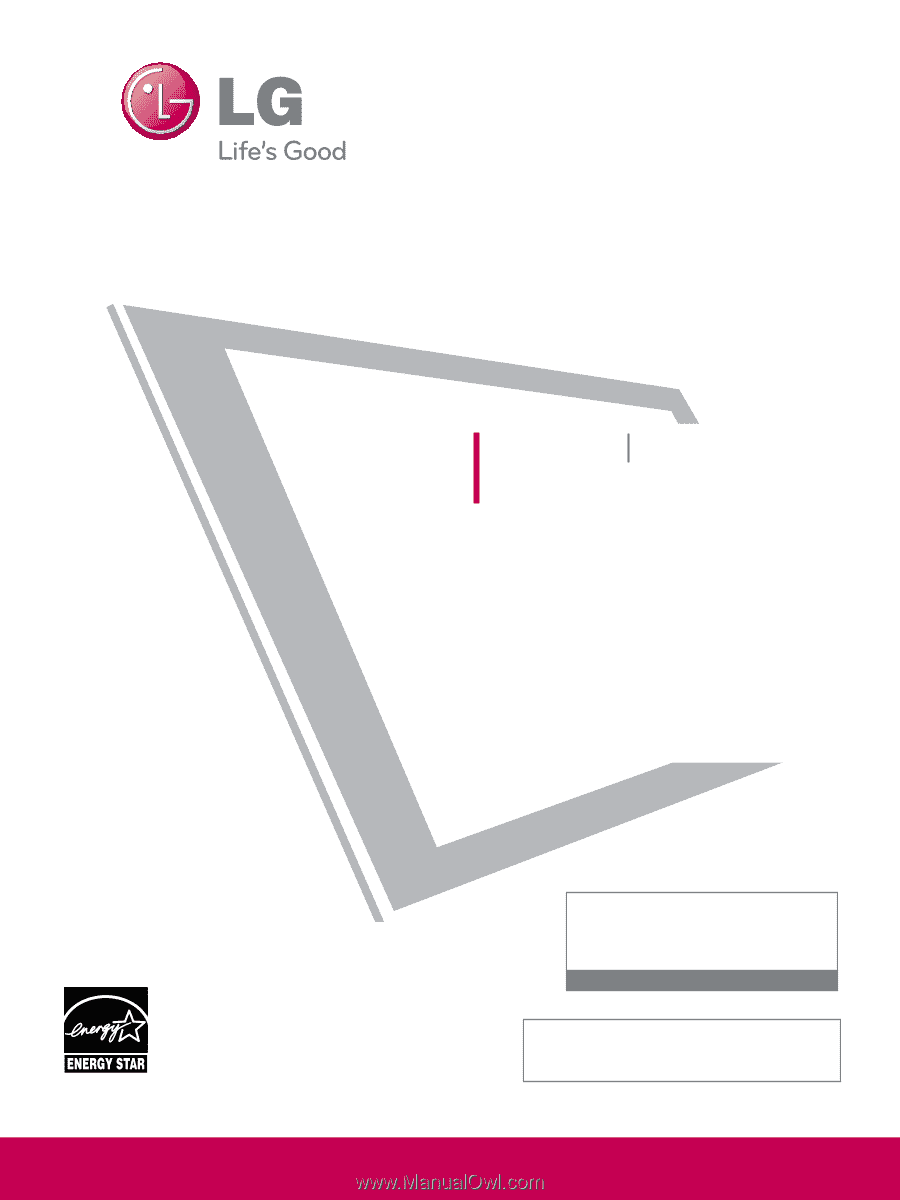
Please read this manual carefully before operating
your set and retain it for future reference.
The model and serial number of the TV is located
on the back and one side of the TV.
Record it below should you ever need service.
P/NO : SAC33601909 (0909-REV01)
www.lgusa.com
This product qualifies for ENERGY STAR in the “factory
default (Home Use)” setting.
Changing the factory default settings or enabling other
features may increase power consumption that could
exceed the limits necessary to quality for ENERGY STAR.
Model:
Serial:
1-800-243-0000
USA, Consumer User
1-888-865-3026
USA, Commercial User
1-888-542-2623
CANADA
LG Customer Information Center
Yahoo Support
Netflix Support
YouTube Support
Vudu Support
LCD TV
PLASMA TV
OWNER’S MANUAL
LCD TV MODELS
42LH50
47LH50
55LH50
PLASMA TV MODELS
50PS80
60PS80