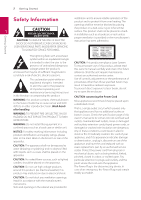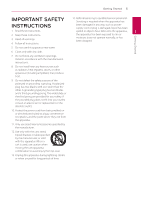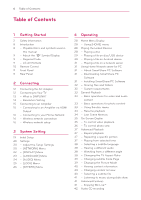LG BPM36 Owners Manual
LG BPM36 Manual
 |
View all LG BPM36 manuals
Add to My Manuals
Save this manual to your list of manuals |
LG BPM36 manual content summary:
- LG BPM36 | Owners Manual - Page 1
OWNER'S MANUAL Streaming Blu-ray Disc™ / DVD Player Please read this manual carefully before operating your set and retain it for future reference. BPM36 www.lg.com - LG BPM36 | Owners Manual - Page 2
user to the presence of important operating and maintenance (servicing) instructions in the literature accompanying the product. WARNING: This outlets or branch circuits. Check the specification page of this owner's manual to be certain. Do not overload wall outlets. Overloaded wall outlets, - LG BPM36 | Owners Manual - Page 3
CAUTION: Only use the AC adapter supplied with this device. Do not use a power supply from another device or another manufacturer. Using any other power cable or power supply may cause damage to the device and void your warranty. This device is equipped with a portable battery or accumulator. Safety - LG BPM36 | Owners Manual - Page 4
-ROM Mark and/or BD+ protected contents. To obtain additional information on AACS, BDROM Mark, BD+, or this product, please contact an authorized Customer Service Center. yy Many BD-ROM/DVD discs are encoded with copy protection. Because of this, you should only connect your player directly to your - LG BPM36 | Owners Manual - Page 5
Getting Started 5 Getting Started IMPORTANT SAFETY INSTRUCTIONS 1. Read these instructions. 2. Keep these instructions. 3. Heed all warnings. 4. Follow all instructions. 14. Refer all servicing to qualified service personnel. Servicing is required when the apparatus has been damaged in any way, - LG BPM36 | Owners Manual - Page 6
of Contents Table of Contents 1 Getting Started 2 Safety Information 8 Introduction 8 - Playable Discs and symbols used in this manual 9 - About the "7" Symbol Display 9 - Regional Code 9 - LG AV Remote 10 Remote Control 11 Front Panel 11 Rear Panel 2 Connecting 12 Connecting the AC Adapter 12 - LG BPM36 | Owners Manual - Page 7
Enjoying with LG Multi-room Audio (LG Music Flow) 5 Troubleshooting 45 Troubleshooting 45 - General 46 - Network 47 - Picture 47 - Customer support 47 - Important Information Relating to Network Services Table of Contents 7 1 2 3 4 5 6 Some of the content in this manual may differ from your player - LG BPM36 | Owners Manual - Page 8
8 Getting Started Introduction Getting Started 1 Playable Discs and symbols used in this manual Media/Term Logo Blu-ray DVD-ROM DVD-R DVD-RW DVD+R DVD+RW DVD- be purchased or rented. yy Movie mode and finalized only yy Supports the dual layer disc also Finalized AVCHD format yy DVD±R/RW discs - LG BPM36 | Owners Manual - Page 9
System, you cannot use it on LG player. (Mastered/Live File System : Disc format system for windows Vista) Getting Started 9 About the "7" Symbol Display "7" may appear on your TV display during operation and indicates that the function explained in this owner's manual is not available on that - LG BPM36 | Owners Manual - Page 10
10 Getting Started Remote Control Getting Started 1 a d 1 (POWER): Switches the player Colored (R, G, Y, B) buttons: Use CAPTION ON or OFF. to navigate BD-ROM menus. They B (OPEN/CLOSE): Opens and closes the disc tray. are also used as shortcut buttons for specific menus. 0-9 - LG BPM36 | Owners Manual - Page 11
Front Panel Getting Started 11 1 Getting Started a Disc Tray b Power Indicator c Remote Sensor Rear Panel d R (OPEN / CLOSE) e 1/! (POWER) f USB Port a b a DC IN 12V (AC adapter input) b HDMI OUT - LG BPM36 | Owners Manual - Page 12
electrical parts distributor for assistance in selecting a suitable AC plug adapter or AC cord set. Set the TV's source to HDMI (Refer to TV's Owner's manual). ,,Note Please refer to the manuals of your TV, Stereo System or other devices as necessary to make the best connections. - LG BPM36 | Owners Manual - Page 13
the connection has already been established may result in malfunctions. To solve the problem, turn off the player and then turn it on again. yy When Off, etc. Refer to the TV owner's manual for the details of 2 SIMPLINK function. Connecting LG TV's with SIMPLINK function has the logo as shown - LG BPM36 | Owners Manual - Page 14
, you can set resolution to 480p as follows: 1. Press B to open the disc tray. 2. Press Z (STOP) for more than 5 seconds. yy If you select a resolution manually and then connect the HDMI jack to TV and your TV does not accept it, the resolution setting is set to [Auto]. yy If you - LG BPM36 | Owners Manual - Page 15
the best sound quality. For this, you need a multichannel Audio/Video Receiver that supports one or more of the audio formats supported by your player. Check the logos on the front of the Audio/ Video receiver and the manual. (PCM Stereo, PCM Multi-Ch, Dolby Digital, Dolby Digital Plus, Dolby TrueHD - LG BPM36 | Owners Manual - Page 16
for the network settings and then press ENTER (b) while [Start] is highlighted. Access Point or Wireless Router Broadband service Refer to the setup instructions supplied with your access point or wireless router for detailed connection steps and network settings. Performance can sometimes be - LG BPM36 | Owners Manual - Page 17
network settings manually, use w/s to select [Advanced Setting] on the [Network Setting] menu and press ENTER (b). Follow the instructions of security code of your access point. [PIN] - If your access point supports the PIN Code configuration method based on WPS(WiFi Protected Setup), select this - LG BPM36 | Owners Manual - Page 18
the quality or bandwidth of your internet service, many factors such as type of the access point, or problems at the provider of the content. router to Internet service provider (ISP) supplying your Infrastructure mode. Ad-hoc mode is not broadband Internet connection. supported. yy Any fees - LG BPM36 | Owners Manual - Page 19
checking the Terms of Sevice, select [Agree] to use the Premium Service and SW Updates. Read and prepare the preparations for the network settings w/s/a/d to select 1 and press ENTER (b). 8. Displays the guide to enjoy online contents using LG AV Remote. Press ENTER (b). If you have security on your - LG BPM36 | Owners Manual - Page 20
in the [Settings] menu. 1. Press HOME ( ). [NETWORK] Menu The [NETWORK] settings are needed to use the software update, BD-Live and on-line content services. Connection Setting If your home network environment is ready to connect, the unit needs to be set up via wireless connection for network - LG BPM36 | Owners Manual - Page 21
Select your area for displaying proper online content service. [Initialize] Depending on the region, [ On] for allowing your smartphone to control this unit. Refer to instructions of your DLNA certified smartphone or the application for more detailed information supported on [Network Play] function. - LG BPM36 | Owners Manual - Page 22
22 System Setting System Setting [DISPLAY] Menu Resolution TV Aspect Ratio Select a TV aspect ratio option according to your TV type. Sets the output resolution of the HDMI video signal. Refer to page 14 for details about the resolution setting. [Auto] [4:3 Letter Box] Select when a standard - LG BPM36 | Owners Manual - Page 23
of output from the HDMI OUT jack. For this setting, please refer to the manuals of your display device. [YCbCr] Display Menu Select a language for the [ ), subtitles, and the disc menu. [Original] Home Menu Guide Refers to the original language in which the disc was recorded. This function allows - LG BPM36 | Owners Manual - Page 24
24 System Setting System Setting [AUDIO] Menu Each disc has a variety of audio output options. Set the player's Audio options according to the type of audio system you use. ,,Note Since many factors affect the type of audio output, see "Audio Output Specifications" on page 54 for details. - LG BPM36 | Owners Manual - Page 25
System Setting 25 [LOCK] Menu The [LOCK] settings affect only BD-ROM and DVD playback. DVD Rating Blocks playback of rated DVD based on their content. (Not all discs are rated.) To access the any features in [LOCK] settings, you must enter the 4-digit security code you have created. If you have - LG BPM36 | Owners Manual - Page 26
] option, you have to set all the activation for the on-line services and network settings again. [CC Display] a Turns on or off this b or some video files that support [Analog] CC type. [Digital] : Select this when you play Online content or some video files that support [Digital] CC type. [Analog - LG BPM36 | Owners Manual - Page 27
of its own, this setting may not work. yy Some disc and online content support closed caption function, if you want to use closed caption, go to [Settings] > [OTHERS] > [Closed Caption]. 3 System Setting Terms of Service Terms of USE for Blu-ray Disc™ Player is displayed. To use the Premium - LG BPM36 | Owners Manual - Page 28
4. Select [Movie] or [Music], and select disc icon. ,,Note yy Playback functions described in this manual are not always available in every files and media. Some functions can be restricted depending on many factors. made with CPRM data by DVD RECORDER. This unit cannot support these kinds of discs. - LG BPM36 | Owners Manual - Page 29
video, audio and photo files contained in the disc or USB device. 1. Insert a data disc on the tray or connect a USB device. yy This player supports USB flash drive/external HDD formatted in FAT32 and NTFS when accessing files (music, photo, movie). However, for BD-Live and Audio CD recording, use - LG BPM36 | Owners Manual - Page 30
30 Operating Playing a file on Android Notes on Connecting Android device device yui yy This unit can support only MTP (Media Transfer Protocol) Android (4.0 or later is recommended) devices. This player can play video, audio and photo files contained in Android device. yy - LG BPM36 | Owners Manual - Page 31
lg.com. If necessary, select your region. 4. Select DLNA media server in the category using 2. Click support tab. 4 a/d and press ENTER (b). 3. Fill your model name on the cover of owner's manual condition. yy You may experience connection problems depending on your server's environment. yy - LG BPM36 | Owners Manual - Page 32
Shared Folders] menu appears on the screen. 4. Click the folder containing the files you want yy Free Disk Space : 200 MB yy Windows® XP (Service Pack 2 or higher), Windows Vista®, Windows® 7 or higher yy Windows® Media Player® 11.0 or higher yy Network environment: 100 Mb Ethernet, WLAN to share - LG BPM36 | Owners Manual - Page 33
Operating 33 General Playback Basic operations for photo content Basic operations for video and audio content To play a slide show Press z (PLAY) to start slide show. To stop playback Press Z (STOP) during playback. To stop a slide show Press Z (STOP) while slide show. To pause playback Press - LG BPM36 | Owners Manual - Page 34
34 Operating Resume playback Last Scene Memory eroyt er u The unit records the point where you pressed the Z (STOP) depending on the disc. If "MZ (Resume Stop)" appears on the screen briefly, press d (PLAY) to resume playback (from the scene point). If you press Z (STOP) twice or unload the - LG BPM36 | Owners Manual - Page 35
Operating 35 On-Screen Display You can display and adjust various information and settings about the content. To control video playback eroy You can control playback and set options while watching videos. During playback, press INFO/MENU (m). Displaying content information onscreen eroy 1. During - LG BPM36 | Owners Manual - Page 36
36 Operating ,,Note yy If no button is pressed for a few seconds, the on-screen display disappears. yy A title number cannot be selected on some discs. yy Available items may differ depending on discs or titles. yy If an interactive Blu-ray Disc is playing back, some setting information is displayed - LG BPM36 | Owners Manual - Page 37
Operating 37 Advanced Playback Repeating a specific portion eroty Repeat playback erotu y Blu-ray Disc / DVD / Video files During playback, press REPEAT (h) to select a desired repeat mode. A-B - Selected portion will be repeated continually. Chapter - The current chapter will be played back - LG BPM36 | Owners Manual - Page 38
38 Operating Operating Selecting a subtitle language eroy 1. During playback, press INFO/MENU (m). 2. Select an [Option] using a/d, and press ENTER (b). 3. Use w/s to select the [Subtitle] option. 4. Use a/d to select desired subtitle language. By pressing ENTER (b), you can set various subtitle - LG BPM36 | Owners Manual - Page 39
Operating 39 Changing subtitle Code Page y If the subtitle is displayed in broken letter, you can change the subtitle code page to view the subtitle file properly. 1. During playback, press INFO/MENU (m). 2. Select an [Option] using a/d, and press ENTER (b). 3. Use w/s to select the [Code Page] - LG BPM36 | Owners Manual - Page 40
Operating 40 Operating Viewing content information y The player can display the content information. 1. Select a file using w/s/a/d. 2. Press INFO/MENU (m). The file information appears on the screen. During video playback, you can display the file information by pressing TITLE/POPUP. ,,Note The - LG BPM36 | Owners Manual - Page 41
Select an [Option] using a/d, and press ENTER (b). BD-ROM supporting BD-Live that has a network extension function allows you to enjoy more with BD-Live. The operations may differ depending on the disc. Refer to the manual supplied with the disc. Select g and press ENTER (b) to display the upper - LG BPM36 | Owners Manual - Page 42
Operating 42 Operating >>Caution Do not extract the connected USB device while content is being downloaded or a Bluray disc is still in the disc tray. Doing so may damage the connected USB device and BDLive features may not operate properly with the damaged USB device anymore. If the connected USB - LG BPM36 | Owners Manual - Page 43
be used for such purposes. LG expressly disclaims any responsibility for service, contact to the content provider or visit support link of the service. yy The content of Premium services and service NETWORK] > [Smart Service Setting] > [Manual] on [Country Setting] tab and select desired country - LG BPM36 | Owners Manual - Page 44
44 Operating Enjoying with LG Multi-room Audio (LG Music Flow) t u LG smart Hi-Fi audio system MUSIC flow allows you to enjoy music with the several speaker wirelessly. Using MUSIC flow, you can enjoy audio contents - LG BPM36 | Owners Manual - Page 45
the disc on the disc tray correctly inside the guide. yy Clean the disc. yy Cancel the Rating function or change the rating level. Troubleshooting The connected USB storage yy Try using different USB cable, some USB cables may not support device is not recognized. enough current for normal USB - LG BPM36 | Owners Manual - Page 46
broadband speed may not fast enough to use the BD-Live features. Contact your Internet Service Provider (ISP) and increase the broadband speed is recommended. yy The [BD-LIVE connection player can support. Try setting the frequency range and channel on the network device setting. Troubleshooting - LG BPM36 | Owners Manual - Page 47
player's HDMI OUT jack is connected to a DVI device that does not support copyright protection. yy You are playing a disc recorded in a color system Troubleshooting In addition to the source code, all referred license terms, warranty disclaimers and copyright notices are available for download. LG - LG BPM36 | Owners Manual - Page 48
POWER) button, and press the manufacturer code for your TV with the numerical buttons (see the table below). Manufacturer Code Number LG 1(Default), 2 Zenith 1, 3, 4 GoldStar 1, 2 Samsung 6, 7 By pressing You can Sony 8, 9 1 (TV POWER) Turn the TV on or off. Hitachi 4 INPUT Switch - LG BPM36 | Owners Manual - Page 49
Appendix 49 Network Software Update Network update notification From time to time, performance improvements and/or additional features or services may be made available to units that are connected to a broadband home network. If there is new software available and the unit is connected to a - LG BPM36 | Owners Manual - Page 50
The Software Update function may not work properly depending on your internet environment. In this case, you can obtain 6 the latest software from the authorized LG Electronics Service Center then update your player. Refer to "Customer Support" on page 47. Appendix - LG BPM36 | Owners Manual - Page 51
ogg" within 32 - 48 kHz (WMA), within 16 - 48 kHz (MP3) within 32 - 192 kbps Some wav files are (WMA), within 32 - 320 not supported on kbps (MP3) this player. Photo files File Location File Extension Disc, USB, DLNA ".jpg", ".jpeg", ".png", ".gif" Recommended Size Note Less than 4,000 - LG BPM36 | Owners Manual - Page 52
must be the same. yy When you play a video file with a extension such as ".ts", ".m2ts", ".mts", ".tp", ".Trp" or ".m2t", your player may not support subtitle files. yy The total playback time of audio file indicated on the screen may not correct for VBR files. yy Video / Audio codec compatibility - LG BPM36 | Owners Manual - Page 53
compatibility problems, please contact an authorized Customer Service Center. supporting BONUSVIEW (BD-ROM version 2 Profile 1 version 1.1). Secondary video and audio can be played from a disc compatible with the picture-inpicture function. For the playback method, refer to the instructions - LG BPM36 | Owners Manual - Page 54
54 Appendix Audio Output Specifications Jack/Setting Source Dolby Digital Dolby Digital Plus Dolby TrueHD DTS DTS-HD Linear PCM 2ch Linear PCM 5.1ch Linear PCM 7.1ch PCM PCM 2ch PCM 2ch PCM 2ch PCM 2ch PCM 2ch PCM 2ch PCM 5.1ch PCM 7.1ch HDMI OUT DTS Re-encode *3 DTS DTS DTS DTS DTS DTS 2ch DTS - LG BPM36 | Owners Manual - Page 55
Appendix 55 Area Code List Choose an area code from this list. Area Code Area Code Area Code Area Code Afghanistan AF Fiji FJ Monaco MC Singapore SG Argentina AR Finland FI Mongolia MN Slovak Republic SK Australia AU France FR Morocco MA Slovenia SI Austria AT Germany DE - LG BPM36 | Owners Manual - Page 56
56 Appendix Language Code List Use this list to input your desired language for the following initial settings: [Disc Audio], [Disc Subtitle] and [Disc Menu]. Language Code Language Code Language Code Language Afar 6565 French 7082 Lithuanian 7684 Sindhi Afrikaans 6570 Frisian 7089 - LG BPM36 | Owners Manual - Page 57
, and DTS 2.0+Digital Out is a trademark of DTS, Inc. © DTS, Inc. All Rights Reserved. DLNA®, the DLNA Logo and DLNA CERTIFIED® are trademarks, service marks, or certification marks 6 of the Digital Living Network Alliance. Appendix The Wi-Fi CERTIFIED Logo is a certification mark of the Wi-Fi - LG BPM36 | Owners Manual - Page 58
58 Appendix Cinavia Notice This product uses Cinavia technology to limit the use of unauthorized copies of some commerciallyproduced film and videos and their soundtracks. When a prohibited use of an unauthorized copy is detected, a message will be displayed and playback or copying will be - LG BPM36 | Owners Manual - Page 59
Specifications Appendix 59 General AC adapter Dimensions (W x H x D) Net Weight (Approx.) Operating temperature Operating humidity yy Model : WA-12M12FU yy Manufacturer: Asian Power Devices Inc. yy Input: 100-120 V~, 50-60 Hz 0.5 A Max. yy Output: 12 V 0 1 A yy Model : AD2071F10 yy Manufacturer : - LG BPM36 | Owners Manual - Page 60
6 optical pick-up lens and disc drive parts are dirty or worn, the picture quality could be diminished. For details, please contact your nearest authorized service center. Appendix - LG BPM36 | Owners Manual - Page 61
not limited to the suspension, removal or cessation of all or any part of the Content or Services. Should you have any inquiry or problem related to the Content or Services, you may refer to the Service Provider's website for the most up-todate information. LGE is neither responsible nor liable for - LG BPM36 | Owners Manual - Page 62

www.lg.com
Please read this manual carefully before operating
your set and retain it for future reference.
BPM36
OWNER’S MANUAL
Streaming
Blu-ray Disc™ /
DVD Player