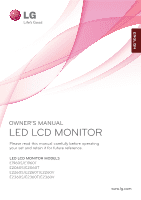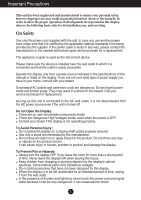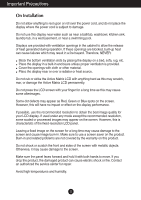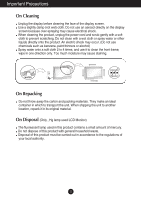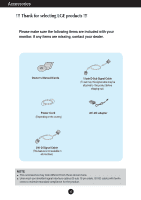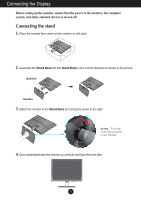LG E2260V Owners Manual
LG E2260V Manual
 |
View all LG E2260V manuals
Add to My Manuals
Save this manual to your list of manuals |
LG E2260V manual content summary:
- LG E2260V | Owners Manual - Page 1
ENGLISH OWNER'S MANUAL LED LCD MONITOR Please read this manual carefully before operating your set and retain it for future reference. LED LCD MONITOR MODELS E1960S/E1960T E2060S/E2060T E2260S/E2260T/E2260V E2360S/E2360T/E2360V www.lg.com - LG E2260V | Owners Manual - Page 2
for its installation, use, and servicing. On Safety Use only the wall outlet to which it is connected and that the outlet is easily accessible. Operate the display only from a power source indicated in the specifications of this manual can cause injury to human, problem to product and damage the - LG E2260V | Owners Manual - Page 3
image burn-in. Make sure to use a screen saver on the product. Burn-in and related problems are not covered by the warranty on this product. Do not shock or scratch the front and electric shock or fire. Contact an authorized the service center for repair. Avoid high temperatures and humidity. 2 - LG E2260V | Owners Manual - Page 4
to transport the unit. When shipping the unit to another location, repack it in its original material. On Disposal (Only , Hg lamp used LCD Monitor) The fluorescent lamp used in this product contains a small amount of mercury. Do not dispose of this product with general household waste. Disposal of - LG E2260V | Owners Manual - Page 5
Accessories !!! Thank for selecting LGE products !!! Please make sure the following items are included with your monitor. If any items are missing, contact your dealer. Owner's Manual/Cards 15-pin D-Sub Signal Cable (To set it up, this signal cable may be attached to this product before shipping - LG E2260V | Owners Manual - Page 6
soft cloth. 2. Assemble the Stand Base into the Stand Body in the correct direction as shown in the picture. Stand Body Stand Base 3. Attach the monitor to the Stand Base by turning the screw to the right. Screw : Turn the screw by using the screw handle. 4. Once assembled take the - LG E2260V | Owners Manual - Page 7
the Display Turn the screw to the left to separate the stand body from the stand base. IMPORTANT This illustration depicts the general model of connection. Your monitor may differ from the items shown in the picture. Do not carry the product upside down holding only the stand base. The product - LG E2260V | Owners Manual - Page 8
model. Wall-outlet type Connect the signal input cable and tighten it up by turning in the direction of the arrow as shown in the figure. When using a D-Sub signal input cable connector for Macintosh A Mac adapter : For Apple Macintosh use, a separate plug adapter is needed to change the 15 pin - LG E2260V | Owners Manual - Page 9
to model. Wall-outlet type Connect the signal input cable and tighten it up by turning in the direction of the arrow as shown in the figure. When using a D-Sub signal input cable connector for Macintosh Mac adapter : For Apple Macintosh use, a separate plug adapter is needed to change the 15 pin - LG E2260V | Owners Manual - Page 10
E2260V/E2360V Connecting with the PC 1. Before setting up the monitor, ensure that the power to the monitor, model. AV equipment (Set-Top Box, DVD, Video, Video Game Console) * HDMI is optimized on the AV equipment. * Not supported PC Wall pin high density (3 row) Dsub VGA connector on the supplied cable - LG E2260V | Owners Manual - Page 11
Connecting the Display E2260V/E2360V 3. Press the power button on the front panel to turn the power on. When monitor power is turned on, the ' settings for individual input signals. 'AUTO' Function? When you encounter problems such as blurry screen, blurred letters, screen flicker or tilted screen - LG E2260V | Owners Manual - Page 12
Control Panel Functions Front Panel Controls E1960S/E2060S/E2260S/E2360S MENU Button Use this button to enter or exit from the On Screen Display. OSD LOCKED/UNLOCKED This function allows you to lock the current control settings, so that they cannot be inadvertently changed. Press and hold the - LG E2260V | Owners Manual - Page 13
Control Panel Functions AUTO Button AUTO IMAGE ADJUSTMENT When adjusting your display settings, always press the AUTO button before entering the On Screen Display(OSD). (Only Analog Mode) This will automatically adjust your display image to the ideal settings for the current screen resolution size - LG E2260V | Owners Manual - Page 14
Control Panel Functions E1960T/E2060T/E2260T/E2360T/E2260V/E2360V Front Panel Controls MENU Button Use this button to enter or exit from the On Screen Display. OSD LOCKED/UNLOCKED This function allows you - LG E2260V | Owners Manual - Page 15
for the current screen resolution size (display mode). The best display mode is E1960T : 1360 x 768 E2060T : 1600 x 900 E2260T/E2360T : 1920 x 1080 E2260V/E2360V : 1920 x 1080 INPUT Button (SOURCE Hot key) When two input signals at least are connected, you can select the input signal (D-SUB/DVI - LG E2260V | Owners Manual - Page 16
On Screen Display (OSD) Control Adjustment E1960S/E2060S/E2260S/E2360S Screen Adjustment Making adjustments to the image size, position and operating parameters of the display is quick and easy with the On Screen Display Control system. A short example is given below to familiarize you with the use - LG E2260V | Owners Manual - Page 17
On Screen Display (OSD) Control Adjustment E1960T/E2060T/E2260T/E2360T Screen Adjustment Making adjustments to the image size, position and operating parameters of the display is quick and easy with the On Screen Display Control system. A short example is given below to familiarize you with the use - LG E2260V | Owners Manual - Page 18
On Screen Display (OSD) Control Adjustment E2260V/E2360V Screen Adjustment Making adjustments to the image size, position and operating parameters of the display is quick and easy with the On Screen Display - LG E2260V | Owners Manual - Page 19
: DVI-D(Digital signal) input HDMI : HDMI signal Main menu Sub-menu Supported input Description PICTURE BRIGHTNESS CONTRAST SHARPNESS BLACK LEVEL D-SUB DVI-D HDMI HDMI To adjust the brightness, contrast and sharpness NOTE The order of icons may differ depending on the model (18 to 31). 18 - LG E2260V | Owners Manual - Page 20
Submenus Move to the upper menu Adjust (Decrease/Increase) Select another sub-menu Exit Button Tip NOTE OSD (On Screen Display) menu languages on the monitor may differ from the manual. 19 - LG E2260V | Owners Manual - Page 21
adjusting an item using the OSD system. Listed below are the icons, icon names, and icon descriptions of the all items shown on the Menu. E2260V/E2360V Press the MENU Button, then the main menu of the OSD appears. Menu Name Icons Submenus Move to the upper menu Adjust (Decrease/Increase - LG E2260V | Owners Manual - Page 22
the screen. E2260V/E2360V D-SUB/DVI-D input CONTRAST To adjust the contrast of the screen. SHARPNESS To adjust the clearness of the screen. BLACK LEVEL You the darkest screen the monitor can show. HDMI input : Move to the upper menu : Decrease : Increase : Select another sub-menu EXIT : Exit 21 - LG E2260V | Owners Manual - Page 23
color. • sRGB: Set the screen color to fit the sRGB standard color specification. • 6500K to 7500K: Slightly reddish white. • 8500K to 9300K: your own blue color levels. E2260V/E2360V PRESET Mode GAMMA Set your own gamma value. : 0 / 1 / 2 On the monitor, high gamma values display whitish - LG E2260V | Owners Manual - Page 24
/E2060S/E2260S/E2360S E1960T/E2060T/E2260T/E2360T D-SUB input HORIZONTAL To move image left and right. VERTICAL To move image up and down. E2260V/E2360V D-SUB input HDMI input CLOCK PHASE OVERSCAN To minimize any vertical bars or stripes visible on the screen background. The horizontal screen - LG E2260V | Owners Manual - Page 25
On Screen Display(OSD) Selection and Adjustment Main menu Sub menu Description E2260V/E2360V HDMI input VOLUME To adjust the volume of headphone/ Earphone. (Only for HDMI input) : Move to the upper menu : Decrease : Increase : Mute EXIT : Exit 24 - LG E2260V | Owners Manual - Page 26
-D input WHITE BALANCE E2260V/E2360V D-SUB input indicator on the front side of the monitor to ON or OFF. If you set video card is different the required specifications, the color level may deteriorate due to image. Activate this function when white and black colors are present in the screen. - LG E2260V | Owners Manual - Page 27
the OSD system. Listed below are the icons, icon names, and icon descriptions of the all items shown on the Menu. E1960T/E2060T/E2260T/E2360T E2260V/E2360V E1960S/E2060S/E2260S/E2360S Press the MODE Button, then the main menu of the OSD appears. Menu Name Icons Submenus Move to the upper - LG E2260V | Owners Manual - Page 28
On Screen Display(OSD) Selection and Adjustment Main menu Sub menu E1960S/E2060S/E2260S/E2360S E1960T/E2060T/E2260T/E2360T Description NORMAL Select this when you want to use the product in the most general using environment. MOVIE Select this when you are watching a video or movie. INTERNET - LG E2260V | Owners Manual - Page 29
On Screen Display(OSD) Selection and Adjustment Main menu E2260V/E2360V Sub menu Description D-SUB/DVI-D input NORMAL Select this when you want to use the product in the most general using environment. HDMI input D- - LG E2260V | Owners Manual - Page 30
On Screen Display(OSD) Selection and Adjustment Main menu D-SUB/DVI-D input Sub menu Description INTERNET Select this when you are working on the document (Word etc.) HDMI input GAME Select this when you are playing a game. D-SUB/DVI-D input HDMI input DEMO This is used for advertising in - LG E2260V | Owners Manual - Page 31
mode according to input image signal. ORIGINAL Change the input image signal ratio to original. * This function works only if input resolution is lower than monitor ratio (16:9). : Move to the upper menu , : Move EXIT : Exit 30 - LG E2260V | Owners Manual - Page 32
and smoother. SEPIA This menu changes the screen to be Sepia tone (brown color). MONOCH This menu changed the screen to be -ROME Gray tone(black-and-white Picture) . : Move to the upper menu , : Move EXIT : Exit 31 - LG E2260V | Owners Manual - Page 33
Troubleshooting Check the following before calling for service. No image appears G Is the power cord of of horizontal or vertical the screen? frequency range of the display. See the 'Specifications' section of this manual and configure your display again. G Do you see a "CHECK SIGNAL CABLE" - LG E2260V | Owners Manual - Page 34
Troubleshooting Display image is incorrect G Display Position is incorrect. • Press the AUTO can differ by computer and O/S (Operation System), and resolution mentioned above may not be supported by the video card performance. In this case, please ask to the computer or the video card - LG E2260V | Owners Manual - Page 35
, Plug&Play (VESA DDC) monitor found" message? G Have you installed the display driver? • Be sure to install the display driver from the display driver CD (or diskette) that comes with your display. Or, you can also download the driver from our web site: http://www.lg.com. • Make sure to check - LG E2260V | Owners Manual - Page 36
pin D-Sub Connector RGB Analog (0.7 Vp-p/ 75 ohm) Resolution Max Recommend VESA 1360 x 768 @60 Hz VESA inch) Height 35.53 cm (13.99 inch) Depth 16.20 cm (6.38 inch) Without Stand Width 44.20 cm (17.40 inch) Height 35.10 cm (13.82 inch) Depth 3.10 cm (1.22 inch O ) Wall-outlet type NOTE Information in - LG E2260V | Owners Manual - Page 37
≤ 0.5 W Dimensions & Weight With Stand Width 44.20 cm (17.40 inch) Height 35.53 cm (13.99 inch) Depth 16.20 cm (6.38 inch) Weight(excl. packing) Without Stand Width 44.20 cm (17.40 inch) Height 35.10 cm (13.82 inch) Depth 3.10 cm (1.22 inch) 1.8 kg (3.97 lb) Range Tilt : -5˚ to 15˚ Power Input - LG E2260V | Owners Manual - Page 38
pin D-Sub Connector RGB Analog (0.7 Vp-p/ 75 ohm) VESA 1600 x 900 @ 60 Hz VESA 21 W(Typ.) ≤ 1 W ≤ 0.5 W With Stand Width 47.40 cm (18.66 inch) Height 37.30 cm (14.69 inch) Depth 16.20 cm (6.38 inch) Without Stand Width 47.40 cm (18.66 inch) Height 36.88 cm (14.52 inch) Depth 3.10 cm (1.22 inch - LG E2260V | Owners Manual - Page 39
Mode Off Mode : 21 W(Typ.) ≤ 1 W ≤ 0.5 W Dimensions & Weight With Stand Width 47.40 cm (18.66 inch) Height 37.30 cm (14.69 inch) Depth 16.20 cm (6.38 inch) Weight(excl. packing) Without Stand Width 47.40 cm (18.66 inch) Height 36.88 cm (14.52 inch) Depth 3.10 cm (1.22 inch) 2.0 kg (4.41 lb - LG E2260V | Owners Manual - Page 40
Specifications E2260S Display Sync Input 54.6 cm (21.5 inch) Flat Panel Active matrix-TFT LCD Anti-Glare coating . Video Input Signal Input Input Form 15 pin D-Sub Connector RGB Analog (0.7 Vp-p/ 75 ohm) Resolution Max Recommend VESA 1920 x 1080 @60 Hz VESA 1920 x 1080 @60 Hz Plug&Play DDC - LG E2260V | Owners Manual - Page 41
Specifications E2260T Display 54.6 cm (21.5 inch) Flat Panel Active matrix-TFT LCD Anti-Glare coating Visible Signal Input Input Form 15 pin D-Sub Connector DVI-D Connector (Digital) RGB Analog (0.7 Vp-p/ 75 ohm), Digital Resolution Max Recommend VESA 1920 x 1080 @60 Hz VESA 1920 x 1080 @60 Hz - LG E2260V | Owners Manual - Page 42
Specifications E2260V Display 54.6 cm (21.5 inch) Flat Panel Active matrix-TFT LCD Anti-Glare 15 pin D-Sub Connector DVI-D connector (Digital) 19 pin HDMI Connector Analog (0.7 Vp-p/ 75 ohm), Digital, HDMI Resolution Plug&Play Power Consumption Max Recommend VESA 1920 x 1080 @60 Hz VESA 1920 - LG E2260V | Owners Manual - Page 43
Vp-p/ 75 ohm) Resolution Max Recommend VESA 1920 x 1080 @60 Hz VESA 1920 x 1080 @60 Hz Plug&Play Power Consumption DDC 2AB On Mode Sleep Mode Off Mode : 30 W (Typ.) ≤ 1 W ≤ 0.5 W Dimensions & Weight With Stand Width 54.23 cm (21.35 inch) Height 41.20 cm (16.22 inch) Depth 17.20 cm (6.77 - LG E2260V | Owners Manual - Page 44
Resolution Max Recommend VESA 1920 x 1080 @60 Hz VESA 1920 x 1080 @60 Hz Plug&Play Power Consumption Dimensions & Weight DDC 2B(Digital),DDC2AB(Analog) On Mode Sleep Mode Off Mode : 30 W (Typ.) ≤ 1 W ≤ 0.5 W With Stand Width 54.23 cm (21.35 inch) Height 41.20 cm (16.22 inch) Depth 17.20 - LG E2260V | Owners Manual - Page 45
Resolution Max Recommend VESA 1920 x 1080 @60 Hz VESA 1920 x 1080 @60 Hz Plug&Play DDC 2B (Analog, Digital, HDMI) Power Consumption On Mode Sleep Mode Off Mode : 30 W (Typ.) ≤ 1 W ≤ 0.5 W Dimensions & Weight With Stand Width 54.23 cm (21.35 inch) Height 41.20 cm (16.22 inch) Depth 17.20 - LG E2260V | Owners Manual - Page 46
Specifications Preset Modes (Resolution) - D-sub(Analog) / DVI-D(Digital) INPUT E1960S/E1960T Display 46.875 75 48.363 60 60.123 75 67.500 75 60.000 60 *Recommend Mode E2260S/E2360S/E2260T/E2360T/E2260V/E2360V Display Modes (Resolution) 1 720 x 400 2 640 x 480 3 640 x 480 4 800 x 600 5 - LG E2260V | Owners Manual - Page 47
Specifications HDMI Video Input E2260V/E2360V Display Modes (Resolution) 1 480p 2 576p 3 720p 4 720p 5 1080i 6 1080i 7 1080p 8 1080p Horizontal Freq. (kHz) 31.50 31.25 37.50 45.00 28.12 - LG E2260V | Owners Manual - Page 48
Precautions before using the product. Keep the Owner's Manual(CD) in an accessible place for furture reference. The model and serial number of the SET is located on the back and one side of the SET. Record it below should you ever need service. MODEL SERIAL ENERGY STAR is a set of power-saving
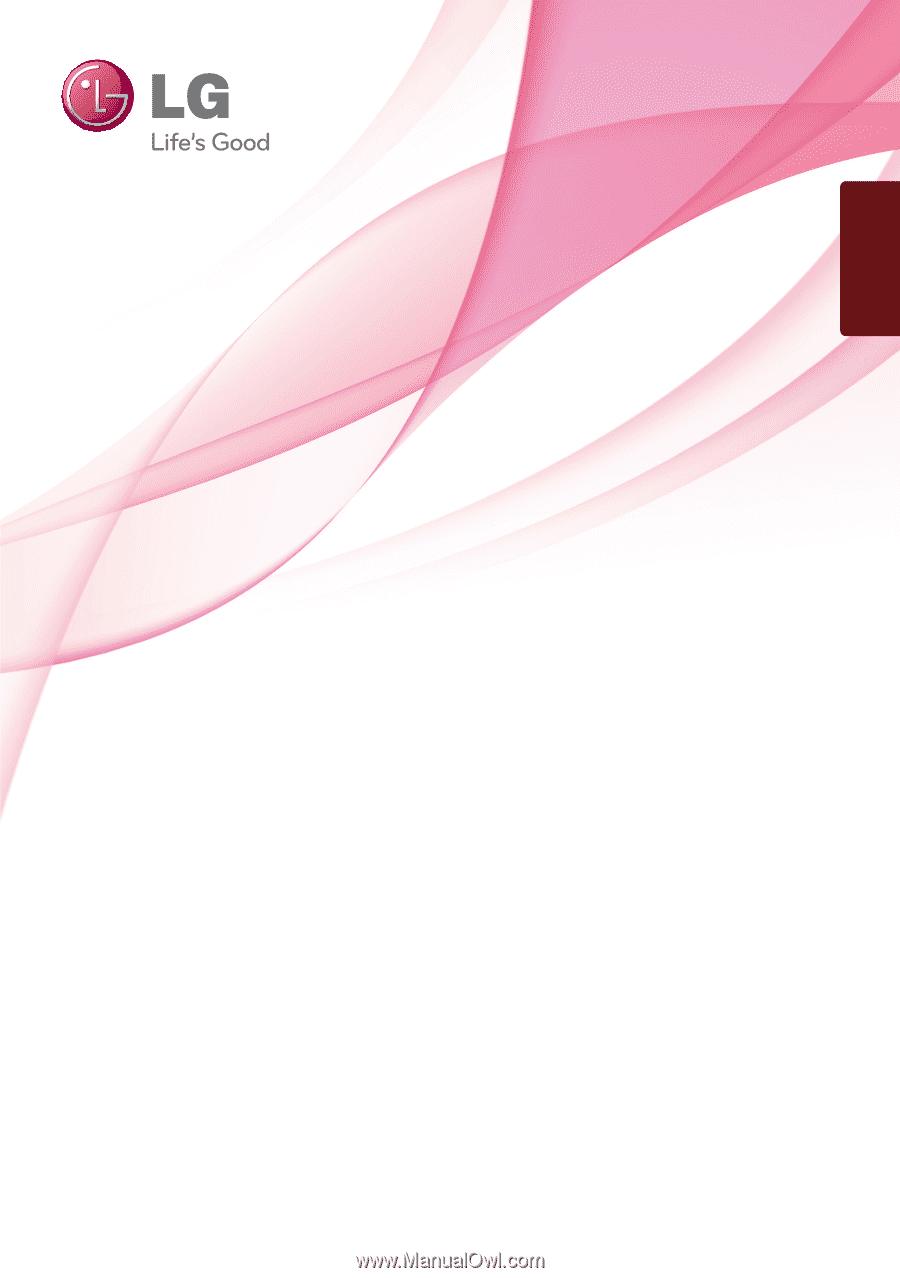
OWNER’S MANUAL
LED LCD MONITOR
LED LCD MONITOR MODELS
E1960S/E1960T
E2060S/E2060T
E2260S/E2260T/E2260V
E2360S/E2360T/E2360V
www.lg.com
Please read this manual carefully before operating
your set and retain it for future reference.
ENGLISH