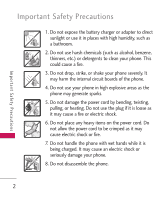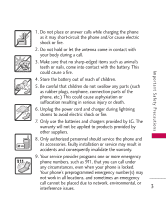LG LG370 Blue Owner's Manual
LG LG370 Blue Manual
 |
View all LG LG370 Blue manuals
Add to My Manuals
Save this manual to your list of manuals |
LG LG370 Blue manual content summary:
- LG LG370 Blue | Owner's Manual - Page 1
ENGLISH Force USER GUIDE Please read this manual carefully before operating your mobile phone. Retain it for future reference. P/N : MMBB0345501(1.0) H LG370 - LG LG370 Blue | Owner's Manual - Page 2
Copyright ©2009 LG Electronics, Inc. All rights reserved. LG and the LG logo are registered trademarks of LG Group and its related entities. All other trademarks are the property of their respective owners. - LG LG370 Blue | Owner's Manual - Page 3
. Breaking the rules may be dangerous or illegal. Further detailed information is given in this user guide. WARNING! Violation of the instructions may cause serious injury or death. 1. Never use an unapproved battery since this could damage the phone and/or battery and could cause the battery - LG LG370 Blue | Owner's Manual - Page 4
Important Safety Precautions Important Safety Precautions 1. Do not expose the battery charger or adapter to direct sunlight or use it in places with high humidity, such as a bathroom. 2. Do not use harsh chemicals (such as alcohol, benzene, thinners, etc.) or detergents to clean your phone. This - LG LG370 Blue | Owner's Manual - Page 5
items such as animal's teeth or nails, come into contact with the battery. This could cause a fire. Important LG. The warranty will not be applied to products provided by other suppliers. 8. Only authorized personnel should service the phone and its accessories. Faulty installation or service - LG LG370 Blue | Owner's Manual - Page 6
Table of Contents Ta b l e o f C o n te n ts Important Safety Precautions 1 Table of Contents 4 Welcome 9 Technical Details 10 FCC RF Exposure Information 12 Phone Overview 16 Menus Overview 17 Menus Overview 18 Menu Access 20 My Menu 20 Getting Started with Your Phone 21 The - LG LG370 Blue | Owner's Manual - Page 7
Wait 30 Adding Pause or Wait to an Existing Number 30 Searching Your Phone's Memory 30 Searching by Letter 31 Scrolling Through Your Contacts 31 Contact Options 31 Making a Call From Your Phone's Memory 32 Messaging 33 1. New Text Message 33 2. New Picture Message 35 3. Inbox 36 - LG LG370 Blue | Owner's Manual - Page 8
2. Contact List 3. Groups 4. Speed Dials 5. My Name Card Recent Calls 1. Missed Calls 2. Received Calls 3. Dialed Calls 4. All Calls 5. Call Timer 6. Data 7. Data Counter Music My Schedule 1. Calendar 2. Notepad 6 51 3. Alarm Clock 58 52 My Menu 58 52 Bluetooth® 59 52 53 1. Paired Devices - LG LG370 Blue | Owner's Manual - Page 9
Ta b l e o f C o n te n ts 1.3 Message Alerts 64 1.4 Alert Type 65 1.5 Service Alerts 65 1.6 Power On/Off Tone 66 1.7 Slide Tone 66 2. Display 66 2.1 Wallpaper 66 2.2 Banner 66 2.3 Backlight 67 2.4 Menu Style 67 2.5 Languages 67 2.6 Clocks & Calendar - LG LG370 Blue | Owner's Manual - Page 10
79 Driving 79 Electronic Devices 79 Pacemakers 80 Persons with pacemakers: 80 Hearing Aids 80 Other Medical Devices 80 Health Care Facilities 86 Using your phone safely 86 Avoiding hearing damage 87 Using headsets safely 87 FDA Consumer Update 88 10 Driver Safety Tips 98 - LG LG370 Blue | Owner's Manual - Page 11
design with internal antenna (Internal antenna described as antenna throughout this user guide) G Large, easy-to-read, 9-line backlit LCD with status icons Bluetooth® wireless technology. Note The Bluetooth® word mark and logos are owned by the Bluetooth SIG, Inc. and any use of such marks by LG - LG LG370 Blue | Owner's Manual - Page 12
Information This user's guide provides important information on B Compliance This device and its accessories comply with part 15 Services (PCS) at 1.9 GHz. CDMA technology uses a feature called DSSS (Direct Sequence Spread Spectrum) that enables the phone to keep communication from being crossed - LG LG370 Blue | Owner's Manual - Page 13
Dual Mode Air Interface 14.4kbps radio link protocol and interband operations IS-95 adapted for PCS frequency band cdma2000 1xRTT AirInterface Advanced Mobile Phone Service Network TIA/EIA/IS-634 TIA/EIA/IS/651 TIA/EIA/IS-41-C TIA/EIA/IS-124 MAS-BS PCSC-RS Intersystem operations Non-signaling - LG LG370 Blue | Owner's Manual - Page 14
set by both U.S. and international standards bodies. The design of this phone complies with the FCC guidelines and these international standards. Bodily Contact During Operation This device was tested for typical use with the back of the phone kept 0.79 inches (2.0 cm) from the body. To comply with - LG LG370 Blue | Owner's Manual - Page 15
the FCC website at www.fcc.gov. FCC Notice and Cautions This device and its accessories comply with part 15 of FCC rules. Operation is subject to the following two with a damaged antenna. A damaged antenna could cause a minor skin burn. Contact your local dealer for a replacement antenna. 13 - LG LG370 Blue | Owner's Manual - Page 16
tested and found to comply with the limits for a class B digital device, pursuant to Part 15 of the FCC Rules. These limits are designed to energy and, if not installed and used in accordance with the instructions, may cause harmful interference to radio communications. However, there is no - LG LG370 Blue | Owner's Manual - Page 17
- Increase the separation between the equipment and receiver. - Connect the equipment into an outlet on a circuit different from that to which the receiver is connected. - Consult the dealer or an experienced radio/TV technician for help. 15 Welcome - LG LG370 Blue | Owner's Manual - Page 18
such as a USB cable. CAUTION! Inserting an accessory into the incorrect jack may damage the phone. 14. Headset Jack Allows you to plug in either a stereo or mono headset for convenient, hands-free conversations. CAUTION! Inserting an accessory into the incorrect jack may damage the phone. 15 - LG LG370 Blue | Owner's Manual - Page 19
Info Web 1. Start Browser 2. Web Settings Multimedia 1. Take Photo 2. Record Video 3. Record Voice 4. Images 5. Videos 6. Audios 7. Shuffle Contacts 1. New Contact 2. Contact List 3. Groups 4. Speed Dials 5. My Name Card Recent Calls 1. Missed Calls 2. Received Calls 3. Dialed Calls 4. All Calls - LG LG370 Blue | Owner's Manual - Page 20
Tip Calc 3. Calculator 4. World Clock 5. Stopwatch 6. Unit Converter Bluetooth 1. Paired Devices 2. Power 3. My Visibility 4. My Bluetooth Name 5. My Bluetooth Info Settings 1. Sound 1. Ringers 2. Volume 3. Message Alerts 4. Alert Type 5. Service Alerts 6. Power On/Off Tone 7. Slide Tone 2. Display - LG LG370 Blue | Owner's Manual - Page 21
Menus Overview 9. Name Match for Dialing 3. Security 1. Lock Phone 2. Restrictions 3. Emergency #s 4. Change Lock Code 5. Reset Default 4. Call Settings 1. Answer Options 2. End Call Options 3. Auto Retry 4. One-Touch Dial 5. Voice Privacy 6. Airplane Mode 7. TTY Mode 5. PC Connection 1. USB Modem - LG LG370 Blue | Owner's Manual - Page 22
My Menu. 2. Highlight the assigned number and press . 3. Select from one of the following categories: Messaging, BREW, Web, Multimedia, Contacts, Recent Calls, Music, My Schedule, Bluetooth, Tools, or Settings. 4. Highlight the function/ submenu, then press Set to assign the new My Menu item. Menus - LG LG370 Blue | Owner's Manual - Page 23
with the Force may damage your phone or battery. 1. Connect the USB data cable into the cableless wall adapter. When connecting as shown below, the LG logo on the USB cable should face toward you. Cableless Wall Adapter 2. Gently uncover the accessory charging port, then plug the end of the AC - LG LG370 Blue | Owner's Manual - Page 24
Getting Started with Your Phone Getting Started with Your Phone NOTICE Please make sure that the 'B' Side faces up before inserting a charger or data cable into the charger port of your phone. 3. The charge time varies depending upon the battery level and usage. Battery Charge Level The battery - LG LG370 Blue | Owner's Manual - Page 25
If the phone is restricted, you can only dial phone numbers saved in the Emergency Numbers and (depending on your settings) your Contacts list. To turn off this function: Menu -> Settings -> Security -> Lock Code -> OK -> Restrictions -> Lock Code -> OK -> Select the below categories. • Incoming - LG LG370 Blue | Owner's Manual - Page 26
Getting Started with Your Phone Getting Started with Your Phone Correcting Dialing Mistakes If you make a mistake while dialing a number, press once to erase the last digit entered, or hold down for at least 2 seconds to go to the standby mode. Redialing Calls 1. Press twice to redial the last - LG LG370 Blue | Owner's Manual - Page 27
side keys to adjust the ringer volume while in standby mode, and the earpiece volume during a phone call. The upper key increases the volume and the menu. Available levels are: (Off/ Volume 1~5). Call Waiting Your cellular service provider may offer call waiting. While a call is in progress, two - LG LG370 Blue | Owner's Manual - Page 28
ID displays the phone number or name of the incoming call. If the caller's identity is stored in Contacts, the name will appear along with the phone number. Check with your service provider to ensure they offer this feature. Speed Dialing Speed dialing is a convenient feature that allows you to - LG LG370 Blue | Owner's Manual - Page 29
Quick Access to Convenient Features Dialing Single Digit Speed Dials (from 2 to 9) Press and hold the Speed Dial number. OR Enter the Speed Dial number and press . Dialing Double Digit Speed Dials (from 10 to 99) Press the first digit and then press and hold the key of the second digit. OR Enter - LG LG370 Blue | Owner's Manual - Page 30
Text Input You can customize and enter text in many of the functions in your phone. Including, but not limited to: the Banner, Calendar, Contacts and more. While entering text, the following are your options: Key Functions Left Soft Key: Press to scroll through the following text input modes - LG LG370 Blue | Owner's Manual - Page 31
to enter a series of numbers to navigate through the system. Instead of entering these numbers by hand, you can store the numbers in your Contacts separated by special pause characters (W, P). There are two different types of pauses you can use when storing a number: Wait (W) The phone stops dialing - LG LG370 Blue | Owner's Manual - Page 32
presented (Mobile 1, Home, Work, Mobile 2 and Fax). 6. Press Right Soft Key Options and select Pause or Wait. alphabetically. 2. Use to highlight the Contact entry to edit, then press View. 3. Press Left Soft Key Edit. 4. Use to highlight the number. 5. Press Right Soft Key Options. 6. Press Wait - LG LG370 Blue | Owner's Manual - Page 33
text message or picture message to the selected contact. Delete: Delete the selected entry in your Contacts. Edit: Edit the selected contact information. Delete Multiple: Selective/ All Send via Bluetooth: Send a contact(vCard) via Bluetooth®. In case Bluetooth® power is not on, a notice pops up to - LG LG370 Blue | Owner's Manual - Page 34
numbers quickly and easily. G By pressing the Left Soft Key Contacts, highlighting a number and pressing . G By using Speed Dialing From Contacts 1. Press Left Soft Key Contacts to display your Contacts. 2. Use to select the Contact entry, then press . 3. Use to select the phone number. 4. Press - LG LG370 Blue | Owner's Manual - Page 35
supports up to 160 characters in a text message. The information stored in the message is determined by phone mode and service capability. Other limits such as available characters per message may exist, please check with your service option(s) to customize. Contacts To select a recipient from your - LG LG370 Blue | Owner's Manual - Page 36
Messaging Recent Calls To select a recipient from your Recent calls. Recent Messages Inbox/ Sent Groups Select a recipient from your Groups. Cancel Cancels editing your message. 4. Complete your message and send or save it. Customize Your Text Message Using Options While you are composing the text - LG LG370 Blue | Owner's Manual - Page 37
you to send messages with Text, Image/ Video and Audio. 1. Press , , . 2. Enter the recipient's address, or press Right Soft Key Options to search Contacts. 3. Press to access the text field. 4. Type your message. 5. With the highlight on Image/Video, press Left Soft Key Add, highlight an option - LG LG370 Blue | Owner's Manual - Page 38
be sent in the same message. 9. Use Right Soft Key Options to customize the message. The options (below) are available: * Editing the Receiver Contacts/ Recent Calls/ Recent Messages/ Groups/ Cancel * Editing the Text Preview/ Add/ Go to/ Save As/ Priority Level/ Delivery Notice/ Remove/ Cancel - LG LG370 Blue | Owner's Manual - Page 39
the message and access additional options. Note For multimedia messages, press to view the message. If you select View, options are: Delete/ Forward/ Save Contact/ Save as Templates/ Call Back/ Go to Website/ Lock/Unlock/ Message Info Note When in a chat session, press Left Soft Key Reply to reply - LG LG370 Blue | Owner's Manual - Page 40
2. Use to highlight a Draft/Saved message. Press Right Soft Key Options for the following options: Delete Deletes the selected message from the Drafts. Save Contact Save New/ Update Existing Lock/Unlock Locks a message so that it is not erased if the Erase Saved or Erase All feature is used. Delete - LG LG370 Blue | Owner's Manual - Page 41
. G Press to listen to the message(s). 7. Templates Allows you to display, edit, and add text phrases. These text strings allow you to reduce manual text input into messages. 1. Press , , . 2. Press Left Soft Key New to create a new template. Enter text and press to save the template. 3. Highlight - LG LG370 Blue | Owner's Manual - Page 42
your messages. 5. Speed Messaging (On/ Off) Allows you to send messages quickly to your Speed Dial contacts. Create a message and enter the text and content. Then, instead of entering a number or contact, press and hold down the Speed Dial number; the message will automatically be sent to that Speed - LG LG370 Blue | Owner's Manual - Page 43
that will automatically be included when you send a message. Edit Voicemail # Allows you to manually enter the access number for Voicemail Service. This feature should only be used when a VMS (Voicemail Service) access number is not provided from the network. 9. Delete All Allows you to erase the - LG LG370 Blue | Owner's Manual - Page 44
BREW BREW BREW allows you to do more than just talk on your phone. Brew is a technology and service that allows you to download and use applications on your phone. With BREW, it is quick and easy to personalize your phone to suit your - LG LG370 Blue | Owner's Manual - Page 45
2. Read the notification, and press to continue. 3. Highlight myapps and press . - or - Press to switch between the tabs, then highlight Browse Catalog or Search, and press . Shortcut While in Standby mode, pressing will start Brew Apps. Note If you attempt to download an application when the file - LG LG370 Blue | Owner's Manual - Page 46
you to view Internet content. Access and selections within this feature are dependent upon your service provider. For specific information on Web access through your phone, contact your service provider. 1. Start Browser Allows you to initiate an Web session. 1. Press , . 2. If an Airtime Charge - LG LG370 Blue | Owner's Manual - Page 47
G Links embedded in content You can act on the options or the links by using the Soft Keys at the bottom of the display screen. G Text or numbers You can select the items by moving the cursor and pressing the appropriate Soft Keys. Scrolling Use to scroll through the content if the current page does - LG LG370 Blue | Owner's Manual - Page 48
clear the input field completely. Initiating a Phone Call From Mobile Web You can make a phone call from Mobile Web if the site you are using supports the feature. 46 The browser connection is terminated when you initiate the call. After you end the call, your phone returns to the screen from - LG LG370 Blue | Owner's Manual - Page 49
Multimedia Multimedia View, take, and trade your digital pictures and video right from your wireless phone. 1. Take Photo Notes G The displayed number directly above the set resolution is the estimated number of pictures that can be taken with the current camera settings. G The maximum number of - LG LG370 Blue | Owner's Manual - Page 50
Multimedia Multimedia White Balance Auto/ Sunny/ Tungsten/ Cloudy/ Fluorescent Color Effects Color/ Sepia/ Mono/ Negative Template On/ Off Shutter Sound None/ Sound 1/ Sound 2/ Sound 3/ Say Cheese Multishot Off/ 3 shots/ 6 shots Memory Storage Phone Memory/ Card Memory Auto-Save Enable/ Disable 3. - LG LG370 Blue | Owner's Manual - Page 51
Zoom Brightness White Balance Auto/ Sunny/ Tungsten/ Cloudy/ Fluorescent Record Time 15 sec/ 1 hour Memory Storage Phone Memory/ Card Memory 3. Press Rec to begin recording. 4. Press Stop to stop recording. 5. Press Right Soft Key Delete, Send, or Left Soft Key Save. Choose from the following save - LG LG370 Blue | Owner's Manual - Page 52
Multimedia Multimedia 3. Highlight the image you want to display. G Press Right Soft Key Options to access and apply options. G Press View to view the selected image. G Press Left Soft Key Send to send the selected image to somebody else. (This option is only available in My Images). 5. Videos - LG LG370 Blue | Owner's Manual - Page 53
7. Shuffle Allows you to setup the Shuffle function for Wallpapers and Ringtones. See pages 64 and 66 for instructions on how to activate Shuffle. 1. Press , , . 2. Highlight the option you wish to select, then press . Ringtone List/ Wallpaper List Notes Be sure to use only - LG LG370 Blue | Owner's Manual - Page 54
number of entries you have stored (up to 1000). 1. New Contact Allows you to add a new contact to your Contacts list. Note Using this submenu, the number is saved as a new Contact. To save the number into an existing Contact, edit the Contact entry. 1. Press , , . 2. Enter the name, then press . 52 - LG LG370 Blue | Owner's Manual - Page 55
Key Options to select one of the following: Contact List Search/ Send Message/ Delete/ Edit/ Delete Multiple/ Send via Bluetooth/ Set Speed Dial G Press Left Soft Key New to store new contact information. 3. Groups Allows you to view your grouped Contacts, add a new group, change the name of a group - LG LG370 Blue | Owner's Manual - Page 56
. 4. Use to highlight the number, then press . A confirmation message is displayed. 5. My Name Card Allows you to view all of your personal Contact information including name and phone numbers. 1. Press , , . 2. Press Left Soft Key Edit to edit the information. 3. Edit the information as desired and - LG LG370 Blue | Owner's Manual - Page 57
Recent Calls Recent Calls The Recent Calls Menu is a list of the last phone numbers or Contact entries for calls you missed, received or dialed. It is continually updated as new entries are added to the beginning of the list and the - LG LG370 Blue | Owner's Manual - Page 58
Recent Calls/ Music 6. Data Allows you to view the list of data calls. 1. Press , , . 2. Use to highlight an entry. 7. Data Counter Allows you to view total amount received and transmitted data from data calls. 1. Press , , . 2. Use to highlight a category (from below) list, then press . Received - LG LG370 Blue | Owner's Manual - Page 59
My Schedule My Schedule Allows you to access your Calendar, Notepad, Alarm Clock. 1. Calendar Allows you to store and access your agenda(s). Simply enter your appointments in the Calendar, and your phone will alert you with a reminder. 1. Press , , . 2. Use to highlight the scheduled day. Moves - LG LG370 Blue | Owner's Manual - Page 60
My Schedule My Schedule Viewing a Notepad Entry 1. Access Notepad and highlight the entry. 2. To delete or edit the notepad entry, press Right Soft Key Options. Then: G Delete G Edit G Delete All 3. Alarm Clock Allows you to set up to five alarms. At the alarm time, any set alarm will - LG LG370 Blue | Owner's Manual - Page 61
Note Read user guide of each Bluetooth® accessory that you are trying to pair with your phone because the instructions may be different. Note The Bluetooth® features of this handset may not be compatible with all devices which are Bluetooth® enabled; your service provider or handset manufacturer - LG LG370 Blue | Owner's Manual - Page 62
turn power on. Select Yes and press . 4. The device will appear in the Add New Device menu once it has been located. Highlight the device and press . 5. The handset may prompt you for the passkey. Consult the Bluetooth® accessory instructions for the appropriate passkey (typically "0000" - 4 zeroes - LG LG370 Blue | Owner's Manual - Page 63
Tools Note If you turn on My Visibility, your device is able to be searched by other in-range Bluetooth® devices. 4. My Bluetooth Name Allows you to edit the name of the Bluetooth® device. 1. Press , , . 2. Hold down to clear the existing name. 3. Use the alphanumeric keypad to enter a new alias. - LG LG370 Blue | Owner's Manual - Page 64
Tools that you maybe prompted for additional input, as necessary: Call or / Voicemail/ Missed Calls/ Messages/ Time & Date/ Help 2. Ez Tip Calc Allows you to quickly and easily estimate the tip and total amount of a bill by inputting the bill amount before tip, the tip percentage, - LG LG370 Blue | Owner's Manual - Page 65
1. Press , , . 2. Press Right Soft Key Cities to select a specific city and display the date/time in that location. 3. Use to scroll through all available cities on the map. 4. Press to select the highlighted city. 5. Press Left Soft Key Set DST to select Daylight Savings Time settings. 5. Stopwatch - LG LG370 Blue | Owner's Manual - Page 66
Calls/ Caller ID/ No Caller ID/ Restricted Calls/ Shuffle. See page 51 for instructions on how to create a Shuffle list. 3. Select My Ringers or a file in volume settings. 1. Press , , , . 2. Select Master Volume/ Keypad/ Earpiece/ Speaker. 3. Use to adjust the volume of the ringer, then press to - LG LG370 Blue | Owner's Manual - Page 67
Alert/ Message Alerts/ Calendar Alert/ Alarm Alert 3. Use to scroll through the alert types. Ring Only/ Vibrate Only/ Ring & Vib 4. Press to save. 1.5 Service Alerts Allows you to set any of the 4 Alert options to On or Off. 1. Press , , , . 2. Select an alert option. 1.5.1 Minute Beep Alerts you - LG LG370 Blue | Owner's Manual - Page 68
screen wallpaper. 2.1.2 Shuffle Set Shuffle to On or Off, and set the repeat frequency. To add images to your Shuffle list, see page 51 for instructions. 2.2 Banner Allows you to enter a string of characters which display on the LCD screen. Settings - LG LG370 Blue | Owner's Manual - Page 69
1. Press , , , . 2. Select On/ Off. 3. Enter your banner text, then press Save. 2.3 Backlight Allows you to set the duration for illuminating the backlight. 1. Press , , , . 2. Select a submenu, then press . Display/ Keypad 3. Use to select a setting, then press . 2.4 Menu Style Allows you to view - LG LG370 Blue | Owner's Manual - Page 70
highlight an option, then press . Options for Font Type LG Arial/ LG Script/ LG Serif Options for Dial Fonts Style Robot/ Green Lawn/ Painter White then 68 press . 2.9 Name Match for Dialing Matches a saved Contact entry with the corresponding letters entered on the Dialing screen after 3 characters - LG LG370 Blue | Owner's Manual - Page 71
calls and still make emergency calls. You can modify the lock code by setting a New Lock code within the Security menu. 1. Press , , . 2. Enter the four-digit lock code and press . The default lock code is commonly the last 4 digits of your phone number. 3. Press Lock Phone. 4. Use to select an - LG LG370 Blue | Owner's Manual - Page 72
Settings 1. Press , , . 2. Enter the four-digit lock code and press . 3. Press Emergency #s. 4. Press to edit the emergency numbers. 3.4 Change Lock Code Allows you to enter a new fourdigit lock code. 1. Press , , . 2. Enter the four-digit lock code and press . 3. Press Change Lock Code. 4. Select - LG LG370 Blue | Owner's Manual - Page 73
you to designate how the phone 4.3 Auto Retry handles both incoming and outgoing calls. Allows you to set the length of time the phone waits before automatically redialing a number 4.1 Answer Options when the attempted call fails. 1. Press , , , . Allows you to determine how to handle an - LG LG370 Blue | Owner's Manual - Page 74
with your service provider for availability. 1. Press , , , . 2. Use to select a setting, then press . Enhanced/ Standard 4.6 Airplane Mode Allows you to attach a TTY (Teletype writer) device, enabling you to communicate with parties also using a TTY device. A phone with TTY support is able to - LG LG370 Blue | Owner's Manual - Page 75
Drive Mode Note G Users who use a memory card reader do not require a USB cable and do not need to follow all those steps. G The supported files may vary depending on the software version of your phone. Requirements: G Force Phone G Force USB Cable G microSDTM card installed on the phone G Windows - LG LG370 Blue | Owner's Manual - Page 76
Settings stating "PC Connection Set". Press END key to return to standby screen. After a few seconds, a new explorer window should pop up on the computer screen. If there are different types of files on the memory card, a Removable Disk window will pop-up. If this occurs, select the Open folder to - LG LG370 Blue | Owner's Manual - Page 77
Player only supports MP3 files, AAC files, AAC+ files. (Not enhanced AAC files) 7. Once you are done transferring files, disconnect the phone. When you launch Music Player as the default unless you want to alter system selection as instructed by your service provider. 1. Press , , , , . 2. Use to - LG LG370 Blue | Owner's Manual - Page 78
as a SID Number. This information should only be used for technical support. 1. Press , , , , . 6.2 Location Allows you to turn On or Off the Location function on your phone. If set to On, locationbased services are able to access your GPS (Global Positioning System) satellite-assisted location - LG LG370 Blue | Owner's Manual - Page 79
7. Memory Allows you to check memory and set memory-related options. 1. Press , , . 2. Select Save Options/ Phone Memory/ Card Memory. 8. BREW & Web Allows you to view and choose BREW and Web info and settings. 1. Press , , . 2. Select BREW Info/ Web Settings. 9. Phone Info The Phone Info menu - LG LG370 Blue | Owner's Manual - Page 80
of the relevant scientific literature. For example, over 120 scientists, engineers, and physicians from universities, government health agencies, and industry reviewed the available body of research to develop the ANSI Standard (C95.1). The design of your phone complies with the FCC guidelines (and - LG LG370 Blue | Owner's Manual - Page 81
call if driving conditions or the law require it. in use. Contact with the antenna affects call quality and may cause the phone to operate at a higher power level than otherwise needed. Electronic Devices Most modern electronic equipment is shielded from RF signals. However, - LG LG370 Blue | Owner's Manual - Page 82
of such interference, you may want to consult your service provider (or call the customer service line to discuss alternatives). Other Medical Devices If you use any other personal medical device, consult the manufacturer of your device to determine if it is adequately shielded from external RF - LG LG370 Blue | Owner's Manual - Page 83
regulations prohibit using care facilities when any your phone while in the air. regulations posted in these areas Switch OFF your phone before instruct you to do so. Hospitals boarding an aircraft. or health care facilities may use equipment that could be Blasting Areas sensitive to external - LG LG370 Blue | Owner's Manual - Page 84
information for safe and proper use of your phone and to prevent damage. Also, keep the user guide in an accessible place at all times after reading it. Ca ut io n! Violation of the instructions may cause minor or serious damage to the product. Charger and Adapter Safety G The charger and adapter - LG LG370 Blue | Owner's Manual - Page 85
The battery doesn't need to be empty before recharging. G Use only LG-approved chargers specific to your phone model since they are designed to maximize disassemble or shortcircuit the battery. G Keep the battery's metal contacts clean. G Replace the battery when it no longer provides acceptable - LG LG370 Blue | Owner's Manual - Page 86
battery or placing a battery in your mouth may cause serious injury. G Do not place items containing magnetic components such as a credit card, phone card, bank book, or subway ticket near your phone. The magnetism of the phone may Safety - LG LG370 Blue | Owner's Manual - Page 87
not use the phone if the antenna is damaged. If a damaged antenna contacts skin, it may cause a slight burn. Please contact an LG Authorized Service Center to replace the damaged antenna. G Do not immerse your phone in it to your ear. G Use accessories, such as earphones and headsets, with 85 Safety - LG LG370 Blue | Owner's Manual - Page 88
hearing: 86 G Limit the amount of time you use your phone and/or headset at high volume. G Avoid turning up the volume to block out noisy surroundings. how to set a maximum volume limit on your phone, see the features guide for your phone. Using your phone safely Use of your phone while operating - LG LG370 Blue | Owner's Manual - Page 89
refer to the features guide for your handset. Using headsets safely Use of headsets to listen to music while operating a vehicle is not recommended and is illegal in some areas. Be careful and attentive while driving. Stop using this device - LG LG370 Blue | Owner's Manual - Page 90
Drug Administration's Center for Devices and Radiological Health Consumer evidence does not show that any health problems are associated with using wireless phones. There phones? Under the law, the FDA does not review the safety of radiationemitting consumer products such as wireless phones - LG LG370 Blue | Owner's Manual - Page 91
phone industry to take a number of steps, including the following: G Support needed research into possible biological effects of RF of the type emitted by minimizes any RF exposure to the user that is not necessary for device function; and G Cooperate in providing users of wireless phones with the - LG LG370 Blue | Owner's Manual - Page 92
Safety The National Institutes of Health participates in some interagency working group activities, as well. not the subject of the safety questions discussed in this document. The FDA shares regulatory responsibilities for wireless phones with the Federal Communications Commission (FCC). All - LG LG370 Blue | Owner's Manual - Page 93
exposure decreases rapidly with increasing distance from the source. The so-called "cordless phones," which have a base unit connected to the telephone wiring in a house, typically operate at far lower power levels, and thus produce RF exposures far below the FCC safety limits. 4. What are the - LG LG370 Blue | Owner's Manual - Page 94
Safety salivary gland, leukemia, or other cancers. None of the studies demonstrated the existence of any harmful health effects from wireless phone RF exposures. However, none of the studies can answer questions about longterm exposures, since the average period of phone use in these studies was - LG LG370 Blue | Owner's Manual - Page 95
wireless phone RF? The FDA is working with the U.S. National Toxicology Program and with groups of investigators around the world to ensure that high priority animal studies are conducted to address important questions about the effects of exposure to Radio Frequency (RF) energy. The FDA has been a - LG LG370 Blue | Owner's Manual - Page 96
Safety All phones sold in the United States must comply with Federal Communications Commission (FCC) guidelines that limit Radio Frequency (RF) energy exposures. The FCC established these guidelines in consultation with the FDA and the other federal health and safety agencies. The FCC limit for RF - LG LG370 Blue | Owner's Manual - Page 97
Practice for Determining the Spatial-Peak Specific Absorption Rate (SAR) in the Human Body Due to Wireless Communications Devices: Experimental Techniques", sets forth the first consistent test methodology for measuring the rate at which RF is deposited in the heads of wireless phone users. - LG LG370 Blue | Owner's Manual - Page 98
Safety dramatically with distance. For example, you could use a headset and carry the wireless phone away from your body or use a wireless phone connected to a remote antenna. Again, the scientific data do not demonstrate that - LG LG370 Blue | Owner's Manual - Page 99
phones can interact with some electronic devices. For this reason, the FDA helped , a joint effort by the FDA, medical device manufacturers, and many other groups, was completed phones for possible interactions with other medical devices. Should harmful interference be found to occur, the - LG LG370 Blue | Owner's Manual - Page 100
remember the following tips: 1. Get to know your wireless phone and its features such as speed dial and redial. Carefully read your instruction manual and learn to take advantage of valuable features most phones offer, including automatic redial and memory. Also, work to memorize the phone keypad - LG LG370 Blue | Owner's Manual - Page 101
choose an installed mounted device for your wireless phone or a speaker phone accessory, take advantage of these devices if available to you. 't take notes or look up phone numbers while driving. If you are reading an address book or business card, or writing a "to-do" list while driving a car, you - LG LG370 Blue | Owner's Manual - Page 102
Safety Safety or nearby vehicles. 6. Dial sensibly and assess the traffic; if possible, place calls when you are not moving or before pulling into traffic. Try to plan your calls before you begin your trip or attempt to coincide your calls with times you may be stopped at a stop sign, red light, - LG LG370 Blue | Owner's Manual - Page 103
may require attention, but are not urgent enough to merit a call for emergency services. But you can still use your wireless phone to lend a hand. If are meant as general guidelines. Before deciding to use your mobile device while operating a vehicle, it is recommended that you consult your - LG LG370 Blue | Owner's Manual - Page 104
). In both cases, the recommendations were developed by scientific and engineering experts drawn from industry, government, and academia after extensive reviews of the scientific literature related to the biological effects of RF energy. The exposure Limit for wireless mobile phones employs a unit - LG LG370 Blue | Owner's Manual - Page 105
. The tests are performed in positions and locations (e.g., at the ear and worn on the body) as required by the FCC for each model. This device was tested for typical body-worn operations with the back of the phone kept 0.79 inches (2.0 cm) between the user's body and the back of - LG LG370 Blue | Owner's Manual - Page 106
1.41 W/kg and when worn on the body, as described in this user's manual, is 0.686 W/kg. While there may be differences between SAR levels of various you have the FCC ID number for 104 a particular phone, follow the instructions on the website and it should provide values for typical or maximum SAR - LG LG370 Blue | Owner's Manual - Page 107
hearing-aids. The intent of the HAC Act is to ensure reasonable access to telecommunications services for persons with hearing disabilities. While some wireless phones are used near some hearing devices (hearing aids and cochlear implants), users may detect a buzzing, humming, or whining noise. Some - LG LG370 Blue | Owner's Manual - Page 108
M4 meet FCC requirements and are likely to generate less interference to hearing devices than phones that are not labeled. M4 is the better/higher of the help you find this rating. Higher ratings mean that the hearing device is relatively immune to interference noise. The hearing aid and wireless - LG LG370 Blue | Owner's Manual - Page 109
The M mark is intended to be synonymous with the U mark. The T mark is intended to be synonymous with the UT mark. The M and T marks are recommended by the Alliance for Telecommunications Industries Solutions (ATIS). The U and UT marks are referenced in Section 20.19 of the FCC Rules. The HAC - LG LG370 Blue | Owner's Manual - Page 110
Accessories There are a variety of accessories available for your mobile phone. Consult your local dealer for availability. Optional items are sold separately. Wall/USB Charger Battery Standard battery is available. Vehicle Power Charger The vehicle power charger allows you to operate the phone and - LG LG370 Blue | Owner's Manual - Page 111
, shall not be covered under these limited warranty terms. manufacture as determined (5) Upon request from LG, the by the unit's manufacture consumer must provide date code. information to reasonably (2) The limited of shipping the product and is not assignable or to the Customer Service 109 - LG LG370 Blue | Owner's Manual - Page 112
food or liquid. (3) Breakage or damage to antennas unless caused directly by defects in material or workmanship. (4) That the Customer Service Department at LG was not notified by consumer of the alleged defect or malfunction of the product during the applicable limited warranty period. (5) Products - LG LG370 Blue | Owner's Manual - Page 113
you have added to your phone. It is therefore recommended that you back-up any such data or information prior to sending the unit to LG to avoid the permanent loss of such information." 4. STATE LAW RIGHTS: No other express warranty is applicable to this product. THE DURATION OF ANY IMPLIED - LG LG370 Blue | Owner's Manual - Page 114
United States: Tel. 1-800-793-8896 or Fax. 1-800-448-4026 Or visit http://us.lgservice.com. Correspondence may also be mailed to: LG Electronics Service- Mobile Handsets P.O. Box 240007, Huntsville, AL 35824 DO NOT RETURN YOUR PRODUCT TO THE ABOVE ADDRESS. Please call or write for the location of - LG LG370 Blue | Owner's Manual - Page 115
66 Battery Charge Level 22 Bluetooth® 59 BREW 42 BREW & Contacts 52 Correcting Dialing Mistakes 24 D Data 56 Data Counter 56 Delete All 41 Dialed Calls 55 Display 66 Drafts 38 E Emergency #s 69 End Call Options 71 Ez Tip Calc 62 F FCC Hearing-Aid Compatibility (HAC) Regulations for Wireless Devices - LG LG370 Blue | Owner's Manual - Page 116
Bluetooth Name 61 My Menu 20, 58 My Name Card 54 My Schedule 57 My Visibility 60 N Name Match for Dialing 68 Network 75 New Contact 52 New Picture Message 35 New Text Message 33 Notepad 57 O One-Touch Dial 71 P Paired Devices 30 Security 68 Sent 37 Service Alerts 65 Settings 39, 64 Index 114 - LG LG370 Blue | Owner's Manual - Page 117
Speed Dials 53 Start Browser 44 Stopwatch 63 System 75 T Take Photo 47 Technical Details 10 Templates 39 Text Input 28 The Basics of Storing Contacts Entries 29 The Battery 21 TIA Safety Information 78 Tools 61 TTY Mode 72 Turning the Phone On and Off 22 U Unit Converter 63 V Videos - LG LG370 Blue | Owner's Manual - Page 118
MEMO - LG LG370 Blue | Owner's Manual - Page 119
MEMO
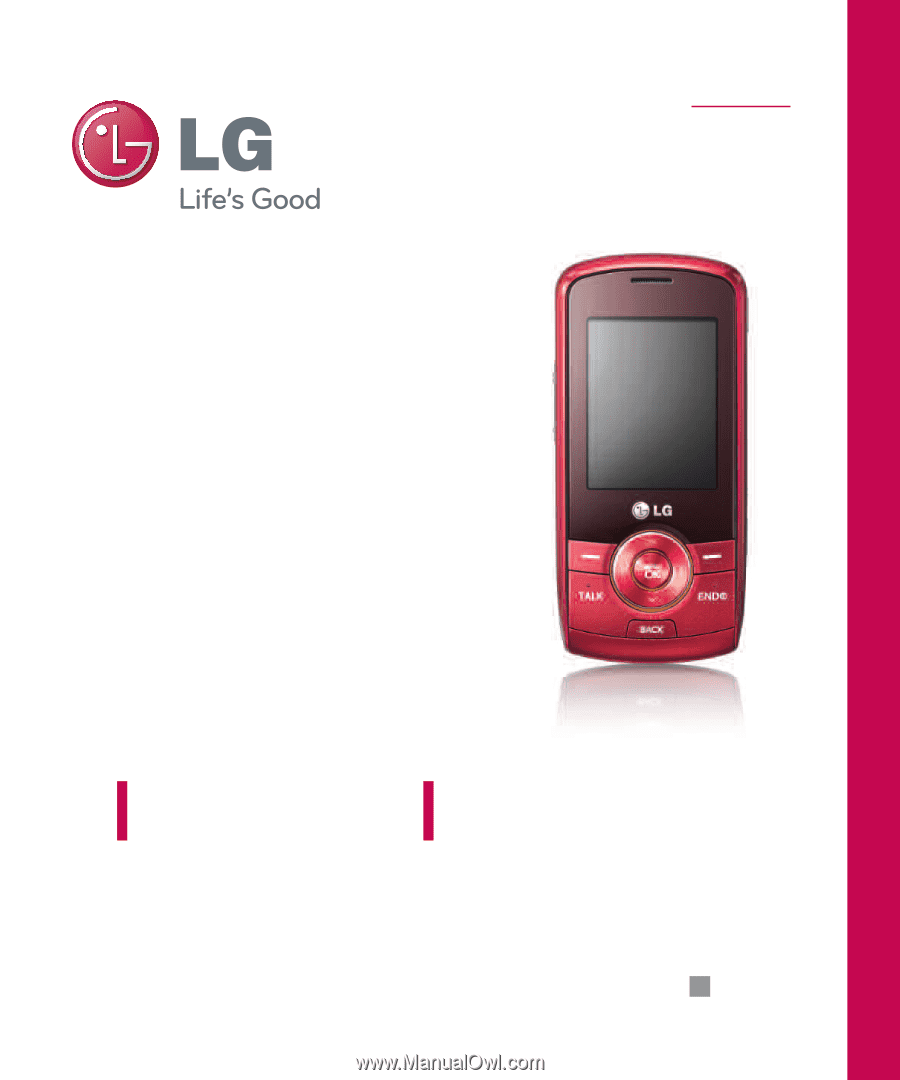
ENGLISH
P/N :
MMBB0345501(1.0)
LG370
H
USER GUIDE
Force
Please read this manual carefully before operating your mobile
phone. Retain it for future reference.