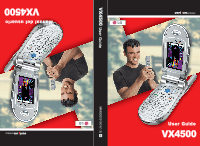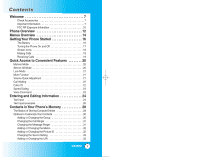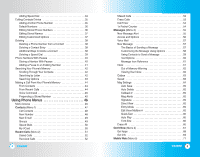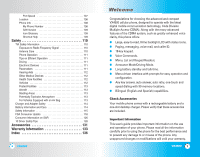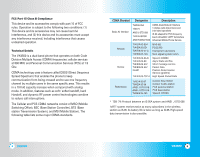LG LGVX4500 Owner's Manual (English)
LG LGVX4500 Manual
 |
View all LG LGVX4500 manuals
Add to My Manuals
Save this manual to your list of manuals |
LG LGVX4500 manual content summary:
- LG LGVX4500 | Owner's Manual (English) - Page 1
MMBB0091801(1.3) H User Guide VX4500 VX4500 User Guide Manual del usuario VX4500 - LG LGVX4500 | Owner's Manual (English) - Page 2
Battery 16 Turning the Phone On and Off 17 Screen Icons 18 Making Calls 19 Receiving Calls 19 Quick Access to Convenient Features 20 Manner Mode 20 Silence All Mode 20 Lock Mode 21 Mute Function 21 Volume Quick Adjustment 21 Call Waiting 22 Caller ID 22 Speed Dialing 23 Voice Command - LG LGVX4500 | Owner's Manual (English) - Page 3
Voice Command 45 Prepending a Stored Number 45 Using Phone Menus 46 Menu Access 46 Contacts (Menu 1 47 List Contacts 48 New Number 48 New E-mail 49 Groups 49 Speed Dials 50 My VCard 50 Recent Calls (Menu 2 51 Dialed Calls 52 Received Calls 52 2 VX4500 Entry Mode 65 Edit Voice Mailbox - LG LGVX4500 | Owner's Manual (English) - Page 4
99 Lock Phone 99 Restrict 100 Emergency #s 100 Change Code 101 Erase Contacts 101 Reset Default 102 Call Setup 102 Auto Retry 102 Answer Call 103 Auto-Answer 103 One-Touch Dial 104 Voice Privacy 104 Auto Volume 105 TTY Mode 105 1x Data 106 Data/Fax 106 Select Port 107 VX4500 5 - LG LGVX4500 | Owner's Manual (English) - Page 5
locations. ● Bilingual (English and Spanish) capabilities. Check Accessories Your mobile phone comes with a rechargeable battery and a one-slot desktop charger. Please verify that these accessories are included. Important Information This user's guide provides important information on the use and - LG LGVX4500 | Owner's Manual (English) - Page 6
, and (2) this device and its accessories must accept any interference received, including interference that causes undesired operation. Technical Details The VX4500 is a dual-band phone that operates on both Code Division Multiple Access (CDMA) frequencies: cellular services at 800 MHz and Personal - LG LGVX4500 | Owner's Manual (English) - Page 7
a minimum separation distance of 3/4 inches (2 cm) must be maintained between the user's body and the back of the phone, including the antenna, whether extended or retracted. Third-party belt-clips, holsters, and similar accessories containing metallic components should not be used. Avoid the use of - LG LGVX4500 | Owner's Manual (English) - Page 8
Side Key 7. SEND Key 8. Voice Command Key 9. Manner Mode Key 12 VX4500 10. Speaker Key 11. Right Soft Key 12. Navigation Key 13. Message Key 14. Clear Key 15. END/POWER Key 16.Alphanumeric Keypad 17. Lock Mode Key 18. Microphone 1. Earpiece 2. Flip Flip open the case to answer an incoming call and - LG LGVX4500 | Owner's Manual (English) - Page 9
NAM 4. Serving System 4. Security 1. Lock Phone 2. Restrict 3. Emergency #s 4. Change Code 5. Erase Contacts 6. Reset Default 5. Call Setup 1. Auto Retry 2. Answer Call 3. Auto-Answer 4. One-Touch Dial 5. Voice Privacy 6. Auto Volume 7. TTY Mode 6. 1x Data 1. Data/Fax 2. Select Port 3. Port Speed - LG LGVX4500 | Owner's Manual (English) - Page 10
battery or connect the phone to an external power source such as a cigarette lighter charger or handsfree car kit. 2. Press for a few seconds until the LCD screen lights up. NOTE: Like any other radio device, avoid any unnecessary contact with the antenna while your phone is on. Turning the Phone - LG LGVX4500 | Owner's Manual (English) - Page 11
. Indicates battery charge level. SSL. TTY. 1X Data Active. 1X Data Dormant. QNC Data Active. 18 VX4500 Making Calls 1. Make sure the phone is turned on. If not, press . 2. Enter the phone number (include the area code if needed). 3. Press . lf the phone is locked, enter the lock code. Call - LG LGVX4500 | Owner's Manual (English) - Page 12
to Normal Mode. 20 VX4500 Lock Mode Use Lock Mode to prevent others from using your phone. When Lock Mode is set, and your 4-digit password is required to use the phone. NOTE: The lock code/password is the last 4 digits of your phone number. Lock Mode Quick Activation 1. From standby mode, press - LG LGVX4500 | Owner's Manual (English) - Page 13
may put the active call on hold while you answer the other incoming call. Check with your cellular service provider for information about phone will ask you to confirm the name, then dial the number associated with the Contact name. NOTE: Another way to activate Voice Command is to set Announce Mode - LG LGVX4500 | Owner's Manual (English) - Page 14
to insert smiley graphics. There are 40 smiley characters. Changing Letter Case Using T9 and Abc text input modes you can set the capitalization. Press to cycle through the following: Initial Cap (T9Word / Abc) Only the first letter is capitalized. All subsequent letters are lower case. VX4500 25 - LG LGVX4500 | Owner's Manual (English) - Page 15
Key to Abc mode. (or Left Soft Key 2. Press to change to ABC Caps Lock. 3. Press . LG is displayed. ) to change Using T9 Mode Text Input To change to T9Word mode. 2. Press . 3. Press to complete the word and add a space. 4. Press . Call the office is displayed. 26 VX4500 Using the - LG LGVX4500 | Owner's Manual (English) - Page 16
New Name or Existing and press . NOTE: Use Existing to add another phone number to a contact already stored in memory. 5. Enter a name for the phone number (up to 22 characters) and press . A confirmation message is displayed briefly. 28 VX4500 NOTE: To skip name entry, press the next step. to go - LG LGVX4500 | Owner's Manual (English) - Page 17
entry. NOTE: You can change the name of the group, add groups, and delete groups. 30 VX4500 Changing the Call Ringer Allows you to identify who is calling by setting different ringers for different phone numbers in your Contacts. It is automatically set to the default ringer when the Contact is - LG LGVX4500 | Owner's Manual (English) - Page 18
editing the Contact entry. Adding or Changing the Picture ID Allows the phone to display a picture to identify the caller. 1. Access your Contacts and Left Soft Key Done to continue editing the Contact entry. 32 VX4500 Changing the Secret Setting Allows you to hide certain entries from being - LG LGVX4500 | Owner's Manual (English) - Page 19
Key Done to continue editing the Contact entry, or Press to return to the Main Menu. 34 VX4500 Editing Contacts Entries Adding Another Phone Number From the Main Menu Screen 1. From standby mode, enter the phone number you want to save (up to 48 digits). 2. Press Left Soft Key Save. 3. Use to - LG LGVX4500 | Owner's Manual (English) - Page 20
edit, then press . 3. Press Left Soft Key Edit. 4. Use to highlight the phone number and press . 36 VX4500 5. Edit the phone number as necessary and press . Editing Stored Names 1. From standby mode, press Right Soft Key Your Contacts display alphabetically. Contacts. 2. Use to highlight the - LG LGVX4500 | Owner's Manual (English) - Page 21
then press . 3. Press Left Soft Key Edit. 4. Use to highlight the phone number to be deleted. 5. Press Right Soft Key Options. 6. Press Erase Number Key Options. at any point provides the option to erase the entry. 38 VX4500 Deleting a Speed Dial 1. Press Right Soft Key Contacts. 2. Use to - LG LGVX4500 | Owner's Manual (English) - Page 22
Phone's Memory Phone Numbers With Pauses When you call automated systems such as voice 7. Enter additional number(s) (e.g., pin number or credit card number) and press . 8. Use to select a 22 characters). A confirmation message is displayed. 40 VX4500 Adding a Pause to an Existing Number 1. Press - LG LGVX4500 | Owner's Manual (English) - Page 23
Contacts in Your Phone's Memory Searching Your Phone's Memory The VX4500 phone is able to perform a dynamic search of the contents in your phone's memory. A dynamic search compares entered letters or numbers against the entries in your Contacts. A matching list is displayed in descending order. - LG LGVX4500 | Owner's Manual (English) - Page 24
to place the call. 44 VX4500 Voice Command Call Someone is a convenient feature that allows you to make phone calls quickly and easily by saying a voice command that you have recorded in your Contacts. To make a Voice Command: 1. From standby mode, press the Voice Command key ( ). 2. When prompted - LG LGVX4500 | Owner's Manual (English) - Page 25
saving. Contacts (Menu ) The Contacts Menu allows you to store names, phone numbers and other information in your phone's memory. When you access your Contacts, the number in parenthesis represents the ● List Contacts ● New Number ● New E-mail ● Groups ● Speed Dials ● My VCard 46 VX4500 VX4500 47 - LG LGVX4500 | Owner's Manual (English) - Page 26
mail / Send Message / Erase ● Press Left Soft Key New to store a new phone number or new e-mail. New Number (Menu ) Allows you to add a new 6. Enter the name and press . 7. Continue saving the entry as necessary. 48 VX4500 New E-mail (Menu ) Allows you to save a new e-mail address. NOTE: - LG LGVX4500 | Owner's Manual (English) - Page 27
displayed. My VCard (Menu ) Allows you to enter your own virtual business card to be used in e-mails or SMS messages. 1. Press Left Soft Key highlighting it and pressing . 50 VX4500 Recent Calls (Menu ) The Recent Calls Menu is a list of the last phone numbers or Contact entries for calls - LG LGVX4500 | Owner's Manual (English) - Page 28
Using Phone Menus Dialed Calls (Menu ) Allows you to view the list of outgoing . ● Press Right Soft Key Options to select: Contact Info / Send Msg. / Prepend / Erase / Erase all 52 VX4500 Missed Calls (Menu ) Allows you to view the list of missed calls; up to 30 entries. 1. Press Left Soft - LG LGVX4500 | Owner's Manual (English) - Page 29
messages (for example, 1 voice message, 50 inbox text messages, 50 outbox text messages, 15 saved text messages). The VX4500 supports up to 160 characters per message including header information. The information stored in the message is determined by phone mode and service capability. Other limits - LG LGVX4500 | Owner's Manual (English) - Page 30
Deletes all stored messages. 56 VX4500 Voice Mail (Menu ) Allows you to view new voice messages recorded in the voice mail box. Once you exceed a new voice message, your phone alerts you. Checking Your Voice Mail Box 1. Press Left Soft Key Menu. 2. Press Messages. 3. Select Voice Mail. 4. - LG LGVX4500 | Owner's Manual (English) - Page 31
you send an SMS message to a phone without SMS, you will still be programmed time frame. Immediate / After 3 days / After 2 days / After 1 day / After 12 hours / After 2 hours / After 1 hour / After 30 minutes 58 VX4500 Contacts as Address 1 instead of manually entering the destination. 1. Press - LG LGVX4500 | Owner's Manual (English) - Page 32
. 60 VX4500 Message Icon locked. Multisending Indicates more than one designated recipient. Transmission is unavailable in a no service area. Pending Messages are pending transmission. Pending messages are transmitted automatically when digital mode becomes available. Inbox (Menu ) The phone - LG LGVX4500 | Owner's Manual (English) - Page 33
Phone number, e-mail address, and numbers in user data included in the received message into your Ringtone. Save Quick-TextSaves the message into the Canned message list. 62 VX4500 Save Message Saves Inbox message into the Saved Folder. Lock/Unlock Locks or unlocks the selected message. Locked - LG LGVX4500 | Owner's Manual (English) - Page 34
Entry Mode (Menu ) Allows you to select the default input method including T9 Word, Abc, 123. Edit Voice Mailbox # (Menu ) Allows you to manually enter the access number for Voice Mail Service. This number should only be used when VMS access number is not provided from the network. VX4500 65 - LG LGVX4500 | Owner's Manual (English) - Page 35
VX4500 Get It Now (Menu ) Get It Now allows you to do more than just talk on your phone. Get It Now is a technology and service that allows you to download and use applications on your phone Now anywhere on the Verizon Wireless network, as your voice mail, if available. If you do not have voice mail - LG LGVX4500 | Owner's Manual (English) - Page 36
Using Phone Menus Access and Options 1. Press Left Soft Key Menu. 2. Press Get It [Get It Now] Icon and press . NOTE: Pressing the right arrow key will start Get It Now. 68 VX4500 NOTE: When the file memory is full, the message "File Memory Full. To make enough storage space to install this - LG LGVX4500 | Owner's Manual (English) - Page 37
this feature are dependent upon your service provider. For specific information on MiniBrowser access through your phone, contact your service provider. Access and Options 1. Press Left Soft Key Menu. 2. Press Mobile Web. ● Start Browser ● Web Messages ● Alert Beep 70 VX4500 VX4500 71 - LG LGVX4500 | Owner's Manual (English) - Page 38
Using Phone Menus Start Browser (Menu selected item is indicated by a cursor on the screen. 72 VX4500 Fast Scrolling Press and hold to quickly move the cursor up go to the Home Page, press and hold . View Browser Menu Press Voice Command ( ) Key to use the Browser Menu. View Browser Alert Inbox - LG LGVX4500 | Owner's Manual (English) - Page 39
Using Phone Menus Entering Text, Numbers, or Symbols When prompted to enter text, the current text entry method appears above the Right Soft Key as Alpha, Symbol, Number, Word. To change the input mode, press the Right Soft Key . To create an upper case character, use . The current text method - LG LGVX4500 | Owner's Manual (English) - Page 40
Objects Graphics (Menu ) Allows you to choose the background displayed on the phone. 1. Press Left Soft Key Menu. 2. Press My Media. 3. Press Graphics. 4. Use to highlight your selection then press to select. 76 VX4500 Music (Menu ) Allows you to choose the ring tones heard for incoming - LG LGVX4500 | Owner's Manual (English) - Page 41
Instead, say "One, eight, zero, zero." 78 VX4500 Start Commands (Menu ) Allows you to use your voice or the keypad to activate certain features of your phone. 1. Press Left Soft Key Menu. 2. Press Voice. 3. Press Start Commands. 1. Call Someone: Phone call is made by saying the name, saved in - LG LGVX4500 | Owner's Manual (English) - Page 42
prompts. A confirmation message is displayed. 80 VX4500 Voice Settings (Menu ) Allows you to select options for voice activation, announce alerts and recognition results; and enables you to adapt the phone to recognize your way of saying numbers. Voice Commands (Menu ) Allows you to set - LG LGVX4500 | Owner's Manual (English) - Page 43
Mode is on, the highlighted menu will be announced. For example, 1) Press Left Soft Key Menu. 2) Main menu screen appears, phone announces "Main menu". 3) Then, phone your phone to display. 1. Press Left Soft Key Menu. 2. Press Voice. 3. Press Voice Settings. 4. Press Best Match. 82 VX4500 5. - LG LGVX4500 | Owner's Manual (English) - Page 44
sound. 1. Press Left Soft Key Menu. 2. Press Tools. 3. Press Alarm Clock. 84 VX4500 4. Select the alarm you want to edit. ● Alarm 1 / Alarm 2 / Alarm keep and access your agenda(s). Simply store your appointments and your phone will alert you with a reminder of your appointment. 1. Press Left - LG LGVX4500 | Owner's Manual (English) - Page 45
Phone Menus Moves cursor to the left. Moves cursor to the right. Moves to the previous week. Moves to the next week. 5. Press Left Soft Key Add. 6. Enter your schedule information including: ● Date ● Time ● Content ● Voice Key Add to write a new note. 86 VX4500 Ez Tip Calc (Menu ) Allows you to - LG LGVX4500 | Owner's Manual (English) - Page 46
Key Menu. 2. Press Settings. 3. Select a sub-menu. ● Sounds ● Display ● System ● Security ● Call Setup ● 1x Data ● Location ● Phone Info Sounds (Menu ) Options to customize the phone's sounds. Ringers (Menu ) Sets ring tones for types of incoming calls. 1. Press Left Soft - LG LGVX4500 | Owner's Manual (English) - Page 47
Service Change (Menu ) Alerts you when service changes. When you enter a service area, the phone displays Entering Service Area message. When you leave a service area, the phone displays Leaving Service of cellular service. 5. Select an option to customize the phone's display screen. Banner - LG LGVX4500 | Owner's Manual (English) - Page 48
backlight is never on. Brightness Sets the brightness level of the backlight. 92 VX4500 Key Light Timer (Menu ) ● 7 seconds ● 15 seconds ● Always on Allows you to choose the kind of background to be displayed on the phone. 1. Press Left Soft Key Menu. 2. Press Settings. 3. Press Display - LG LGVX4500 | Owner's Manual (English) - Page 49
Using Phone . 5. Select Default / Green / Violet / Orange then press . 94 VX4500 Status LED Colors (Menu ) Allows you to choose the color of the sub-menu and press . Incoming Calls New SMS Alerts Reminders Roaming Calls Battery Low 6. Select the color which you want to assign. ● Dynamic / - LG LGVX4500 | Owner's Manual (English) - Page 50
96 VX4500 System (Menu ) The System menu allows you to designate specific system network settings. Select System (Menu ) Allows you to set up the phone producer's management environment. Leave this setting as the default unless you want to alter system selection as instructed by your service - LG LGVX4500 | Owner's Manual (English) - Page 51
. 5. Press Lock Phone. 6. Select an option then press . Unlock Lock On Power Up The phone is never locked (Lock mode can be used). The phone is always locked. When locked, you can receive incoming calls or make only emergency calls. The phone is locked when it is turned on. 98 VX4500 VX4500 99 - LG LGVX4500 | Owner's Manual (English) - Page 52
phone number then press . 100 VX4500 Change Code (Menu ) Allows you to enter a new four-digit lock code. 1. Press Left Soft Key Menu. 2. Press Settings. 3. Press Security. 4. Enter the four-digit lock code. 5. Press Change Code. 6. For confirmation, it will ask you to enter the new lock code - LG LGVX4500 | Owner's Manual (English) - Page 53
reset your phone to the factory default settings. 1. Press Left Soft Key Menu. 2. Press Settings. 3. Press Security. 4. Enter the four-digit lock code. 5. Press Reset devices, but is an independent feature of the phone and must be manually turned on/off when connected or disconnected from the device - LG LGVX4500 | Owner's Manual (English) - Page 54
4. Press Auto Volume. 5. Select On / Off then press . TTY Mode (Menu ) Allows you to attach a TTY device enabling you to communicate with parties also using a TTY device. A phone with TTY support is able to translate typed characters to voice. Voice can also be translated into characters and then - LG LGVX4500 | Owner's Manual (English) - Page 55
press . NOTE: When using the 1X HSPD data service via an RS-232C data cable, the port speed is set to 115,200 (230,400 is not supported). When using the 1X HSPD data service via a USB data cable, you may get better port speed if the port speed is set to 230,400 rather than 115,200. VX4500 107 - LG LGVX4500 | Owner's Manual (English) - Page 56
information pertaining to your phone model. My Phone Number (Menu ) Allows you to view your phone number. 1. Press Left Soft Key Menu. 2. Press Settings. 3. Press Phone Info. 4. Press My Phone Number. 108 VX4500 S/W Version (Menu ) Allows you to view the software, PRL, ERI, and browser - LG LGVX4500 | Owner's Manual (English) - Page 57
FCC guidelines (and those standards). Antenna Care Use only the supplied or an approved replacement antenna. Unauthorized antennas, modifications, or attachments could damage the phone and may violate FCC regulations. 110 VX4500 Phone Operation NORMAL POSITION: Hold the phone as you would any other - LG LGVX4500 | Owner's Manual (English) - Page 58
your service provider (or call the customer service line to discuss alternatives.) Optional for each phone Facilities Turn your phone OFF in health care facilities when any regulations posted in these areas instruct you your vehicle. 112 VX4500 Posted Facilities Turn your phone OFF in any facility - LG LGVX4500 | Owner's Manual (English) - Page 59
extended backlighting, MiniBrowser, and data connectivity kits affect battery life and talk/standby times. 114 VX4500 Safety Information Please read and observe the following information for safe and proper use of your phone and to prevent damage. Also, keep the user's guide in an accessible place - LG LGVX4500 | Owner's Manual (English) - Page 60
burn. Please contact an LG Authorized Service Center to replace the damaged antenna. ● Do not use the phone in areas where its use is prohibited. (For example: aircraft). ● Do not immerse your phone in water. If this happens, turn it off immediately and remove the battery. If the phone does not work - LG LGVX4500 | Owner's Manual (English) - Page 61
and to repair, replace, or recall the phones so that the hazard no longer exists. Although the existing scientific data do not justify FDA regulatory actions, the FDA has urged the wireless phone industry to take a number of steps, including the following: 118 VX4500 ● Support needed research into - LG LGVX4500 | Owner's Manual (English) - Page 62
phone" refers here to handheld wireless phones with built-in antennas, often called "cell", "mobile", or "PCS" phones. These types of wireless phones can expose the user VX4500 possible association between the use of wireless phones Epidemiological studies can provide data that is directly applicable - LG LGVX4500 | Owner's Manual (English) - Page 63
research programs around the world. The project has also helped develop a series of public information documents on EMF issues. The FDA and the Cellular measuring the rate at which RF is deposited in the heads of wireless phone users. The test method uses a tissue-simulating model of the human head - LG LGVX4500 | Owner's Manual (English) - Page 64
with distance. For example, you could use a headset and carry the wireless phone away from your body or use a wireless phone connected to a remote antenna. Again, the scientific data do not demonstrate that wireless phones are harmful. But if you are concerned about the RF exposure from these - LG LGVX4500 | Owner's Manual (English) - Page 65
base station antenna, the lower the power output. Before a phone model is VX4500 phone when tested for use at the ear is 1.17 W/kg and when worn on the body, as described in this user guide, is 0.914 W/kg (body-worn measurements differ among phone models, depending upon available accessories - LG LGVX4500 | Owner's Manual (English) - Page 66
but so is heavy traffic. As a driver, your first responsibility is to pay attention to the road. 128 VX4500 5. Do not take notes or look up phone numbers while driving. If you are reading an address book or business card, or writing a "to-do" list while driving a car, you are not watching where you - LG LGVX4500 | Owner's Manual (English) - Page 67
www.wow-com.com 130 VX4500 Accessories There are a variety of accessories available for your mobile phone. Consult your local dealer for availability. Travel Charger The travel charger allows you to charge the battery while away from your home or office. It supports standard U.S. AC120 Volt 60 Hz - LG LGVX4500 | Owner's Manual (English) - Page 68
: It operates in vibration/no sound mode on Manner Mode/Silence All Mode even when connected to headset. Holster 132 VX4500 Warranty Information 1. WHAT THIS WARRANTY COVERS: LG offers you a limited warranty that the enclosed subscriber unit and its enclosed accessories will be free from defects in - LG LGVX4500 | Owner's Manual (English) - Page 69
fuses, or spills of food or liquid. (3) Breakage or damage to antennas unless caused directly by defects in material or workmanship. (4) Alleged defects or malfunctions of the product if the Customer Service Department at LG was not notified by the consumer during the applicable limited warranty - LG LGVX4500 | Owner's Manual (English) - Page 70
Code 101 Changing Letter Case 25 Charger and Adapter Safety 114 Check Accessories 7 Clocks 94 Consumer Information on SAR 126 Contacts 47 Contacts Entries 28 Contrast 95 D Data 108 Lock Mode 21 Lock Phone 99 M Main LCD 92 Making a Call From Your Phone's Memory 44 Making Calls 19 Manner Mode 20 - LG LGVX4500 | Owner's Manual (English) - Page 71
84 TTY Mode 105 Restrict 100 Ringers 88 V Vehicles 112 S S/W Version 109 Safety 110 Safety Information 115 Saved 63 Searching Your Phone's Memory 42 Screen Icons 18 Screens 93 Voice 78 Voice Command 23 Voice Commands 81 Voice Mail 57 Voice Memos 80 Voice Privacy 104 Voice Settings 81 Volume
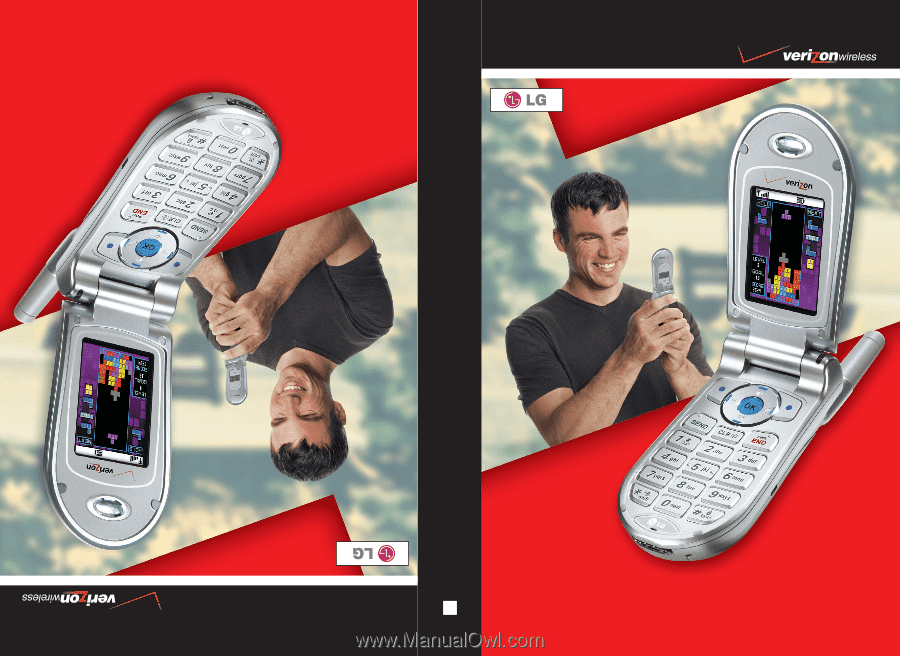
VX4500
User Guide
MMBB0091801(1.3)
User Guide
Manual del usuario
VX4500
VX4500
H