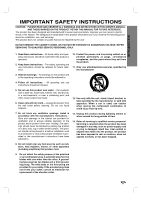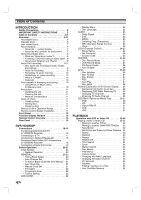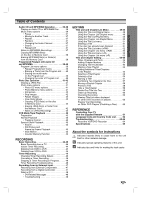LG LGXBR446 Owners Manual
LG LGXBR446 - Multi-Format DVD Recorder Manual
 |
UPC - 719192167131
View all LG LGXBR446 manuals
Add to My Manuals
Save this manual to your list of manuals |
LG LGXBR446 manual content summary:
- LG LGXBR446 | Owners Manual - Page 1
RC69221M NA1ULL-ENG VCR / DVD Recorder OWNER'S MANUAL MODEL: LGXBR446 CD-R/RW Before connecting, operating or adjusting this product, please read this owner's manual carefully and completely. Call us and we will guide you through your first recording, for free. 1-800-243-0000 - LG LGXBR446 | Owners Manual - Page 2
. Model No Serial No CAUTION: This VCR/DVD Recorder employs a Laser System. To ensure proper use of this product, please read this owner's manual carefully and retain for future reference. Should the unit require maintenance, contact an authorized service center. Use of controls, adjustments - LG LGXBR446 | Owners Manual - Page 3
product does not contain any parts that can be repaired by the user. DO NOT REMOVE THE CABINET COVER, OR YOU MAY BE EXPOSED TO DANGEROUS VOLTAGE. REFER SERVICING TO QUALIFIED SERVICE PERSONNEL ONLY. 1. Read these instructions. - All these safety and operating instructions should be read before the - LG LGXBR446 | Owners Manual - Page 4
discs 11 • Cleaning discs 11 Remote Control Operation Range 11 Remote Control Battery Installation 11 Front Panel 12 Function Display Window 13 Remote Control Overview 14 Rear Panel 15 DVR HOOKUP Connections 16-19 Connecting Antenna/Cable TV to VCR/DVD Recorder 16 Connecting to a TV 17 - LG LGXBR446 | Owners Manual - Page 5
and Parts 54 Recordings on Other DVD Players (Finalizing a Disc) . . . . 60 REFERENCE Controlling Your TV with the Supplied Remote 61 Language Code and Country Code List . . . . . 62 Troubleshooting 63-64 Reset the VCR/DVD Recorder 64 Specifications 65 About the symbols for instructions - LG LGXBR446 | Owners Manual - Page 6
/editing as intended). Problems arising in the following situations are included. - When a DVD disc recorded on this VCR/DVD Recorder is used in a DVD recorder of another manufacturer, or used (insertion, playback, recording or editing) in a personal computer DVD drive. - When a DVD that has been - LG LGXBR446 | Owners Manual - Page 7
" " may appear on the TV screen during operation. This icon means the function explained in this owner's manual is not available on that specific disc, or at that time. About the disc symbols for instructions A section whose title has one of the following symbols are applicable only to those discs - LG LGXBR446 | Owners Manual - Page 8
cannot take responsibility for problems playing discs recorded on this VCR/DVD Recorder in other players. Is editing a DVD like editing a video On playback, the VCR/DVD Recorder plays the disc according to the Playlist. About word 'Original' and 'Playlist' Throughout this manual, you will often see - LG LGXBR446 | Owners Manual - Page 9
take up on the disc. Notes for recording • The recording times shown are not exact because the VCR/DVD Recorder uses variable bit-rate video compression. This means that the exact recording time will depend on the material being recorded. • When recording a TV broadcast, if the reception is poor - LG LGXBR446 | Owners Manual - Page 10
then make a copy of those recordings. CPRM recordings can only be made on DVD-RW discs formatted in VR mode, and CPRM recordings can only be played on players that are specifically compatible with CPRM. Copyright • Audio and video recordings you make using this recorder are for your personal use - LG LGXBR446 | Owners Manual - Page 11
clear picture The VCR/DVD Recorder is a high-tech, precision device. If the optical pick-up lens and disc drive parts are dirty or worn VCR/DVD Recorder in such a situation, it may damage discs/tapes and internal parts. Remote Control Operation Range Point the Remote Control at the remote sensor - LG LGXBR446 | Owners Manual - Page 12
SD, MS or MS-Pro). Remote Sensor Point the VCR/DVD Recorder Remote Control here. DVD/VCR indicator Indicates the active DVD or VCR deck. DVD/VCR Toggles control between the DVD deck and the VCR deck. z (REC) button Starts recording. Press repeatedly to set the recording time. N (PLAY) To play back - LG LGXBR446 | Owners Manual - Page 13
number, chapter/track number, channel, etc. Hi-Fi ST SAP DUB Indicates that a DVD to VCR (or VCR to DVD) dubbing is in progress. Indicates when the VCR/DVD Recorder is Locked. Hi-Fi Indicates when the VCR/DVD Recorder is playing a tape in Hi-Fi. ST Indicates a stereo broadcast is being received - LG LGXBR446 | Owners Manual - Page 14
Remote Control Overview POWER Turns VCR/DVD Recorder ON and OFF. DVD Select the VCR/DVD Recorder's func- tion mode to DVD. VCR Select the VCR/DVD Recorder's func- tion mode to VCR. INPUT Changes the input to use for recording. 0-9 numerical buttons Selects numbered options in a menu. TITLE Displays - LG LGXBR446 | Owners Manual - Page 15
) audio equipment. S-VIDEO OUT Connect to a S-Video Input on TV. OPTICAL (DIGITAL AUDIO OUT jack) Connect to digital (optical) audio equipment. RF. OUT (DVD/VCR OUT) Connect to a TV with RF coaxial inputs. Caution Do not touch the inner pins of the jacks on the rear panel. Electrostatic discharge - LG LGXBR446 | Owners Manual - Page 16
the VCR/DVD Recorder. Use only one of the connections described below. Please refer to the manuals of your TV, VCR, Service With Cable Box If a converter is required in your cable system, follow the instruction below: The cable hookup permits both TV and VCR/DVD Recorder operation. To view or record - LG LGXBR446 | Owners Manual - Page 17
75-ohm Coaxial Cable supplied (R). ote If you use this connection, tune the TV to the VCR/DVD Recorder's RF output channel (CH 3 or 4). How to set the VCR/DVD Recorder's RF output channel When the VCR/DVD Recorder is turned off, press and hold CH (v/V) on the front panel for about five seconds to - LG LGXBR446 | Owners Manual - Page 18
the best sound quality. For this you need a multi-channel Audio/Video receiver that supports one or more of the audio formats supported by your VCR/DVD Recorder (MPEG 2, Dolby Digital and DTS). Check the receiver manual and the logos on the front of the receiver. Caution: Due to the DTS Licensing - LG LGXBR446 | Owners Manual - Page 19
a DV cable (not supplied) to connect the DV in/out jack of your DV Digital Camcorder to the front panel DV IN jack of this VCR/DVD Recorder. ote This jack is for connection to DV equipment only. It is not compatible with digital satellite tuners or D-VHS video decks. DV Digital Camcorder - LG LGXBR446 | Owners Manual - Page 20
back to initial screen. To go to the next level: Press B on the Remote Control. To go back to the previous level: Press b on the Remote Control. General Operation TV CATV Prev. Auto Channel Set Select Close This VCR/DVD Recorder is equipped with a frequency synthesized tuner capable of receiving - LG LGXBR446 | Owners Manual - Page 21
Feature or manually. The Auto Clock Feature enables the VCR/DVD Recorder to set up the clock when the VCR/DVD Recorder is turned off. The Clock Set feature is set to Auto at the factory. In the "Auto" setting, the VCR/DVD Recorder looks for a channel carrying XDS (Extended Data Services) information - LG LGXBR446 | Owners Manual - Page 22
Scan Factory Setting 4:3 Letter Box 4:3 Pan Scan 16:9 Wide Factory Setting If you wish, you can reset the VCR/DVD Recorder to its original factory settings. Select "SET" then press ENTER. The Initialize menu will appear. Use the b B buttons to select "Yes" and press ENTER. ote Some options cannot - LG LGXBR446 | Owners Manual - Page 23
handling 96 kHz signals, select 48 kHz. When this choice is made, this VCR/DVD Recorder will automatically convert any 96 kHz signals to 48 kHz so your system can decode 48KHz 96KHz Prev. Select Close DRC (Dynamic Range Control) With the DVD format, you can hear a program's soundtrack in the - LG LGXBR446 | Owners Manual - Page 24
Control) Movie Rating Movies on DVDs may contain scenes not suitable for children. Therefore, discs may contain Parental Control . If you set a rating for the recorder, all disc scenes with the same rating or ", Parental Control is not active. The disc will play in full. Prev. CLEAR Reset Close - LG LGXBR446 | Owners Manual - Page 25
). Movie Rating Set Password Country Code US RECORD Disc Record Mode You can set the picture quality for DVD recording; XP (High quality), SP (Standard quality), LP (Low quality), EP (Extend quality). Disc Record Mode XP VCR Record Mode SP DV Record Audio LP Auto Chapter EP Prev. Select - LG LGXBR446 | Owners Manual - Page 26
this interval to 5 minutes or 10 minutes. To turn off automatic chapter marking, select "None". Disc Record Mode VCR Record Mode DV Record Audio Auto Chapter None 5 Min 10 Min Disc Initialize Disc Finalize Disc Label Disc Protect PBC AutoPlay Start Prev. Select Close 1 Press SETUP. The Setup - LG LGXBR446 | Owners Manual - Page 27
the recordings in place so that the disc can be played on a regular DVD player or computer equipped with a suitable DVD-ROM drive. Disc Initialize Disc Finalize Disc Label Disc Protect PBC OFF AutoPlay ON OK Cancel 5 Use b / B to select OK then press ENTER. The VCR/DVD Recorder starts - LG LGXBR446 | Owners Manual - Page 28
different DVD Recorder, you will see only a limited character set. Disc Initialize Initialize" on page 26. 2 Use v / V to select the "Disc Label" option. 3 Press B to move to the third level. "Edit" icon is highlighted. 4 Press ENTER. Keyboard menu appears. You can also use the Remote Control - LG LGXBR446 | Owners Manual - Page 29
-Screen Display This manual gives basic instructions for operating the VCR/DVD Recorder. Some DVDs require specific operation or allow only can change TV channels using the number or CH/TRK (v / V) buttons on the Remote Control, or the CH (v / V) buttons on the front panel. ote Antenna channels are - LG LGXBR446 | Owners Manual - Page 30
date, recording mode, etc. ORG: Original PList: Playlist Menu Options Title Number Chapter Number Time search Digital Audio Output mode Sound Shows the elapsed playing time and total time. Title 1 DVD 01/02/03 ORG LP 0:06:32 / 2:12:10 Shows the Current mode 1/6 1/2 - : -- : -2CH L+R NORMAL - LG LGXBR446 | Owners Manual - Page 31
+R Shows the title name, recording date, recording mode. Title 1 01/02/03 Shows the elapsed playing time and total time. DVD LP 0:06:32 / 2: - b/B b/B VHS Shows recording tape information. VCR Shows playing speed, the elapsed progress bar and playing time. VCR SP 0:12:10 Shows the - LG LGXBR446 | Owners Manual - Page 32
may have a Region Code. Your VCR/DVD Recorder will not play discs that have a region code different from your VCR/DVD Recorder. The region code for this VCR/DVD Recorder is 1 (one). ote Unless stated otherwise, all operations described use the Remote Control. Some features may also be available - LG LGXBR446 | Owners Manual - Page 33
sequence, press A-B repeatedly to select REPEAT OFF. ip By pressing SKIP (>) during Random playback, the VCR/DVD Recorder selects another title (track) and resumes Random playback. otes This function only works with DVD Karaoke discs or video CDs without PBC. On a Video CD with PBC, you must set - LG LGXBR446 | Owners Manual - Page 34
to select "Yes" then press ENTER. 5 Repeat steps 2-4 to erase additional Marked scene. 6 To remove the Marker Search menu, press RETURN (O). Disc Menus DVD Many DVDs contain Disc menus that allow you to access special features. To open a Disc menu, press LIST/DISC MENU. Then use the 0-9 buttons to - LG LGXBR446 | Owners Manual - Page 35
starts from the selected position. ote This function will not work if any bookmarks have been set; see page 34. Last Condition Memory DVD This VCR/DVD Recorder memorizes the user settings for the last disc that you have viewed. Settings remain in memory even if you remove the disc from the - LG LGXBR446 | Owners Manual - Page 36
Audio CD or MP3/WMA Disc CD MP3 WMA The VCR/DVD Recorder can play Audio CDs and MP3/WMA files on CD-ROM, CD-R, CD-RW, DVD+R/+RW, DVD-R/-RW discs or Memory Card. Before playing MP3/WMA files, read "Notes on MP3/WMA Recordings" on page 37. 1 Insert a disc and close the tray. To - LG LGXBR446 | Owners Manual - Page 37
audio layer-3 file-coding scheme. We call files that have the ".mp3" file extension "MP3 files". • The VCR/DVD Recorder can not read an MP3 file that has a file extension other than ".mp3". About WMA (Window Media Audio) permission. Permission should always be sought from the copyright owner. 37 - LG LGXBR446 | Owners Manual - Page 38
you select a folder on the disc to copy, the sub-folders in the folder will not be copied. • You must insert a memory card in the VCR/DVD recorder to use this function. ip You can create new album (folder). Select "New album" option on the Copy menu then press ENTER. "NONAME##" folder is - LG LGXBR446 | Owners Manual - Page 39
PLAYBACK Programmed Playback with Audio CD and MP3/WMA The Program function enables you to store your favorite tracks from any disc in the recorder memory. Program can contain 99 tracks (Audio CD) or 256 tracks (MP3/WMA). 1 Insert an Audio CD or MP3/WMA disc. Music menu will appear. 2 - LG LGXBR446 | Owners Manual - Page 40
Programmed Playback with Audio CD and MP3/WMA (Continued) Repeat Programmed Tracks Press REPEAT to select a desired Repeat mode. • TRACK : Repeats the current track. • ALL : Repeats all the tracks on the program list • OFF (no display) : Does not play repeatedly. Erasing a Track from the Program - LG LGXBR446 | Owners Manual - Page 41
page 42. 1 Insert a disc and close the tray. To display the Photo-CD menu for JPEG files recorded on the memory card, see "Using Photo or Music menu for Memory Card" on page 10. The Photo-CD menu appears on the TV screen. 5 - LG LGXBR446 | Owners Manual - Page 42
folder will not be copied. • You must insert a memory card in the VCR/DVD recorder to use this function. ip You can create new album (folder). Select "New be less than 999. Some discs may be incompatible due to different recording formats or the condition of the discs. When you are using software - LG LGXBR446 | Owners Manual - Page 43
scratches on the tape. Manual Tracking If noise appears on the screen during playback, press either CH/TRK (v/V) on the Remote Control or CH (v/V) on the on the Remote Control. If the VCR/DVD Recorder is left in the STILL mode for more than 5 minutes, the VCR/DVD Recorder will automatically enter - LG LGXBR446 | Owners Manual - Page 44
by pressing REC MODE repeatedly. DVD: XP (High quality), SP (Standard quality), LP (Low quality), EP (Extend quality). VCR: SP (Standard Play), SLP (Super Long Play) 3 Use CH (v/V) on the front panel or CH/TRK(v/V) on the Remote Control to select the TV channel to record. 4 Use AUDIO to select the - LG LGXBR446 | Owners Manual - Page 45
and close the disc tray. ote When using a DVD±RW disc, you must initialize before copying; see page 26. 2 Insert a VHS Tape Insert the VHS video tape you wish to copy into the VCR deck. 3 Select VCR mode by pressing VCR on the Remote Control or pressing DVD/VCR on the front panel. 4 Find the place - LG LGXBR446 | Owners Manual - Page 46
tape is loaded, or the loaded disc is not recordable. • The VCR/DVD Recorder will record the audio according to the current TV tuner setting Timer Recording Troubleshooting Even though the timer is set, the recorder will not record when: • There is no disc (or tape) loaded. • A non-recordable disc - LG LGXBR446 | Owners Manual - Page 47
from a digital camcorder connected to the DV IN jack on the front panel of this VCR/DVD Recorder. You can use the VCR/DVD Recorder's remote to control both the camcorder and the VCR/DVD Recorder. Before recording, make sure that the audio input for the DV IN jack is set up (see page 26). ips • The - LG LGXBR446 | Owners Manual - Page 48
VCR/DVD Recorder cannot control the camcorder. Updating the Information. Camcorder is updating information for DV. Camera mode. Camcorder is set to camera mode. Troubleshooting , you may not be able to control it using the Remote Control supplied with this VCR/DVD Recorder. • Before you set the mode - LG LGXBR446 | Owners Manual - Page 49
or chapters. • To exit the menu, press RETURN (O). 1/4 Title List Original DVD-VR 57min SP Free TITLE 1 10/12 0:25:20 TITLE 2 10/14 0:5: recording, editing or deleting of the title. (page 58) Edit: Selects Edit options. • Title Name: Edits the title name. (page 57) • Delete Part: Deletes a part - LG LGXBR446 | Owners Manual - Page 50
on this page). Title Name: Edits the title name. (page 57) Delete: Deletes the title from the Title List-Playlist menu. (page 56) Delete Part: Deletes a part of the Title. (page 56) Dubbing: Copys the title to a VHS tape. 4 Press RETURN (O) repeatedly to exit Title ListPlaylist menu. Chapter List - LG LGXBR446 | Owners Manual - Page 51
disc,the title will dis- appear from the Title List, but the available recording time will not increase. • When erasing a title from a DVD-RW disc, the remaining time available for recording will only increase if it is the last title on the disc. 1 Press LIST/DISC MENU to display Title List Select - LG LGXBR446 | Owners Manual - Page 52
. You can also play titles directly from the Title List menu. The recorder must be stopped in order to edit using the Title List menu. 1 more than 6 titles. • To exit the Title List menu, press RETURN (O). 1/4 Title List DVD+RW 57min SP Free TITLE 1 10/12 0:25:20 TITLE 2 10/14 0:5:12 TITLE 3 - LG LGXBR446 | Owners Manual - Page 53
You can also play individual titles directly from the Title List menu. The recorder must be stopped in order to edit using the Title List menu. 1 than 6 titles or chapters. • To exit the menu, press RETURN (O). 1/4 Title List DVD+R 2hour 57min EP Free TITLE 1 10/12 0:25:20 TITLE 2 10/14 0:5:12 - LG LGXBR446 | Owners Manual - Page 54
the recorder not to play that title; nothing is actually deleted from the disc. Titles, Chapters and Parts VR as chapters on a DVD-Video disc do. Parts are sections of Original or Playlist automatically. You can change this interval from the Initial Setup menu (see Auto Chapter on page 26). - LG LGXBR446 | Owners Manual - Page 55
EDITING Title and Chapter Editing (Continued) Making a New Playlist VR Use this function to add an Original title or chapter to the Playlist. When you do this, the whole title or chapter is put into the Playlist (you can delete bits you don't need later - see Deleting a Title/Chapter on page 56). - LG LGXBR446 | Owners Manual - Page 56
the options on the menu. e.g., If you select "Delete Part" on Title List-Original menu. Protect Edit Title Name Playlist Add Delete Part Dubbing 4 Press ENTER. The Title Edit (Delete Part) menu appears on the TV screen and the VCR/DVD Recorder goes into Pause mode. The Start Point option is - LG LGXBR446 | Owners Manual - Page 57
" on Title List-Original menu. Delete Protect Edit Title Name Playlist Add Delete Part Dubbing 3 Enter a name for the title. Use v V b B to DVD Recorder, you will see only a limited character set. • When recording in DVD-R, DVD+R or DVD+RW, the entered name is displayed on the DVD player only - LG LGXBR446 | Owners Manual - Page 58
the Chapter List-Playlist" on page 50. ote This function is not available if there is only one chapter. Use this function to protect accidental recording, editing or deleting of the title. 1 Press LIST/DISC MENU to display Title List menu. 2 Use v V b B to choose a title you want to protect then - LG LGXBR446 | Owners Manual - Page 59
EDITING Title and Chapter Editing (Continued) Hide a Title/Chapter +RW +R Use this function to hide a title/chapter on the Title List or Chapter List menu. 1 On the Title List or Chapter List menu, use v V b B to choose a title or chapter you want to hide then press ENTER. Options appears on the - LG LGXBR446 | Owners Manual - Page 60
or not. Check the manual that came with the other player to check what kinds of discs it will play. Finalizing 'fixes' the recordings and editings in place so that the disc can be played on a regular DVD player or computer equipped with a suitable DVD-ROM drive. Finalizing a Video mode disc - LG LGXBR446 | Owners Manual - Page 61
to control your TV using some of the buttons. Controlling other TVs with the remote You can control the sound level, input source, and power switch of non-LG TVs as the batteries of the remote, the code number you have set may be reset to the default setting. Set the appropriate code number again - LG LGXBR446 | Owners Manual - Page 62
Codes Use this list to input your desired language for the following initial settings: Disc Audio, Disc Subtitle, Disc Menu. Language Abkhazian Afar Kong Hungary India Indonesia Israel Italy Jamaica Japan Kenya Kuwait Libya Luxembourg Code ET FJ FI FR DE GB GR GL HM HK HU IN ID IL IT JM JP KE - LG LGXBR446 | Owners Manual - Page 63
REFERENCE Troubleshooting Check the following guide for the possible cause of a problem before contacting service. Symptom No power. No picture. No sound. Playback picture is poor. VCR/DVD Recorder does not start playback. Picture from external input is distorted Some channels are skipped over - LG LGXBR446 | Owners Manual - Page 64
"Changing TV Audio Channel" on page 29. Point the Remote Control at the remote sensor of the VCR/DVD Recorder. Operate the Remote Control within 23 ft (7 m). Remove the obstacle. Replace the batteries with new ones. Reset the VCR/DVD Recorder If you observe any of the following symptoms... When the - LG LGXBR446 | Owners Manual - Page 65
, DVD-VIDEO DVD-ReWritable, DVD-Recordable, DVD+ReWritable, DVD+Recordable DVD ; Approx. 1 hour (XP mode), 2 hours (SP mode), 4 hours (LP mode), 6 hours (EP mode) VCR ; SP: 2 HOURS (T-120), SLP: 6 HOURS (T-120)/8 HOURS (T-160) 27MHz MPEG 2 48kHz, 96kHz Dolby Digital VCR Specifications Head - LG LGXBR446 | Owners Manual - Page 66
Ω, RCA jack (L, R) x 2 Channel 3 or 4 (Switchable) Accessory: Video cable 1 RF 75-ohm Coaxial Cable 1 Batteries 2 Audio cable 1 Remote control 1 Design and specifications are subject to change without notice. Manufactured under license from Dolby Laboratories. "Dolby", "Pro Logic" and the - LG LGXBR446 | Owners Manual - Page 67
One Year from the Date of Purchase. * Parts replaced are warranted for the remaining portion of the original warranty period. HOW SERVICE IS HANDLED: Call 1-800-243-0000 for instructions on getting the defective unit repaired or replaced. Please retain dated sales receipt and your box to return the

VCR / DVD Recorder
OWNER’S MANUAL
MODEL: LGXBR446
Before connecting, operating or adjusting this product,
please read this owner’s manual carefully and completely.
CD-R/RW
RC69221M NA1ULL-ENG
Call us and we will
guide you through
your first recording,
for free.
1-800-243-0000