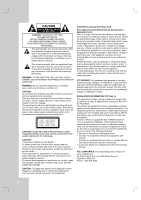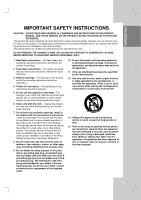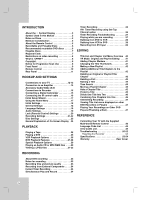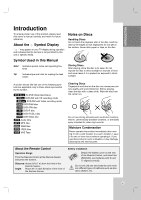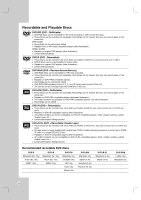LG RC700N Owners Manual
LG RC700N - LG - DVDr/ VCR Combo Manual
 |
UPC - 719192171633
View all LG RC700N manuals
Add to My Manuals
Save this manual to your list of manuals |
LG RC700N manual content summary:
- LG RC700N | Owners Manual - Page 1
-M_NA1ULL DVD RECORDER/ VIDEO CASSETTE RECORDER OWNER'S MANUAL MODEL: RC700N Before connecting, operating or adjusting this product, please read this owner's manual carefully and completely. Copyright © 2007, LG Electronics U.S.A., Inc. Call us and we will guide you through your first recording - LG RC700N | Owners Manual - Page 2
USER-SERVICEABLE PARTS INSIDE REFER SERVICING TO QUALIFIED SERVICE read this owner's manual carefully and retain it for future reference. Should the unit require maintenance, contact an authorized service Check the specification page of this owner's manual to be certain instruction manual. The user - LG RC700N | Owners Manual - Page 3
does not contain any parts that can be repaired by the user. DO NOT REMOVE THE CABINET COVER, OR YOU MAY BE EXPOSED TO DANGEROUS VOLTAGE. REFER SERVICING TO QUALIFIED SERVICE PERSONNEL ONLY. 1. Read these instructions. - All these safety and operating instructions should be read before the product - LG RC700N | Owners Manual - Page 4
on other DVD Recorders or Players 47 Playing Your Recordings on Other DVD Players (Finalizing a Disc 47 REFERENCE Controlling Your TV with the Supplied Multi-brand Remote Control 48 Language Code List 49 Area Codes List 49 Troubleshooting 50-52 Resetting the Recorder 52 Specifications 53-54 - LG RC700N | Owners Manual - Page 5
recording mode RAM DVD-RAM disc +RW DVD+RW disc -R DVD-R disc +R DVD+R (DL) disc DVD DVD-Video disc ACD Audio CDs MP3 MP3 files WMA WMA files JPEG JPEG files VCR VHS Tape Cleaning Discs Fingerprints and dust on the disc can cause poor picture quality and sound distortion. Before playing, clean - LG RC700N | Owners Manual - Page 6
players. (Hide, chapter combine, added chapter mark, etc.) Limited title/chapter editing features. DVD+R DL (DVD + Recordable; Double Layer) These Discs can be recorded only once. After you finalize a DVD+R DL, you cannot record on it or edit it any more. Storage space is nearly doubled with double - LG RC700N | Owners Manual - Page 7
of this unit are controlled by TV's remote control when this unit and LG TV with SIMPLINK are connected through HDMI connection. • Controllable functions by LG TV's remote control; Play, Pause, Scan, Skip, Stop, Power Off, etc. • Refer to the TV owner's manual for the details of SIMPLINK function - LG RC700N | Owners Manual - Page 8
TO BE DISPLAYED IN THE PICTURE. IN CASE OF 525 PROGRESSIVE SCAN PICTURE PROBLEMS, IT IS RECOMMENDED THAT THE USER SWITCH THE CONNECTION TO THE 'STANDARD DEFINITION' OUTPUT. IF THERE ARE QUESTIONS REGARDING YOUR TV SET COMPATIBILITY WITH THIS MODEL 525p DVD+VCR RECORDER, PLEASE CONTACT OUR CUSTOMER - LG RC700N | Owners Manual - Page 9
status of the Recorder. Lights when a disc is in the DVD deck. DVD The DVD deck is selected. VCR Lights when the Recorder is in playing mode or flashes when search mode. The VCR deck is selected. Indicates when the recorder is in timer recording or a timer recording is programmed. A VHS tape is - LG RC700N | Owners Manual - Page 10
. Press repeatedly to set the recording time. REC MODE Selects the recording mode: - DVD: XP, SP, LP, EP or MLP. - VCR: SP or SLP. DUBBING Press to copy DVD to VCR (or VCR to DVD). TITLE Displays the disc's Title menu, if available. PLAY MODE Selects play mode. MARKER Marks any point during playback - LG RC700N | Owners Manual - Page 11
with Y PB PR inputs. d INPUT 1 (VIDEO/AUDIO (Left/Right)) Connect the audio/video output of an external source (Audio system, TV/Monitor, VCR, Camcorder). e HDMI OUTPUT HDMI output providing a high quality interface for digital audio and video. f AC Power Cord Plug into the power source. g COAXIAL - LG RC700N | Owners Manual - Page 12
Do not connect the Recorder via another VCR. The DVD image could be distorted by the copy protection system. • The picture and sound of a nearby TV, VCR, or radio may be distorted during playback. Position the units away from each other or turn off the unit after removing the disc. Notes: • Set the - LG RC700N | Owners Manual - Page 13
with HDMI connector may result in malfunctions. To solve the problem, turn off the recorder and then turn it on again. If your TV does not accept your resolution setting, abnormal picture appears on the screen. Please read TV's owner's manual then set the resolution that your TV can accept. About - LG RC700N | Owners Manual - Page 14
multi-channel Audio/Video receiver that supports one or more of the audio formats supported by your Recorder (MPEG 2, Dolby Digital and DTS). Check the receiver manual Digital Multi-channel decoder. • To see the audio format of the current DVD in the onscreen display, press AUDIO. • This Recorder - LG RC700N | Owners Manual - Page 15
DV equipment only. It is not compatible with digital satellite tuners or D-VHS video decks. Disconnecting the DV cable while recording a contents of the connected digital camcorder may result in malfunction. DV Digital Camcorder DV IN/OUT Rear of Recorder Front of Recorder Front of Recorder 15 - LG RC700N | Owners Manual - Page 16
of the IR sensor on your Set-Top Box approximately one inch away from the remote sensor. 5 After connecting, make the necessary setting (page 22). Notes: • the transmitter. • Not all Set-Top Box devices will work with this Recorder. • Refer to the owner's manual of the connected Set-Top Box as well. - LG RC700N | Owners Manual - Page 17
ENTER to exit the menu. Movie • VCR: Plays back Video tape. • DISC: - Displays TITLE LIST menu for recordable disc (page 40) - Plays back DVD-Video disc (pages 27-29). Photo (See page 31-32) • DISC: Displays [Photo List] menu for disc. Music (See page 30) • DISC: Displays [Music List] menu for - LG RC700N | Owners Manual - Page 18
Power Save Mode Set Power Save Mode to [ON] to place your Recorder into an economic power save mode. Nothing is displayed in the display window when the unit is turned off. Factory Set You can reset the Recorder to its original factory settings. 1. Select the [Factory Set] option. 2. - LG RC700N | Owners Manual - Page 19
DVD disc has a variety of audio output options. Set the Recorder's Audio Output according to the type of audio system you use. HOOKUP AND SETTINGS Display Menu Select a language for the Setup menu and information display. Disc amplifier. DVDs encoded in Dolby Digital or MPEG will be automatically - LG RC700N | Owners Manual - Page 20
recorder, all disc scenes with the same rating or lower are played. Higher rated scenes are not played unless an alternate scene is available on the disc. . Area Code Enter the Area Code whose standards were used to rate the DVD video disc, based on the list in the reference chapter (see page 49). 1. - LG RC700N | Owners Manual - Page 21
HOOKUP AND SETTINGS Recording Settings VCR Record Mode You can set the picture quality for VCR recording; SP (Standard Play), SLP (Super Long Play). Disc Record Mode You can set the picture quality for recording; XP (High Quality), SP (Standard Quality), LP (Low Quality), EP (Extend Quality), MLP - LG RC700N | Owners Manual - Page 22
press ENTER. 3) Use b / B a Remote Control Code of the device then press ENTER. have multiple sets of codes. One code will be tested at a time; if the code does not work, select another code to test. 4) Use between the Set-Top Box and the Recorder. The recorder is tuned to AV1 automatically. See - LG RC700N | Owners Manual - Page 23
Protect is not compatible with DVD-RW discs in Video mode or DVD-R discs. • If you need to unlock a disc to make edits, select [OFF]. AutoPlay When you load a DVD with AutoPlay turned on, the Recorder will bypass the Disc menu and trailers and start playing the movie automatically. Set [AutoPlay - LG RC700N | Owners Manual - Page 24
On-Screen Display Some DVDs require specific operation or allow DVD-RW in VR mode 2. Press DISPLAY once again to show various playback information. The items displayed differ depending on the disc type or playing status. Indicates current date and time. Indicates operational mode of the recorder - LG RC700N | Owners Manual - Page 25
• This Recorder can play back S-VHS recorded tapes, however, it cannot make recordings using S-VHS format tapes. • SQPB is an abbreviation for S-VHS Quasi Playback. Playing a DVD 1. Press DVD to control the DVD deck. 2. Press EJECT, OPEN/CLOSE (Z) to open the disc tray. Load your chosen disc in the - LG RC700N | Owners Manual - Page 26
VCR deck. Pause playback. Press repeatedly to step forward one frame at a time. • After 5 minutes in STILL mode the Recorder After 3 minutes in SEARCH mode the Recorder returns to PLAY mode to protect the tape and video tape is in Stop mode or in Play mode. Manually reduces noise on the screen during - LG RC700N | Owners Manual - Page 27
OPEN / CLOSE (Z) Opens or closes the disc tray. All Discs PAUSE (X) Pause playback. All Discs Press repeatedly to play Frame-by-Frame. You can also use b / B to step backward and forward while in Pause mode. DVD ALL BACKWARD (m) / FORWARD (M) DVD ALL ACD During playback, press repeatedly to - LG RC700N | Owners Manual - Page 28
all the tracks on a folder of a disc. MP3 WMA [OFF]: Does not play repeatedly. DVD ALL • If you press SKIP (>) once during Repeat Chapter (Track) playback, the repeat playback cancels. • By pressing SKIP (>) during Random playback, the Recorder selects another title (track) and resumes Random - LG RC700N | Owners Manual - Page 29
angles are available. 3D Surround DVD ALL This unit can produce a 3D Surround effect, which simulates multi-channel audio playback from two Recorder does not memorize settings of a disc if you switch off the Recorder before commencing to play it. • Last Scene Memory function for a previous DVD - LG RC700N | Owners Manual - Page 30
an Audio CD or MP3/WMA files The Recorder can play Audio CDs and MP3/WMA files. Before playing MP3/WMA files, read [MP3/WMA audio file requirement] on right. 1. Press HOME and the Home menu appears. 2. Select [Music] > [DISC] and press ENTER. The [Music List] menu appears on the TV screen. Music - LG RC700N | Owners Manual - Page 31
can play JPEG files. Before playing JPEG recordings, read "Photo file requirement" on page 32. 1. Press HOME and the Home menu appears. 2. Select [Photo] > [DISC] press ENTER to return to the previous menu screen. • On CDs or DVDs with mixed content (Audio tracks, MP3/WMA files or JPEG files), you - LG RC700N | Owners Manual - Page 32
DVD±R/RW Format: ISO 9660 (UDF Bridge format) Maximum Files/Disc : Less than 1999 (total number of files and folders) Notes on JPEG file Progressive and lossless compression JPEG image files are not supported. Depending on the size and number of the JPEG files, it may take several minutes to read - LG RC700N | Owners Manual - Page 33
for the last recorded title on a DVD-RW disc in Video mode). • Overwrite recording is available using DVD+RW discs. • When using a DVD+R/RW, the recorder will execute the Menu-making operation to update the new title and editing when removing the disc from the recorder. • The recordable time of MLP - LG RC700N | Owners Manual - Page 34
unit will not automatically power off. Simultaneous Play and Record You can play a DVD during the VCR recording, press DVD to change DVD mode and perform the DVD playback. Notes: • You cannot play or record both DVD and VCR at the same time. • You cannot change VCR mode during the DVD recording mode - LG RC700N | Owners Manual - Page 35
. Notes: • You must insert a recordable disc or tape. • The Timer indicator lights on the front panel display. • The Recorder will automatically power off when the Timer Recording ends. • If the unit is DVD mode when the VCR timer recording ends, the unit will not automatically power off. • There is - LG RC700N | Owners Manual - Page 36
. Notes: • You must insert a recordable disc or tape. • The Timer indicator lights on the front panel display. • The Recorder will automatically power off when the Timer Recording ends. • If the unit is in DVD mode when the VCR timer recording ends, the unit will not automatically power off. • There - LG RC700N | Owners Manual - Page 37
TIMESHIFT. RECORDING 2. Press STOP (x) to return to the current recording screen. Notes: • Play cannot be started until at least 30 seconds after recording starts. (MLP mode: after 1 minute) • This function does not work in VCR Recording mode. • This function can operate the DVD-RAM disc only - LG RC700N | Owners Manual - Page 38
VHS videotape into the VCR deck. 2. Insert the disc you wish to copy in the DVD deck and close the disc tray. 3. Select DVD mode by pressing DVD on the remote control or pressing DVD/VCR on the front panel. 4. Find the place on the DVD (or Disc) from which you want to start dubbing using the PLAY - LG RC700N | Owners Manual - Page 39
.1kHz). Picture disturbance on the recording may occur if the source component pauses playback or plays an unrecorded section of tape, or Remote Control during recording. In Video mode, the final frame of the recording may remain displayed on screen for a while after recording stops. Troubleshooting - LG RC700N | Owners Manual - Page 40
or chapter then press ENTER. The options displayed differ depending on the disc type. • [Play] Start playback of the selected title or chapter. The hidden titles and chapters on the DVD+R/RW cannot be play back. • [Search] - [Chapter] ; Displays Chapter List of the Title. - [Time] ; Search time - LG RC700N | Owners Manual - Page 41
deck to play the original tape and another to record the edits. With DVD, you edit by making a 'Playlist' of what to play and when to play it. On playback, the Recorder plays the disc according to the Playlist. About word 'Original' and 'Playlist' -RWVR RAM Throughout this manual, you will often see - LG RC700N | Owners Manual - Page 42
into the Playlist title. You can add up to 999 chapters to one disc. 1. Choose a title or chapter on the [TITLE LISTOriginal] menu or [Chapter B. 3. Select [New Playlist] then press ENTER. The new title appears in the updated Playlist. All chapters of the title are added to the Playlist. 3. Choose a - LG RC700N | Owners Manual - Page 43
will appear. 4. Use b / B to select [OK] then press ENTER. The selected chapter or title is deleted. After pressing ENTER, the new, updated menu is displayed. 5. Repeat steps 1 - 4 to continue to delete from the menu. 6. Press RETURN (O) repeatedly to exit the menu. Notes: • When DVD+RW recording - LG RC700N | Owners Manual - Page 44
discs formatted on a different recorder, you will see only a limited character set. • When recording on DVD-R, DVD-RW or DVD+R discs, the entered name is displayed on the DVD characters and exits the Keyboard menu. Remote Control buttons for entering a name • PLAY (N): Inserts a space at the cursor - LG RC700N | Owners Manual - Page 45
. Example: Title List (DVD-VR) 4. Use b / B / v / V to choose the place you want to move the chapter then press ENTER. After pressing ENTER, the updated menu is displayed. Hide a Chapter/Title +RW +R You can skip playing chapters or titles without deleting from the disc. 1. Use v V b B to choose - LG RC700N | Owners Manual - Page 46
(DVD-VR) 3. Press ENTER. [Edit (Divide)] menu appears. Current picture The first title's thumbnail The second title's thumbnail 4. Use play, pause • If you select first chapter. • If two chapters created by erasing a part from an original title. • If two chapters created from different titles. • If - LG RC700N | Owners Manual - Page 47
a Disc) Most regular DVD players can play finalized discs recorded in Video mode, finalized DVD+R or DVD+RWs. A small number of players can also play DVD-RW discs recorded in VR mode, finalized or not. Check the manual that came with the other player to check what formats of discs it will play - LG RC700N | Owners Manual - Page 48
LG TV with the supplied Multi-brand Remote Control. You can control your TV using the buttons below. Controlling other TVs with the Multi-brand Remote find the one that works with your TV. Manufacturer LG / GoldStar Zenith Samsung Sony will be erased. • When you replace the batteries of the remote - LG RC700N | Owners Manual - Page 49
Language Code List Use this list to input your desired language for the following initial settings: Disc Audio, Disc Subtitle, Disc Menu. Language Abkhazian Afar Afrikaans Albanian Ameharic Arabic Armenian Assamese Aymara Azerbaijani Bashkir Basque Bengali; Bangla Bhutani Bihari Breton Bulgarian - LG RC700N | Owners Manual - Page 50
Troubleshooting Check the following guide for the possible cause of a problem before contacting service. Symptom No power. Abnormal mode. Clean the disc. Clean video heads. Use TRK +/- for manual tracking adjustment while tape is playing. You cannot connect via the Recorder. Connect the component - LG RC700N | Owners Manual - Page 51
Control is not pointed at the remote sensor of the Recorder. The Remote Control is too far from the Recorder. This Remote Control use the same buttons for VCR and DVD functions (ex.PLAY). Camcorder is off. The recorder's source is incorrect. Clock in record is not set to correct time. Timer has - LG RC700N | Owners Manual - Page 52
Symptom Can't play disc recorded on this Recorder on another DVD player. Cause The disc was recorded in Video mode. Some players will not play even a finalized disc recorded in Video mode. The disc was recorded in VR mode. Cannot record or did not record successfully. Stereo Audio Record and/or - LG RC700N | Owners Manual - Page 53
) 5˚C to 35˚C (41˚F to 95˚F) 5 % to 90 % NTSC Recording Recording format Recordable discs Recordable time DVD VideoRecording, DVD-VIDEO DVD-ReWritable, DVD-Recordable, DVD+ReWritable, DVD+Recordable (Double Layer), DVD-Random Access Memory DVD; Approx. 1 hour (XP mode), 2 hours (SP mode), 4 hours - LG RC700N | Owners Manual - Page 54
DVD Specifications Laser system Frequency response Signal-to-noise ratio Harmonic distortion Dynamic range Semiconductor laser, wavelength 650 nm DVD Accessory: Video cable 1 Remote Control 1 Batteries 2 Audio cable (L, R 1 IR control cable 1 Design and specifications are subject to change - LG RC700N | Owners Manual - Page 55
warranty period. HOW SERVICE IS HANDLED: Call 1-800-243-0000 for instructions on getting the defective unit repaired or replaced. Please retain dated sales receipt and your box to return the unit to LG for repair or replacement. Shipping both ways will be paid by LG during the Warranty Period
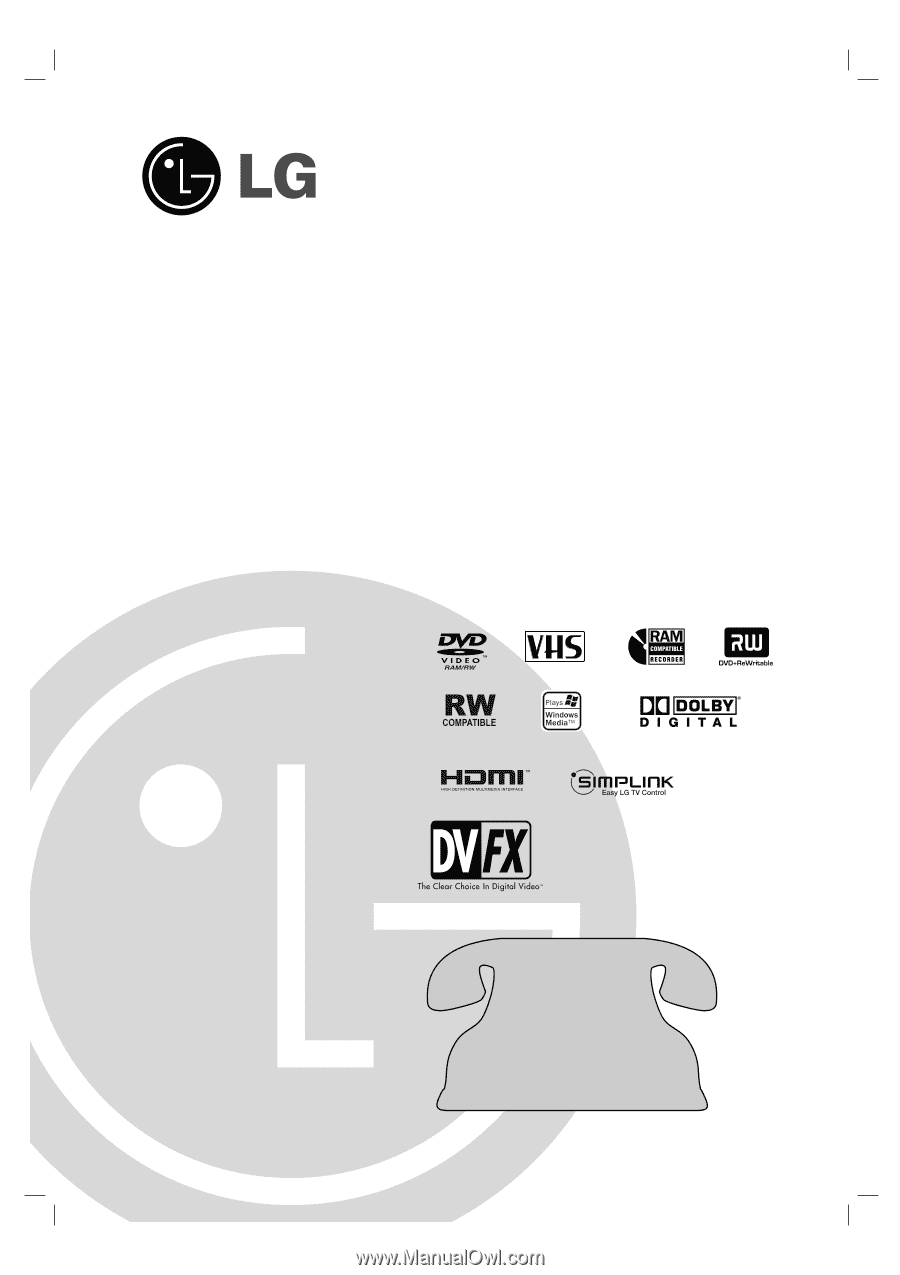
RC286H-M_NA1ULL
Before connecting, operating or adjusting this product,
please read this owner’s manual carefully and completely.
DVD RECORDER/
VIDEO CASSETTE
RECORDER
OWNER’S MANUAL
MODEL: RC700N
Copyright
©
2007, LG Electronics U.S.A., Inc.
Call us and we will
guide you through
your first recording,
for free.
1-800-243-0000