LG SP9YA Owners Manual
LG SP9YA Manual
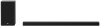 |
View all LG SP9YA manuals
Add to My Manuals
Save this manual to your list of manuals |
LG SP9YA manual content summary:
- LG SP9YA | Owners Manual - Page 1
OWNER'S MANUAL Wi-Fi SOUND BAR Please read this manual carefully before operating your set and retain it for future reference. Model SP9YA (SP9YA, SPP8-W) 2101_Rev01 www.lg.com Copyright © 2021 LG Electronics Inc. All Rights Reserved. - LG SP9YA | Owners Manual - Page 2
aa (TV eARC/ARC) HDMI OUT HDMI IN OPTICAL IN b D A B E HDMI OUT C c c c C A Sound bar B Remote Control Receiver / Status Display C Rear Speakers / Wireless Receiver (Sold separately, SPK8-S) D Wireless Subwoofer - Install it close to the sound bar. E External Device - (Blu-ray player, game - LG SP9YA | Owners Manual - Page 3
rear speakers and wireless receiver separately, connect the rear speakers to the wireless receiver via a speaker cable. When connecting the rear speakers Fi. B Install the LG Wi-Fi Speaker app on Google Play or the App Store. C Run the LG Wi-Fi Speaker app and follow the instructions. D The product - LG SP9YA | Owners Manual - Page 4
receiver ([ See "Connecting the wireless subwoofer manually", "Manual connection" on page 8, 10.) If you see a red LED on the back of the wireless subwoofer or on the front of the wireless receiver, it means that the sound bar is not connected to the speakers. If this is the case, connect them - LG SP9YA | Owners Manual - Page 5
Bar Quick Guide 2 Installing Bluetooth 41 Connecting to a USB Storage Device 43 Using the LG Wi-Fi Speaker app 44 Compatible with Google Assistant 45 Works with Apple Troubleshooting Appendix 59 Specifications 61 Registered Trademarks and Licenses 62 What You Need to Know about Network Services - LG SP9YA | Owners Manual - Page 6
Installation Connecting the Product You can enjoy a richer sound by connecting the sound bar to the wireless subwoofer. Connecting the wireless subwoofer automatically After completing installation, the wireless subwoofer will automatically be connected to the sound bar. Connect the sound bar to the - LG SP9YA | Owners Manual - Page 7
Checking the connection with the LED on the back of the wireless subwoofer You can check the connection status by looking at the LED on the back of the wireless subwoofer. LED Color Blinking green Green Red Off Status Connecting in progress Connected successfully Bad connection, or the subwoofer - LG SP9YA | Owners Manual - Page 8
Connecting the wireless subwoofer manually If you see a red LED on the back of the wireless subwoofer, it means that the sound bar is not connected to the subwoofer. If - LG SP9YA | Owners Manual - Page 9
be connected to the sound bar. Connect the sound bar to the wireless receiver in the following order. a Connect the speaker cables to the corresponding terminals on the rear speakers (left, right). Connect the black striped cable to the negative terminal and the other cable to the positive terminal - LG SP9YA | Owners Manual - Page 10
Bad connection, or the receiver is in standby Power cable not connected Manual connection If you see a red LED on the front of the wireless light on the front of the wireless receiver light up in green. Note • Keep the rear speakers at least 30 cm (11.8 inch) away from the TV or monitor. • To - LG SP9YA | Owners Manual - Page 11
be provided depending on national standards. Attaching the ferrite core to the speaker cables Attach the ferrite core to the cables to reduce radio noise. a Pull Part [a] to open the ferrite core. b Wind the wireless receiver's speaker cables twice around the ferrite core. c Close the ferrite core - LG SP9YA | Owners Manual - Page 12
of the channels in the originally recorded content. For example, if you listen to music recorded in 2.0 channels with standard sound effects while the wireless rear speakers are connected, you can hear the following difference. When the surround sound is off When the surround sound is on Note - LG SP9YA | Owners Manual - Page 13
Turning surround sound on/off a Press Settings button. The product enters the setting mode and you can see "OFF-AUTO POWER" or "ON-AUTO POWER". OFF-AUTO POWER b While the "OFF-AUTO POWER" or "ON-AUTO POWER" is scrolling in the status display, press Left/ Right button to select the surround sound - LG SP9YA | Owners Manual - Page 14
Speaker sound based on input channels Sound Effects Input 2.0 channels AI SOUND PRO Sound customized with artificial DTS Other CINEMA Cinematic 3D sound 7.1 channels or more 2.0 channels 5.1 channels 7.1 channels or more Output Rear speakers not connected Rear speakers connected 14 - LG SP9YA | Owners Manual - Page 15
GAME Optimized sound for game 5.1 channels DTS Other BASS BLAST (BASS BLAST+) Sound with reinforced bass 7.1 channels or more 2.0 channels 5.1 channels 7.1 channels or more Output Rear speakers not connected Rear speakers connected 15 - LG SP9YA | Owners Manual - Page 16
. -- If Bluetooth is enabled, you can easily connect to Wi-Fi. If Bluetooth is disabled, the product may not be registered on the LG Wi-Fi Speaker app. • The LG Wi-Fi Speaker app is available in the versions listed below. -- Android™ OS: Version 5.0 or higher -- iOS OS: Version 10 or higher 16 - LG SP9YA | Owners Manual - Page 17
OS) Downloading on Google Play or App Store Go to the Google Play or the App Store on your smartphone and search for the LG Wi-Fi Speaker app to install it. Android™ Phone iPhone Note • Settings menu items may vary depending on the smartphone manufacturer and OS. • Google, Android, Google Play - LG SP9YA | Owners Manual - Page 18
smartphone. b Follow the instructions on the LG Wi-Fi Speaker app. You will need to agree to the terms of service, Chromecast guide screen, and location permission settings. Turn on Wi-Fi and Bluetooth. c Select the product to connect. This product will be indicated as "SoundBar". d Select a Wi-Fi - LG SP9YA | Owners Manual - Page 19
be cleared. Note • Once you reset the product, you will also need to reconnect the product to the smartphone via Wi-Fi on the LG Wi-Fi Speaker app. How to disconnect the wireless network connection or the wireless device Press and hold the Power button for 3 seconds or longer to turn - LG SP9YA | Owners Manual - Page 20
Wi-Fi Connects the product via Bluetooth Connects the product to a TV that supports an optical cable, ARC, E-ARC, or LG Sound Sync Connects the product to an HDMI input port Connects the product to a USB storage device This adjusts the speaker volume with levels 0 to 40. This allows you to pause or - LG SP9YA | Owners Manual - Page 21
d Status display Options such as input mode and volume are displayed in text. • If there is no active input for 15 seconds, the status display will automatically dim. When you press the button, the status display will light up again. Note • To reduce power consumption, the product will - LG SP9YA | Owners Manual - Page 22
Back a HDMI OUT (TV eARC/ARC) b HDMI IN c OPTICAL IN d USB port Plug in an HDMI cable to connect the TV to the product. Plug in an HDMI cable to connect an external device to the product. Plug in an optical cable to connect the TV to the product. Plug in a USB storage device to play music with the - LG SP9YA | Owners Manual - Page 23
Exploring Remote Control You can use the remote to control all functions of the product, from turning the power on/off to enabling cinematic sound. Replacement of Battery a f b g c Use AA 1.5V batteries. Replace the two batteries by d h inserting them into the remote control in accordance - LG SP9YA | Owners Manual - Page 24
OVC S R TRE BAS Connected Speaker Subwoofer Center speaker Top speaker Side speaker Rear Speaker Front speaker (treble) Front speaker (bass) Adjustable Range -15 - 6 -6 - 6 -6 - 6 -6 - 6 -6 - 6 -5 - 5 -5 - 5 • Adjusting rear speakers level is applied only when the rear speakers are connected. 24 - LG SP9YA | Owners Manual - Page 25
will play the previous or next file. • These buttons are used to adjust the settings of the convenient functions. If you are using the LG Wi-Fi Speaker app, or if an external device like a USB storage device or Bluetooth is connected, this will play or pause the music. • When listening to - LG SP9YA | Owners Manual - Page 26
Power" on page 28.) • SURROUND: The surround sound function allows you to hear immersive 3D sound produced by multiple audio channels from the speakers, regardless of the channels in the originally recorded content. ([ See "Turning surround sound on/ off" on page 13.) • NIGHT TIME: This reduces the - LG SP9YA | Owners Manual - Page 27
Remote control as well as other brands. Functions controllable with a TV remote control Volume, mute on/off TV brands supported LG, Panasonic, Philips, Samsung, Sharp Electronics, Sony, Toshiba, Vizio Activating/Deactivating this function a Press Settings button. The product enters the setting mode - LG SP9YA | Owners Manual - Page 28
Note • Press the Settings button on the TV remote control to check if the TV's audio output is set to [External Speaker]. • You cannot control the product with the LG TV's Magic Remote Control. • When the SIMPLINK or Sound Sync functions of the TV are turned on, this function may not work properly - LG SP9YA | Owners Manual - Page 29
Using Night Time This reduces the general sound volume, but raises the volume of soft and delicate sounds. This is useful when enjoying music or a movie late at night. Activating/Deactivating the Night Time function a Press Settings button. The product enters the setting mode and you can see "OFF- - LG SP9YA | Owners Manual - Page 30
Connecting to the TV Enjoy a rich, high-quality sound by connecting the product to a TV or a beam projector. It has been designed to enhance the realism of your favorite programming, such as dramas and sports broadcasts. Connecting with an Optical Cable Transmit your TV's audio to the product by - LG SP9YA | Owners Manual - Page 31
TV remote control to enter the [Speaker] menu and set the output speaker to [Optical] or [External Speaker]. Settings and menu items may vary TV that supports the LG TV Sound Sync function. Check your TV's user manual to see if your TV is supported. Functions controllable with an LG TV remote - LG SP9YA | Owners Manual - Page 32
control to enter the [Speaker] menu and set the output speaker to [HDMI ARC]. Settings and menu items may vary depending on the TV manufacturer. e When the TV is properly connected to the product, "ARC" or "E-ARC" will appear on the status display. Note • E-ARC supports - LG SP9YA | Owners Manual - Page 33
control: Power on/off, volume control, mute on/off, etc. • For more information on how to set up SIMPLINK, consult your LG TV's user manual. Note • The SIMPLINK function may not work properly depending on the status of the product or other connected devices. -- HDMI-CEC features by TV manufacturer - LG SP9YA | Owners Manual - Page 34
a moment, "BT READY" appears on the status display. b Press the Settings button on the TV remote control and enter the [Speaker] menu to set the output speaker to [Bluetooth]. c Find and tap "LG_Speaker_SP9YA_XXXX" or the name you registered on the Google Home app. d When the product is connected - LG SP9YA | Owners Manual - Page 35
Connecting to an External Device Experience movies and games in more realism by connecting the product to a device such as a game console or a Blu-ray player. Connecting with an HDMI Cable You can connect your TV or external device to the product with an HDMI cable for a deep, magnificent sound. - LG SP9YA | Owners Manual - Page 36
the status display. Note • Dolby Atmos® or DTS:X® audio supports 5.1.2 channels. When the wireless rear speakers are connected, 7.1.2 channels are supported. • Please check the audio output settings in the Settings menu how to set the output, please refer to your external device's user manual. 36 - LG SP9YA | Owners Manual - Page 37
Connecting with an Optical Cable You can connect a TV or external device to the product with an optical cable for a deep, magnificent sound. Connecting an external device via optical cable a Find the optical cable included in the product package. b Use the optical cable to connect the OPTICAL IN - LG SP9YA | Owners Manual - Page 38
on the Bluetooth device type and model. For more information on how to connect the device, please refer to your external device's user manual. Select the [Bluetooth] from your smartphone's Settings menu. Settings menu items may vary depending on your smartphone manufacturer and model. a Turn on the - LG SP9YA | Owners Manual - Page 39
at the top right of the screen on the Android smartphone or turn the Bluetooth off and turn it on again on iPhone. Bluetooth On LG Smart Phone AVAILABLE DEVICES LG_Speaker_SP9YA_XXXX Bluetooth devices h Run a Music app and listen to music on the smartphone. 39 - LG SP9YA | Owners Manual - Page 40
Note • The closer the Bluetooth device is to the product, the better your connection. • If you pressed the Bluetooth pair button of the product and selected the "BT" option, but could not connect to the Bluetooth device, you will see "BT READY" on the status display. Check the status of the - LG SP9YA | Owners Manual - Page 41
Purchase a USB gender changer with a USB 2.0 extension cable. • USB devices with a large storage volume may take several minutes to browse through files. • LG Electronics is not responsible for any data loss. Please always back up the data on your USB storage device to minimize damage caused by data - LG SP9YA | Owners Manual - Page 42
USB storage devices supported MP3 player USB flash device Flash MP3 player USB 2.0 or higher This product may not recognize some USB storage devices. Playable file specifications File extension - LG SP9YA | Owners Manual - Page 43
first screen. You can easily set [Sound Effect] and [Night Time] and adjust the level of each speaker without a remote control. Listening to music from smartphone and home network server Run the LG Wi-Fi Speaker app and tap the Menu button on the top left of the first screen. You can tap - LG SP9YA | Owners Manual - Page 44
audio settings. Tap the Settings button on the first screen of the LG Wi-Fi Speaker app and tap the [AI Room Calibration] from the list. Please using just your voice with Google. If you have a Google Assistant-enabled speaker, simply add this device in your Google Home app. You will be able - LG SP9YA | Owners Manual - Page 45
product by pressing the Power button. b On your iOS device, select the Settings and then Wi-Fi. c Select "LG_Speaker_SP9YA" on the SET UP NEW AIRPLAY SPEAKER. d Make sure your home router is selected. In this step, you can change the product's name of your choice and also you can set up - LG SP9YA | Owners Manual - Page 46
Open the Control Center on your iOS device. b Tap AirPlay ( ). c Choose your product to listen to music. You can choose one or more AirPlay 2 -enabled speakers. From a music player app: a Open a music player app. b Tap AirPlay ( ). c Choose your product to listen to music. You can choose one or more - LG SP9YA | Owners Manual - Page 47
to control this product by speaking commands through an Alexa Built-in device. Alexa Built-in device is sold Separately. Alexa setup flow a Run the LG Wi-Fi Speaker app and tap Alexa button on the first screen and then follow the instructions. b Sign in to amazon. 47 - LG SP9YA | Owners Manual - Page 48
targeting: Through Alexa Built-in devices (e.g. Amazon Echo), you can ask Alexa to play music on your [LG SP9 Soundbar]. For example, "Alexa, play jazz on [LG SP9 Soundbar]". • Preferred Speaker: You can set one or more speakers so specific devices within a Smart Home Group plays music. You can set - LG SP9YA | Owners Manual - Page 49
the product to the wall, follow the instructions below. Please check the following first. • product may cause it to fall. • There are also speakers on the top of the product. When installing the Sound bar screws Wall bracket installation guide Sold separately Bracket screws Wall plugs Note - LG SP9YA | Owners Manual - Page 50
the TV, and attach it to the wall. Align the center of the wall-mounted TV with the part marked "TV Center" in the installation guide. c With a pen, mark screw holes on the installation guide where the wall brackets will be attached. d Drill screw holes in the marked positions on the installation - LG SP9YA | Owners Manual - Page 51
f Fix the brackets firmly to the wall using the wall plugs and screws. g Place the product on the brackets. Position the product on the brackets so the screw holes on the bottom of the product align with the screw holes on the wall bracket. h Firmly affix the product to the wall brackets using the - LG SP9YA | Owners Manual - Page 52
intended to alert the user to the presence of important operating and maintenance (servicing) instructions in the literature accompanying the product. WARNING: • TO PREVENT FIRE OR ELECTRIC put their hands or any objects into the *speaker duct. -- * speaker duct: A hole for plentiful bass sound on - LG SP9YA | Owners Manual - Page 53
a Laser System. To ensure proper use of this product, please read this owner's manual carefully and retain it for future reference. Shall the unit require maintenance, contact an authorized service center. Use of controls, adjustments or the performance of procedures other than those specified - LG SP9YA | Owners Manual - Page 54
For models using a battery This device is equipped with a portable battery or accumulator. CAUTION: Risk of fire or explosion if the battery is replaced by an incorrect type. For models using a built-in battery Do not store or transport at pressures lower than 11.6 kPa (0.116 bar) and at above 15, - LG SP9YA | Owners Manual - Page 55
Before Reporting Product Malfunction Troubleshooting If you experience the following issues while external devices (ex. set-top box, portable device, Bluetooth device). • Check whether your TV supports LG Sound Sync. • Check if the TV is properly connected to the product via an optical cable. - LG SP9YA | Owners Manual - Page 56
paired • Check the following and change the settings accordingly. -- Run the LG Wi-Fi Speaker app, tap the Settings button on the first screen, and change the [ button and Left/Right and then Up/Down. • The product may not support the file format of the USB storage device. Format the USB storage - LG SP9YA | Owners Manual - Page 57
Issue The product cannot be connected to the LG Wi-Fi Speaker app The product does not connect to the -- Check if the app you wish to run supports the operating system of your smartphone. You can visit the app manufacturer's website to confirm supported operating systems. -- Check if you have the - LG SP9YA | Owners Manual - Page 58
Problems in Wireless Connection Issue There is radio interference Solution • Install the product and the wireless subwoofer as close to each other as possible. • Do not - LG SP9YA | Owners Manual - Page 59
(optical audio connection terminal) × 1 19-pin (Type A, HDMI™ connection terminal) × 1 19-pin (Type A, HDMI™ connection terminal) × 1 4K resolution is supported for 4K sources applied with HDCP 2.3. Amplifier (RMS output) Total Front Center Sides Top Subwoofer 520 W RMS 40 W RMS×2 (Impedance - LG SP9YA | Owners Manual - Page 60
x 2 (3 Ω at 1 kHz, THD 10 %) Approx. 60.0 mm × 220.0 mm × 175.0 mm (2.4 inch x 8.7 inch x 6.9 inch) Rear Speakers Type Impedance Rated power Max. power Dimensions (W x H x D) 1-way 1 speaker 3 Ω 70 W RMS 140 W RMS Approx. 100.0 mm x 140.0 mm x 100.0 mm (3.9 inch x 5.5 inch x 3.9 inch) • Design - LG SP9YA | Owners Manual - Page 61
RESERVED. The Bluetooth® word mark and logos are registered trademarks owned by the Bluetooth SIG, Inc. and any use of such marks by LG Electronics is under license. Other trademarks and trade names are those of their respective owners. The terms HDMI, HDMI High-Definition Multimedia Interface - LG SP9YA | Owners Manual - Page 62
them. Withholding, removal, or suspension of any or all of these Content and Services are not restricted, and the use of and access to Contents and Services provided through LG Electronics products by the service providers may be changed anytime without prior notice. If you have any demands or - LG SP9YA | Owners Manual - Page 63
Handling the Product When shipping the Product Please save the original shipping carton and packing materials. If you need to ship the product, for maximum protection, re-pack the product as it was originally packed at the factory. Keeping the exterior surfaces clean • Do not use volatile liquids - LG SP9YA | Owners Manual - Page 64

OWNER’S MANUAL
Wi-Fi
SOUND BAR
Please read this manual carefully before operating your set and retain it for future
reference.
Model
SP9YA (SP9YA, SPP8-W)
2101_Rev01
www.lg.com
Copyright © 2021 LG Electronics Inc. All Rights Reserved.









