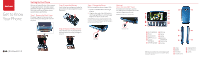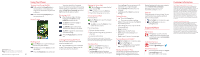LG VN280 Quick Start Guide - English
LG VN280 Manual
 |
View all LG VN280 manuals
Add to My Manuals
Save this manual to your list of manuals |
LG VN280 manual content summary:
- LG VN280 | Quick Start Guide - English - Page 1
and strength. This guide will show you how to set up and use your phone, access special features, and find help. Step 1. Remove the Back Cover Place your fingernail in the cutout at the bottom of the phone and pop the cover off the phone. Step 2. Insert the Battery Insert the battery, making sure to - LG VN280 | Quick Start Guide - English - Page 2
verizonwireless. com/myverizon. Customer Service Call (800) 922-0204. Follow us @VZWSupport. More Information Download a User Guide from support. vzw.com/phones or call (877) 268-7589 to order a copy. Customer Information Your Wireless Device and Third Party Services Verizon Wireless is the mobile
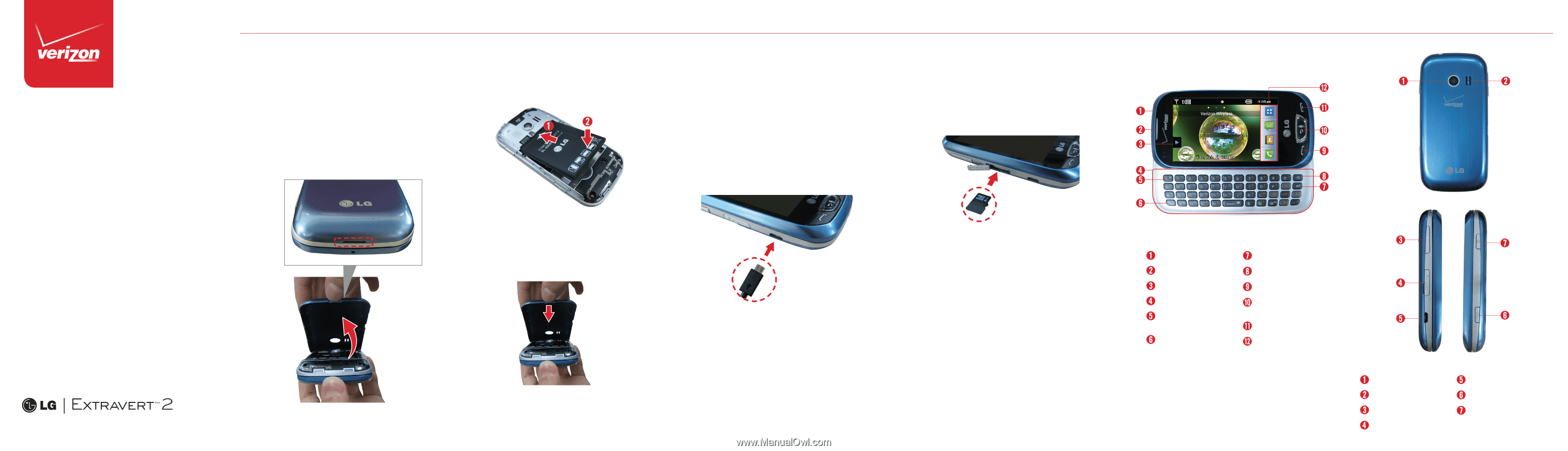
Get to Know
Your Phone
Welcome to Verizon Wireless. You’re now part
of a growing movement that’s about speed,
signal and strength. This guide will show you
how to set up and use your phone, access
special features, and find help.
Step 1. Remove the Back Cover
Place your fingernail in the cutout at the
bottom of the phone and pop the cover off
the phone.
Step 2. Insert the Battery
Insert the battery, making sure to align the
gold contacts. Press down gently to secure
the battery.
Step 3. Replace the Back Cover
Place the back cover over the back of the
phone and press down along the edges to
secure it.
Step 4. Charge the Phone
Before turning on your phone, charge it fully.
1.
Connect the USB cable to the charger
adapter.
2.
Plug the other end of the USB cable to
the Charging/USB port and the charger
adapter into an electrical outlet.
CAUTION! Please use only an approved charger to charge
your phone. Improper handling of the charging port, as well
as the use of an incompatible charger, may cause damage to
your device and void the warranty.
USB cable
Setting Up Your Phone
Optional:
Insert the microSD
TM
Card
If you have a microSD card, open the
microSD card slot and slide the microSD
card into it (as pictured below).
NOTE: The microSD card is sold separately.
microSD™ slot
NOTE: Devices and software are constantly evolving so the
screen images and icons on your device may differ slightly
from what is shown here.
3.5 mm headset jack
Earpiece
Shortcuts button
QWERTY keyboard
Function/
Favorites key
Shift/ Messaging key
Return key
Clear key
Send key
Back/Voice
Commands key
Power/ End key
Quick keys
Camera
Speaker
Volume keys
microSD card slot
Charging/ USB port
Camera/ Video key
Lock key