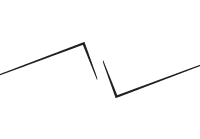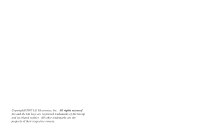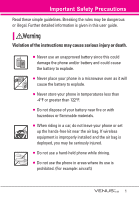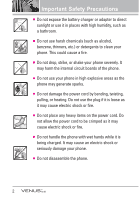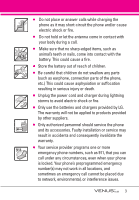LG VX8800 Pink Owner's Manual
LG VX8800 Pink Manual
 |
View all LG VX8800 Pink manuals
Add to My Manuals
Save this manual to your list of manuals |
LG VX8800 Pink manual content summary:
- LG VX8800 Pink | Owner's Manual - Page 1
MMBB0256701(1.0) G USER GUIDE V CAST MUSIC PHONE with TOUCH NAVIGATION User Guide TELÉFONO MÚSICA V CAST con NAVEGACIÓN CON UN SOLO BOTÓN Guía del Usuario - LG VX8800 Pink | Owner's Manual - Page 2
- LG VX8800 Pink | Owner's Manual - Page 3
Copyright©2007 LG Electronics, Inc. All rights reserved. LG and the LG logo are registered trademarks of LG Group and its related entities. All other trademarks are the property of their respective owners. - LG VX8800 Pink | Owner's Manual - Page 4
. Further detailed information is given in this user guide. Violation of the instructions may cause serious injury or death. ● Never leave your phone or set up the hands-free kit near the air bag. If wireless equipment is improperly installed and the air bag is deployed, you may be seriously injured - LG VX8800 Pink | Owner's Manual - Page 5
Important Safety Precautions ● Do not expose the battery charger or adapter to direct sunlight or use it in places with high humidity, such as a bathroom. ● Do not use harsh chemicals (such as alcohol, benzene, thinners, etc.) or detergents to clean your phone. This could cause a fire. ● Do not drop - LG VX8800 Pink | Owner's Manual - Page 6
. ● Only use the batteries and chargers provided by LG. The warranty will not be applied to products provided by other suppliers. ● Only authorized personnel should service the phone and its accessories. Faulty installation or service may result in accidents and consequently invalidate the warranty - LG VX8800 Pink | Owner's Manual - Page 7
of Contents Important Safety Precautions .1 Welcome 8 Technical Details 9 Important Information 9 Phone Overview 12 Installing the Battery 13 Rear view 13 Touch Sensitive Keys 14 Menus Overview 15 Menu Access 17 Getting Started with Your Phone 18 Removing the Battery 18 Charging the - LG VX8800 Pink | Owner's Manual - Page 8
2. Picture & Video 33 2.1 V CAST Videos 34 2.2 Get New Pictures 36 2.3 My Pictures 36 2.4 My Videos 37 2.5 Take Picture 38 2.6 Record Video 39 2.7 PIX Place 39 3. Games 40 4. News & Info 40 5. Tools on the Go 41 6. Extras 42 MESSAGING 43 1. New Message 43 1.1 TXT Message 43 1.2 - LG VX8800 Pink | Owner's Manual - Page 9
Phone Name 68 Turn On 69 Discovery Mode 69 Supported Profiles 69 Last Search 70 Auto Pair Handsfree 70 4.3 Alert Sounds 73 4.4 Keypad Volume 73 4.5 Service Alerts 73 4.6 Power On/Off 74 5. Display One Touch Dial 87 7.6 Voice Privacy 87 8. Touch Keypad 87 9. USB Auto Detection 88 0. - LG VX8800 Pink | Owner's Manual - Page 10
loss 98 FDA Consumer Update 100 10 Driver Safety Tips 108 Consumer Information on SAR .110 FCC Hearing-Aid Compatibility (HAC) Regulations for Wireless Devices 112 Accessories 115 LIMITED WARRANTY STATEMENT 116 Glossary 119 Terminology 119 Acronyms and Abbreviations . .119 Index 121 7 - LG VX8800 Pink | Owner's Manual - Page 11
VENUS™ by LG --- exclusively from Verizon Wireless chat ● Advanced Voice Recognition ● Touch Key Protection ● Quick calling guide on the web for your convenience where you can freely surf and interactively learn how to use your phone step-by-step. Go to http//:www.verizonwireless.com -> Support - LG VX8800 Pink | Owner's Manual - Page 12
this guide carefully VENUS™ is an all digital phone that operates on both Code Division Multiple Access (CDMA) frequencies: Cellular services at 800 MHz and Personal Communication Services 1xRTT system receives twice as many subscribers in the wireless section as IS-95. Its battery life is twice - LG VX8800 Pink | Owner's Manual - Page 13
Details CDMA Standard Basic Air Interface Network Service Designator Description TIA/EIA-95A TSB-74 TIA/EIA/IS-657 IS-801 TIA/EIA/IS-707-A Speech CODEC Short Message Service Packet Data Position Determination Service (gpsOne) High Speed Packet Data 1x EV-DO Related interface TIA/EIA/IS-856 - LG VX8800 Pink | Owner's Manual - Page 14
must accept any interference received, including interference that causes undesired operation. Any changes or modifications not expressly approved in this user guide could void your warranty for this equipment. Use only the supplied antenna. Use of unauthorized antennas (or modifications to the - LG VX8800 Pink | Owner's Manual - Page 15
options in the phone's menus. 14. Contacts Key Use to access Contacts menu. 15. Shortcut Key Use for quick access to assigned menus by simply touching the menu you want. 16. CLR Key Deletes single spaces or characters with a quick press, but press and hold to delete entire words. Also backs - LG VX8800 Pink | Owner's Manual - Page 16
/off and to end a call. Also returns to standby mode. 18. Music Shortcut Key Activates Music Player. Enjoy sweet music from your VENUS™! Use this key to unlock touch keypad when the slide is closed. 19. Camera Key Use for quick access to Camera function. Press and hold the camera key to - LG VX8800 Pink | Owner's Manual - Page 17
, ) 1. Make sure your hands are clean and dry. Remove moisture from the surface of your hands. Don't use the touch keys in a humid environment. 2. Touch key sensors are sensitive to your light touch. You don't need to press them forcefully to use them. Protect your phone from severe impact because - LG VX8800 Pink | Owner's Manual - Page 18
MY MUSIC Play All Songs 1. Songs 2. Playlists 3. Artists 4. Genres 5. Albums 6. Settings 7. Music Alert G The same menu with Get It Now -> Music & Tones -> My Music. GET IT NOW 1. Music & Tones 1. V CAST Music 2. Get New Ringtones 3. My Ringtones 4. My Music 5. My Sounds 6. Sync Music 2. Picture & - LG VX8800 Pink | Owner's Manual - Page 19
1. Master Volume 2. Call Sounds 1. Call Ringtone 2. Call Vibrate 3. Alert Sounds 1. TXT Message 2. Pic-Video Message 3. Voicemail 4. Keypad Volume 5. Service Alerts 1. ERI 2. Minute Beep 3. Call Connect 4. Charge Complete 6. Power On/Off 1. Power On 2. Power Off 5. Display Settings 1. Banner - LG VX8800 Pink | Owner's Manual - Page 20
*. Phone Info 1. My Number 2. SW/HW Version 3. Icon Glossary Some content in this user guide may differ from your phone depending on the phone software. Features and specifications are subject to change without prior notice. Menu Access Touch the MENU Touch Key to have access to six phone menus. 17 - LG VX8800 Pink | Owner's Manual - Page 21
remove it. NOTICE Please use only an approved charging accessory to charge your LG phone. Improper handling of the charging port, as well as the use of located on the front panel of the computer). NOTE Lower USB port is not supported, such as the USB port on your keyboard or bus-powered USB hub. - LG VX8800 Pink | Owner's Manual - Page 22
strength you have by the number of bars next to the signal strength icon: the more bars, the stronger the signal. If you're having problems with signal quality, move to an open area or, when inside a building, try moving near a window. Turning the Phone On and Off Turning the Phone - LG VX8800 Pink | Owner's Manual - Page 23
redial the last number dialed. Receiving Calls 1. When the phone rings (and/or vibrates) answer the call by either opening the slide and/or touching the Answer Touch Key, depending on the Call Answer setting: Slide Up Setting Activated The only way to answer the call is to open the slide. Slide - LG VX8800 Pink | Owner's Manual - Page 24
the caller. To quickly activate Mute while in a call, touch the Mute Touch Key, then to unmute, touch the Unmute Touch Key. Volume Quick Adjustment Quickly adjust ringer and earpiece volumes by on your Bluetooth® device. Please check the manual of the Bluetooth® device for further instructions. 21 - LG VX8800 Pink | Owner's Manual - Page 25
Entering and Editing Information Text Input The following key functions are available to help with text entry: Abc Touch Key: Touch to change text input mode. Shift: Press to change case (initial cap, caps lock, lowercase). Next: Press to display other matching words in the database - LG VX8800 Pink | Owner's Manual - Page 26
up your Speed Dials. 1. Touch the Touch Key, then touch the Up/ Down Arrow Touch Key / to scroll to an entry. 2. Touch the Edit Touch Key. 3. Touch the Up/ Down Arrow Touch Key / to scroll to a phone number, then touch the Options Touch Key. 4. Touch the Up/ Down Arrow Touch Key / to scroll to Set - LG VX8800 Pink | Owner's Manual - Page 27
to Mobile 1/ Home/ Work/ Mobile 2/ Fax, then touch the OK Touch Key to save. From the Contact List Screen 1. Touch the Touch Key. 2. Touch the Up/ Down Arrow Touch Key / to scroll to an entry, then touch the Edit Touch Key. 3. Touch the Up/ Down Arrow Touch Key / to scroll to the phone number field - LG VX8800 Pink | Owner's Manual - Page 28
Information To edit any information you stored, access the Edit Contacts screen: 1. Touch the Touch Key. 2. Touch the Up/ Down Arrow Touch Key / to scroll to a Contact entry, then touch the Edit Touch Key. 3. Touch the Up/ Down Arrow Touch Key / to scroll to the field you want to change. 4. Make the - LG VX8800 Pink | Owner's Manual - Page 29
Deleting Deleting a Contact Entry 1. Touch the Touch Key. 2. Touch the Up/ Down Arrow Touch Key / to scroll to an entry. 3. Touch the Options Touch Key. 4. Press Erase. 5. Touch the OK Touch Key [Yes]. Deleting a Speed Dial 1. Touch the Touch Key. 2. Touch the Up/ Down Arrow Touch Key / to scroll to - LG VX8800 Pink | Owner's Manual - Page 30
just talk on your phone. Get It Now is a technology and service that allows you to download and use applications on your phone. With the Touch Screen and touch the MENU Touch Key. 2. Touch the Down Arrow Touch Key to scroll to Get it Now, and touch the OK Touch Key. 3. Touch the Info Touch Key - LG VX8800 Pink | Owner's Manual - Page 31
apply. V CAST Music service is not available in all areas. Check www.verizonwireless.com/getitnow website for details. 1.2 Get New Ringtones Allows you to connect to Get it Now and download various ringtones. 1. Open the slide and touch the MENU Touch Key. 2. Touch the Down Arrow Touch Key to scroll - LG VX8800 Pink | Owner's Manual - Page 32
the music alerts (by song or artist) you requested from Options in V CAST Music. 6. Options from here using the Touch Screen: ● Shop Touch Key ● Sync Touch Key 7. Touch the OK Touch Key to select the highlighted submenu. 8. Scroll to an entry in the selected submenu. Playing Your Music My Music - LG VX8800 Pink | Owner's Manual - Page 33
Player to Background 1. With the slide open, press the Music key to access My Music. 2. Scroll to a song, and touch the PLAY Touch Key to start the Music Player. 3. Touch the Back Touch Key to move the Music Player to the background. 4. The phone displays "Continue to play?" and select Yes or No - LG VX8800 Pink | Owner's Manual - Page 34
sounds. 1. Start the Music Player by pressing the Music Key . Select a song to begin playing, then touch the Right Arrow Touch Key to play the song. 2. Touch the Options Touch Key. 3. Press Sound Effect. Flat / Concert Hall / Rock / Jazz / POP / Classical / Acoustic / Dance / Piano / R&B / Hip-Hop - LG VX8800 Pink | Owner's Manual - Page 35
Press My Sounds. 5. Press Record New or scroll and select a sound using the Up/ Down Arrow Touch Key / . Options from here: ● Touch the Erase Touch Key. ● Touch the Play Touch Key. ● Touch the Options Touch Key to select: Send/ To PIX Place/ Rename/ Move/ Lock/ Erase All/ File Info 1.6 Sync Music - LG VX8800 Pink | Owner's Manual - Page 36
, and Windows Vista. Mac OS operating system is not supported. ● A V CAST Music Manager CD has been included that allows you to transfer music from your PC to your phone in your VENUS™ box. Sync your music from your PC to your V CAST Music wireless device 1. Open V CAST Music Manager. If you don - LG VX8800 Pink | Owner's Manual - Page 37
weather (must be in V CAST coverage area. Additional fees may apply). 1. Open the slide and touch the MENU Touch Key. 2. Touch the Down Arrow Touch Key to scroll to Get it Now, and touch the OK Touch Key. 3. Press Picture & Video. 4. Press V CAST Videos. Browsing, Selecting, and Playing Video Clips - LG VX8800 Pink | Owner's Manual - Page 38
Additional charges for each video clip viewed may apply. Video Clips service is not available in all areas. Check www.verizonwireless.com/getitnow website for details. Deleting Video Clips 1. Open the slide and touch the MENU Touch Key. 2. Touch the Down Arrow Touch Key to scroll to Get it Now, and - LG VX8800 Pink | Owner's Manual - Page 39
Yes to erase Video. Configure Alerts for New Video Clips 1. Open the slide and touch the MENU Touch Key. 2. Touch the Down Arrow Touch Key to scroll to Get it Now, and touch the OK Touch Key. 3. Press Picture & Video. 4. Press V CAST Videos. 5. From Video Clips Catalog, select a category. 6. Select - LG VX8800 Pink | Owner's Manual - Page 40
/ Type 2.4 My Videos Allows you to view videos stored in the phone. 1. Open the slide and touch the MENU Touch Key. 2. Touch the Down Arrow Touch Key to scroll to Get it Now, and touch the OK Touch Key. 3. Press Picture & Video. 4. Press My Videos. 5. Select a video with the Up/ Down/ Left/ Right - LG VX8800 Pink | Owner's Manual - Page 41
video clips in Record Video when you download video clips in V CAST Videos as the following: Shows the full screen Mute/ Unmute Rewinds the video Touch Key to start/ pause video Fast Forwards the video Stops video 2.5 Take Picture Take pictures straight from your phone. 1. Open the slide and - LG VX8800 Pink | Owner's Manual - Page 42
Aqua/ Sepia/ Black&White WHITE BALANCE Auto/ Sunny/ Cloudy/ Fluorescent/ Glow AUTO SAVE On/ Off 6. Touch the RECORD Touch Key to begin recording, and touch the STOP Touch Key to stop. 7. Touch the Save Touch Key. The recorded video is stored in My Videos. 2.7 PIX Place Use to access the Online Album - LG VX8800 Pink | Owner's Manual - Page 43
, and email from your Verizon Wireless device. Access and selections within this feature are dependent upon your service provider. For specific information on News & Info access through your phone, contact your service provider. 1. Open the slide and touch the MENU Touch Key. 2. Touch the Down Arrow - LG VX8800 Pink | Owner's Manual - Page 44
a Phone Call From the Browser You can make a phone call from the Browser if the site you are using supports the feature (the phone number may be highlighted and the Call Touch Key appears as Call). The browser connection is terminated when you initiate the call. After you end the call, your - LG VX8800 Pink | Owner's Manual - Page 45
GPS devices and systems on your wireless device - at a fraction of the price. NOTES ● To use VZ Navigator service. 6. Extras 1. Open the slide and touch the MENU Touch Key. 2. Touch the Down Arrow Touch Key to scroll to Get it Now, and touch the OK Touch Key. 3. Press Extras. 4. Touch the OK Touch - LG VX8800 Pink | Owner's Manual - Page 46
the Touch key. ● Make a call to the callback number (in Inbox) by pressing during a message check. The phone can store over 500 messages. The information stored in the message is determined by phone mode and service capability. Other limits to available characters per message may exist. Please - LG VX8800 Pink | Owner's Manual - Page 47
to Send a Message You can designate an entry saved in your Contacts as the address instead of manually entering the destination. 1. Touch the Touch Key. 2. Press New Message. 3. Press TXT Message. 4. Touch the Add Touch Key. 5. Touch the Up/ Down Arrow Touch Key / to scroll to From Contacts and - LG VX8800 Pink | Owner's Manual - Page 48
want to send, then touch the OK Touch Key. 8. Touch the Up/ Down Arrow Touch Key / to scroll to Sound, then touch the Sounds Touch Key. Touch the Up/ Down Arrow Touch Key / to scroll to the audio file you want to send then touch the OK Touch Key. 9. Touch the Up/ Down Arrow Touch Key / to scroll to - LG VX8800 Pink | Owner's Manual - Page 49
want. Preview/ Save As Draft/ Add Slide/ Priority Level/ Remove Picture/ Cancel Message ● Editing Sound 1. With the Sound field highlighted, touch the Options Touch Key. 2. Select the option(s) you want. Preview/ Save As Draft/ Add Slide/ Priority Level/ Remove Sound/ Cancel Message ● Editing Name - LG VX8800 Pink | Owner's Manual - Page 50
want to send, then touch the OK Touch Key. 8. Touch the Up/ Down Arrow Touch Key / to scroll to Name Card, then touch the Contacts Touch Key. Touch the Up/ Down Arrow Touch Key / to select the Name Card you want to send, then touch the OK Touch Key. 9. Touch the Up/ Down Arrow Touch Key / to scroll - LG VX8800 Pink | Owner's Manual - Page 51
). Viewing Your Inbox 1. Open the slide and touch the MENU Touch Key. 2. Touch the Down Arrow Touch Key to scroll to Messaging, and touch the OK Touch Key. 3. Press Inbox. 4. Options from here: ● Touch the Erase Touch Key. ● Touch the Options Touch Key. Reply Replies to the origination address of - LG VX8800 Pink | Owner's Manual - Page 52
the transmission was successful or not and view message contents. 1. Open the slide and touch the MENU Touch Key. 2. Touch the Down Arrow Touch Key to scroll to Messaging, and touch the OK Touch Key. 3. Press Sent. 4. Options from here: ● Touch the Erase Touch Key. ● Touch the Options Touch Key. 49 - LG VX8800 Pink | Owner's Manual - Page 53
Displays draft messages. 1. Open the slide and touch the MENU Touch Key. 2. Touch the Down Arrow Touch Key to scroll to Messaging, and touch the OK Touch Key. 3. Press Drafts. 4. Options from here: ● Touch the Erase Touch Key. ● Touch the Options Touch Key. Send Sends the selected message. Lock - LG VX8800 Pink | Owner's Manual - Page 54
Call Touch Key to listen to the message(s). OR 1. Dial *86 (*VM) from your phone or dial your wireless phone number from any touchtone phone. 2. When the recorded announcement begins, press to interrupt (if applicable). 3. An easy-to-follow setup tutorial will begin. Follow the instructions to - LG VX8800 Pink | Owner's Manual - Page 55
a subscription by a Chat service provider. MSG Settings Allows you to configure settings for your messages. 1. Open the slide and touch the MENU Touch Key. 2. Touch the Down Arrow Touch Key to scroll to Messaging, and touch the OK Touch Key. 3. Touch the Settings Touch Key. 4. Touch the Up/ Down - LG VX8800 Pink | Owner's Manual - Page 56
add text phrases. These text strings allow you to reduce manual text input into messages. 8. Voicemail # Allows you to manually enter the access number for Voicemail Service. This number should be only used when a VMS (Voicemail Service) access number is not provided from the network. 9. Callback - LG VX8800 Pink | Owner's Manual - Page 57
an existing Contact. 1. Open the slide and touch the MENU Touch Key. 2. Touch the Down Arrow Touch Key to scroll to Contacts, and touch the OK Touch Key. 3. Press New Contact. 4. Enter the name and touch the Down Arrow Touch Key . 5. Touch the Up/ Down Arrow Touch Key / to scroll to the phone number - LG VX8800 Pink | Owner's Manual - Page 58
in the selected group. 1. Open the slide and touch the MENU Touch Key. 2. Touch the Down Arrow Touch Key to scroll to Contacts, and touch the OK Touch Key. 3. Press Groups. 4. Touch the Up/ Down Arrow Touch Key / to scroll to a group to view. ● Touch the New Touch Key to add a new group to the list - LG VX8800 Pink | Owner's Manual - Page 59
. Entering Your ICE Personal Info 1. Open the slide and touch the MENU Touch Key. 2. Touch the Down Arrow Touch Key to scroll to Contacts, and touch the OK Touch Key. 3. Press In Case of Emergency. 4. Scroll to Personal Info, then touch the VIEW Touch Key. 5. Scroll to one of the Note entries, then - LG VX8800 Pink | Owner's Manual - Page 60
phone numbers, and email address in one entry. 1. Open the slide and touch the MENU Touch Key. 2. Touch the Down Arrow Touch Key to scroll to Contacts, and touch the OK Touch Key. 3. Press My Name Card. 4. Touch the EDIT Touch Key to enter your Name Card information. 5. Enter your information as - LG VX8800 Pink | Owner's Manual - Page 61
updated as new numbers are added to the beginning of the list and the oldest entries are removed from the bottom of the list. SHORTCUT Touch the Touch Key to quickly view your list of Recent Calls. 1. Missed Allows you to view the list of missed calls; up to 90 entries. 1. Open - LG VX8800 Pink | Owner's Manual - Page 62
up to 270 entries. 1. Open the slide and touch the MENU Touch Key. 2. Touch the Down Arrow Touch Key to scroll to Recent Calls, and touch the OK Touch Key. 3. Press All. 4. Touch the Up/ Down Arrow Touch Key / to scroll to an entry, then ● Touch the OPEN Touch Key to view the entry. ● Press to place - LG VX8800 Pink | Owner's Manual - Page 63
you to view the duration of selected calls. 1. Open the slide and touch the MENU Touch Key. 2. Touch the Down Arrow Touch Key to scroll to Recent Calls, and touch the OK Touch Key. 3. Press View Timers. 4. Touch the Up/ Down Arrow Touch Key / to scroll to a call list. Last Call/ All Calls/ Received - LG VX8800 Pink | Owner's Manual - Page 64
ranging from your payment plan to your software upgrade or other available service. 1. Open the slide and touch the MENU Touch Key. 2. Touch the Down Arrow Touch Key to scroll to Settings & Tools, and touch the OK Touch Key. 3. Press My Account. 2. Tools Your phone tools include Voice Commands - LG VX8800 Pink | Owner's Manual - Page 65
command allows you to check out a wide range of items from the battery level, service mode, signal strength, GPS location, network status, volume, number of missed calls, direct access to your Verizon Wireless account information. 2.1.8 Help Provides a general guideline to using Voice Commands. 62 - LG VX8800 Pink | Owner's Manual - Page 66
place. Calculations can be made with up to 5 lines at one time. 1. Open the slide and touch the MENU Touch Key. 2. Touch the Down Arrow Touch Key to scroll to Settings & Tools, and touch the OK Touch Key. 3. Press Tools. 4. Press Calculator. 5. Enter the numbers using the alpha numeric keypad to get - LG VX8800 Pink | Owner's Manual - Page 67
Key. For each Calendar event you can set: ● Start Time ● End Time ● Repeat ● Until ● Alerts ● Tones ● Vibrate 9. Touch the Up/ Down Arrow Touch Key / to scroll to a setting. 10. Touch the SAVE Touch Key when Calendar information is complete. 2.4 Alarm Clock Allows you to set one of three alarms. At - LG VX8800 Pink | Owner's Manual - Page 68
to yourself. 1. Open the slide and touch the MENU Touch Key. 2. Touch the Down Arrow Touch Key to scroll to Settings & Tools, and touch the OK Touch Key. 3. Press Tools. 4. Press Notepad. 5. Touch the Add Touch Key to write a new note. 6. Touch the Abc Touch Key to change the entry mode. 7. After - LG VX8800 Pink | Owner's Manual - Page 69
guide of each Bluetooth® accessory that you are trying to pair with your phone because the instructions may be different. NOTE Your phone is based on the Bluetooth® specification, but it is not guaranteed to work with all devices enabled with Bluetooth® wireless technology. Phone does not support - LG VX8800 Pink | Owner's Manual - Page 70
Key. 8. The handset will prompt you for the passcode. Consult the Bluetooth® accessory instructions for the appropriate passcode (typically "0000" zeroes). Enter the passcode and touch the OK Touch Key. In case of Audio Device, your phone will attempt to auto pair with the default passcode "0000 - LG VX8800 Pink | Owner's Manual - Page 71
icons are displayed. ● Icon References When a Bluetooth® Wireless Connection is Searched (neither connected nor paired). When an audio device is searched by your VENUS™ device When a PC is searched by your VENUS device When a PDA is searched by your VENUS device When another phone device is searched - LG VX8800 Pink | Owner's Manual - Page 72
. Supported Profiles Allows you to see profiles that your VENUS™ phone can support. 1. Open the slide and touch the MENU Touch Key. 2. Touch the Down Arrow Touch Key to scroll to Settings & Tools, and touch the OK Touch Key. 3. Press Bluetooth Menu. 4. Touch the Options Touch Key. 5. Press Supported - LG VX8800 Pink | Owner's Manual - Page 73
select file-transfer service. 70 4. A separate window appears with the directory structure of your phone. You are now able to transfer files to and from the Client device. Phonebook Access Please refer to your hands-free device or car audio system manual for further instructions. Last Search Allows - LG VX8800 Pink | Owner's Manual - Page 74
search for the services that the selected device supports. 4. Device Info: Shows the device information. NOTES ● In the pairing list, you can disconnect the connected device with the blue arrow signal by touching the DROP Touch Key. Reversely, you can turn it on by touching the OK Touch Key again - LG VX8800 Pink | Owner's Manual - Page 75
phone's sounds. 4.1 Master Volume Allows you to set volume settings. 1. Open the slide and touch the MENU Touch Key. 2. Touch the Down Arrow Touch Key to scroll to Settings & Tools, and touch the OK Touch Key. 3. Press Sounds Settings. 4. Press Master Volume. 5. Adjust the volume with the Up/ Down - LG VX8800 Pink | Owner's Manual - Page 76
the volume with the Up/ Down Arrow Touch Key / then touch the SET Touch Key to save the setting. 4.5 Service Alerts Allows you to set any of the four Alert options to either On or Off. 1. Open the slide and touch the MENU Touch Key. 2. Touch the Down Arrow Touch Key to scroll to Settings & Tools - LG VX8800 Pink | Owner's Manual - Page 77
you to the status of cellular service. ERI: Enhanced Roaming Indicator Minute Beep Alerts you 10 seconds before the end of every minute during a call. Call Connect Alerts you when the call is connected. Charge Complete Alerts you when the battery is completely charged. 6. Touch the Up/ Down Arrow - LG VX8800 Pink | Owner's Manual - Page 78
. 6. Create your own banner text then touch the SAVE Touch Key. 5.1.2 ERI Banner If you use ERI Service, ERI Text is shown on the sub banner. 1. Open the slide and touch the MENU Touch Key. 2. Touch the Down Arrow Touch Key to scroll to Settings & Tools, and touch the OK Key . OK 3. Press Display - LG VX8800 Pink | Owner's Manual - Page 79
to scroll to Settings & Tools, and touch the OK Touch Key. 3. Press Display Settings. 4. Press Display Themes. 5. Touch the Up/ Down Arrow Touch Key / to scroll to a setting, then touch the OK Touch Key. Classic/ Black Venus/ Color Venus 6. Touch the View Touch Key to preview the selected display - LG VX8800 Pink | Owner's Manual - Page 80
. Activating Standalone Mode will disable all wireless communications. When in Standalone Mode, services supporting Location On functionality (such as Chaperone) will be suspended. 1. Open the slide and touch the MENU Touch Key. 2. Touch the Down Arrow Touch Key to scroll to Settings & Tools - LG VX8800 Pink | Owner's Manual - Page 81
Key / to select a new Shortcut, then touch the OK Touch Key. 7. Touch the DONE Touch Key. 6.3 Voice Commands 1. Open the slide and touch the MENU Touch Key. 2. Touch the Down Arrow Touch Key to scroll to Settings & Tools, and touch the OK Touch Key. 3. Press Phone Settings. 4. Press Voice Commands - LG VX8800 Pink | Owner's Manual - Page 82
lock code is the same 4 digits you use as your device lock code; initially the last 4 digits of your phone number. ● When in Standalone Mode, services supporting Location On functionality (such as Chaperone) will be suspended. 79 - LG VX8800 Pink | Owner's Manual - Page 83
Key. 3. Press Phone Settings. 4. Press Security. 5. Enter the four-digit lock code. 6. Press Edit Codes. 7. Select Phone Only or Calls & Services sub-menu, then touch the MENU Touch Key. 8. Enter your new four-digit lock code. 9. For confirmation, it will ask you to enter the new lock code again - LG VX8800 Pink | Owner's Manual - Page 84
the lock code using Edit Code submenu within the Security menu. 1. Open the slide and touch the MENU Touch Key. 2. Touch the Down Arrow Touch Key to scroll to Settings & Tools, and touch the OK Touch Key. 3. Press Phone Settings. 4. Press Security. 5. Enter the four-digit lock code. 6. Press Phone - LG VX8800 Pink | Owner's Manual - Page 85
phone's memory so it's as if it just left the factory. 1. Open the slide and touch the MENU Touch Key. 2. Touch the Down Arrow Touch Key to scroll to Settings & Tools, and touch the OK Touch Key. 3. Press Phone Settings. 4. Press Security. 5. Enter the four-digit lock code. 6. Press Restore Phone - LG VX8800 Pink | Owner's Manual - Page 86
system selection as instructed by your service provider. 1. Open the slide and touch the MENU Touch Key. 2. Touch the Down Arrow Touch Key to scroll to Settings & Tools, and touch the OK Touch Key. 3. Press Phone Settings. 4. Press System Select. 5. Touch the Up/ Down Arrow Touch Key / to scroll - LG VX8800 Pink | Owner's Manual - Page 87
. 1. Open the slide and touch the MENU Touch Key. 2. Touch the Down Arrow Touch Key to scroll to Settings & Tools, and touch the OK Touch Key. 3. Press Call Settings. 4. Press Answer Options. 5. Touch the Up/ Down Arrow Touch Key / to scroll to a setting, then touch the OK Touch Key. Slide Up/ Auto - LG VX8800 Pink | Owner's Manual - Page 88
parties also using a TTY device. A phone with TTY support is able to translate typed characters to voice. Voice can also be translated into characters and then displayed on the TTY. 1. Open the slide and touch the MENU Touch Key. 2. Touch the Down Arrow Touch Key to scroll to Settings & Tools, and - LG VX8800 Pink | Owner's Manual - Page 89
SETTINGS & TOOLS TTY + Talk: Users who can talk but cannot hear receive a text message and send voice through TTY equipment. TTY + Hear: Users who can hear but cannot talk send a text message and receive voice through TTY equipment. TTY Off: Normal users send and receive without TTY equipment. - LG VX8800 Pink | Owner's Manual - Page 90
privacy. Check with your service provider for availability. 1. Open the slide and touch the MENU Touch Key. 2. Touch the Down Arrow Touch Key to scroll to Settings & Tools, and touch the OK Touch Key. 3. Press Call Settings. 4. Press Voice Privacy. 5. Touch the Up/ Down Arrow Touch Key / to scroll - LG VX8800 Pink | Owner's Manual - Page 91
Key to scroll to Settings & Tools, and touch the OK Touch Key. 3. Press USB Auto Detection. 4. Touch the Up/ Down Arrow Touch Key / to scroll to a setting, then touch the OK Touch Key. Sync Music/ Sync Data/ Ask On Plug 0. Memory Allows you to check your VENUS™ internal phone memory as well as the - LG VX8800 Pink | Owner's Manual - Page 92
My Music: wma, mp3 Store on VENUS Store on microSD Card Transfer Phone to PC via Card Transfer PC to Phone via Card V CAST Music/ W WMA Songs W W W Ringtones W 2. Touch the Down Arrow Touch Key to scroll to Settings & Tools, and touch the OK Touch Key. 3. Press Memory. 4. Press Save - LG VX8800 Pink | Owner's Manual - Page 93
Allows you to view the information specific to your phone and software. 1. Open the slide and touch the MENU Touch Key. 2. Touch the Down Arrow Touch Key to scroll to Settings & Tools, and touch the OK Touch Key. 3. Press Phone Info. *.1 My Number Allows you to view your phone number. 1. Open the - LG VX8800 Pink | Owner's Manual - Page 94
, AVR, MMS, Bluetooth, MSUI, HW, ESN Version, and Warranty Date Code. 1. Open the slide and touch the MENU Touch Key. 2. Touch the Down Arrow Touch Key to scroll to Settings & Tools, and touch the OK Touch Key. 3. Press Phone Info. 4. Press SW/HW Version. *.3 Icon Glossary Allows you to view all the - LG VX8800 Pink | Owner's Manual - Page 95
FCC) adopted RF exposure guidelines with safety levels for handheld wireless phones. Those guidelines are consistent with the safety standards previously , and physicians from universities, government health agencies, and industry reviewed the available body of research to develop the ANSI Standard ( - LG VX8800 Pink | Owner's Manual - Page 96
operate most efficiently: Don't touch the antenna unnecessarily when the phone is in use. Contact with the antenna affects call quality and may cause the phone to operate at a higher power level than otherwise needed. Driving Check the laws and regulations on the use of wireless phones in the areas - LG VX8800 Pink | Owner's Manual - Page 97
wireless phones may interfere with some hearing aids. In the event of such interference, you may want to consult your service provider (or call the customer service in health care facilities when any regulations posted in these areas instruct you to do so. Hospitals or health care facilities may use - LG VX8800 Pink | Owner's Manual - Page 98
or in the air bag deployment area. If in-vehicle wireless equipment is improperly installed and the air bag inflates, serious prevent damage. Also, keep the user guide in an accessible place at all times after reading it. Caution Violation of the instructions may cause minor or serious damage to - LG VX8800 Pink | Owner's Manual - Page 99
on a hard surface, and the user suspects damage, take it to a service center for inspection. ● At least, one of the Authentication methods may be it to your local wireless carrier for recycling. ● The battery doesn't need to be empty before recharging. ● Use only LG-approved chargers specific to - LG VX8800 Pink | Owner's Manual - Page 100
● Use of extended backlighting, Browser, and data connectivity kits affect battery life and talk/ standby times. ● The self-protection function of the battery cuts the power of the phone when its operation is in an abnormal state. In this case, remove the battery from the phone, reinstall it, and - LG VX8800 Pink | Owner's Manual - Page 101
. If the phone does not work, take it to an LG Authorized Service Center. ● Do not paint your phone. ● The data that cables are tucked away safely and do not touch the antenna unnecessarily. Caution: Avoid potential hearing loss. or other wireless devices). Exposure to very loud sound has - LG VX8800 Pink | Owner's Manual - Page 102
tinnitus (a ringing in the ear), hypersensitivity to sound and distorted hearing. Individual susceptibility to noise-induced hearing loss and other potential hearing problems varies. The amount of sound produced by a portable audio device varies depending on the nature of the sound, the device, the - LG VX8800 Pink | Owner's Manual - Page 103
pose a health hazard? The available scientific evidence does not show that any health problems are associated with using wireless phones. There is no proof, however, that wireless phones are absolutely safe. Wireless phones emit low levels of Radio Frequency (RF) energy in the microwave range while - LG VX8800 Pink | Owner's Manual - Page 104
the safety of wireless phones? Under the law, the FDA does not review the safety of radiationemitting consumer products such as wireless phones before they the FDA has urged the wireless phone industry to take a number of steps, including the following: ● Support needed research into possible - LG VX8800 Pink | Owner's Manual - Page 105
phones themselves, the RF exposures that people get from these base stations are typically thousands of times lower than those they can get from wireless phones. Base stations are thus not the subject of the safety questions discussed in this document. 3. What kinds of phones are the subject of - LG VX8800 Pink | Owner's Manual - Page 106
studies exposed the animals to RF for up to 22 hours per day. These conditions are not similar to the conditions under which people use wireless phones, so we do not know with certainty what the results of such studies mean for human health. Three large epidemiology studies have been published - LG VX8800 Pink | Owner's Manual - Page 107
of the latest research developments around the world. 7. How can I find out how much Radio Frequency energy exposure I can get by using my wireless phone? All phones sold in the United States must comply with Federal Communications Commission (FCC) guidelines that limit Radio Frequency (RF) energy - LG VX8800 Pink | Owner's Manual - Page 108
your phone's RF exposure level in the online listing. 8. What has the FDA done to measure the Radio Frequency energy coming from wireless phones? The Institute of Electrical and Electronic Engineers (IEEE) is developing a technical standard for measuring the Radio Frequency (RF) energy exposure from - LG VX8800 Pink | Owner's Manual - Page 109
steps to lower exposure to Radio Frequency (RF) energy, the measures described above would apply to children and teenagers using wireless phones. Reducing the time of wireless phone use and increasing the distance between the user and the RF source will reduce RF exposure. Some groups sponsored by - LG VX8800 Pink | Owner's Manual - Page 110
conduct testing to assess the interference and work to resolve the problem. 12. Where can I find additional information? For additional information, please refer to the following resources: FDA web page on wireless phones (http://www.fda.gov/cellphones/) Federal Communications Commission (FCC) RF - LG VX8800 Pink | Owner's Manual - Page 111
of a car, practice good common sense and remember the following tips: 1. Get to know your wireless phone and its features such as speed dial and redial. Carefully read your instruction manual and learn to take advantage of valuable features most phones offer, including automatic redial and memory - LG VX8800 Pink | Owner's Manual - Page 112
you are driving and if necessary, suspend conversations which have the potential to divert your attention from the road. 8. Use your wireless phone to call for help. Your wireless phone is one of the greatest tools you can own to protect yourself and your family in dangerous situations -with your - LG VX8800 Pink | Owner's Manual - Page 113
Safety urgent enough to merit a call for emergency services. But you can still use your wireless phone to lend a hand. If you see a academia after extensive reviews of the scientific literature related to the biological effects of RF energy. The exposure Limit for wireless mobile phones employs - LG VX8800 Pink | Owner's Manual - Page 114
expressed in units of watts per kilogram (W/kg). The FCC requires wireless phones to comply with a safety limit of 1.6 watts per kilogram required to reach the network, in general, the closer you are to a wireless base station antenna, the lower the power output. Before a phone model is available - LG VX8800 Pink | Owner's Manual - Page 115
body, as described in this users manual, is 1.2 W/kg. While there may the FCC ID number for a particular phone, follow the instructions on the website and it should provide values for typical access to telecommunications services for persons with hearing disabilities. While some wireless phones are - LG VX8800 Pink | Owner's Manual - Page 116
the hearing device is relatively immune to interference noise. The hearing aid and wireless phone rating values are then added together. A sum of 5 is the above example, if a hearing aid meets the M2 level rating and the wireless phone meets the M3 level rating, the sum of the two values equal M5. - LG VX8800 Pink | Owner's Manual - Page 117
re talking over the cell phone, it's recommended you'd turn the BT (Bluetooth) mode off for HAC. For information about hearing aids and digital wireless phones FCC Hearing Aid Compatibility and Volume Control http://www.fcc.gov/cgb/dro/hearing.html Gallaudet University, RERC http://tap.gallaudet.edu - LG VX8800 Pink | Owner's Manual - Page 118
: shop online anytime at www.verizonwireless.com, call us at 1866 VZ GOT IT (894 6848) or visit one of our Verizon Wireless Communication Stores. Chargers Batteries USB Cable Bluetooth Stereo Lanyard Headset with Music Controller Bluetooth Stereo Headset Portable Stereo Speakers Bluetooth Stereo - LG VX8800 Pink | Owner's Manual - Page 119
not be covered under these limited warranty terms. (5) Upon request from LG, the consumer must provide information to reasonably prove the date of purchase Customer Service Department of LG. LG shall bear the cost of shipping the product back to the consumer after the completion of service under - LG VX8800 Pink | Owner's Manual - Page 120
by defects in material or workmanship. (4) That the Customer Service Department at LG was not notified by consumer of the alleged defect or LG WILL DO: LG will, at its sole option, either repair, replace or refund the purchase price of any unit that does not conform to this limited warranty. LG - LG VX8800 Pink | Owner's Manual - Page 121
continental United States: Tel. 1-800-793-8896 or Fax. 1-800448-4026 Or visit http://us.lgservice.com. Correspondence may also be mailed to: LG Electronics Service- Mobile Handsets, P.O. Box 240007, Huntsville, AL 35824 DO NOT RETURN YOUR PRODUCT TO THE ABOVE ADDRESS. Please call or write for the - LG VX8800 Pink | Owner's Manual - Page 122
that accesses the Internet to provide the ability to access and even download a wide variety of software, information, music, video, and more right on your LG Verizon wireless phone. microSDTM Additional external memory for your mobile phone. Glossary V CASTSM Feature that is the next generation in - LG VX8800 Pink | Owner's Manual - Page 123
abbreviated as EVDO, EV-DO, EvDO, 1xEV-DO or 1xEvDO) provides fast wireless broadband access (3G) anywhere, without needing a WiFi hotspot. GPS Global or receives messages coded in electrical signals. A phone with TTY support is able to translate typed characters to voice or translate voice into - LG VX8800 Pink | Owner's Manual - Page 124
76 Drafts 50 E Email 51 End Call Options 84 Erasing Messages 53 Extras 42 Ez Tip Calc 65 F FCC Hearing-Aid Compatibility (HAC) Regulations for Wireless Devices 112 FDA Consumer Update 100 Font Size 76 G Games 40 GET IT NOW 27 Get New Pictures 36 Get New Ringtones 28 Glossary 119 - LG VX8800 Pink | Owner's Manual - Page 125
Information 95 Save Options 89 Screen Icons 20 Security 80 Sent 49 Service Alerts 73 Set Shortcut Keys 78 SETTINGS & TOOLS 61 Signal Strength Details 9 TIA Safety Information 92 Tools 61 Tools on the Go 41 Touch Keypad 87 Touch Sensitive Keys 14 TTY Mode 85 TXT Message 43 U USB Auto Detection - LG VX8800 Pink | Owner's Manual - Page 126
MEMO - LG VX8800 Pink | Owner's Manual - Page 127
MEMO - LG VX8800 Pink | Owner's Manual - Page 128
MEMO
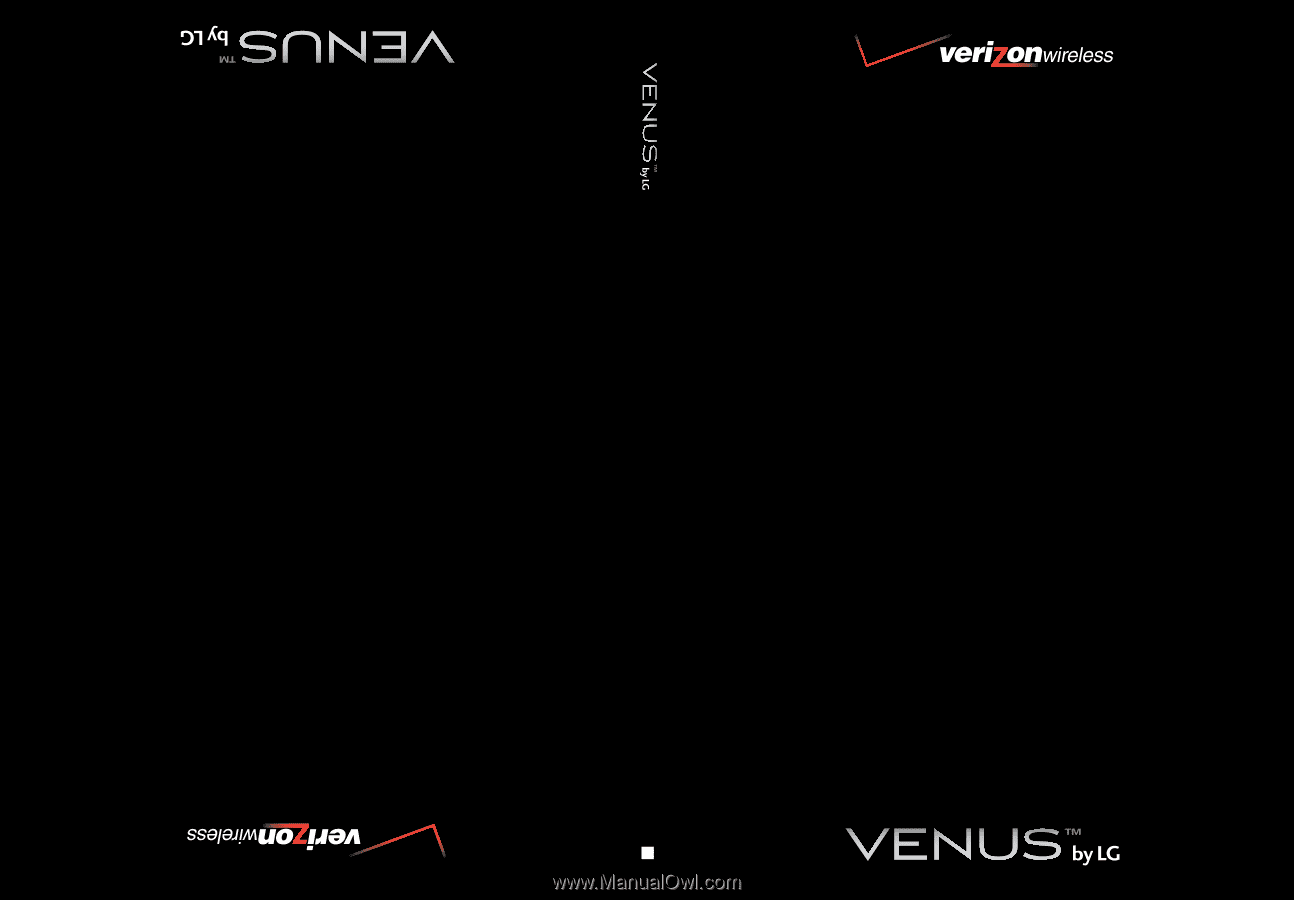
USER GUIDE
MMBB0256701(1.0)
User Guide
V CAST MUSIC PHONE with TOUCH NAVIGATION
Guía del Usuario
TELÉFONO MÚSICA V CAST con NAVEGACIÓN CON UN SOLO BOTÓN
G