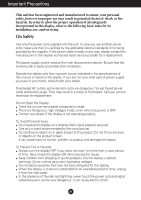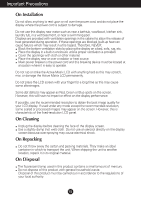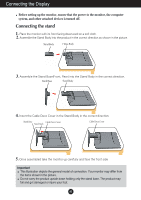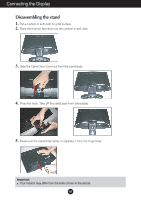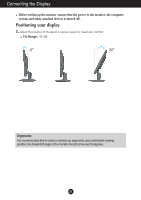LG W2052TQ Owner's Manual (English)
LG W2052TQ - LG - 20" LCD Monitor Manual
 |
View all LG W2052TQ manuals
Add to My Manuals
Save this manual to your list of manuals |
LG W2052TQ manual content summary:
- LG W2052TQ | Owner's Manual (English) - Page 1
User's Guide W2052TQ Make sure to read the Important Precautions before using the product. Keep the User's Guide(CD) in an accessible place for future reference. See the label attached on the product and give the information to your dealer when you ask for service. - LG W2052TQ | Owner's Manual (English) - Page 2
nearest authorized repair service provider for a replacement. The power supply cord is used as the main disconnection device. Ensure that the socket-outlet is easily accessible after installation. Operate the display only from a power source indicated in the specifications of this manual or listed - LG W2052TQ | Owner's Manual (English) - Page 3
Place the display near or over a radiator or heat source. Main power breaker is the power cord and this breaking device must be located at a location where it on the screen. However, this is characteristic of the fixed-resolution LCD panel. On Cleaning Unplug the display before cleaning the face of - LG W2052TQ | Owner's Manual (English) - Page 4
Connecting the Display Before setting up the monitor, ensure that the power to the monitor, the computer system, and other attached devices is turned off. Connecting the stand 1. Place the monitor with its front facing downward on a soft cloth. 2. Assemble the Stand Body into the product in the - LG W2052TQ | Owner's Manual (English) - Page 5
Connecting the Display Disassembling the stand 1. Put a cushion or soft cloth on a flat surface. 2. Place the monitor face down on the cushion or soft cloth. 3. Slide the Cable Deco Cover out from the stand body. 4. Press the hook, Take off the stand - LG W2052TQ | Owner's Manual (English) - Page 6
the Display Before setting up the monitor, ensure that the power to the monitor, the computer system, and other attached devices is turned off. Positioning your display 1. Adjust the position of the panel in various ways for maximum comfort. Tilt Range: -5˚~20˚ Ergonomic It is recommended that in - LG W2052TQ | Owner's Manual (English) - Page 7
. 3. Press button on the front switch panel to turn the power on. When monitor power is turned on, the 'Self Image Setting Function' is executed automatically problems such as blurry screen, blurred letters, screen flicker or tilted screen while using the device or after changing screen resolution, - LG W2052TQ | Owner's Manual (English) - Page 8
the current control settings, so that these settings are not inadvertently changed. To lock the OSD settings, press and hold the MENU button for several seconds. The message "OSD LOCKED" appears. You can unlock the OSD settings at any time by pushing the MENU button for several seconds. The message - LG W2052TQ | Owner's Manual (English) - Page 9
the On Screen Display(OSD). This will automatically adjust your display image to the ideal settings for the current screen resolution size (display mode). The best display mode is: W2052TQ : 1680 x 1050 Power Button Use this button to turn the display on or off. Power Indicator This Indicator - LG W2052TQ | Owner's Manual (English) - Page 10
before making image adjustments. To make adjustments in the On Screen Display, follow these steps: Press the MENU Button, then the main menu of the OSD appears. To access a control, use the or Buttons. When the icon you want becomes highlighted, press the AUTO/SET Button. Use the / Buttons to adjust - LG W2052TQ | Owner's Manual (English) - Page 11
VERTICAL CLOCK PHASE SHARPNESS LANGUAGE OSD HORIZONTAL POSITION VERTICAL WHITE BALANCE RTC POWER INDICATOR FACTORY RESET MOVIE INTERNET USER NORMAL DEMO To adjust the resolution To adjust the image size To adjust screen color mode To select or turn off the sound To adjust - LG W2052TQ | Owner's Manual (English) - Page 12
the icons, icon names, and icon descriptions of the all items shown on the Menu. Press the MENU Button, then the main menu of the OSD appears. Main Menu MENU : Exit : Adjust (Decrease/Increase) SET : Enter : Select another sub-menu : Restart to select sub-menu Menu Name Button Tip Icons Sub - LG W2052TQ | Owner's Manual (English) - Page 13
Display(OSD) Selection screen. Set your own gamma value. : -50/0/50 On the monitor, high gamma values display whitish images and low gamma values display menu • sRGB: Set the screen color to fit the SRGB standard color specification. • 6500K: Slightly reddish white. • 9300K: Slightly bluish white. - LG W2052TQ | Owner's Manual (English) - Page 14
On Screen Display(OSD) Selection and Adjustment Main menu Sub menu Description TRACKING TRACKING HORIZONTAL To move image left and right. VERTICAL To move image up and down. CLOCK - LG W2052TQ | Owner's Manual (English) - Page 15
INDICATOR Use this function to set the power indicator on the front side of the monitor to ON or OFF. If you set OFF, it will go off. If you set ON at any time, the power indicator will automatically be turned on. FACTORY RESET Restore all factory default settings except "LANGUAGE." Press the - LG W2052TQ | Owner's Manual (English) - Page 16
) Selection and Adjustment The OSD screen will appear when you touch the FUN button on the left bottom of the monitor. SOUND Main menu Sub menu Description EZ ZOOMING At the current display, use 'AUTO/SET' button to select 'EZ ZOOMING', then the display resolution is transferred to the one step - LG W2052TQ | Owner's Manual (English) - Page 17
On Screen Display(OSD) Selection and Adjustment Main menu Sub menu Description PHOTO EFFECT displayed by white, black, gray. SOUND SOUND To select or turn off the Buzzer sound. The Buzzer sound operates in below cases: • DC power On • DC power Off • Main Button Menu On • Fun Button Menu On • - LG W2052TQ | Owner's Manual (English) - Page 18
On Screen Display(OSD) Selection and Adjustment The OSD screen will appear when you touch the the monitor. Menu Name Icons Sub-menu or movies INTERNET: For text images (Word processing etc.) USER User You can manually adjust brightness, ACE or RCM. You can save or restore the adjusted value even - LG W2052TQ | Owner's Manual (English) - Page 19
the 'Specifications' section of this manual and configure your display again. ● Do you see a "CHECK SIGNAL CABLE" message on the screen? • This message appears when the signal cable between your PC and your display is not connected. Check the signal cable and try again. Do you see a "OSD LOCKED - LG W2052TQ | Owner's Manual (English) - Page 20
Troubleshooting Display image is incorrect ● Display Position is incorrect. • Press problems such as blurred letters, blurry screen, cut-off screen display or tilted screen. The setting method can differ by computer and O/S (Operation System), and resolution mentioned above may not be supported - LG W2052TQ | Owner's Manual (English) - Page 21
from the display driver CD (or diskette) that comes with your display. Or, you can also download the driver from our web site: http://www.lge.com. ● Do you see an "Unrecognized monitor, Plug&Play (VESA DDC) monitor found" message? • Make sure to check if the video card supports Plug&Play function - LG W2052TQ | Owner's Manual (English) - Page 22
Specifications Display Sync Input Video Input Resolution Plug&Play Power Consumption Dimensions &Weight Tilt Range Power Input Environmental Conditions Stand Base Signal cable Power cord 20.1 inches(51.13 cm) Flat Panel Active matrix-TFT LCD Anti-Glare coating 20.1 inches viewable 0.258*0.258 mm - LG W2052TQ | Owner's Manual (English) - Page 23
Specifications Preset Modes (Resolution) 20.1 inch monitor Display Modes (Resolution) 1 720 x 400 2 640 x 480 3 640 x 480 4 800 x 600 5 800 x 600 6 1024 x 768 7 1024 x 768 8 1152 x 864 9 1280 x 1024 10 1280 x 1024 11 1680 x 1050 *12 - LG W2052TQ | Owner's Manual (English) - Page 24
Digitally yours

M
ake sure to read the
Important Precautions
before using the product.
Keep the User's Guide(CD) in an accessible place for future reference.
S
ee the label attached on the product and give the information to your
dealer when you ask for service.
W2052TQ
User’s Guide