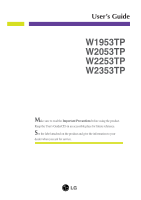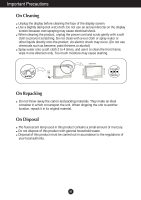LG W2053TP-PF Owner's Manual
LG W2053TP-PF Manual
 |
View all LG W2053TP-PF manuals
Add to My Manuals
Save this manual to your list of manuals |
LG W2053TP-PF manual content summary:
- LG W2053TP-PF | Owner's Manual - Page 1
User's Guide W1953TP W2053TP W2253TP W2353TP Make sure to read the Important Precautions before using the product. Keep the User's Guide(CD) in an accessible place for future reference. See the label attached on the product and give the information to your dealer when you ask for service. - LG W2053TP-PF | Owner's Manual - Page 2
following basic rules for its installation, use, and servicing. On Safety Use only the power cord supplied power source indicated in the specifications of this manual or listed on the display. If you product screen. It can cause injury to human, problem to product and damage the display. To Prevent - LG W2053TP-PF | Owner's Manual - Page 3
the screen. However, this is characteristic of the fixed-resolution LCD panel. Leaving a fixed image on the screen for a a screen saver on the product. Burn-in and related problems are not covered by the warranty on this product. Do service center for repair. Avoid high temperatures and humidity. A2 - LG W2053TP-PF | Owner's Manual - Page 4
Important Precautions On Cleaning Unplug the display before cleaning the face of the display screen. Use a slightly damp (not wet) cloth. Do not use an aerosol directly on the display screen because over-spraying may cause electrical shock. When cleaning the product, unplug the power cord and scrub - LG W2053TP-PF | Owner's Manual - Page 5
base lock to perpendicularity direction. 4. Once assembled take the monitor up carefully and face the front side. Important This illustration depicts the general model of connection. Your monitor may differ from the items shown in the picture. Do - LG W2053TP-PF | Owner's Manual - Page 6
Connecting the Display Disassembling the stand 1. Put a cushion or soft cloth on a flat surface. 2. Place the monitor face down on the cushion or soft cloth. 3. Change your lock on the product as it follows and turn it in the arrow direction. If you can't release the stand base even the locking - LG W2053TP-PF | Owner's Manual - Page 7
Connecting the Display Before setting up the monitor, ensure that the power to the monitor, the computer system, and other attached devices is turned off. Positioning your maintain an ergonomic and comfortable viewing position, the forward tilt angle of the monitor should not exceed 5 degrees. A6 - LG W2053TP-PF | Owner's Manual - Page 8
Press button on the front switch panel to turn the power on. When monitor power is turned on, the 'Self Image Setting Function' is executed automatically. you encounter problems such as blurry screen, blurred letters, screen flicker or tilted screen while using the device or after changing screen - LG W2053TP-PF | Owner's Manual - Page 9
Connecting the Display Using the cable holder (This feature is not available in all models.) OPEN OPEN Cable holder 1 2 4 3 OPEN A8 - LG W2053TP-PF | Owner's Manual - Page 10
. OSD LOCKED/UNLOCKED This function allows you to lock the current control settings, so that these settings are not inadvertently changed. To lock the OSD settings, press and hold the MENU button for several seconds. The message "OSD LOCKED" appears. You can unlock the OSD settings at any time by - LG W2053TP-PF | Owner's Manual - Page 11
mode). The best display mode is: W1953TP : 1360 x 768 W2053TP : 1600 x 900 W2253TP : 1920 x 1080 W2353TP : 1920 x 1080 Power Button Use this button to turn the is in Sleep Mode (Energy Saving), this indicator color changes to flicker. Light sensor This is lens for light sensor select outside luminance, - LG W2053TP-PF | Owner's Manual - Page 12
stabilize for at least 30 minutes before making image adjustments. To make adjustments in the On Screen Display, follow these steps: Press the MENU Button, then the main menu of the OSD appears. To access a control, use the or Buttons. When the icon you want becomes highlighted, press the AUTO/SET - LG W2053TP-PF | Owner's Manual - Page 13
VERTICAL WHITE BALANCE POWER INDICATOR FACTORY RESET MOVIE FLATRON F-ENGINE INTERNET USER NORMAL DEMO To focus on To control screen brightness automatically To mind user using time To control smart key menu To adjust the resolution To adjust the image size To adjust screen color mode - LG W2053TP-PF | Owner's Manual - Page 14
MENU Button, then the main menu of the OSD appears. Main Menu MENU : Exit : Adjust (Decrease/Increase) SET : Enter : Select another sub-menu : Restart to select sub-menu Menu Name Button Tip Icons Sub-menus NOTE OSD (On Screen Display) menu languages on the monitor may differ from the manual - LG W2053TP-PF | Owner's Manual - Page 15
. Set your own gamma value. : -50/0/50 On the monitor, high gamma values display whitish images and low gamma values display high contrast images. COLOR COLOR PRESET RED GREEN MENU : Exit : Decrease : Increase BLUE SET : Select another sub-menu • sRGB: Set the screen color to fit the SRGB - LG W2053TP-PF | Owner's Manual - Page 16
Exit : Decrease : Increase SHARPNESS SET : Select another sub-menu To minimize any vertical bars or stripes visible on the screen background. The horizontal screen size will also change. To adjust the focus of the display. This item allows you to remove any horizontal noise and clear or sharpen - LG W2053TP-PF | Owner's Manual - Page 17
window POSITION on the screen. WHITE BALANCE MENU : Exit : Adjust : Adjust POWER INDICATOR SET : Select another sub-menu If the output of the video card is screen. Use this function to set the power indicator on the front side of the monitor to ON or OFF. If you set OFF, it will go off. If you - LG W2053TP-PF | Owner's Manual - Page 18
OSD screen will appear when you touch the smart button on the right bottom of the monitor. Main menu Sub menu Description CINEMA MODE It focuses better on the moving picture in selected area. *This . If set AUTO BRIGHT,TIME CONTROL directly,this setting is changed to USER automatically. A17 - LG W2053TP-PF | Owner's Manual - Page 19
appear when you touch the FUN button on the right bottom of the monitor. Main menu Sub menu Description EZ ZOOMING EZ Zoom lowers the display's resolution in single-step increments : Switch to full screen mode according to input image signal. • 4 : 3: Change the image signal ratio into 4:3. A18 - LG W2053TP-PF | Owner's Manual - Page 20
OSD) Selection and Adjustment Main menu Sub menu Description PHOTO EFFECT - NORMAL: The PhotoEffect function is disabled. - GAUSSIAN BLUR: This option is to add the effect to the screen that the dark and sharp image becomes brighter and more blurred. - SEPIA: This option changes the screen to be - LG W2053TP-PF | Owner's Manual - Page 21
the the monitor. Menu Name Icons Sub-menu Name button on the right bottom of Main menu MENU : Exit : Move Sub menu Description MOVIE This can manually adjust ACE or RCM. You can save or restore the adjusted value even when using a different environment. To adjust the USER sub-menu function, - LG W2053TP-PF | Owner's Manual - Page 22
Troubleshooting Check the following before calling for service Specifications' section of this manual and configure your display MENU button? • You can secure the current control settings, so that they cannot be inadvertently changed. You can unlock the OSD controls at any time by pushing the MENU - LG W2053TP-PF | Owner's Manual - Page 23
Troubleshooting Display Display --> Settings and see if the frequency or the resolution were changed. If yes, readjust the video card to the recommend resolution. Operation System), and resolution mentioned above may not be supported by the video card performance. In this case, please ask to - LG W2053TP-PF | Owner's Manual - Page 24
Troubleshooting blinks. • Check if the screen is set to interlace mode and if yes,change it to the recommend resolution. Have you installed the display driver? G Have monitor, Plug&Play (VESA DDC) monitor found" message? • Make sure to check if the video card supports Plug&Play function. A23 - LG W2053TP-PF | Owner's Manual - Page 25
.0 cm (18.5 inch) Flat Panel Active matrix-TFT LCD Anti-Glare coating Visible diagonal size: 47.0 cm 0.300 Hz DDC 2B (Digital), DDC 2AB (Analog) On Mode Sleep Mode Off Mode : 21 W(Typ.) ≤ 1W ≤ 1W With Stand Without Stand Width 45.15 cm ( 17.77 document is subject to change without notice. A24 - LG W2053TP-PF | Owner's Manual - Page 26
Conditions Stand Base Power cord 50.8 cm (20 inch) Flat Panel Active matrix-TFT LCD Anti-Glare coating Visible diagonal size: 50.8 cm 0.0922(H)*0.2766(V) mm pixel pitch Horizontal ), Detached ( O ) Wall-outlet type NOTE Information in this document is subject to change without notice. A25 - LG W2053TP-PF | Owner's Manual - Page 27
W2253TP Display Sync Input Video Input Resolution Plug&Play Power Consumption Dimensions &Weight Tilt Range Power Input Environmental Conditions Stand Base Power cord 54.6 cm (21.5 inch) Flat Panel Active matrix-TFT LCD NOTE Information in this document is subject to change without notice. A26 - LG W2053TP-PF | Owner's Manual - Page 28
58.4 cm (23.0 inch) Flat Panel Active matrix-TFT LCD Anti-Glare coating Visible diagonal size: 58.4 cm 0.266 Without Stand Width 55.85 cm ( 21.98 inch) Height 41.75 cm ( 16.43 inch) Depth 19.80 cm ( 7.79 inch) 55.85 cm ( 21.98 inch) 36.30 cm ( this document is subject to change without notice. A27 - LG W2053TP-PF | Owner's Manual - Page 29
Specifications Preset Modes (Resolution) W1953TP Display Modes (Resolution) 1 720 x 400 2 640 x 480 3 640 x 480 4 800 x 600 5 800 x 600 6 832 x 624 7 1024 x 768 8 1024 x 768 *9 1360 x 768 Horizontal Freq. (kHz) 31.468 31.469 37.500 37.879 46.875 49.725 48.363 60.123 47.712 Vertical Freq. (Hz) 70 - LG W2053TP-PF | Owner's Manual - Page 30
Specifications W2253TP Display Modes (Resolution) 1 720 x 400 2 640 x 480 3 640 x 480 4 800 x 600 5 800 x 600 6 1024 x 768 7 1024 x 768 8 1152 x 864 9 1280 x 1024 10 1280 x 1024 11 - LG W2053TP-PF | Owner's Manual - Page 31
Digitally yours
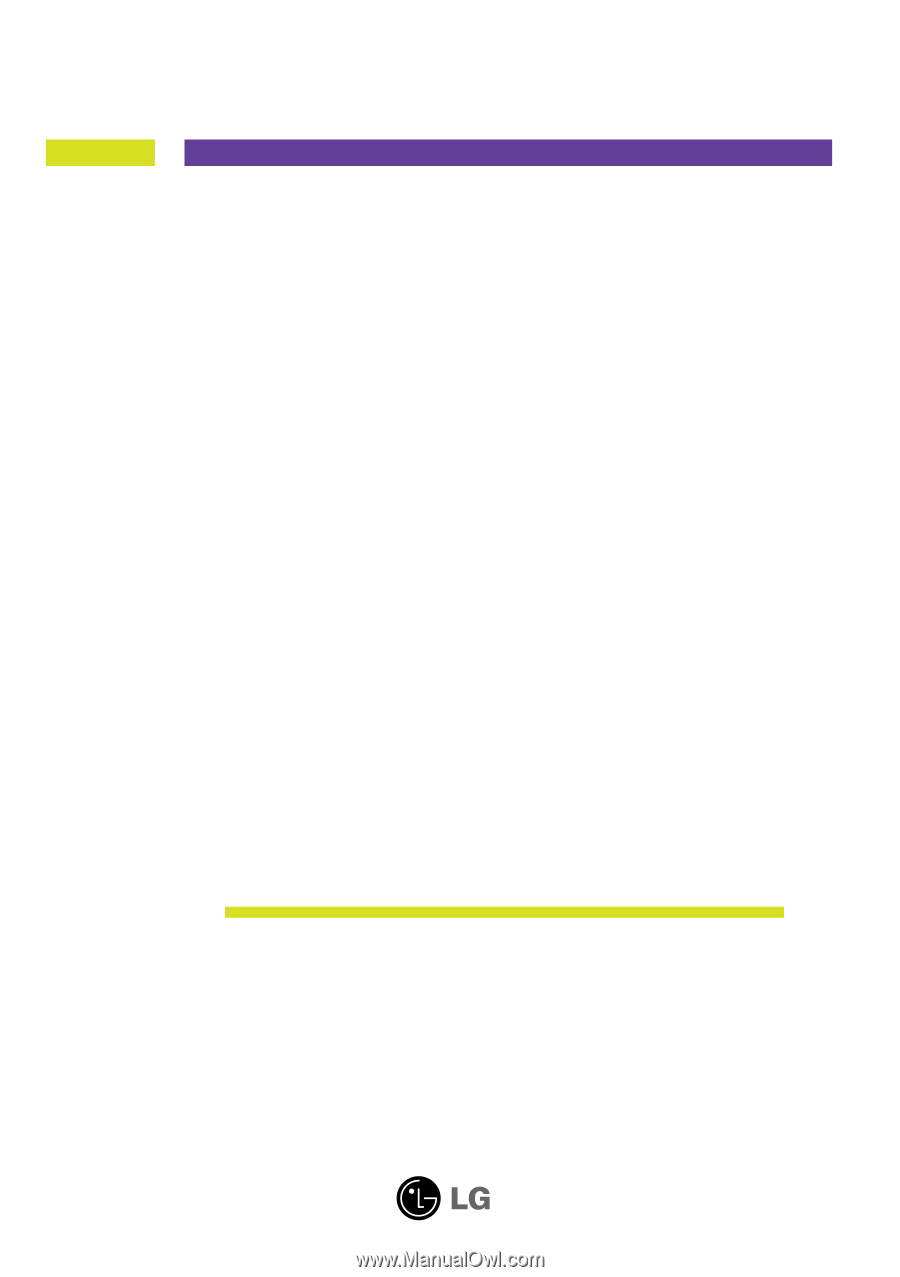
M
ake sure to read the
Important Precautions
before using the product.
Keep the User's Guide(CD) in an accessible place for future reference.
S
ee the label attached on the product and give the information to your
dealer when you ask for service.
W1953TP
W2053TP
W2253TP
W2353TP
User’s Guide