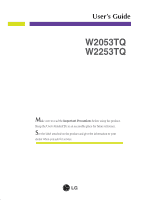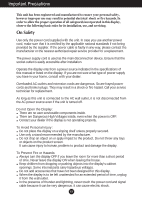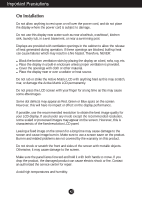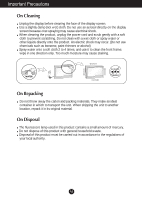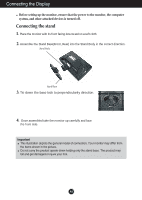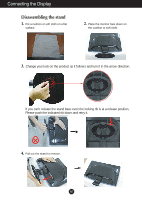LG W2253TQ-PF Owner's Manual (English)
LG W2253TQ-PF - LG - 22" LCD Monitor Manual
 |
UPC - 719192185371
View all LG W2253TQ-PF manuals
Add to My Manuals
Save this manual to your list of manuals |
LG W2253TQ-PF manual content summary:
- LG W2253TQ-PF | Owner's Manual (English) - Page 1
User's Guide W2053TQ W2253TQ Make sure to read the Important Precautions before using the product. Keep the User's Guide(CD) in an accessible place for future reference. See the label attached on the product and give the information to your dealer when you ask for service. - LG W2253TQ-PF | Owner's Manual (English) - Page 2
service provider for a replacement. The power supply cord is used as the main disconnection device. Ensure that the socket-outlet is easily accessible after installation. Operate the display only from a power source indicated in the specifications of this manual to human, problem to product and - LG W2253TQ-PF | Owner's Manual (English) - Page 3
or roll over the power cord, and do not place the display where the power cord is subject to resolution LCD panel. Leaving a fixed image on the screen for a long time may cause damage to the screen and cause image burn-in. Make sure to use a screen saver on the product. Burn-in and related problems - LG W2253TQ-PF | Owner's Manual (English) - Page 4
wet) cloth. Do not use an aerosol directly on the display screen because over-spraying may cause electrical shock. When cleaning the product, unplug the power cord and scrub gently with a soft cloth to prevent scratching. Do not clean with a wet cloth or spray water or other liquids directly onto - LG W2253TQ-PF | Owner's Manual (English) - Page 5
Connecting the Display Before setting up the monitor, ensure that the power to the monitor, the computer system, and other attached devices is turned off. Connecting the stand 1. Place the monitor with its front facing downward on a soft cloth. 2. Assemble the Stand Base(Front, Rear) into the Stand - LG W2253TQ-PF | Owner's Manual (English) - Page 6
Connecting the Display Disassembling the stand 1. Put a cushion or soft cloth on a flat surface. 2. Place the monitor face down on the cushion or soft cloth. 3. Change your lock on the product as it follows and turn it in the arrow direction. If - LG W2253TQ-PF | Owner's Manual (English) - Page 7
Connecting the Display Before setting up the monitor, ensure that the power to the monitor, the computer system, and other attached devices is turned off. Positioning your maintain an ergonomic and comfortable viewing position, the forward tilt angle of the monitor should not exceed 5 degrees. A6 - LG W2253TQ-PF | Owner's Manual (English) - Page 8
15 pin high density (3 row) D-sub VGA connector on the supplied cable to a 15 pin 2 row connector. DVI-D (This feature is not available in all countries.) 2. Press button on the front switch panel to turn the power on. When monitor power is turned on, the 'Self Image Setting Function' is executed - LG W2253TQ-PF | Owner's Manual (English) - Page 9
Connecting the Display Using the cable holder (This feature is not available in all models.) OPEN OPEN Cable holder 1 2 4 3 OPEN A8 - LG W2253TQ-PF | Owner's Manual (English) - Page 10
Control Panel Functions Front Panel Controls 123 4 5 6 78 Control Button Function Use this button to enter CINEMA MODE,AUTO BRIGHT,TIME CONTROL,LIVE SENSOR,SMART items,for more information,refer to page A17. Button MENU Button Use this button to enter EZ ZOOMING, 4:3 IN WIDE, PHOTO EFFECT - LG W2253TQ-PF | Owner's Manual (English) - Page 11
your display image to the ideal settings for the current screen resolution size (display mode). The best display mode is: W2053TQ : 1600 x 900 W2253TQ : 1920 x 1080 Power Button Use this button to turn the display on or off. Power Indicator This Indicator lights up as red when the display is - LG W2253TQ-PF | Owner's Manual (English) - Page 12
On Screen Display (OSD) Control Adjustment Screen Adjustment Making adjustments to the image size, position and operating parameters of the display is quick and easy with the On Screen Display Control system. A short example is given below to familiarize you with the use of the controls. The - LG W2253TQ-PF | Owner's Manual (English) - Page 13
RTC POWER INDICATOR FACTORY RESET MOVIE FLATRON F-ENGINE INTERNET USER NORMAL DEMO To focus on the moving picture selected To control screen brightness automatically To mind user using time To control touch key distance To control smart key menu To adjust the resolution - LG W2253TQ-PF | Owner's Manual (English) - Page 14
: Select another sub-menu : Restart to select sub-menu Menu Name Button Tip Icons Sub-menus NOTE OSD (On Screen Display) menu languages on the monitor may differ from the manual. A13 - LG W2253TQ-PF | Owner's Manual (English) - Page 15
the screen. Set your own gamma value. : -50/0/50 On the monitor, high gamma values display whitish images and low gamma values display high sub-menu • sRGB: Set the screen color to fit the SRGB standard color specification. • 6500K: Slightly reddish white. • 9300K: Slightly bluish white. Set your - LG W2253TQ-PF | Owner's Manual (English) - Page 16
On Screen Display(OSD) Selection and Adjustment Main menu Sub menu Description TRACKING TRACKING HORIZONTAL To move image left and right. VERTICAL To move image up and down. CLOCK PHASE MENU : Exit : Decrease : Increase SHARPNESS SET : Select another sub-menu To minimize any vertical - LG W2253TQ-PF | Owner's Manual (English) - Page 17
the video card is different the required specifications, the color level may deteriorate due to black colors are present in the screen. RTC MENU : Exit : Adjust : Adjust SET : Select another sub-menu POWER Use this function to set the power indicator on the front side of the monitor to ON or OFF. If - LG W2253TQ-PF | Owner's Manual (English) - Page 18
On Screen Display(OSD) Selection and Adjustment The OSD screen will appear when you touch the smart button on the right bottom of the monitor. Main menu Sub menu Description CINEMA MODE It focuses better on the moving picture in selected area. *This function is operated only if the fortemanager - LG W2253TQ-PF | Owner's Manual (English) - Page 19
screen will appear when you touch the FUN button on the right bottom of the monitor. Main menu Sub menu Description EZ ZOOMING EZ Zoom lowers the display's resolution in single-step increments. Depressing the button once lowers the resolution by one step; while a second button-press returns the - LG W2253TQ-PF | Owner's Manual (English) - Page 20
Sepia tone. The Sepia tone is brown color tone. - MONOCHROME: This option changed the screen to be Gray tone. The screen is displayed by white, black, gray. A19 - LG W2253TQ-PF | Owner's Manual (English) - Page 21
and Adjustment The OSD screen will appear when you touch the the monitor. Menu Name Icons Sub-menu Name button on the right bottom videos or movies INTERNET: For text images (Word processing etc.) USER User You can manually adjust ACE or RCM. You can save or restore the adjusted value even when - LG W2253TQ-PF | Owner's Manual (English) - Page 22
Troubleshooting Check the following before calling for service. No image appears G Is the power cord of the • Check and see if the power cord is connected display connected? properly to the power outlet. G Is the power indicator • Press the Power button. light on? G Is the power indicator - LG W2253TQ-PF | Owner's Manual (English) - Page 23
Troubleshooting Display image is incorrect G Display Position is incorrect. • biased. Make sure to select the recommend resolution. The setting method can differ by computer and O/S (Operation System), and resolution mentioned above may not be supported by the video card performance. In this - LG W2253TQ-PF | Owner's Manual (English) - Page 24
from the display driver CD (or diskette)that comes with your display.Or,you can also download the driver from our web site:http://www.lge.com. ❁ Do you see an "Unrecognized monitor, Plug&Play (VESA DDC) monitor found" message? • Make sure to check if the video card supports Plug&Play function - LG W2253TQ-PF | Owner's Manual (English) - Page 25
Specifications W2053TQ Display Sync Input Video Input Resolution Plug&Play Power Consumption Dimensions &Weight Tilt Range Power Input Environmental Conditions Stand Base Power cord 20 inches (50.8 cm) Flat Panel Active matrix-TFT LCD Anti-Glare coating Visible diagonal size: 50.8 cm 0.0922(H)*0. - LG W2253TQ-PF | Owner's Manual (English) - Page 26
Specifications W2253TQ Display Sync Input Video Input Resolution Plug&Play Power Consumption Dimensions &Weight Tilt Range Power Input Environmental Conditions Stand Base Power cord 21.5 inches (54.6 cm) Flat Panel Active matrix-TFT LCD Anti-Glare coating Visible diagonal size: 54.6 cm 0.248*0. - LG W2253TQ-PF | Owner's Manual (English) - Page 27
Specifications Preset Modes (Resolution) W2053TQ Display Modes (Resolution) 1 720 x 400 2 640 x 480 3 640 x 480 4 800 x 67.500 60.000 Vertical Freq. (Hz) 70 60 75 60 75 60 75 75 60 * Recommend Mode W2253TQ Display Modes (Resolution) 1 720 x 400 2 640 x 480 3 640 x 480 4 800 x 600 5 800 x 600 - LG W2253TQ-PF | Owner's Manual (English) - Page 28
Digitally yours
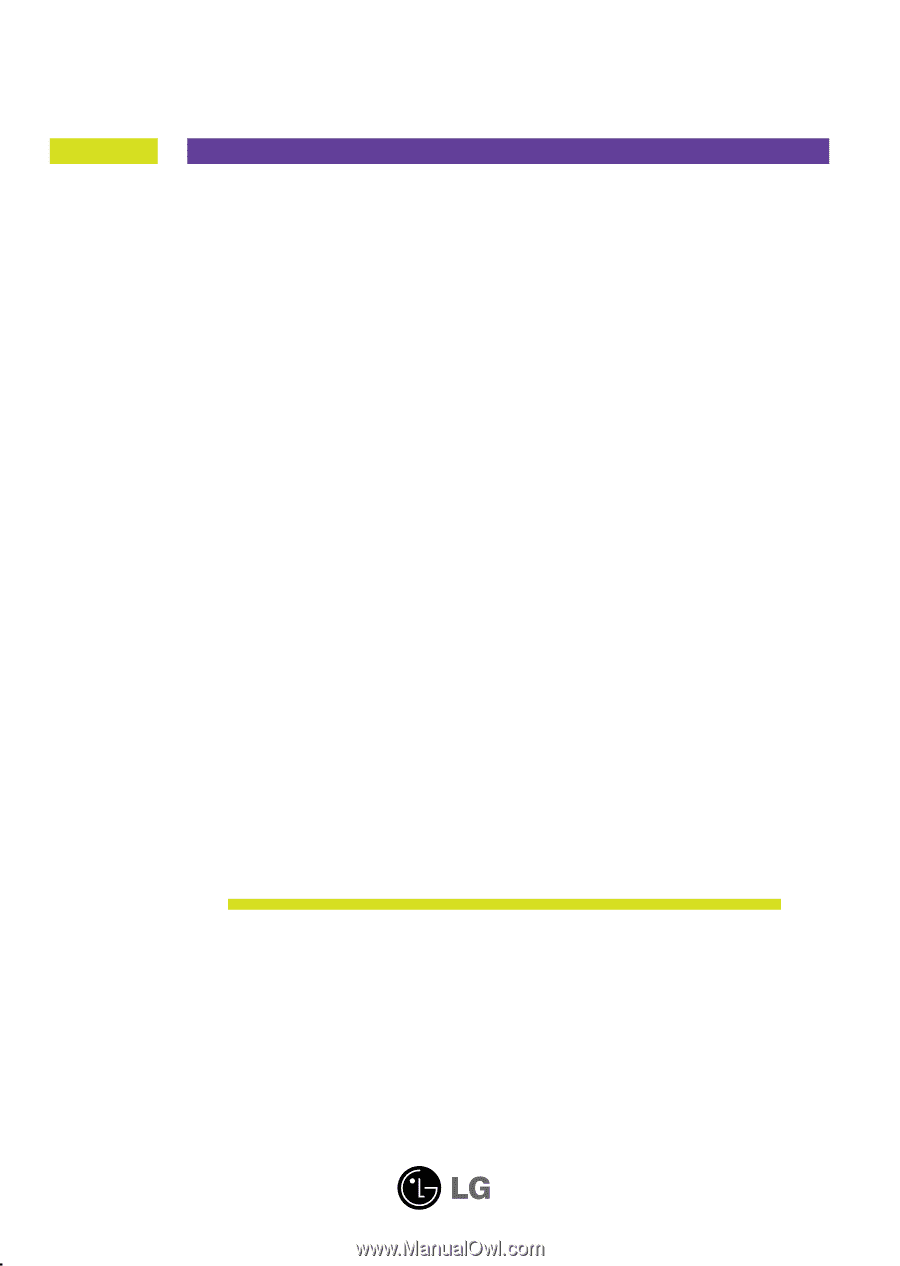
M
ake sure to read the
Important Precautions
before using the product.
Keep the User's Guide(CD) in an accessible place for future reference.
S
ee the label attached on the product and give the information to your
dealer when you ask for service.
W2053TQ
W2253TQ
User’s Guide