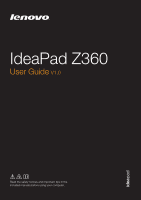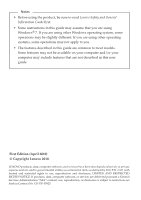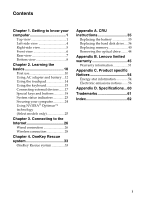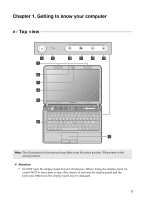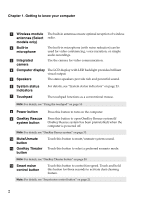Lenovo 091442U Lenovo IdeaPad Z360 User Guide
Lenovo 091442U Manual
 |
View all Lenovo 091442U manuals
Add to My Manuals
Save this manual to your list of manuals |
Lenovo 091442U manual content summary:
- Lenovo 091442U | Lenovo IdeaPad Z360 User Guide - Page 1
IdeaPad Z360 User Guide V1.0 Read the safety notices and important tips in the included manuals before using your computer. - Lenovo 091442U | Lenovo IdeaPad Z360 User Guide - Page 2
to read Lenovo Safety and General Information Guide first. • Some instructions in this guide may computer and/or your computer may include features that are not described in this user guide. First Edition (April 2010) © Copyright Lenovo 2010. LENOVO products, data, computer software, and services - Lenovo 091442U | Lenovo IdeaPad Z360 User Guide - Page 3
19 System status indicators 23 Securing your computer 24 Using NVIDIA® Optimus™ technology (Select OneKey Rescue system 33 Appendix A. CRU instructions 35 Replacing the battery 35 Replacing the hard the optical drive ........ 44 Appendix B. Lenovo limited warranty 45 Warranty information 51 - Lenovo 091442U | Lenovo IdeaPad Z360 User Guide - Page 4
- Lenovo 091442U | Lenovo IdeaPad Z360 User Guide - Page 5
Chapter 1. Getting to know your computer Top view hi a b c d e jk lm f g Note: The illustrations in this manual may differ from the actual product. Please refer to the actual product. Attention: • Do NOT open the display panel beyond 130 degrees. When closing the - Lenovo 091442U | Lenovo IdeaPad Z360 User Guide - Page 6
The touchpad functions as a conventional mouse. Note: For details, see "Using the touchpad" on page 14. h Power button Press this button to turn on the computer. i OneKey Rescue system button Press this button to open OneKey Rescue system (If OneKey Rescue system has been preinstalled) when the - Lenovo 091442U | Lenovo IdeaPad Z360 User Guide - Page 7
Chapter 1. Getting to know your computer m Energy Management button Touch this button to launch Lenovo Energy Management. Note: For details, see "Energy Management button" on page 22. 3 - Lenovo 091442U | Lenovo IdeaPad Z360 User Guide - Page 8
Note: Make sure that none of the fan louvers are blocked or else overheating of the computer may occur. c VGA port Connects to external display devices. d RJ-45 port This port connects the computer to an Ethernet network. Note: For details, see "Wired connection" on page 26. e HDMI port f USB - Lenovo 091442U | Lenovo IdeaPad Z360 User Guide - Page 9
Chapter 1. Getting to know your computer Right-side view ab c d a Microphone jack Connects to external microphones. b Headphone jack Connects to external headphones. Attention: • Listening to music at high volume over extended - Lenovo 091442U | Lenovo IdeaPad Z360 User Guide - Page 10
Chapter 1. Getting to know your computer Front view a bc a System status indicators b Integrated wireless device switch ( to turn on/off the wireless radio of all wireless devices on your computer. Insert memory cards (not supplied) here. Note: For details, see "Using memory cards (not supplied)" - Lenovo 091442U | Lenovo IdeaPad Z360 User Guide - Page 11
Chapter 1. Getting to know your computer Rear view a a AC power adapter Connect the AC adapter here. jack Note: For details, see "Using AC adapter and battery" on page 12. 7 - Lenovo 091442U | Lenovo IdeaPad Z360 User Guide - Page 12
Chapter 1. Getting to know your computer Bottom view a b cd ef a Battery latch manual The manual battery latch is used to keep the battery pack secured in place. b Battery pack For details, see "Using AC adapter and battery" on page 12. c - Lenovo 091442U | Lenovo IdeaPad Z360 User Guide - Page 13
Chapter 1. Getting to know your computer e Battery latch spring loaded f Memory/CPU (Central processing unit) compartment The spring-loaded battery latch keeps the battery pack secured in place. 9 - Lenovo 091442U | Lenovo IdeaPad Z360 User Guide - Page 14
„ Reading the manuals Read the supplied manuals before using your computer. „ Conncting to the power The supplied battery pack is not fully charged at purchase. To charge the battery and begin using your computer, insert the battery pack and connect the computer to an electrical outlet. The battery - Lenovo 091442U | Lenovo IdeaPad Z360 User Guide - Page 15
Sleep from the Start menu. • Press Fn + F1. Note: Wait until the power indicator light starts blinking (indicating that the computer is in sleep state) before you move your computer. Moving your computer while the hard disk is spinning can damage the hard disk, causing loss of data. To wake the - Lenovo 091442U | Lenovo IdeaPad Z360 User Guide - Page 16
„ Checking battery status You can determine the percentage of battery power remaining by checking the battery icon in the notification area. Note: As each computer user has different habits and needs, it is difficult to predict how long a battery charge will last. There are two main factors: • The - Lenovo 091442U | Lenovo IdeaPad Z360 User Guide - Page 17
send your computer to Lenovo for service, etc. remove the battery pack from the computer. Before removing the battery pack, make sure the computer has the following points: • Replace only with a battery of the type recommended by Lenovo. • Keep the battery pack away from fire. • Do not expose the - Lenovo 091442U | Lenovo IdeaPad Z360 User Guide - Page 18
Chapter 2. Learning the basics Using the touchpad a bc a Touchpad b Left click button c Right click button To move the cursor on the screen, slide your fingertip over the pad in the direction in which you want the cursor to move. The function corresponds to that of the left mouse button on a - Lenovo 091442U | Lenovo IdeaPad Z360 User Guide - Page 19
Chapter 2. Learning the basics Using the keyboard Your computer has a numeric keypad and function keys incorporated in its standard keyboard. „ Numeric keypad The keyboard has keys that, when enabled, work as a 10-key numeric - Lenovo 091442U | Lenovo IdeaPad Z360 User Guide - Page 20
Chapter 2. Learning the basics The following describes the features of each function key. Fn + Esc: Turn on/off the integrated camera. Fn + F1: Enter sleep mode. Fn + F2: Turn on/off the backlight of the LCD screen. Fn + F3: Open the interface for the display device switch to select this - Lenovo 091442U | Lenovo IdeaPad Z360 User Guide - Page 21
has a wide range of built-in features and connection capabilities. „ Using memory cards (not supplied) Your computer supports the following types of memory cards: • Secure Digital (SD) card • MultiMediaCard (MMC) • Secure Digital High Capacity (SDHC) card • Memory Stick PRO (MS PRO) Notes: • Insert - Lenovo 091442U | Lenovo IdeaPad Z360 User Guide - Page 22
do not need to use the Bluetooth function, turn it off to save battery power. • You need to pair the Bluetooth enabled device with your computer before you can transfer data between them. Read the documentation supplied with the Bluetooth enabled device for details on how to pair the device with - Lenovo 091442U | Lenovo IdeaPad Z360 User Guide - Page 23
Chapter 2. Learning the basics Special keys and buttons a bc de „ OneKey Rescue system button a • When the computer is powered-off, press this button to enter the OneKey Rescue system if Lenovo OneKey Rescue system has been preinstalled. • In Windows operating system, press this button to start - Lenovo 091442U | Lenovo IdeaPad Z360 User Guide - Page 24
, music mode, picture mode, and intelligent mode. These modes are preset enhancements by Lenovo to improve visual and aural experiences via your computer in different usage scenarios. You can manually choose between normal, movie and intelligent mode. Picture or music mode is automatically selected - Lenovo 091442U | Lenovo IdeaPad Z360 User Guide - Page 25
central processing unit (CPU) automatically to decrease the heat produced by the CPU. You might experience lower system performance when the computer is running in silent mode, especially in the case of graphicsintensive applications. Switching to normal mode For high system performance when running - Lenovo 091442U | Lenovo IdeaPad Z360 User Guide - Page 26
touch-sensitive button for three seconds. The icon is displayed on the computer screen for a few seconds and the touch-sensitive button will flash, button when it is flashing. „ Energy Management button e Lenovo Energy Management provides you control over the performance and power consumption - Lenovo 091442U | Lenovo IdeaPad Z360 User Guide - Page 27
Chapter 2. Learning the basics System status indicators These indicators inform you of the computer status. b a cd e f g a Caps lock indicator b Num lock indicator c Power status indicator d Battery status indicator e Hard disk drive indicator f Wireless communication indicator g - Lenovo 091442U | Lenovo IdeaPad Z360 User Guide - Page 28
your computer to help prevent it from being removed without your permission. For details on installing the security lock, please refer to the instructions shipped , and implementing the locking devices and security features. Lenovo offers no comment judgement or warranty regarding the function, - Lenovo 091442U | Lenovo IdeaPad Z360 User Guide - Page 29
enter BIOS setup utility, press F2 when the Lenovo logo appears on the screen while the computer is starting up. Using NVIDIA® Optimus™ Control Panel. Notes: • Optimus technology is not supported by all operating systems. Currently, Optimus is supported by Windows® 7. If you are using other - Lenovo 091442U | Lenovo IdeaPad Z360 User Guide - Page 30
Wireless network technology: connect without wiring. Wired connection Wired connections are a reliable and safe way to connect the computer to the Internet. Cable Cable Internet services use a cable modem connected to the residential cable TV line. DSL DSL is a family of related technologies - Lenovo 091442U | Lenovo IdeaPad Z360 User Guide - Page 31
Telephone line Splitter * * DSL modem * * * * Not supplied. Note: The above diagrams are for reference only. Actual connection method may vary. „ Software configuration Consult your Internet Service Provider (ISP) for details on how to configure your computer. 27 - Lenovo 091442U | Lenovo IdeaPad Z360 User Guide - Page 32
without the need for cables. The Mobile Broadband network provides Internet access to computers, cell phones and other devices over a large geographic area. Mobile networks Broadband SIM card is necessary for the connection. Note: Your computer may not support all wireless connection methods. 28 - Lenovo 091442U | Lenovo IdeaPad Z360 User Guide - Page 33
device switch from to . 2 Press Fn + F5 to make configuration. Hardware connection Wi-Fi/WiMAX network Access point * * Not supplied Software configuration Consult your Internet Service Provider (ISP) and search Windows Help and Support Center for details on how to configure your computer. 29 - Lenovo 091442U | Lenovo IdeaPad Z360 User Guide - Page 34
Module (SIM) card after activation. For instructions on inserting the SIM card, refer to "Inserting the SIM card" on page 31. Notes: • Various standards are in use by mobile operators to provide Mobile Broadband services. The Lenovo Mobile Broadband module may support one or more of the following - Lenovo 091442U | Lenovo IdeaPad Z360 User Guide - Page 35
Chapter 3. Connecting to the Internet Inserting the SIM card To insert the SIM card: 1 Turn off the computer; then disconnect the AC adapter and all cables from the computer. 2 Close the computer display and turn it over. 3 Remove the battery. 4 Insert the SIM card in the card slot until it clicks - Lenovo 091442U | Lenovo IdeaPad Z360 User Guide - Page 36
Chapter 3. Connecting to the Internet Removing the SIM card To remove the SIM card: 1 Turn off the computer, then disconnect the AC adapter and all cables from the computer. 2 Close the computer display and turn it over. 3 Remove the battery. 4 Push the SIM card in until you hear a click, and then - Lenovo 091442U | Lenovo IdeaPad Z360 User Guide - Page 37
that you can use them in the correct order. • Computers without an integrated optical drive support the creation of recovery discs; however an appropriate external optical drive is needed to physically create the recovery discs. For more instructions, see the Help file of Lenovo OneKey Recovery. 33 - Lenovo 091442U | Lenovo IdeaPad Z360 User Guide - Page 38
Chapter 4. OneKey Rescue system „ Using Lenovo OneKey Rescue system (without Windows operating system) In the event that the operating system cannot be loaded, follow the steps below to access OneKey Rescue system. • Shut down your computer. • Press the key to launch OneKey Rescue system. Within the - Lenovo 091442U | Lenovo IdeaPad Z360 User Guide - Page 39
A. CRU instructions Replacing the battery Note: Use only the battery provided by Lenovo. Any other battery could ignite or explode. To replace the battery, do the following: 1 Turn off the computer, or enter hibernation mode. Disconnect the AC adapter and all cables from the computer. 2 Close - Lenovo 091442U | Lenovo IdeaPad Z360 User Guide - Page 40
Appendix A. CRU instructions Replacing the hard disk drive You can increase the storage capacity of your computer by replacing the hard disk drive with one of greater capacity. You can purchase a new hard disk drive from your reseller or Lenovo marketing representative. Notes: • Replace the hard - Lenovo 091442U | Lenovo IdeaPad Z360 User Guide - Page 41
Appendix A. CRU instructions To replace the hard disk drive, do the following: 1 Turn off the computer; then disconnect the AC adapter and all cables from the computer. 2 Close the computer display, and then turn the computer over. 3 Remove the battery pack. 4 Remove the Hard disk drive (HDD)/Mini - Lenovo 091442U | Lenovo IdeaPad Z360 User Guide - Page 42
Appendix A. CRU instructions 5 Remove the frame fixing screws c . c c 6 Carefully pull the tab to remove the hard disk drive (secured in the metal frame) from the compartment d . d Note: Be - Lenovo 091442U | Lenovo IdeaPad Z360 User Guide - Page 43
Appendix A. CRU instructions 7 Hold the SATA receptacle connector with one hand and pull the hard disk drive (secured fixing screws. B Reinstall the compartment cover and tighten the screws. C Reinstall the battery pack. D Turn the computer over again. Connect the AC adapter and the cables to the - Lenovo 091442U | Lenovo IdeaPad Z360 User Guide - Page 44
random access memory (DDR3 SDRAM)-available as an option-in the memory slot of your computer. DDR3 SDRAMs are available in various capacities. Note: Use only the memory types supported by your computer. If you incorrectly install optional memory, or install an unsupported memory type, a warning beep - Lenovo 091442U | Lenovo IdeaPad Z360 User Guide - Page 45
Appendix A. CRU instructions 5 Remove the Memory/CPU (Central processing unit) compartment cover. a.Loosen the screws that secure the compartment cover a. b.Remove the compartment cover b . a b 41 - Lenovo 091442U | Lenovo IdeaPad Z360 User Guide - Page 46
Appendix A. CRU instructions 6 If two DDR3 SDRAMs are already installed in the memory slot, remove one of them to closed position. b a 9 Reinstall the compartment cover and tighten the screws. 0 Reinstall the battery pack. A Turn the computer over again. Connect the AC adapter and the cables to the - Lenovo 091442U | Lenovo IdeaPad Z360 User Guide - Page 47
Appendix A. CRU instructions Note: If only one DDR3 SDRAM is used on the computer you are servicing, the card must be installed in SLOT-0 ( : lower slot), but not in SLOT-1 ( : upper slot). b a To make sure that the DDR3 SDRAM is installed correctly, do as follows: 1 Turn the computer on. 2 Hold F2 - Lenovo 091442U | Lenovo IdeaPad Z360 User Guide - Page 48
pull the optical drive out b . b a The following table provides a list of CRUs (Customer Replaceable Units) for your computer, and informs you of where to find replacement instructions. AC adapter Power cord for AC adapter Battery Bottom access doors Hard disk drive Memory Optical drive Setup - Lenovo 091442U | Lenovo IdeaPad Z360 User Guide - Page 49
product starts on the original date of purchase specified on your sales receipt or invoice unless Lenovo informs you otherwise in writing. The warranty period and type of warranty service that apply to your product are designated below under the section titled "Warranty information". THIS WARRANTY - Lenovo 091442U | Lenovo IdeaPad Z360 User Guide - Page 50
period, you may obtain warranty service by contacting Lenovo or an approved service provider. Each of them is referred to as a "Service Provider." A list of Service Providers and their telephone numbers is available at www.lenovo.com/support/phone. Warranty service may not be available in all - Lenovo 091442U | Lenovo IdeaPad Z360 User Guide - Page 51
„ Replacement of a product or part When the warranty service involves the replacement of a product or part, the replaced product or part becomes Lenovo's property and the replacement product or part becomes your property. Only unaltered Lenovo products and parts are eligible for replacement. The - Lenovo 091442U | Lenovo IdeaPad Z360 User Guide - Page 52
by you; • damage caused by a non-authorized service provider; • failure of, or damage caused by, any third party products, including those that Lenovo may provide or integrate into the Lenovo product at your request; and • any technical or other support, such as assistance with "how-to" questions - Lenovo 091442U | Lenovo IdeaPad Z360 User Guide - Page 53
or damage to your product only while it is: 1) in your Service Provider's possession; or 2) in transit in those cases where the Service Provider is responsible for the transportation. Neither Lenovo nor your Service Provider is responsible for any of your data including confidential, proprietary, or - Lenovo 091442U | Lenovo IdeaPad Z360 User Guide - Page 54
Economic Area (EEA) Customers in the EEA may contact Lenovo at the following address: EMEA Service Organisation, Lenovo (International) B.V., Floor 2, Einsteinova 21, 851 01, Bratislava, Slovakia. Service under this warranty for Lenovo hardware products purchased in EEA countries may be obtained in - Lenovo 091442U | Lenovo IdeaPad Z360 User Guide - Page 55
Appendix B. Lenovo limited warranty Warranty information Product or machine type Belarus, Sri Lanka Poland, Turkey, Czech Republic, Hungary, Slovakia, Bulgaria Warranty period Type of warranty service 1, 4 parts and labor - 1 year battery pack - 1 year parts and labor 2 years battery - Lenovo 091442U | Lenovo IdeaPad Z360 User Guide - Page 56
warranty „ Types of warranty service 1 Customer Replaceable Unit ("CRU") Service Under CRU Service, your Service Provider will ship CRUs to you for installation by you. CRU information and replacement instructions are shipped with your product and are available from Lenovo at any time upon request - Lenovo 091442U | Lenovo IdeaPad Z360 User Guide - Page 57
of the product as it sees fit. For Mail-in Service, the product will be returned to you at Lenovo's expense, unless your Service Provider specifies otherwise. 5 Product Exchange Service Under Product Exchange Service, Lenovo will ship a replacement product to your location. You are responsible - Lenovo 091442U | Lenovo IdeaPad Z360 User Guide - Page 58
are common for most Lenovo products are included in "Appendix A. Notices" of the Lenovo Safety and General Information Guide. Energy star information and practices. Lenovo® is proud to offer our customers products with an ENERGY STAR compliant designation. Lenovo computers of the following - Lenovo 091442U | Lenovo IdeaPad Z360 User Guide - Page 59
to sleep: After 25 minutes • Advanced power settings: - Turn off hard disks: After 20 minutes - Hibernate: After 1 hour To awaken your computer from a Sleep mode, press any key on your keyboard. For more information about these settings, refer to your Windows Help and Support information system. 55 - Lenovo 091442U | Lenovo IdeaPad Z360 User Guide - Page 60
notices The following information refers to Lenovo IdeaPad Z360, machine type 20061, 0912 and used in accordance with the instructions, may cause harmful interference to radio outlet on a circuit different from that to which the receiver is connected. • Consult an authorized dealer or service - Lenovo 091442U | Lenovo IdeaPad Z360 User Guide - Page 61
Appendix C. Product specific Notices Responsible party: Lenovo (United States) Incorporated 1009 Think Place - Building One Morrisville, . Des Weiteren dürfen auch nur von der Lenovo empfohlene Kabel angeschlossen werden. Lenovo übernimmt keine Verantwortung für die Einhaltung der Schutzanforderungen - Lenovo 091442U | Lenovo IdeaPad Z360 User Guide - Page 62
EMVG das EG-Konformitätszeichen - CE - zu führen. Verantwortlich für die Konformitätserklärung nach Paragraf 5 des EMVG ist die Lenovo (Deutschland) GmbH, Gropiusplatz 10, D-70563 Stuttgart. Informationen in Hinsicht EMVG Paragraf 4 Abs. (1) 4: Das Gerät erfüllt die Schutzanforderungen nach - Lenovo 091442U | Lenovo IdeaPad Z360 User Guide - Page 63
of EU Council Directive 2004/108/EC on the approximation of the laws of the Member States relating to electromagnetic compatibility. Lenovo cannot accept responsibility for any failure to satisfy the protection requirements resulting from a nonrecommended modification of the product, including the - Lenovo 091442U | Lenovo IdeaPad Z360 User Guide - Page 64
Appendix D. Specifications Model Name: IdeaPad Z360 Machine Type 20061/0912 Note: The following specifications may contain technical inaccuracies or typographical errors. Lenovo reserves the right to improve and/or change specifications at any time without notice. Form Factor Size Weight System - Lenovo 091442U | Lenovo IdeaPad Z360 User Guide - Page 65
terms are trademarks or registered trademarks of Lenovo in the United States, other countries, or both. Lenovo IdeaPad OneKey VeriFace Microsoft and Windows are trademarks of States and other countries. Other company, products, or service names may be trademarks or service marks of others. 61 - Lenovo 091442U | Lenovo IdeaPad Z360 User Guide - Page 66
AC adapter Using 12 B Battery Charging 12 Bluetooth Connecting 18 C Camera 2, 16 F Function key combinations............15 K Keyboard Using 15 L Lenovo Limited Warranty 45 M Meomory card reader 17 Microphone Built-in 2 N Notice Electronic emissions 56 NVIDA using 25 O OneKey Rescue system - Lenovo 091442U | Lenovo IdeaPad Z360 User Guide - Page 67
THE STORE. For technical assistance, contact a Lenovo support specialist 24 hours a day by calling toll free 1-877-4 LENOVO (1-877-453-6686). Additionally, you can find support information and updates on the Lenovo Web site located at http://consumersupport.lenovo.com. * Only for the users from the - Lenovo 091442U | Lenovo IdeaPad Z360 User Guide - Page 68
©Lenovo China 2010 New World. New Thinking.TM www.lenovo.com P/N: 147003276 Printed in China

IdeaPad Z360
Read the safety notices and important tips in the
included manuals before using your computer.
User Guide
V1.0