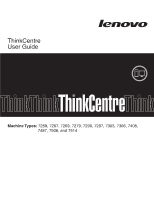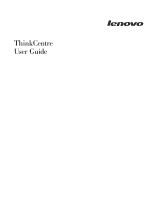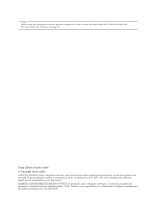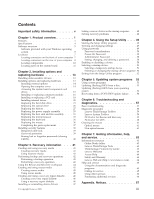Lenovo 7479A4U User Manual
Lenovo 7479A4U Manual
 |
View all Lenovo 7479A4U manuals
Add to My Manuals
Save this manual to your list of manuals |
Lenovo 7479A4U manual content summary:
- Lenovo 7479A4U | User Manual - Page 1
- Lenovo 7479A4U | User Manual - Page 2
- Lenovo 7479A4U | User Manual - Page 3
ThinkCentre User Guide - Lenovo 7479A4U | User Manual - Page 4
this information and the product it supports, be sure to read and understand the ThinkCentre Safety and Warranty Guide and "Notices," on page 67. Third Edition (October 2009) © Copyright Lenovo 2009. LENOVO products, data, computer software, and services have been developed exclusively at private - Lenovo 7479A4U | User Manual - Page 5
system programs 53 Updating (flashing) BIOS from a disc 53 Updating (flashing) BIOS from your operating system 54 Recovering from a POST/BIOS update failure . . . 54 Chapter 6. Troubleshooting and diagnostics 57 Basic troubleshooting 57 Diagnostic programs 58 Lenovo ThinkVantage Toolbox 59 - Lenovo 7479A4U | User Manual - Page 6
Television output notice 68 European conformance CE mark 68 Trademarks 68 Index 69 iv User Guide - Lenovo 7479A4U | User Manual - Page 7
reduces the risk of personal injury and or damage to your product. If you no longer have a copy of the ThinkCentre Safety and Warranty Guide, you can obtain a Portable Document Format (PDF) version from the Lenovo® Support Web site at: http://www.lenovo.com/support © Copyright Lenovo 2009 v - Lenovo 7479A4U | User Manual - Page 8
vi User Guide - Lenovo 7479A4U | User Manual - Page 9
the computer features. System information The following information covers a variety of models. For information about your specific cache (size varies by model type) Memory v Supports up to two double data rate 2 dual inline memory modules (DDR2 DIMMs) Internal drives v © Copyright Lenovo 2009 1 - Lenovo 7479A4U | User Manual - Page 10
with fingerprint reader (some models) v Power-On Password (POP) and Administrator Password for BIOS access v Serial and parallel port I/O control v Startup sequence control v Startup without diskette drive, keyboard, or mouse v Support for the addition of an integrated cable lock (Kensington lock - Lenovo 7479A4U | User Manual - Page 11
computer might come with preinstalled software programs. If it does, an operating system, device drivers to support built-in features, and other support Additional operating systems might be identified by Lenovo as compatible with your computer following the publication of this booklet. Corrections - Lenovo 7479A4U | User Manual - Page 12
This section lists the physical specifications for your computer. Dimensions Width: 317 mm (12.48 inches) Height: 99 mm (3.9 inches) Depth: 355 mm (13.98 inches) Weight Maximum : 200 V ac Maximum: 240 V ac Input frequency range: 50 to 60 Hz Voltage-selection switch setting: 230 V ac 4 User Guide - Lenovo 7479A4U | User Manual - Page 13
Lenovo. Lenovo Welcome: The Lenovo Welcome program introduces some innovative built-in features of Lenovo to you and guides you through some important setup tasks to help you make the most of your computer. Note: The Lenovo tools to help users diagnose computer problems, get help, and recover - Lenovo 7479A4U | User Manual - Page 14
is only available on computers preinstalled with Windows 7 from Lenovo. ThinkVantage System Update: The ThinkVantage System Update (TVSU) program helps you keep the software on your system up-to-date by downloading and installing software packages (TVT applications, device drivers, BIOS flashes, and - Lenovo 7479A4U | User Manual - Page 15
receiving the antivirus program updates. For more information about updating your antivirus software, refer to the Access Help. See "Access Help" on page 64 for instructions on how to open the help system. Locations Locating connectors on the front of your computer Figure 1 shows the locations - Lenovo 7479A4U | User Manual - Page 16
of the connectors on the rear of your computer. Some connectors on the rear of your computer are color-coded to help you determine where to connect the cables on your computer. Figure 2. Rear connector locations 1 Serial port 13 PCI Express x16 graphics card slot 14 PCI card slot 8 User Guide - Lenovo 7479A4U | User Manual - Page 17
between the audio line-out connector of the device and the audio line-in connector of the computer. Audio line-out connector Used to send audio signals from the computer to external devices, such as powered stereo speakers (speakers with built-in amplifiers), headphones, multimedia keyboards, or - Lenovo 7479A4U | User Manual - Page 18
in your computer. To open the computer cover, see "Opening the computer cover" on page 14. Figure 3. Component locations 1 Hard disk drive 2 Microprocessor, heat sink and fan assembly 3 Internal speaker (some models) 4 Optical drive 5 Memory slots (2) 6 Power supply assembly 10 User Guide - Lenovo 7479A4U | User Manual - Page 19
sensor connector 7 Cover presence switch connector (Intrusion switch connector) (some models) 8 Microprocessor 9 4-pin power connector 10 Front panel connector 11 Memory slots (2) 12 Front USB connectors (2) 13 Serial (COM 2) connector 14 Power fan connector 15 24-pin power connector 16 SATA - Lenovo 7479A4U | User Manual - Page 20
12 User Guide - Lenovo 7479A4U | User Manual - Page 21
the "Important safety information" in the ThinkCentre Safety and Warranty Guide that came with your computer. To obtain a copy of the ThinkCentre Safety and Warranty Guide, go to: http://www.lenovo.com/support Note: Use only computer parts provided by Lenovo. © Copyright Lenovo 2009 13 - Lenovo 7479A4U | User Manual - Page 22
"Important safety information" in the ThinkCentre Safety and Warranty Guide that came with your computer. To obtain a copy of the ThinkCentre Safety and Warranty Guide, go to: http://www.lenovo.com/support This section provides instructions on how to open the computer cover. CAUTION: Turn off the - Lenovo 7479A4U | User Manual - Page 23
and understanding the "Important safety information" in the ThinkCentre Safety and Warranty Guide that came with your computer. To obtain a copy of the ThinkCentre Safety and Warranty Guide, go to: http://www.lenovo.com/support This section provides instructions on how to access the system board - Lenovo 7479A4U | User Manual - Page 24
information" in the ThinkCentre Safety and Warranty Guide that came with your computer. To obtain a copy of the ThinkCentre Safety and Warranty Guide, go to: http://www.lenovo.com/support This section provides instructions on how to install or replace a memory module. Your computer has two slots - Lenovo 7479A4U | User Manual - Page 25
To install or replace a memory module: 1. Open the computer cover. See "Opening the computer cover" on page 14. 2. Pivot the drive bay assembly upward to access the memory slots. See "Accessing the system board components and drives" on page 15. 3. Remove any parts that might prevent your access to - Lenovo 7479A4U | User Manual - Page 26
and understanding the "Important safety information" in the ThinkCentre Safety and Warranty Guide that came with your computer. To obtain a copy of the ThinkCentre Safety and Warranty Guide, go to: http://www.lenovo.com/support This section provides instructions on how to install or replace a PCI - Lenovo 7479A4U | User Manual - Page 27
To install or replace a PCI card: 1. Open the computer cover. See "Opening the computer cover" on page 14. 2. Rotate the card retainer to the open position. Remove the appropriate slot cover. If you are replacing a PCI card, remove the - Lenovo 7479A4U | User Manual - Page 28
instructions on how to install the internal drives. Internal drives are devices that your computer uses to read and store data. You can add drives to your computer to increase storage capacity and enable your computer computer manual, the bays are referred to as bay 1, bay 2, and so on. - Lenovo 7479A4U | User Manual - Page 29
you can install in each bay. Also, it is important to correctly connect the internal drive cables to the installed drive. Drive specifications Your computer comes with the following factory-installed drives: v A 3.5-inch hard disk drive in bay 1 v An optical drive in bay 2 (some models) Figure 12 - Lenovo 7479A4U | User Manual - Page 30
and understanding the "Important safety information" in the ThinkCentre Safety and Warranty Guide that came with your computer. To obtain a copy of the ThinkCentre Safety and Warranty Guide, go to: http://www.lenovo.com/support This section provides instructions on how to install a drive in bay - Lenovo 7479A4U | User Manual - Page 31
and understanding the "Important safety information" in the ThinkCentre Safety and Warranty Guide that came with your computer. To obtain a copy of the ThinkCentre Safety and Warranty Guide, go to: http://www.lenovo.com/support This section provides instructions on how to replace the hard disk drive - Lenovo 7479A4U | User Manual - Page 32
To replace the hard disk drive: 1. Open the computer cover. See "Opening the computer cover" on page 14. 2. You might need to pivot the hard disk drive upwards and lift it up to remove it from the computer. Figure 16. Removing the hard disk drive 5. Disconnect the signal cable and the power cable from - Lenovo 7479A4U | User Manual - Page 33
6. Remove the old hard disk drive from the bracket by flexing the sides of the bracket enough to slide it free from the hard disk drive. 7. To install a new hard disk drive into the bracket, flex the bracket and align pin 1 , pin 2 , pin 3 , and pin 4 on the bracket with the holes in the hard disk - Lenovo 7479A4U | User Manual - Page 34
understanding the "Important safety information" in the ThinkCentre Safety and Warranty Guide that came with your computer. To obtain a copy of the ThinkCentre Safety and Warranty Guide, go to: http://www.lenovo.com/support This section provides instructions on how to replace the optical drive. To - Lenovo 7479A4U | User Manual - Page 35
" in the ThinkCentre Safety and Warranty Guide that came with your computer. To obtain a copy of the ThinkCentre Safety and Warranty Guide, go to: http://www.lenovo.com/support This section provides instructions on how to replace the battery. Your computer has a special type of memory that maintains - Lenovo 7479A4U | User Manual - Page 36
battery 5. Close the computer cover and connect the cables. See "Completing the parts replacement" on page 37. Note: When the computer is turned on be displayed. This is normal after replacing the battery. 6. Turn on the computer and all attached devices. 7. Use the Setup Utility program to set the - Lenovo 7479A4U | User Manual - Page 37
and understanding the "Important safety information" in the ThinkCentre Safety and Warranty Guide that came with your computer. To obtain a copy of the ThinkCentre Safety and Warranty Guide, go to: http://www.lenovo.com/support This section provides instructions on how to replace the power supply - Lenovo 7479A4U | User Manual - Page 38
the power supply assembly cables from the cable clips and ties. 7. Slide the power supply assembly away from the chassis and remove it from the computer. 30 User Guide Figure 25. Removing the power supply assembly - Lenovo 7479A4U | User Manual - Page 39
and understanding the "Important safety information" in the ThinkCentre Safety and Warranty Guide that came with your computer. To obtain a copy of the ThinkCentre Safety and Warranty Guide, go to: http://www.lenovo.com/support This section provides instructions on how to replace the heat sink and - Lenovo 7479A4U | User Manual - Page 40
on the system board. See "Locating parts on the system board" on page 11. 7. Go to "Completing the parts replacement" on page 37. 32 User Guide - Lenovo 7479A4U | User Manual - Page 41
the "Important safety information" in the ThinkCentre Safety and Warranty Guide that came with your computer. To obtain a copy of the ThinkCentre Safety and Warranty Guide, go to: http://www.lenovo.com/support This section provides instructions on how to replace the microprocessor. CAUTION - Lenovo 7479A4U | User Manual - Page 42
is exposed. The socket pins must be kept as clean as possible. 7. Make sure that the small handle is in the raised position. 34 User Guide - Lenovo 7479A4U | User Manual - Page 43
8. Remove the protective cover 2 that protects the gold contacts on the new microprocessor 1 . 9. Hold the new microprocessor and align the notches on it with the tabs in the microprocessor socket, or align the small triangle on one corner with the corresponding beveled corner of the microprocessor - Lenovo 7479A4U | User Manual - Page 44
the "Important safety information" in the ThinkCentre Safety and Warranty Guide that came with your computer. To obtain a copy of the ThinkCentre Safety and Warranty Guide, go to: http://www.lenovo.com/support 36 User Guide This section provides instructions on how to replace the mouse. To - Lenovo 7479A4U | User Manual - Page 45
the parts replacement After completing all parts replacements, you need to reinstall the computer cover and reconnect cables, such as the power cords. Depending on the parts replaced, you might need to confirm the updated information in the Setup Utility program. Refer to Chapter 4, "Using the Setup - Lenovo 7479A4U | User Manual - Page 46
that are not preinstalled at: http://www.lenovo.com/support Installation instructions are provided in readme files with the device-driver files. Installing security features To help prevent hardware theft and unauthorized access to your computer, several security options are available. In addition - Lenovo 7479A4U | User Manual - Page 47
lock also locks the buttons used to open the computer cover. This is the same type of lock used with many notebook computers. You can order a security cable directly from Lenovo by searching on Kensington at: http://www.lenovo.com/support Figure 32. Integrated cable lock Password protection To deter - Lenovo 7479A4U | User Manual - Page 48
Erasing lost or forgotten passwords (clearing CMOS) This section contains instructions on erasing some lost or forgotten passwords, such as a user password. To erase lost or forgotten passwords: 1. Open the computer cover. See "Opening the computer cover" on page 14. 2. Access the system board. See - Lenovo 7479A4U | User Manual - Page 49
device drivers v Setting a rescue device in the startup sequence v Solving recovery problems Notes: the computer to another area, sell the computer, recycle the computer, or put the computer in Programs → Lenovo ThinkVantage Tools → Factory Recovery Disks. Then, follow the instructions on the - Lenovo 7479A4U | User Manual - Page 50
delay, the Product Recovery program opens. 5. Follow the instructions on the screen. After restoring the computer to the factory default settings, you might have to reinstall some software programs or device drivers. See "Installing or reinstalling device drivers" on page 47 for details. v To use - Lenovo 7479A4U | User Manual - Page 51
→ All Programs → Lenovo ThinkVantage Tools → Enhanced Backup and Restore. The Rescue and Recovery program opens. 2. From the Rescue and Recovery main window, click the Launch advanced Rescue and Recovery arrow. 3. Click the Restore your system from a backup icon. 4. Follow the instructions on the - Lenovo 7479A4U | User Manual - Page 52
the computer is turned off. 2. Repeatedly press and release the F11 key when turning on the computer. problems" on page 48. 5. Do one of the following: v To rescue files from your hard disk drive or from a backup, click Rescue files and follow the instructions the instructions on the screen. For more - Lenovo 7479A4U | User Manual - Page 53
restoring a hard disk drive to the factory default settings, you might have to reinstall device drivers for some devices. See "Installing or reinstalling device drivers" on page 47. 2. Some computers come with Microsoft Office or Microsoft Works preinstalled. If you need to recover or reinstall your - Lenovo 7479A4U | User Manual - Page 54
. To create a recovery repair diskette, do the following: 1. Turn on the computer, and make sure that your computer has Internet access. 2. Follow the instructions on the Web site at: http://www.lenovo.com/think/support/site.wss/document.do?lndocid=MIGR-54483 3. After the recovery repair diskette is - Lenovo 7479A4U | User Manual - Page 55
have a problem with the computer hard disk drive (usually drive C:) in the SWTOOLS\DRIVERS folder. The latest device drivers for factory-installed devices are also available at http://www.lenovo.com/ support. Other device drivers install the device driver. Follow the instructions to complete the - Lenovo 7479A4U | User Manual - Page 56
use an external device, you must first turn off your computer before connecting the external device. For more information on the Chapter 4, "Using the Setup Utility," on page 49. Solving recovery problems If you are unable to access the Rescue and Recovery workspace or the safe place. 48 User Guide - Lenovo 7479A4U | User Manual - Page 57
settings of your computer, regardless of which computer is turned off. 2. Repeatedly press and release the F1 key when turning on the computer in your computer. Viewing and unauthorized access to your computer and data. See "Starting your computer. However, using passwords improves computing security - Lenovo 7479A4U | User Manual - Page 58
prompted to type a valid password each time the computer is turned on. The computer cannot be used until a valid password is select Security → Set Power-On Password or Set Administrator Password. 3. Follow the instructions displayed on the right side of the screen to set, change, or delete the Guide - Lenovo 7479A4U | User Manual - Page 59
Exit → Save Changes and Exit. Note: If you do not want to save the settings, select Discard Changes and Exit. Selecting a startup device If your computer does not start up from a device such as the disc, diskette, or hard disk drive as expected, do one of the following to select the - Lenovo 7479A4U | User Manual - Page 60
several times). If you want to save the new settings, select Exit → Save Changes and Exit. Otherwise, your changes will not be saved. 52 User Guide - Lenovo 7479A4U | User Manual - Page 61
program to support computers without a diskette drive. Go to: http://www.lenovo.com Updating (flashing) BIOS from a disc This section provides instructions on how to update (flash) BIOS from a disc. System program updates are available at: http://www.lenovo.com/support To update (flash) BIOS from - Lenovo 7479A4U | User Manual - Page 62
after the download begins. 4. Follow the printed instructions to download, extract, and install the update. Recovering from a POST/BIOS update failure If power to your computer is interrupted while POST/BIOS is being updated (flash update), your computer might not restart correctly. If this happens - Lenovo 7479A4U | User Manual - Page 63
(pin 1 and pin 2). 14. Reconnect any cables that were disconnected and reinstall the hard disk drive if removed. 15. Close the computer cover and reconnect the power cords for the computer and monitor to electrical outlets. Refer to "Completing the parts replacement" on page 37. 16. Turn on the - Lenovo 7479A4U | User Manual - Page 64
56 User Guide - Lenovo 7479A4U | User Manual - Page 65
"Connecting your computer" in the ThinkCentre Safety and Warranty Guide. If you cannot correct the problem, have the computer serviced. Refer to the safety and warranty information that is provided with your computer for a list of service and support telephone numbers. © Copyright Lenovo 2009 57 - Lenovo 7479A4U | User Manual - Page 66
problem, have the computer serviced. Refer to the safety and warranty information that is provided with your computer for a list of service and support telephone preinstalled on your computer to help you diagnose computer problems: v Lenovo ThinkVantage Toolbox or Lenovo System Toolbox, depending - Lenovo 7479A4U | User Manual - Page 67
symptoms and solutions for computer problems, access the Lenovo troubleshooting center, update system drivers, and review system information. To run the Lenovo System Toolbox, click Start → All Programs → Lenovo Services → Lenovo System Toolbox. Follow the instructions on the screen. For additional - Lenovo 7479A4U | User Manual - Page 68
the instructions the computer from .lenovo.com/support The computer have not been successful in isolating a possible problem. You can run the PC-Doctor for DOS from a diagnostic disc that you created. Creating a diagnostic disc This section provides instructions Make sure the computer is turned on - Lenovo 7479A4U | User Manual - Page 69
. Cleaning the mouse This section provides instructions on how to clean an optical or optical mouse: 1. Turn off your computer. 2. Disconnect the mouse cable from the computer. 3. Turn the mouse upside Reconnect the mouse cable to the computer. 6. Turn your computer back on. Non-optical mouse The - Lenovo 7479A4U | User Manual - Page 70
cage To clean a non-optical mouse, do the following: 1. Turn off your computer. 2. Disconnect the mouse cable from the computer. 3. Turn the mouse upside down. Twist the retainer ring 1 to the unlocked . 11. Reconnect the mouse cable to the computer. 12. Turn your computer back on. 62 User Guide - Lenovo 7479A4U | User Manual - Page 71
has not been installed on your computer, a message will appear when you attempt to view the PDF file and you will be guided through the Adobe Reader installation. 2. The publications are available in other languages on the Lenovo Support Web site at: http://www.lenovo.com/support 3. If you want to - Lenovo 7479A4U | User Manual - Page 72
services, such as support for hardware, operating systems, application programs, network setup and configuration, and custom installations. v Purchase upgrades and extended hardware repair services. v Download the latest device drivers and software updates for your computer model. 64 User Guide - Lenovo 7479A4U | User Manual - Page 73
identify hardware problems. For instructions on using the diagnostic programs, see "Diagnostic programs" on page 58. You can get the latest technical information and download device drivers and updates from the Lenovo Support Web site at: http://www.lenovo.com/support Calling for service During the - Lenovo 7479A4U | User Manual - Page 74
phone numbers for your country or region, go to http://www.lenovo.com/support and click Support phone list or refer to the ThinkCentre Safety and Warranty Guide that is provided with your computer. Note: Phone numbers are subject to change without notice. If the number for your country or region - Lenovo 7479A4U | User Manual - Page 75
operation of any other product, program, or service. Lenovo may have patents or pending patent applications covering support applications where malfunction may result in injury or death to persons. The information contained in this document does not affect or change Lenovo product specifications - Lenovo 7479A4U | User Manual - Page 76
verify the applicable data for their specific environment. Television output notice The following service mark of Lenovo in the United States, other countries, or both: Lenovo Rescue and Recovery The Lenovo logo ThinkCentre service names may be trademarks or service marks of others. 68 User Guide - Lenovo 7479A4U | User Manual - Page 77
13 diagnostics programs, using 65 diagnostics, troubleshooting 57 diskette, creating and using a recovery repair 46 documentation, using 65 drivers, device 38 drives bays 21 © Copyright Lenovo 2009 drives (continued) internal 20 specifications 21 E environment, operating 4 Ethernet 1 Ethernet - Lenovo 7479A4U | User Manual - Page 78
purchasing additional services 66 R rear connectors 8 recovering from a POST/BIOS update failure 54 software 41 recovery boot-block 54 operations, backup and 42 problems, solving 48 recovery repair diskette, creating and using 46 recovery media, creating and using 41 reinstalling device drivers 47 - Lenovo 7479A4U | User Manual - Page 79
productivity center 63 trademarks 68 troubleshooting, basic 57 troubleshooting, diagnostics 57 U updating (flashing) BIOS 53 system programs 53 updating (flashing) BIOS 54 USB connector 9 using diagnostic programs 65 documentation 65 other services 66 passwords 49 recovery repair diskette - Lenovo 7479A4U | User Manual - Page 80
72 User Guide - Lenovo 7479A4U | User Manual - Page 81
- Lenovo 7479A4U | User Manual - Page 82
Part Number: 53Y6367 Printed in USA (1P) P/N: 53Y6367