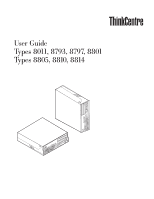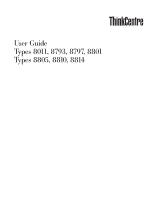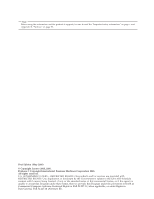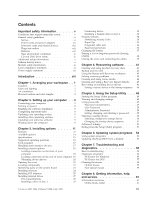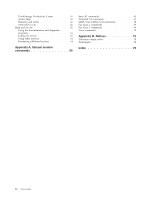Lenovo 8810D7U User Manual
Lenovo 8810D7U - ThinkCentre M55 - 8810 Manual
 |
UPC - 882861983193
View all Lenovo 8810D7U manuals
Add to My Manuals
Save this manual to your list of manuals |
Lenovo 8810D7U manual content summary:
- Lenovo 8810D7U | User Manual - Page 1
User Guide Types 8011, 8793, 8797, 8801 Types 8805, 8810, 8814 - Lenovo 8810D7U | User Manual - Page 2
- Lenovo 8810D7U | User Manual - Page 3
User Guide Types 8011, 8793, 8797, 8801 Types 8805, 8810, 8814 - Lenovo 8810D7U | User Manual - Page 4
. All rights reserved. U.S. GOVERNMENT USERS - RESTRICTED RIGHTS: Our products and/or services are provided with RESTRICTED RIGHTS. Use, duplication or disclosure by the Government is subject to the GSA ADP Schedule contract with Lenovo Group Limited, if any, or the standard terms of this commercial - Lenovo 8810D7U | User Manual - Page 5
of your computer 19 Obtaining device drivers 20 Opening the cover 21 Locating components 22 Identifying parts on the system board . . . . . 23 Installing memory 24 Installing PCI adapters 25 Installing internal drives 27 Drive specifications 28 Installing a drive in bay 1 29 © Lenovo 2005 - Lenovo 8810D7U | User Manual - Page 6
Center 61 Access Help 62 Warranty and safety 62 www.lenovo.com 62 Help and service 62 Using the documentation and diagnostic programs 63 Calling for service 63 Using other services 64 Purchasing additional services 64 Appendix A. Manual modem commands 65 Basic AT commands 65 Extended AT - Lenovo 8810D7U | User Manual - Page 7
to diagnose the situation yourself. Contact the Customer Support Center for further guidance. For a list of Service and Support phone numbers, refer to the warranty and safety information that is provided with your computer. Frequently inspect your computer and its components for damage, wear, or - Lenovo 8810D7U | User Manual - Page 8
instructed to do so by the Customer Support Center or your documentation. Only use a service provider who is approved to repair your particular product. Note: Some computer parts can be upgraded or replaced by the customer. These parts are referred to as Customer Replaceable Units, or CRUs. Lenovo - Lenovo 8810D7U | User Manual - Page 9
moving parts. Keep fingers and other body parts away. Attention Before replacing any CRUs, turn off the computer and wait three to five minutes to let the computer cool before opening the cover. Power cords and power adapters Use only the power cords and power adapters supplied by the product - Lenovo 8810D7U | User Manual - Page 10
, such as notebook computers, utilize a rechargeable battery pack to provide system power when in portable mode. Batteries supplied by Lenovo for use with your product have been tested for compatibility and should only be replaced with approved parts. Never attempt to open or service any battery. Do - Lenovo 8810D7U | User Manual - Page 11
and unplug the computer's power cord from the electrical outlet; then remove any dust from vents and perforations in the bezel. If you notice external dust accumulation, you should also examine and remove dust from the inside of the computer including heat sink inlet fins, power supply vents, and - Lenovo 8810D7U | User Manual - Page 12
the attached power cords, telecommunications systems, networks, and modems before you open the device covers, unless instructed otherwise in remove power cords from outlet. 3. Remove signal cables from connectors. 4. Remove all cables from devices. Lithium battery notice x User Guide Caution - Lenovo 8810D7U | User Manual - Page 13
unless the jack is specifically designed for wet the leak. Laser compliance statement Some personal computer models are equipped from the factory with a , note the following handling instructions. Caution Use of controls laser radiation. There are no serviceable parts inside the CD-ROM drive - Lenovo 8810D7U | User Manual - Page 14
remove the cover on a power supply or any part that has the following label attached. Hazardous voltage, current, and energy levels are present inside any component that has this label attached. There are no serviceable parts inside these components. If you suspect a problem with one of these parts - Lenovo 8810D7U | User Manual - Page 15
page 55 provides information about basic troubleshooting and diagnostic tools for your computer. v Chapter 8, "Getting information, help, and service," on page 61 provides information about the wide variety of helpful resources available from Lenovo. v Appendix A, "Manual modem commands," on page 65 - Lenovo 8810D7U | User Manual - Page 16
xiv User Guide - Lenovo 8810D7U | User Manual - Page 17
Comfort To get the most from your computer, arrange both the equipment you use and your work area to suit your needs and the kind of work you do. Your comfort is of foremost importance, but light sources, air circulation, and the location of electrical outlets also can affect the way you - Lenovo 8810D7U | User Manual - Page 18
have exhausted other methods of reducing glare. Dust buildup compounds problems associated with glare. Remember to clean your monitor screen periodically cords. When possible, plug the computer power cord directly into an electrical outlet. v Keep power cords and cables neatly routed away from - Lenovo 8810D7U | User Manual - Page 19
. 1. Check the position of the voltage-selection switch on the rear of the computer. Use a ballpoint pen to slide the switch, if necessary. v If the voltage supply range is 100-127 V ac, set the switch to 115 V. v If the voltage supply range is 200-240 V ac, set the switch to 230 V. 2. Connect the - Lenovo 8810D7U | User Manual - Page 20
turn on your computer, refer to the Access Help online help system for information about your fingerprint reader. See "Access Help" on page 62 for instructions on how to cable to the connector as shown. 4 User Guide Note: Your computer must have an adapter installed that supports the DVI monitor. - Lenovo 8810D7U | User Manual - Page 21
an external audio device, such as a stereo system. This connector sends audio signals from the computer to external devices, such as powered stereo speakers. Use this connector to attach a microphone to your computer when you want to record sound or if you use speech-recognition software. Use this - Lenovo 8810D7U | User Manual - Page 22
b. Connect the ac adapter cable to the speaker. c. Connect the speakers to the computer. d. Connect the ac adapter to the ac power source. 8. If you have unpowered speakers with no ac adapter, use the following instructions. a. Connect the cable that runs between the speakers, if necessary. On some - Lenovo 8810D7U | User Manual - Page 23
and scanners. 10. Connect the power cords to properly grounded electrical outlets. Note: Refer to the Access Help online help system for more information about connectors. See "Access Help" on page 62 for instructions on how to open the online help system. Chapter 2. Setting up your computer 7 - Lenovo 8810D7U | User Manual - Page 24
, and then turn on the computer. When the power-on self-test (POST) is finished, the logo window closes. If your computer has preinstalled software, the software installation program starts. If you experience any problems during startup, see Chapter 7, "Troubleshooting and diagnostics," on page 55 - Lenovo 8810D7U | User Manual - Page 25
determines what Windows updates are available for your specific computer and lists those updates only. Updates could include drivers after you install your operating system. Installation instructions are usually provided with the device drivers. Updating your antivirus software Your computer - Lenovo 8810D7U | User Manual - Page 26
10 User Guide - Lenovo 8810D7U | User Manual - Page 27
to the features and options that are available for your computer. You can expand the capabilities of your computer by adding memory, adapters, or drives. When installing an option, use these instructions along with the instructions that come with the option. Important Before you install or - Lenovo 8810D7U | User Manual - Page 28
monitor v Intel Graphics Media Accelerator 3000 with dual display support v PCI Express (x16) graphics adapter connector on the v Remote Administration v Automatic power-on startup v System Management (SM) BIOS and SM software v Ability to store power-on self-test (POST) connector 12 User Guide - Lenovo 8810D7U | User Manual - Page 29
v 225 Watt power supply with manual voltage selection switch v Automatic 50/60 Hz input frequency switching v Advanced Power Management support v Advanced Configuration and Power Interface (ACPI) support Security features v User and administrator passwords for BIOS access v Support for the addition - Lenovo 8810D7U | User Manual - Page 30
dual inline memory modules (DIMMs) - Peripheral component interconnect (PCI) adapter - PCI Express (x16) adapter - Optical drive, such as CD drives and DVD drives (some models) - Hard disk drive For the latest information about available options, see the Lenovo Web site at http://www.lenovo.com/ or - Lenovo 8810D7U | User Manual - Page 31
This section lists the physical specifications for your computer. Dimensions Width: 350 mm (13.8 in.) Height: 107.9 mm (4.2 in.) Depth: 385 mm (15.2 in.) Weight Minimum configuration as shipped: 8.4 kg (18.5 lbs) Maximum configuration: - Lenovo 8810D7U | User Manual - Page 32
Supported operating positions To provide proper air flow to internal components, you must position your computer in one of the positions as illustrated below. Note: In the vertical position, the speaker vents should face up to ensure optimal sound. 16 User Guide - Lenovo 8810D7U | User Manual - Page 33
instructed to do so. When you handle options and other computer components, take these precautions to avoid static electricity damage: v Limit your movement. Movement can cause static electricity to build up around you. v Always handle components carefully. Handle adapters and memory - Lenovo 8810D7U | User Manual - Page 34
shows the various external connectors on your computer to which you can attach external options, instructions that come with the option to help you make the connection and install any software or device drivers that are required for the option. Locating connectors on the front of your computer - Lenovo 8810D7U | User Manual - Page 35
Audio line out connector 14 Audio line in connector 15 PCI Express (x16) graphics adapter connector (some models) 16 Power supply diagnostic LEDs Note: Some connectors on the rear of your computer are color-coded to help determine where to connect the cables. Chapter 3. Installing options 19 - Lenovo 8810D7U | User Manual - Page 36
connect additional USB devices. Obtaining device drivers You can obtain device drivers for operating systems that are not preinstalled at http://www.lenovo.com/think/support/ on the World Wide Web. Installation instructions are provided in README files with the device-driver files. 20 User Guide - Lenovo 8810D7U | User Manual - Page 37
from the drives, shut down your operating system, and turn off all attached devices and computer. 2. Unplug all power cords from electrical outlets. 3. Disconnect all cables attached to the computer. This includes power cords, input/output (I/O) cables, and any other cables that are connected to the - Lenovo 8810D7U | User Manual - Page 38
help you locate the various components in your computer. 1 Power supply assembly 2 Internal speaker 3 Diskette drive 4 Optical drive 5 Hard disk drive 6 Microprocessor and heat sink 7 Memory module 8 PCI riser assembly 9 PCI Express (x16) graphics adapter connector 22 User Guide - Lenovo 8810D7U | User Manual - Page 39
Power supply connector 5 Diskette drive connector 6 12v power connector 7 Temperature sensor connector 8 Microprocessor heat sink 9 Fan connector 1 10 Front panel connector 11 Microprocessor 12 Fan connector 2 13 Memory connector 1 14 Memory connector 2 15 Memory connector 3 16 Memory - Lenovo 8810D7U | User Manual - Page 40
any combination (up to 8.0GB). Note: Only DDR2 SDRAM DIMMs can be used. To install a memory module: 1. Open the computer cover. See "Opening the cover" on page 21. 2. Pivot the drive bay assembly upward. 3. Locate the memory connectors. See "Identifying parts on the system board" on page 23. 24 User - Lenovo 8810D7U | User Manual - Page 41
connector key 2 on the system board. Push the memory module straight down into the connector until the retaining clips . Installing PCI adapters This section provides information and instructions for installing and removing PCI adapters. Your computer has a riser card with two PCI adapter connectors - Lenovo 8810D7U | User Manual - Page 42
2. While holding the left rear of the computer chassis down, pull upward on the handle provided to remove the PCI riser and any adapters that are currently remove the connector cover for the appropriate expansion connector. 4. Remove the adapter from its static-protective package. 26 User Guide - Lenovo 8810D7U | User Manual - Page 43
, go to "Closing the cover and connecting the cables" on page 39. Installing internal drives This section provides information and instructions for installing and removing internal drives. Internal drives are devices that your computer uses to read and store data. You can add drives to your - Lenovo 8810D7U | User Manual - Page 44
Drive specifications Your computer comes with the following installed drives: v An optical drive in bay 1 (some models) v drive (preinstalled) * You can obtain a Universal Adapter Bracket, 5.25 to 3.5-inch from a local computer retailer or by contacting the Customer Support Center. 28 User Guide - Lenovo 8810D7U | User Manual - Page 45
drive or an additional hard disk drive in bay 1, do the following: 1. Open the computer cover. See "Opening the cover" on page 21. 2. Remove the plastic panel from You can obtain this bracket from a local computer retailer or by contacting the Customer Support Center. Chapter 3. Installing options 29 - Lenovo 8810D7U | User Manual - Page 46
6. Install the drive into the bay until it snaps into position. 7. Continue at "Connecting drives." Connecting drives The steps to connect a drive are different depending on the type of drive you are connecting. Use the following procedures for your drive connection. 30 User Guide - Lenovo 8810D7U | User Manual - Page 47
the signal cable to the drive and the other to the available SATA connector on the system board. 4. Locate one of the extra five-wire power connectors and connect it to the drive. What to do next: v To work with another option, go to the appropriate section. v To complete the installation - Lenovo 8810D7U | User Manual - Page 48
a diskette drive in bay 2 To install a diskette drive in bay 2, do the following: 1. Open the computer cover. See "Opening the cover" on page 21. 2. Pivot the drive bay assembly upward. 3. Remove the cable to the new drive. 6. Install a retainer bracket on the side of the drive. 32 User Guide - Lenovo 8810D7U | User Manual - Page 49
7. Install the new drive from the rear of the drive bay assembly. What to do next: v To work with another option, go to the appropriate section. v To complete the installation, go to "Closing the cover and connecting the cables" on page 39. Chapter 3. Installing options 33 - Lenovo 8810D7U | User Manual - Page 50
computer, several security lock options are available. The following sections will help you identify and install the various types of locks that might be available for your computer . In addition to a physical lock, unauthorized use of your computer with other computer cables. Identifying security locks - Lenovo 8810D7U | User Manual - Page 51
a desk, table, or other non-permanent fixture. Rope clip knockouts at the rear of the chassis are provided. To install a rope clip: 1. Open the computer cover. See "Opening the cover" on page 21. 2. Use a tool, such as a screwdriver, to remove the two metal knockouts. 3. Insert the rope clip through - Lenovo 8810D7U | User Manual - Page 52
key. The cable lock also locks the buttons used to open the computer cover. This is the same type of lock used with many laptop computers. You can order a security cable directly from http://www.lenovo.com/think/support/ and search on Kensington. Password protection To deter unauthorized use of your - Lenovo 8810D7U | User Manual - Page 53
Changing the battery Your computer has a special type of memory that maintains the date, time, and settings for built-in features, such as parallel-port assignments (configuration). A battery keeps this information active when you turn off the computer. The battery normally requires no charging or - Lenovo 8810D7U | User Manual - Page 54
5 seconds. The computer will turn off. 7. Repeat steps 1 and 2 on page 38. 8. Move the Clear CMOS/Recovery jumper back to the standard position (pins 1 and 2). 9. Close the computer cover and connect the power cord. See "Closing the cover and connecting the cables" on page 39. 38 User Guide - Lenovo 8810D7U | User Manual - Page 55
the cover and connecting the cables After working with options, you need to install any removed parts, close the computer cover, and reconnect cables, including telephone lines and power cords. Also, depending on the option that is installed, you might need to confirm the updated information in the - Lenovo 8810D7U | User Manual - Page 56
40 User Guide - Lenovo 8810D7U | User Manual - Page 57
the Windows operating system. If you encounter a problem, use the recovery tools from either the Windows environment. Creating and using product recovery discs If your computer is equipped with a recordable CD or DVD drive, the instructions on the screen. © Lenovo 2005, 2006. Portions © IBM Corp. 2005 - Lenovo 8810D7U | User Manual - Page 58
or DVD drive. 2. Restart your computer. 3. After a short delay, the system. 5. Follow the instructions on the screen. reinstall some software or drivers. See "Using the a second hard disk installed in your computer v On an externally attached USB hard . 3. Follow the instructions on the screen. - Lenovo 8810D7U | User Manual - Page 59
from a backup icon. 3. Follow the instructions on the screen. For information about performing Recovery workspace, do the following: 1. Turn off your computer. 2. Restart your computer. 3. Repeatedly press and release F11. 4. When you problems" on page 44. 6. Do one of the following - Lenovo 8810D7U | User Manual - Page 60
follow the instructions on the instructions on the or drivers. Refer drivers for some devices. See "Recovering or installing device drivers" on page 46. 2. Some computers computers that come with Microsoft Office or Microsoft Works preinstalled. Solving recovery problems 44 User Guide Note: The - Lenovo 8810D7U | User Manual - Page 61
Start your computer and operating system. 2. Using an Internet browser, go to the following Web address: http://www.lenovo.com/think/support/site.wss/ off the computer. 2. Insert the Recovery Repair diskette into diskette drive A. 3. Turn on the computer and follow the instructions on the screen - Lenovo 8810D7U | User Manual - Page 62
also available on the World Wide Web at http://www.lenovo.com/support/. To reinstall a device driver for a factory-installed device, do the following: 1. Start your computer and operating system. 2. Use Windows Explorer or My Computer to display the directory structure of your hard disk. 3. Open - Lenovo 8810D7U | User Manual - Page 63
Setup Utility, then press Enter. 8. When the Setup Confirmation window appears, press Enter. 9. The computer restarts. Note: If you are using an external device, you first must turn off your computer before connecting the external device. For more information on Setup Utility, see Chapter 5, "Using - Lenovo 8810D7U | User Manual - Page 64
48 User Guide - Lenovo 8810D7U | User Manual - Page 65
erasable programmable read-only memory (EEPROM) of your computer. The Setup Utility program is used to view and change the configuration settings of your computer, regardless of which operating following symbols v You can also use the space bar © Lenovo 2005, 2006. Portions © IBM Corp. 2005. 49 - Lenovo 8810D7U | User Manual - Page 66
: Not all CDs, hard disks, and diskettes are startable (bootable). 1. Turn off your computer. 2. Press and hold the F12 key then turn on the computer. When the Startup Device Menu appears, release the F12 key. 50 User Guide Note: If you are using a USB keyboard and the Startup Device Menu does not - Lenovo 8810D7U | User Manual - Page 67
Defaults and are using an operating system other than Windows XP, your computer performance might be degraded. Therefore, you should always set HyperThreading to Disabled unless you are sure your operating system supports HyperThreading. Exiting from the Setup Utility program When you finish viewing - Lenovo 8810D7U | User Manual - Page 68
52 User Guide - Lenovo 8810D7U | User Manual - Page 69
is built into your computer. They include the power-on self-test ( lenovo.com/support on the World Wide Web. 2. Turn on the computer. If the computer is on already, you must turn it off and back on again. The update begins. 3. Follow the instructions on the screen to complete the update. © Lenovo - Lenovo 8810D7U | User Manual - Page 70
54 User Guide - Lenovo 8810D7U | User Manual - Page 71
to help you troubleshoot your computer problem. Symptom The computer does not start when you press the power button. Action Verify that: v The power cord is plugged into the rear of the computer and into a working electrical outlet. v If your computer has a secondary power switch on the - Lenovo 8810D7U | User Manual - Page 72
version of the diagnostic programs from http://www.lenovo.com/support/. Type your machine type into the Use Quick Path field and click Go to find the downloadable files that are specific to your computer. 2. If you are unable to isolate and repair the problem yourself after you run PC-Doctor for - Lenovo 8810D7U | User Manual - Page 73
view symptoms and solutions for computer problems, access the Lenovo troubleshooting center, update system drivers, and review system information. from http:// www.lenovo.com/support/. After you download the image, you can create the CD using any CD burning software. If your computer does not have a - Lenovo 8810D7U | User Manual - Page 74
the prompts on the screen. The computer will reboot. 6. When the computer restarts, the diagnostic program opens automatically. Select the diagnostic test you want to run. Press the F1 key for additional help. Cleaning the mouse This section provides instructions on how to clean your mouse. The - Lenovo 8810D7U | User Manual - Page 75
(DSP) to determine changes in the mouse position. 5. Reconnect the mouse cable to the computer. 6. Turn your computer back on. Non-optical mouse The non-optical mouse uses a ball to navigate the pointer Retainer ring 2 Ball 3 Plastic rollers 4 Ball cage Chapter 7. Troubleshooting and diagnostics 59 - Lenovo 8810D7U | User Manual - Page 76
To clean a mouse with a ball, follow the instructions below: 1. Turn off your computer. 2. Disconnect the mouse cable from the computer. 3. Turn the mouse upside down. Twist the retainer ring 1 position. 11. Reconnect the mouse cable to the computer. 12. Turn your computer back on. 60 User Guide - Lenovo 8810D7U | User Manual - Page 77
to view the PDF file and you will be guided through the Adobe Acrobat Reader installation. 2. The publications that are preinstalled on your computer are available in other languages on the Lenovo Support Web site at http://www.lenovo.com/ support/. 3. If you want to install a different language - Lenovo 8810D7U | User Manual - Page 78
device drivers and software updates for your computer model. v Access the online manuals for your products. v Access the Lenovo Statement of Limited Warranty. v Access troubleshooting and support information for your computer model and other supported products. v Find the service and support phone - Lenovo 8810D7U | User Manual - Page 79
you can get the latest technical information and download device drivers and updates. To access these pages, go to http://www.lenovo.com/support/ and follow the instructions. Calling for service If you have tried to correct the problem yourself and still need help, during the warranty period you - Lenovo 8810D7U | User Manual - Page 80
might apply at the time of service. To determine whether your computer is eligible for International Warranty Service and to view a list of the countries where service is available, go to http://www.lenovo.com/support/, click Warranty, and follow the instructions on the screen. For technical - Lenovo 8810D7U | User Manual - Page 81
manually @ ! ; DS=n E_ E0 E1 +++ H_ H0 Function Manually answer incoming call. Repeat last command executed. Do not precede redial pulse dialing Note: Pulse dialing is not supported for Australia, New Zealand, Norway, and South in the modem non-volatile memory. Commands are not echoed Commands - Lenovo 8810D7U | User Manual - Page 82
W2 X_ X0 X1 X2 X3 X4 Z_ Z0 Z1 66 User Guide Function Force modem off-hook (make busy) Note: H1 command is not supported for Italy Display product-identification code Factory ROM checksum test Internal memory test Firmware ID Reserved ID Low speaker volume Low speaker volume Medium speaker - Lenovo 8810D7U | User Manual - Page 83
Digital Loopback Test Perform a Remote Digital Loopback Test and Self-Test Perform Local Analog Loopback Test and Self-Test Displays Active and Stored Profiles Appendix A. Manual modem commands 67 - Lenovo 8810D7U | User Manual - Page 84
as Profile 1 Disable auto-retrain Enable auto-retrain Displays the current Select Modulation settings Displays a list of supported Select Modulation options Select modulation where: a=0, 1, 2, 3, 9, 10, 11, 12, 56, 64 \N0) Disable V.44 Enable V.44 Current values List of support values 68 User Guide - Lenovo 8810D7U | User Manual - Page 85
FDTC: +FET: +FET=N +FHNG +FK +FLID= +FLPL +FMDL? +FMFR? Data/Fax Auto Answer Service Class Receive data with HDLC framing Receive data Receive silence Transmit data with HDLC framing Transmit data Stop transmission and . Identify model. Identify manufacturer. Appendix A. Manual modem commands 69 - Lenovo 8810D7U | User Manual - Page 86
Silence detection period Sampling rate selection Silence deletion tuner DTMF tone reporting capability Enable timing mark placement Generate tone signals Voice transmit mode 70 User Guide - Lenovo 8810D7U | User Manual - Page 87
your Swisscom phone line does not have Taxsignal switched OFF, modem function may be impaired. The impairment may be resolved by a filter with the following specifications: Telekom PTT SCR-BE Taximpulssperrfilter-12kHz PTT Art. 444.112.7 Bakom 93.0291.Z.N Appendix A. - Lenovo 8810D7U | User Manual - Page 88
72 User Guide - Lenovo 8810D7U | User Manual - Page 89
operation of any other product, program, or service. Lenovo may have patents or pending patent applications covering support applications where malfunction may result in injury or death to persons. The information contained in this document does not affect or change Lenovo product specifications - Lenovo 8810D7U | User Manual - Page 90
document should verify the applicable data for their specific environment. Television output notice The following notice trademarks of Lenovo in the United States, other countries, or both: Lenovo Rescue and , product, or service names may be trademarks or service marks of others. 74 User Guide - Lenovo 8810D7U | User Manual - Page 91
H help and service 62 I information resources 61 input/output (I/O) features 12 installing operating system 9 software 8 installing options adapters 25 internal drives 27 memory modules 24 security features 34 internal drives 12 L Lenovo Web site 62 locating components 22 M manual modem commands 65 - Lenovo 8810D7U | User Manual - Page 92
adapter 25 physical specifications 15 power Advanced Configuration and Power Interface (ACPI) support 13 Advanced Power Management support 13 features 13 turning off computer 9 turning on 8 power-on self-test (POST) 53 product recovery disks 41 R recovering software 41 recovery problems 44 Recovery - Lenovo 8810D7U | User Manual - Page 93
- Lenovo 8810D7U | User Manual - Page 94
Part Number: 41X6154 Printed in USA (1P) P/N: 41X6154
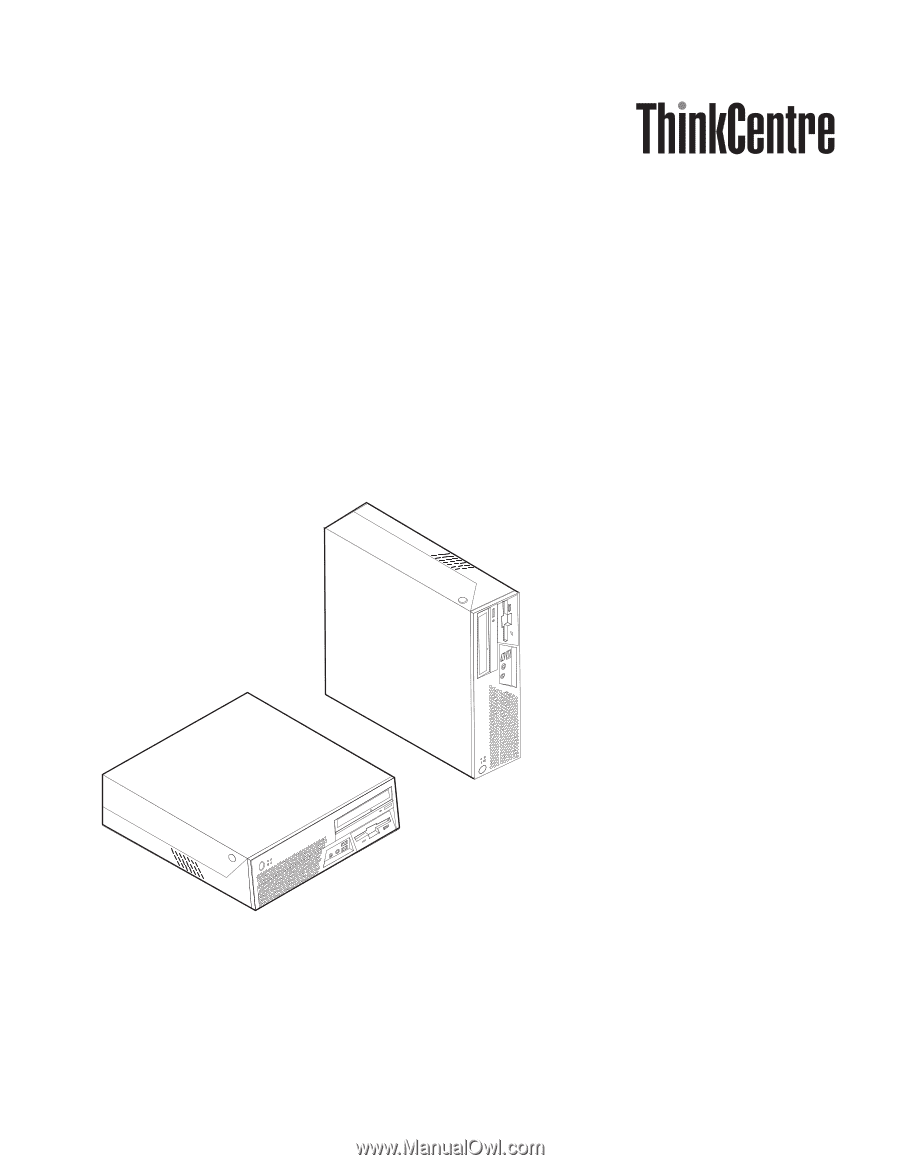
User
Guide
Types
8011,
8793,
8797,
8801
Types
8805,
8810,
8814