Lenovo C255 Lenovo C2 Series User Guide
Lenovo C255 Manual
 |
View all Lenovo C255 manuals
Add to My Manuals
Save this manual to your list of manuals |
Lenovo C255 manual content summary:
- Lenovo C255 | Lenovo C2 Series User Guide - Page 1
Machine type: 10113/6268 [C240] 10114/6269 [C245] 10137/F0A1 [C255] Lenovo C2 Series User Guide Version 1.0 2013.09 31505516 - Lenovo C255 | Lenovo C2 Series User Guide - Page 2
manual, it is important that you read and understand all of the related safety information for this product. Refer to the Safety and Warranty Guide Lenovo 2013. All rights reserved. LIMITED AND RESTRICTED RIGHTS NOTICE: If data or software is delivered pursuant a General Services Administration - Lenovo C255 | Lenovo C2 Series User Guide - Page 3
- Lenovo C255 | Lenovo C2 Series User Guide - Page 4
view of the computer 4 Computer stand 5 Basic connector instructions 5 Connecting your computer 6 Important information about using the Windows Help and Support 13 Using the Rescue System 15 OneKey Recovery 16 Driver and Application Installation 17 Using the Software 19 Lenovo Support - Lenovo C255 | Lenovo C2 Series User Guide - Page 5
Audio Problems 23 Troubleshooting Software Problems 24 Troubleshooting Problems with Optical Drives and Hard Disks 24 Special considerations for troubleshooting Windows 25 Windows Help and Support 26 BIOS setup utility 26 Performing Daily Maintenance Tasks 27 Hardware Replacement Guide 29 - Lenovo C255 | Lenovo C2 Series User Guide - Page 6
connections Note: The descriptions in this chapter might be different from what you see on your computer, depending on the computer model and configuration. User Guide 1 - Lenovo C255 | Lenovo C2 Series User Guide - Page 7
microphone System Power On/Off indicator WIFI status indicator Volume up Brightness up Built-in camera Hard disk drive indicator Volume down Brightness down 2 User Guide - Lenovo C255 | Lenovo C2 Series User Guide - Page 8
Left and right views of the computer Attention: Be sure not to block any air vents on the computer. Blocked air vents may cause thermal problems. 1 2 3 4 5 6 Optical drive USB 3.0 connectors (selected models only) Headphone connector Memory card reader Microphone connector Power button User - Lenovo C255 | Lenovo C2 Series User Guide - Page 9
Rear view of the computer 5 1 Power connector USB 2.0 connectors (selected models only) Air vents 2 3 4 HDMI-out connector (selected models only) Ethernet connector 4 User Guide - Lenovo C255 | Lenovo C2 Series User Guide - Page 10
and 40º backward. Basic connector instructions Note: Your computer may not have all of the connectors described in this section. Connector Microphone Headphone USB connector Ethernet connector HDMI connector ( . Connect to the power cable. The appearance of this connector may vary. User Guide 5 - Lenovo C255 | Lenovo C2 Series User Guide - Page 11
Note: If your computer is equipped with a wireless keyboard or mouse, follow the installation instructions for those devices. Connecting your computer Connecting the power cord Connect the power cord to an electrical outlet. We recommend using a grounded connection or a surge protector. 6 User Guide - Lenovo C255 | Lenovo C2 Series User Guide - Page 12
Important information about using the computer Press the power button on the side of the computer to turn on the computer. Hold the computer tightly when you carry it. User Guide 7 - Lenovo C255 | Lenovo C2 Series User Guide - Page 13
to the Internet, you'll need a contract with an Internet Service Provider (ISP) and some hardware. IPSs and ISP offerings vary by country. Contact your ISP for offerings available in your country. Your computer is designed to support a wireless (selected models only) or wired network that connects - Lenovo C255 | Lenovo C2 Series User Guide - Page 14
(selected models only) LVT -- After entering Windows, press this key to launch the LVT (Lenovo Vantage Technology) program, Lenovo's pre-loaded Home PC software. In addition to its own functions, the LVT program will allow you to start other Windows compatible software specially configured to run on - Lenovo C255 | Lenovo C2 Series User Guide - Page 15
10 User Guide - Lenovo C255 | Lenovo C2 Series User Guide - Page 16
Help and Support Attention: The Windows 8.1 operating system is provided by Microsoft Corporation. Please use it in accordance with the END USER LICENSE AGREEMENT (EULA) between you and Microsoft. For any question related to the operating system, please contact Microsoft directly. User Guide 11 - Lenovo C255 | Lenovo C2 Series User Guide - Page 17
Windows desktop. To switch from the Start Screen to the Windows desktop, do one of the following: • Select the Windows desktop tile on the Start Screen. • Press the Windows key + D. To switch from the desktop to the Start Screen, do one , then tap Settings.) 2. Select Power → Shutdown. 12 User Guide - Lenovo C255 | Lenovo C2 Series User Guide - Page 18
right-click with the mouse to open the menu. • Press the Windows key + X. Windows Help and Support If you have a problem with the operating system, see the Windows Help and Support file. To open the Windows Help and Support file, do one of the following: • Select the Settings charm, then select Help - Lenovo C255 | Lenovo C2 Series User Guide - Page 19
14 User Guide - Lenovo C255 | Lenovo C2 Series User Guide - Page 20
Using the Rescue System This chapter contains the following topics: OneKey Recovery Driver and Application Installation Attention: Using OneKey Recovery will result in loss of data. • You the operating system on the C: partition. Otherwise, the OneKey Recovery system cannot run. User Guide 15 - Lenovo C255 | Lenovo C2 Series User Guide - Page 21
the service partition. If the service partition is deleted or damaged by someone other than authorized Lenovo service personnel, Lenovo will up relevant data before performing system recovery. 2. Follow the on-screen instructions to select the backup task you want to restore from and the disk Guide - Lenovo C255 | Lenovo C2 Series User Guide - Page 22
installing the Lenovo Drivers and Application Installation software. The system will restart. After the system has restarted, the drivers and application installation process will continue until it has completed. Method 2: Manual Installation In the Windows system, Select Driver and Application - Lenovo C255 | Lenovo C2 Series User Guide - Page 23
18 User Guide - Lenovo C255 | Lenovo C2 Series User Guide - Page 24
Using the Software This chapter contains the following topic: Software instructions Note: The interface and functionality of these features will depend on which software was shipped with the computer model you purchased. User Guide 19 - Lenovo C255 | Lenovo C2 Series User Guide - Page 25
displayed.) Registration Registration provides you with access to product support, upgrades and alerts on topics. Take advantage of award-winning Lenovo services. User Guide The User Guide provides more information about your computer. Service and Warranty You can extend the warranty of your - Lenovo C255 | Lenovo C2 Series User Guide - Page 26
Troubleshooting and Confirming Setup This chapter contains the following topic: Troubleshooting and Problem Resolution User Guide 21 - Lenovo C255 | Lenovo C2 Series User Guide - Page 27
securely and restart the computer. If still cannot solve the problem, contact Lenovo Customer Service. Problem: You need to change the display property settings. Setting display background and icon properties: 1. Right-click the desktop anywhere except over an icon, then select Personalize from the - Lenovo C255 | Lenovo C2 Series User Guide - Page 28
Lenovo Service. Troubleshooting Audio Problems Problem: No sound from the integrated speakers. Troubleshooting and problem resolution: • Adjust the Windows volume control - select the speaker icon from the Settings Charm or click the arrow on taskbar to show the hidden icons in Windows desktop - Lenovo C255 | Lenovo C2 Series User Guide - Page 29
. Troubleshooting and problem resolution: 1. Check to determine if there is an optical drive icon in the resource manager of the operating system. If not, restart your computer. If there is still no icon, contact Lenovo Service. Otherwise, continue with the next step of this procedure. 24 User Guide - Lenovo C255 | Lenovo C2 Series User Guide - Page 30
x 1000/(1024 x 1024 x 1024) = 37G. If the Service partition of 3G - 3 x 1000 x 1000 x 1000/(1024 troubleshooting Windows Record the following information as it may be useful later when troubleshooting system problems: The drivers for this computer model only support the Windows 8.1 system. User Guide - Lenovo C255 | Lenovo C2 Series User Guide - Page 31
Help and Support If you have a problem with the operating system, see the Windows Help and Support file. To open the Windows Help and Support file, do one of the following: • Select the Settings charm, then select Help. • Press Windows key + F1. You can read the Windows Help and Support file on - Lenovo C255 | Lenovo C2 Series User Guide - Page 32
solution directly onto the display. Only use products specifically designed for cleaning displays, and follow the instructions included with the product. The following are general methods for cleaning the components: • You can day. Keep all surfaces clean and free of grease stains. User Guide 27 - Lenovo C255 | Lenovo C2 Series User Guide - Page 33
28 User Guide - Lenovo C255 | Lenovo C2 Series User Guide - Page 34
Hardware Replacement Guide This chapter contains the following topics: Ø Replacing the optical drive Ø Replacing the keyboard and mouse User Guide 29 - Lenovo C255 | Lenovo C2 Series User Guide - Page 35
service personnel should refer to the Hardware Maintenance Manual (HMM) for parts ordering information. This guide Guide that was included with your computer. If you no longer have this copy of the Safety and Warranty Guide, you can obtain one online from the Support Web site at http://support.lenovo - Lenovo C255 | Lenovo C2 Series User Guide - Page 36
information • Publications • Troubleshooting information • Parts information • Links to other useful sources of information To access this information, go to: http://support.lenovo.com Tools required To their corresponding components to avoid a mismatch when replacing the components. User Guide 31 - Lenovo C255 | Lenovo C2 Series User Guide - Page 37
on a smooth, level surface and place the part on it. • Do not place the part on the computer cover or other metal surface. 32 User Guide - Lenovo C255 | Lenovo C2 Series User Guide - Page 38
no longer have this copy of the Safety and Warranty Guide, you can obtain one online from the Support Web site at http://support.lenovo.com. Note: Use only parts provided by Lenovo. General information Pre-disassembly instructions Before proceeding with the disassembly procedure, make sure that you - Lenovo C255 | Lenovo C2 Series User Guide - Page 39
4. Push a small iron stick (paper clip) into the small hole on the optical drive cover so that the disk springs out as shown. 5. Remove the screw that secures the optical drive to the chassis. 6. Slide out the optical drive as shown. 34 User Guide - Lenovo C255 | Lenovo C2 Series User Guide - Page 40
. b. Slide the new optical drive into the drive bay, then push it into position. c. Secure the optical drive to the chassis using the screw. User Guide 35 - Lenovo C255 | Lenovo C2 Series User Guide - Page 41
Replacing the keyboard and mouse Note: Your keyboard will be connected to a USB connector at either side or at the rear of the computer. To replace the keyboard: 1. Remove any media (disks, CDs new keyboard cable to the same connector. * The mouse can be replaced using the same method. 36 User Guide - Lenovo C255 | Lenovo C2 Series User Guide - Page 42
exactly the actual configuration of the computer that you purchase.You are welcome to contact us about the manuals included with your computer. For the latest information or any questions or comments, contact or visit the Lenovo Web site: Service Web site: http://support.lenovo.com User Guide 37 - Lenovo C255 | Lenovo C2 Series User Guide - Page 43
the Lenovo logo, IdeaCentre and IdeaCentre logo are trademarks of Lenovo in the United States, other countries, or both. Microsoft, Windows, and Windows Vista are trademarks of the Microsoft group of companies. Intel Inside is a trademark of Intel Corporation in the U.S. and/or other countries. AMD - Lenovo C255 | Lenovo C2 Series User Guide - Page 44
gas emissions. For more information about ENERGY STAR, go to: http://www.energystar.gov. Lenovo encourages you to make efficient use of energy an integral part of your day-to-day . For more information about these settings, refer to your Windows Help and Support information system. User Guide 39 - Lenovo C255 | Lenovo C2 Series User Guide - Page 45
when prompted to confirm. Note: When ErP compliance mode is enabled, you only can wake up your computer by pressing the power switch. 40 User Guide
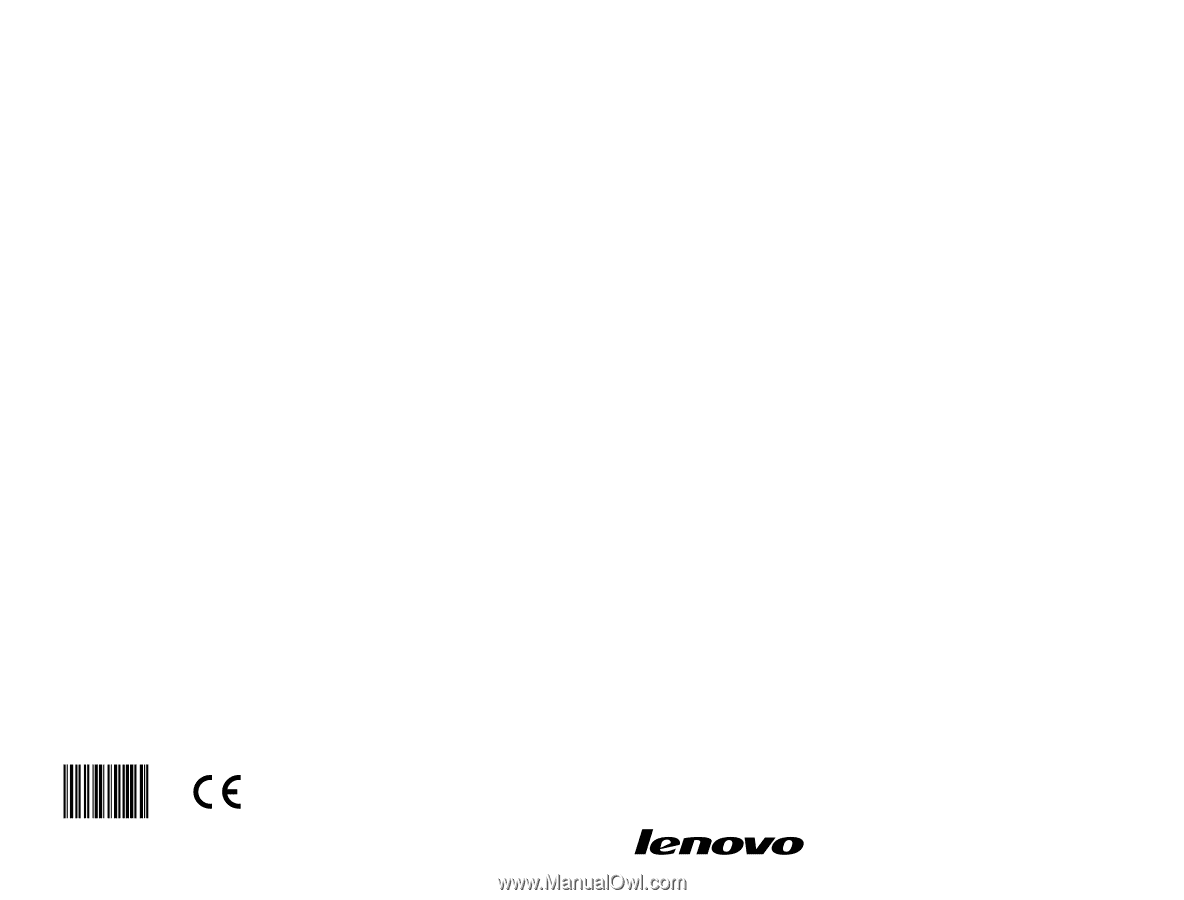
Version 1.0
Machine type: 10113/6268 [C240]
10114/6269 [C245]
10137/F0A1 [C255]
2013.09
Lenovo
C2 Series
User Guide
31505516









