Lenovo H415 Lenovo H4 Series User Guide V3.0
Lenovo H415 Manual
 |
View all Lenovo H415 manuals
Add to My Manuals
Save this manual to your list of manuals |
Lenovo H415 manual content summary:
- Lenovo H415 | Lenovo H4 Series User Guide V3.0 - Page 1
Machine type: 10059/7723 10060/7724 10068/7752 10080/3099 H4 Series User Guide Version 3.0 2011.06 31500352 - Lenovo H415 | Lenovo H4 Series User Guide V3.0 - Page 2
Before using this manual, it is important that you read and understand all of the related safety information for this product. Refer to the Safety and Warranty Guide that you received with programs, devices, or data. Note: Pay attention to this important information. © Copyright Lenovo 2011 - Lenovo H415 | Lenovo H4 Series User Guide V3.0 - Page 3
- Lenovo H415 | Lenovo H4 Series User Guide V3.0 - Page 4
Dynamic Brightness system 20 3.2 Lenovo Eye Distance System 21 Chapter 4 Troubleshooting and Confirming Setup 23 4.1 Troubleshooting Display Problems 24 4.2 Troubleshooting Audio Problems 25 4.3 Troubleshooting Software Problems 25 4.4 Troubleshooting Problems with Optical Drives and Hard - Lenovo H415 | Lenovo H4 Series User Guide V3.0 - Page 5
2 Contents - Lenovo H415 | Lenovo H4 Series User Guide V3.0 - Page 6
Chapter Using the Computer Hardware This chapter contains the following topics: Computer hardware introduction Information on computer connections Note: The descriptions in this chapter might vary from your computer, depending on computer models and configurations. User Guide 1 - Lenovo H415 | Lenovo H4 Series User Guide V3.0 - Page 7
sure not to block any air vents on the computer. Blocked air vents can cause thermal problems. Power button Optical Drive (selected models only) Memory card reader (selected models only) USB connector (2) Headphone connector Microphone connector Note: This computer only can be placed in a vertical - Lenovo H415 | Lenovo H4 Series User Guide V3.0 - Page 8
and binding.) Lenovo H415 Voltage selection switch (Selected models only) Power connector On-board VGA connector (Selected models only) HDMI connector (Selected models only) USB connectors (4) Ethernet connector Microphone connector Audio line-out connector Audio line-in connector User Guide 3 - Lenovo H415 | Lenovo H4 Series User Guide V3.0 - Page 9
with a WIFI card or TV tuner card) Lenovo H405 Voltage selection switch (Selected models only) Power connector PS/2 keyboard connector PS/2 mouse connector HDMI connector (Selected models only) On-board VGA connector (Selected models only) USB connectors (4) Ethernet connector Microphone connector - Lenovo H415 | Lenovo H4 Series User Guide V3.0 - Page 10
are equipped with a graphic card) PCI Express X 1 adapter connector (Some models are equipped with a WIFI card or TV tuner card) Lenovo H420 Voltage selection switch (Selected models only) Power connector PS/2 keyboard connector PS/2 mouse connector HDMI connector USB connectors (4) User Guide 5 - Lenovo H415 | Lenovo H4 Series User Guide V3.0 - Page 11
line-out connector Audio line-in connector Standalone graphic card (Selected models only) Expansion card slots (Access connectors for any installed PCI express cards) Lenovo H410 Voltage selection switch (Selected models only) Power connector PS/2 keyboard connector PS/2 mouse connector On-board - Lenovo H415 | Lenovo H4 Series User Guide V3.0 - Page 12
line-in connector PCI Express X 16 graphics adapter connector (Some models are equipped with a graphics card) PCI Express X 1 adapter connector (Some models are equipped with a WIFI card or TV tuner card.) • If the voltage supply range is 200-240 V ac, set the switch to 230 V. User Guide 7 115 230 - Lenovo H415 | Lenovo H4 Series User Guide V3.0 - Page 13
your computer is equipped with a wireless keyboard or mouse, follow those installation instructions. 1.3.4 Connect the monitor cable to the monitor connector on the computer. the connector as shown. Note: If your model has two monitor connectors, be sure to use the connector on the graphics adapter. - Lenovo H415 | Lenovo H4 Series User Guide V3.0 - Page 14
must have an adapter installed that supports the HDMI monitor. Connect the cable to the port as shown. 1.3.5 If you have audio devices, attach them using the following instructions. Audio line-in This connector receives This connector might be located on the front of the computer. User Guide 9 - Lenovo H415 | Lenovo H4 Series User Guide V3.0 - Page 15
1.3.6 Audio configuration instruction: (This instruction is only for PC models whose mainboard supports audio transforming from 2.0 stereo to 5.1 surround.) This model of computer supports transforming stereo sound into 5.1 surround sound. Use the following guides when connecting to the 5.1 surround - Lenovo H415 | Lenovo H4 Series User Guide V3.0 - Page 16
, this cable is permanently attached. c. Connect the speakers to audio line-out port on the computer. d. Connect the plug to the power source. Note: Some models are not equipped with external speaker. User Guide 11 - Lenovo H415 | Lenovo H4 Series User Guide V3.0 - Page 17
to attach a device that requires a USB connection. TV-Tuner connector Only supported on systems with optional TV tuner (IEC type) card (Some models are equipped with this connector). TV antenna To connect the signal input read/write data from SD, SDHC; MS, MS pro; MMC, MMC plus. 12 User Guide - Lenovo H415 | Lenovo H4 Series User Guide V3.0 - Page 18
entering Windows, press this key to launch the LVT (Lenovo Vantage Technology) program, Lenovo's pre-loaded Home PC software. In addition to its compatible software, specially configured to run on this model of computer. F2 -- Your computer has the Lenovo Rescue System installed. To learn more about - Lenovo H415 | Lenovo H4 Series User Guide V3.0 - Page 19
14 User Guide - Lenovo H415 | Lenovo H4 Series User Guide V3.0 - Page 20
Recovery, you must format the C: partition in NTFS format and install the operating system on the C: partition. Otherwise, the OneKey Recovery system cannot run. User Guide 15 - Lenovo H415 | Lenovo H4 Series User Guide V3.0 - Page 21
service partition. If the service partition is deleted or damaged by someone other than authorized Lenovo service personnel, Lenovo recovery. 2. Follow the on-screen instructions to select the backup task you Lenovo applications and drivers that were shipped with your Lenovo hardware. 16 User Guide - Lenovo H415 | Lenovo H4 Series User Guide V3.0 - Page 22
Lenovo drivers and applications. Click Install to start installing the Lenovo Manual Installation In the Windows system, Click Start → All Programs → Lenovo → Lenovo operating system. The manual installation function can turning on the computer until the Lenovo Rescue System open, then select System - Lenovo H415 | Lenovo H4 Series User Guide V3.0 - Page 23
the current system. These recovery discs are used to boot your computer and will guide you through the entire restoration process. In the Windows system, click Start → All Programs → Lenovo → Lenovo Rescue System. After starting Rescue System, click Create Recovery Disc to create a bootable recovery - Lenovo H415 | Lenovo H4 Series User Guide V3.0 - Page 24
the Computer Software This chapter contains the following topics: Lenovo Dynamic Brightness system Lenovo Eye Distance System Note: The interface and function of each of these features are subject to the actual software that was shipped with the computer model that you purchased. User Guide 19 - Lenovo H415 | Lenovo H4 Series User Guide V3.0 - Page 25
Lenovo Note: This function applies only to the computer equipped with a Lenovo PC camera and is available only after the camera is installed. Before using this software, do the following: 1) Click Start → All Programs → Lenovo USB2.0 UVC Camera → vmcap. 2) Select Options → Preview from the pop - Lenovo H415 | Lenovo H4 Series User Guide V3.0 - Page 26
Lenovo USB 2.0 UVC Camera" device, and the window should display the camera image. An image, which is caught by Lenovo → All Programs → Lenovo → Lenovo Dynamic Brightness system. The 3.2 Lenovo Eye Distance System Lenovo Eye Distance computer equipped with a Lenovo PC camera and is available only - Lenovo H415 | Lenovo H4 Series User Guide V3.0 - Page 27
): Elevation angle: 20 degrees Depression angle: 30 degrees The horizontal rotary angle (the face rotary angle scope in the horizontal): -20 ~ +20 degrees 22 User Guide - Lenovo H415 | Lenovo H4 Series User Guide V3.0 - Page 28
and Chapter Confirming Setup This chapter contains the following topics: Troubleshooting and Problem Resolution Note: The description of the TV-Tuner card in this manual is only used for the machines which have the TV-Tuner card. It does not apply to those machines that do not have a TV - Lenovo H415 | Lenovo H4 Series User Guide V3.0 - Page 29
Windows default view, so they may not apply if you set your Lenovo® computer to the Windows Classic view. 4.1 Troubleshooting Display Problems Problem: Blank screen or no image is displayed on the monitor. Troubleshooting and problem resolution: 1. Check that the monitor has been turned on; if not - Lenovo H415 | Lenovo H4 Series User Guide V3.0 - Page 30
. 2. Move any interfering devices away from the computer. 3. If the problem persists, consult with Lenovo Service. 4.2 Troubleshooting Audio Problems Problem: No sound from integrated speakers. Troubleshooting and problem resolution: • Adjust the windows volume control - Double-click the speaker - Lenovo H415 | Lenovo H4 Series User Guide V3.0 - Page 31
is unable to read a CD/DVD. Troubleshooting and problem resolution: 1. Check to determine if there is an optical drive icon in the resource manager of the operating system. If not, restart your computer. If there is still no icon, contact Lenovo Service. Otherwise, continue with the next step of - Lenovo H415 | Lenovo H4 Series User Guide V3.0 - Page 32
the Service partition troubleshooting system problems: 1. The serial number of the software. The serial number was shipped with the computer and was provided separately by the manufacturer. The Help Center is unable to retrieve this number. 2. The drivers for this computer model only support Guide 27 - Lenovo H415 | Lenovo H4 Series User Guide V3.0 - Page 33
solution directly onto the display. Only use products specifically designed for cleaning displays, and follow the instructions that are included with the product. The following are general methods for cleaning the components: • . Keep all surfaces clean and free of grease stains. 28 User Guide
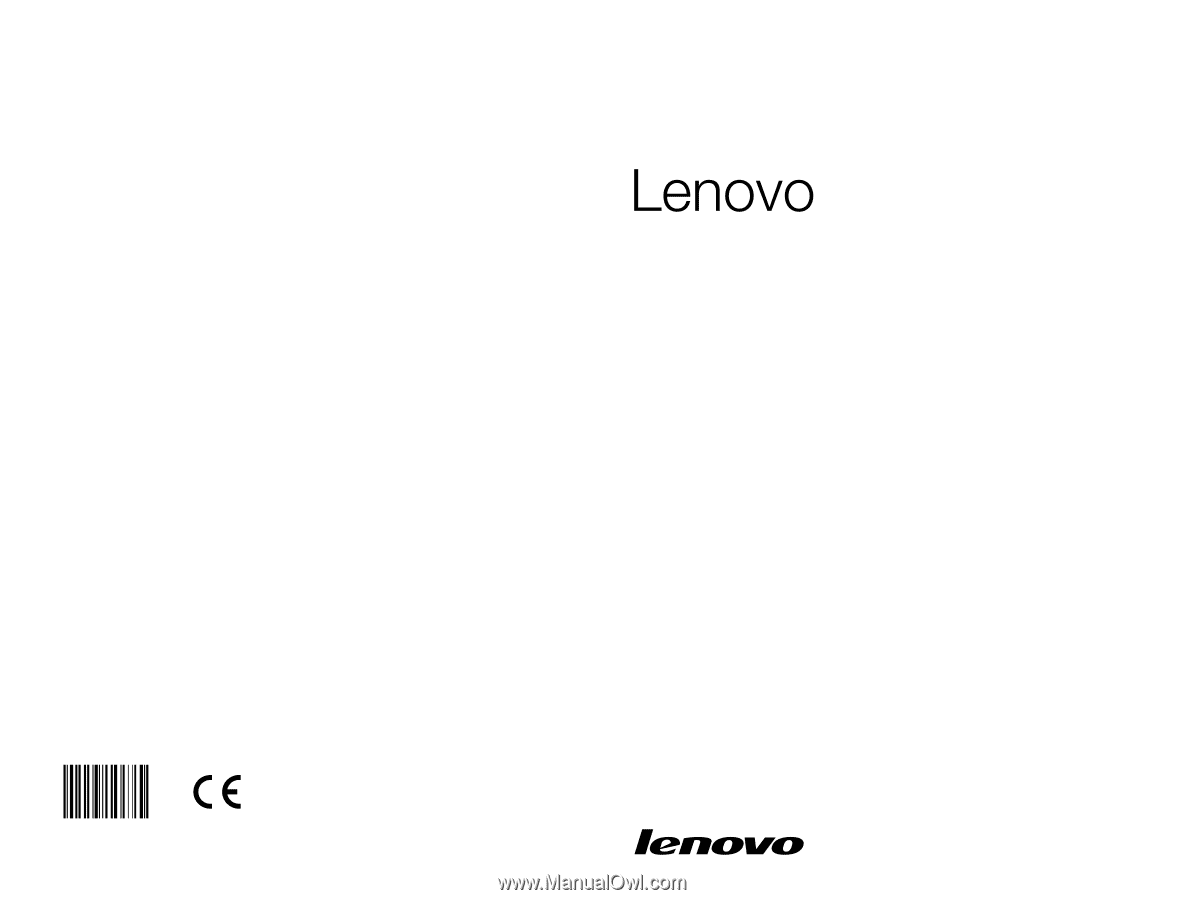
Version 3.0
2011.06
User Guide
H4 Series
Machine type: 10059/7723
10060/7724
10068/7752
10080/3099
31500352









