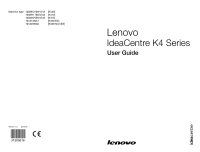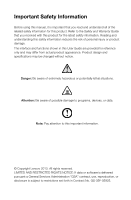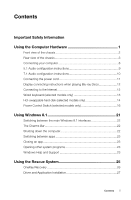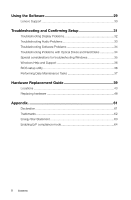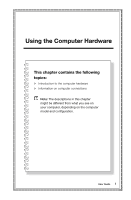Lenovo K415 Lenovo IdeaCentre K4 Series User Guide
Lenovo K415 Manual
 |
View all Lenovo K415 manuals
Add to My Manuals
Save this manual to your list of manuals |
Lenovo K415 manual content summary:
- Lenovo K415 | Lenovo IdeaCentre K4 Series User Guide - Page 1
Machine type: 10086/3109/4743 10089/1168/4744 10090/2556/4748 10121/90A1 10120/90A0 [K430] [K410] [K415] [K450 ES] [K450 Non-ES] IdeaCentre K4 Series User Guide Version 1.0 2013.09 31505616 - Lenovo K415 | Lenovo IdeaCentre K4 Series User Guide - Page 2
manual, it is important that you read and understand all of the related safety information for this product. Refer to the Safety and Warranty Guide this User Guide are Lenovo 2013. All rights reserved. LIMITED AND RESTRICTED RIGHTS NOTICE: If data or software is delivered pursuant a General Services - Lenovo K415 | Lenovo IdeaCentre K4 Series User Guide - Page 3
- Lenovo K415 | Lenovo IdeaCentre K4 Series User Guide - Page 4
Switching between the main Windows 8.1 interfaces 22 The Charms Bar 22 Shutting down the computer 22 Switching between apps 23 Closing an app 23 Opening other system programs 23 Windows Help and Support 23 Using the Rescue System 25 OneKey Recovery 26 Driver and Application Installation 27 - Lenovo K415 | Lenovo IdeaCentre K4 Series User Guide - Page 5
Audio Problems 33 Troubleshooting Software Problems 34 Troubleshooting Problems with Optical Drives and Hard Disks 34 Special considerations for troubleshooting Windows 35 Windows Help and Support 36 BIOS setup utility 36 Performing Daily Maintenance Tasks 37 Hardware Replacement Guide 39 - Lenovo K415 | Lenovo IdeaCentre K4 Series User Guide - Page 6
the Computer Hardware This chapter contains the following topics: Introduction to the computer hardware Information on computer connections Note: The descriptions in this chapter might be different from what you see on your computer, depending on the computer model and configuration. User Guide - Lenovo K415 | Lenovo IdeaCentre K4 Series User Guide - Page 7
Be careful not to block any air vents on the computer. Blocked air vents can cause overheating. Power button Power Control Switch indicator ON/OFF (selected models only) Hard disk drive indicator Power control switch (selected models only) Memory card readers (selected models only) USB connector/USB - Lenovo K415 | Lenovo IdeaCentre K4 Series User Guide - Page 8
of your computer, please refer to the rear of your computer.) IdeaCentre K450 Voltage selection switch (selected models only) Power connector DisplayPort connector Ethernet connector Audio connectors PCI Express X 16 graphics adapter slot (some models are equipped with a graphics card) User Guide 3 - Lenovo K415 | Lenovo IdeaCentre K4 Series User Guide - Page 9
(selected models only) Power connector HDMI connector (selected models only) USB connectors DisplayPort connector (selected models only) On-board VGA connector Ethernet connector Audio connectors PCI Express X 16 graphics adapter slots (some models are equipped with a graphics card) 4 User Guide - Lenovo K415 | Lenovo IdeaCentre K4 Series User Guide - Page 10
are equipped with a WIFI card or TV tuner card) IdeaCentre K410 Voltage selection switch (selected models only) Power connector USB connectors HDMI connector (selected models only) On-board VGA connector Ethernet connector Audio connectors PCI Express X 16 graphics adapter slot (some models are - Lenovo K415 | Lenovo IdeaCentre K4 Series User Guide - Page 11
PCI Express X 16 graphics adapter slot (some models are equipped with a graphics card) PCI Express X 1 adapter slots (some models are equipped with a WIFI card or TV tuner card) Note: If your model has two VGA monitor connectors, be sure to use the connector on the graphics adapter. 6 User Guide - Lenovo K415 | Lenovo IdeaCentre K4 Series User Guide - Page 12
-drive monitor, or other devices that use a DisplayPort connector. TV-Tuner connector (optional) Only supported on systems with an optional TV tuner card. Note: If your computer is equipped with a wireless keyboard or mouse, follow the installation instructions for those devices. User Guide 7 - Lenovo K415 | Lenovo IdeaCentre K4 Series User Guide - Page 13
pen to slide the switch if necessary. Note: Some computers do not have a voltage switch. These computers control voltage automatically. • If the voltage supply range is 100-127 V AC, set the switch to 115 V. • If the voltage supply range is 200-240 V AC, set the switch to 230 V. 8 User Guide - Lenovo K415 | Lenovo IdeaCentre K4 Series User Guide - Page 14
configuration instructions This model of computer supports the transformation of stereo sound into 5.1 surround sound. Use the following guides when If the audio configuration interfaces above are different from those on your computer, you may use the above steps as a reference to configure the - Lenovo K415 | Lenovo IdeaCentre K4 Series User Guide - Page 15
: For more detailed settings, from Control panel, select Hardware and Sound → Lenovo HD Audio Manager. Follow the instructions to configure advanced settings. Sound configuration is as follows: 1. Right click the the Playback dialog box, then click the Configure button to configure it. 10 User Guide - Lenovo K415 | Lenovo IdeaCentre K4 Series User Guide - Page 16
: If the audio configuration interfaces above are different from those on your computer, you may use the above steps as a reference to configure the Connecting the power cord Connect the power cord to an electrical outlet. We recommend using a grounded connection or a surge protector. User Guide 11 - Lenovo K415 | Lenovo IdeaCentre K4 Series User Guide - Page 17
connector on your computer, and then connect the other end to the network router or broadband modem. Consult your ISP for detailed setup instructions. Note: Broadband modem and router installation procedures vary depending on the manufacturer. Follow the manufacturer's instructions. 12 User Guide - Lenovo K415 | Lenovo IdeaCentre K4 Series User Guide - Page 18
. • The LVT key on the keyboard is disabled in the models without the LVT program. F2 -- Your computer has the Lenovo Rescue System installed. To learn more about this program, repeatedly press and release the F2 key once turning on the computer until the Lenovo Rescue System opens. User Guide 13 - Lenovo K415 | Lenovo IdeaCentre K4 Series User Guide - Page 19
Components Hot-swappable hard disk USB adapter USB cable You can plug in the hot-swappable hard disk while the computer system using it is working, without damaging the hard disk data. You can back up the data on Slide it into the bay from the front until it clicks into position. 14 User Guide - Lenovo K415 | Lenovo IdeaCentre K4 Series User Guide - Page 20
swappable hard disk drive out of the drive bay, then connect the hot-swappable hard disk drive to the other computer. Notes: • Do not unplug the hard disk while it is copying data, as this may result in loss disk while it is running a program, as this may result in the system crashing. User Guide 15 - Lenovo K415 | Lenovo IdeaCentre K4 Series User Guide - Page 21
resources by toggling between those three different modes. Different modes are used for different applications. In Auto and Cool mode, computer will boot up quickly; in Turbo mode, computer will boot up very quickly. • Switch to a different mode by toggling the power control switch. 16 User Guide - Lenovo K415 | Lenovo IdeaCentre K4 Series User Guide - Page 22
Power Control Switch icon from the Start charm or the Desktop. Open the running status for each component under the Mode Switch: CPU - Show the percentage of the current CPU clock frequency against the nominal maximal CPU clock frequency. Boot - The status of the computer startup speed. User Guide - Lenovo K415 | Lenovo IdeaCentre K4 Series User Guide - Page 23
18 User Guide AUTO Auto adjust the system CPU clock frequency and running speed. Toggle the Power Control Switch to the Auto position to enable this mode. Note: The numeric values may vary because each model is configured differently. COOL The CPU - Lenovo K415 | Lenovo IdeaCentre K4 Series User Guide - Page 24
values may vary because each model is configured differently. TURBO The CPU runs at full speed. The system achieves its optimal performance. Toggle the Power Control Switch to the Turbo position to enable this mode. Note: The numeric values may vary because each model is configured differently - Lenovo K415 | Lenovo IdeaCentre K4 Series User Guide - Page 25
power cord to the outlet, the computer cannot boot up at ultra speed in Turbo mode. In order to keep ultra speed during the boot up, the computer must always keep connecting the outlet. • Toggle the Power Control Switch to the Auto or Boot position when using OneKey Recovery program. 20 User Guide - Lenovo K415 | Lenovo IdeaCentre K4 Series User Guide - Page 26
Bar Shutting down the computer Switching between apps Closing an app Opening other system programs Windows Help and Support Attention: The Windows 8.1 operating system is provided by Microsoft Corporation. Please use it in accordance with the END USER LICENSE AGREEMENT (EULA) between - Lenovo K415 | Lenovo IdeaCentre K4 Series User Guide - Page 27
down the computer To shut down the computer: 1. Move the cursor to the top right or bottom right corner of the screen, then click Settings. (If your computer is equipped with touch screen, swipe in from the right edge of the screen, then tap Settings.) 2. Select Power → Shutdown. 22 User Guide - Lenovo K415 | Lenovo IdeaCentre K4 Series User Guide - Page 28
Support file, do one of the following: • Select the Settings charm, then select Help. • Press the Windows key + F1. You can read the Windows Help and Support file on your computer. You can also get online help and support by clicking on one of the two links listed under More to explore. User Guide - Lenovo K415 | Lenovo IdeaCentre K4 Series User Guide - Page 29
24 User Guide - Lenovo K415 | Lenovo IdeaCentre K4 Series User Guide - Page 30
topics: OneKey Recovery Driver and Application Installation Attention: Using OneKey Recovery will result in loss of data. • You can restore the C: drive of the computer to factory default settings or system on the C: partition. Otherwise, the OneKey Recovery system cannot run. User Guide 25 - Lenovo K415 | Lenovo IdeaCentre K4 Series User Guide - Page 31
instructions: From the Search charm, select Apps → Control Panel → Administrative Tools → Computer Management → Disk Management, you can see the service in the service partition. If the service partition is deleted or damaged by someone other than authorized Lenovo service personnel, Lenovo will not - Lenovo K415 | Lenovo IdeaCentre K4 Series User Guide - Page 32
software which is already installed on the computer. 2. Make sure that the Drivers and Application Installation software has been automatically installed before starting the operating system. The manual installation function can only be used after the software has been installed. User Guide 27 - Lenovo K415 | Lenovo IdeaCentre K4 Series User Guide - Page 33
28 User Guide - Lenovo K415 | Lenovo IdeaCentre K4 Series User Guide - Page 34
Using the Software This chapter contains the following topic: Software instructions Note: The interface and functionality of these features will depend on which software was shipped with the computer model you purchased. User Guide 29 - Lenovo K415 | Lenovo IdeaCentre K4 Series User Guide - Page 35
displayed.) Registration Registration provides you with access to product support, upgrades and alerts on topics. Take advantage of award-winning Lenovo services. User Guide The User Guide provides more information about your computer. Service and Warranty You can extend the warranty of your - Lenovo K415 | Lenovo IdeaCentre K4 Series User Guide - Page 36
Troubleshooting and Confirming Setup This chapter contains the following topic: Troubleshooting and Problem Resolution User Guide 31 - Lenovo K415 | Lenovo IdeaCentre K4 Series User Guide - Page 37
connect the signal cable of the monitor securely to the connector on the computer graphics card. Problem: You need to change the display property settings. Setting display background and icon properties: 1. Right-click the desktop anywhere except over an icon, then select Personalize from the pop-up - Lenovo K415 | Lenovo IdeaCentre K4 Series User Guide - Page 38
. 2. Move any interfering devices away from the computer. 3. If the problem persists, contact Lenovo Service. Troubleshooting Audio Problems Problem: No sound from the integrated speakers. Troubleshooting and problem resolution: • Adjust the Windows volume control - select the speaker icon from the - Lenovo K415 | Lenovo IdeaCentre K4 Series User Guide - Page 39
. Troubleshooting and problem resolution: 1. Check to determine if there is an optical drive icon in the resource manager of the operating system. If not, restart your computer. If there is still no icon, contact Lenovo Service. Otherwise, continue with the next step of this procedure. 34 User Guide - Lenovo K415 | Lenovo IdeaCentre K4 Series User Guide - Page 40
different from the actual capacity due to the rounding of totals. Special considerations for troubleshooting Windows Record the following information as it may be useful later when troubleshooting system problems: The drivers for this computer model only support the Windows 8.1 system. User Guide 35 - Lenovo K415 | Lenovo IdeaCentre K4 Series User Guide - Page 41
computer is the UEFI mode. If you need to install a legacy Windows operating system (any operating system before Windows 8.1) on your computer, you must change the boot mode to Legacy support. The legacy Windows operating system cannot be installed if you don't change the boot mode. 36 User Guide - Lenovo K415 | Lenovo IdeaCentre K4 Series User Guide - Page 42
the computer. • Use a heavily dampened cloth. • Spray water directly onto the surface of the monitor or inside the computer. LCD monitor should be cleaned daily. Use a dry cloth to brush dust from the monitor and keyboard every day. Keep all surfaces clean and free of grease stains. User Guide 37 - Lenovo K415 | Lenovo IdeaCentre K4 Series User Guide - Page 43
38 User Guide - Lenovo K415 | Lenovo IdeaCentre K4 Series User Guide - Page 44
Identifying parts on the system board Removing the computer cover Removing the front bezel Replacing a memory module Replacing a hard disk drive Replacing an optical drive Replacing a graphics card Replacing the TV-Tuner card Replacing the keyboard and mouse User Guide 39 - Lenovo K415 | Lenovo IdeaCentre K4 Series User Guide - Page 45
procedures. Note: Use only parts provided by Lenovo®. The description of the TV-Tuner card in this manual applies only to computer models with a TV-Tuner card, and therefore does not apply to models without a TV-Tuner card. This guide contains instructions for replacing the following parts: • Memory - Lenovo K415 | Lenovo IdeaCentre K4 Series User Guide - Page 46
your computer is available online at: http://support.lenovo.com. You can find the following information: • Customer replacement unit removal and installation information • Publications • Troubleshooting their corresponding components to avoid a mismatch when replacing the components. User Guide 41 - Lenovo K415 | Lenovo IdeaCentre K4 Series User Guide - Page 47
computer components. When replacing a part, do not open the anti-static packaging containing the new part until the defective part has been removed from the computer and you are ready to install the new part. When handling parts and other computer computer computer computer the computer without - Lenovo K415 | Lenovo IdeaCentre K4 Series User Guide - Page 48
Locations Identifying internal components The following illustration shows the components inside your computer. 1 2 3 4 6 5 Optical disk drive Graphics card System fan Hard disk drive System board Power supply User Guide 43 - Lenovo K415 | Lenovo IdeaCentre K4 Series User Guide - Page 49
computer functions and supports a variety of devices that are factory-installed or that you can install later. The following illustrations show the locations of the different parts on the system board. Lenovo K450 12 3 4 5 6 7 8 9 10 11 12 13 27 26 25 24 23 22 21 20 19 18 17 16 15 14 12V power - Lenovo K415 | Lenovo IdeaCentre K4 Series User Guide - Page 50
connector System fan header SPI debug connector SATA connectors (4) Power fan header Front USB 2.0 connector Clear CMOS jumper Mode switch connector ME disable jumper Clear CMOS jumper PCI express X 1 adapter slots (3) Lenovo K430 1 2 3 4 5 6 7 17 16 15 14 13 12 11 10 9 8 User Guide 45 - Lenovo K415 | Lenovo IdeaCentre K4 Series User Guide - Page 51
connector Front audio connector System fan header Microprocessor and heat sink Memory slots (4) Front USB header Power fan header Front USB connector Mode switch connector Battery PCI express X 1 adapter slots (2) Lenovo K410 1 2 3 4 5 20 19 18 17 16 15 14 13 46 User Guide 6 7 8 9 12 11 10 - Lenovo K415 | Lenovo IdeaCentre K4 Series User Guide - Page 52
Microprocessor and heat sink Memory slots (2) Power connector SATA connectors (3) Power fan header Clear CMOS jumper Mini PCI-E slot Serial (COM2) connector Front audio connector System fan header 12 Lenovo K415 3 4 5 6 7 8 9 10 11 12 13 25 24 23 22 21 20 19 18 17 16 15 14 User Guide 47 - Lenovo K415 | Lenovo IdeaCentre K4 Series User Guide - Page 53
and Warranty Guide that was included with your computer or in the Hardware Maintenance Manual (HMM) for the computer. To obtain copies of the Safety and Warranty Guide or HMM, go to the Support Web site at http://support.lenovo.com. General information Pre-disassembly instructions Before proceeding - Lenovo K415 | Lenovo IdeaCentre K4 Series User Guide - Page 54
power cords, input/output (I/O) cables, and any other cables that are connected to the computer. Refer to "Locating connectors on the rear of the computer". 4. Remove the two screws that secure the computer cover at the rear of the chassis. 5. Slide the computer cover out to remove it. User Guide - Lenovo K415 | Lenovo IdeaCentre K4 Series User Guide - Page 55
computer cover". 2. Remove the front bezel by releasing the three plastic tabs inside the chassis and sliding the bezel out as shown. 3. To reattach the bezel, align the plastic tabs on the bottom of the bezel with the corresponding holes in the chassis, and then snap it into position. 50 User Guide - Lenovo K415 | Lenovo IdeaCentre K4 Series User Guide - Page 56
correctly with the connector key on the system board. Push the memory module straight down into the connector until the retaining clips close. 5. Reattach the computer cover. User Guide 51 - Lenovo K415 | Lenovo IdeaCentre K4 Series User Guide - Page 57
6. K415 Memory Installation Instructions Note: The following instructions apply for model K415 only. Lenovo K415 1 2 3 4 Slot one Slot three Slot two Slot four When installing new memory module Slots one, two and three or one, three and four ( or ) Four memory modules All slots 52 User Guide - Lenovo K415 | Lenovo IdeaCentre K4 Series User Guide - Page 58
and power cables from the hard disk drive. 3. Lift up the plastic handle and slide the hard disk drive out of the drive bay. 1 2 4. Remove the hard disk drive from the plastic bracket as shown. 5. Line up the new hard disk drive with the plastic bracket and snap it into position. User Guide - Lenovo K415 | Lenovo IdeaCentre K4 Series User Guide - Page 59
the front of the chassis. 1 2 3 5. Slide the new optical drive into the bay from the front until it snaps into position. 6. Connect the data and power cables to the new disk drive. 7. Reattach the front bezel and computer cover. 54 User Guide - Lenovo K415 | Lenovo IdeaCentre K4 Series User Guide - Page 60
cover. Refer to "Removing the computer cover". 2. Follow the below steps to remove a graphics card: If your computer has a Duo-graphics cards installed, follow the steps below to replace it: a. Remove the screw that secures the Duo-graphics cards fixing bracket and lift the bracket up. User Guide 55 - Lenovo K415 | Lenovo IdeaCentre K4 Series User Guide - Page 61
b. Remove the screw that secures the graphics card latch to the chassis, open it, and remove the Duo-graphics cards connector. c. Remove the screw that secures the graphics card to the chassis. 4 3 2 1 d. Remove the graphics card by pulling it straight out of the connector. 56 User Guide - Lenovo K415 | Lenovo IdeaCentre K4 Series User Guide - Page 62
graphics card installed, follow the steps below to replace it: a. Remove the screw that secures the graphics latch to the chassis and open it. b. Remove the screw that secures the graphics card to the chassis. 3 2 1 c. Remove the graphics card by pulling it straight out of the connector. User Guide - Lenovo K415 | Lenovo IdeaCentre K4 Series User Guide - Page 63
on a flat, stable surface. To replace the TV-Tuner card: 1. Remove the computer cover. Refer to "Removing the computer cover". 2. Remove the screw that secures the graphics card latch to the chassis and open it. 3. Remove the screw that secures the TV-tuner card to the chassis. 3 2 1 58 User Guide - Lenovo K415 | Lenovo IdeaCentre K4 Series User Guide - Page 64
4. Remove the TV-Tuner card by pulling it straight out of the connector. 5. Install the new TV-tuner into the same connector and secure it to chassis with the screw. 6. Turn the graphics card latch to the closed position and secure it with the screw. 7. Reattach the computer cover. User Guide 59 - Lenovo K415 | Lenovo IdeaCentre K4 Series User Guide - Page 65
to a USB connector at either front or the rear of the computer. To replace the keyboard: 1. Remove any media (disks, CDs, or memory cards) from the drives, shut down the computer, and turn off all attached devices. 2. Unplug all power cords from electrical outlets. 3. Locate the connector for the - Lenovo K415 | Lenovo IdeaCentre K4 Series User Guide - Page 66
exactly the actual configuration of the computer that you purchase.You are welcome to contact us about the manuals included with your computer. For the latest information or any questions or comments, contact or visit the Lenovo Web site: Service Web site: http://support.lenovo.com User Guide 61 - Lenovo K415 | Lenovo IdeaCentre K4 Series User Guide - Page 67
Devices, Inc. Other company, product, or service names referred to herein or in other Lenovo publications may be trademarks or service marks of others. All rights reserved. Names or marks of certain companies mentioned in the manuals included with your computer or this document do not necessarily - Lenovo K415 | Lenovo IdeaCentre K4 Series User Guide - Page 68
and practices. Lenovo is proud to Windows Vista, Windows 7, Windows 8 and Windows 8.1 Power plan: Balanced • Turn off the display: After 10 minutes • Put the computer to sleep: After 25 minutes • Advanced power settings: - Turn off hard disk drives: After 20 minutes - Hibernate: Never User Guide - Lenovo K415 | Lenovo IdeaCentre K4 Series User Guide - Page 69
, refer to your Windows Help and Support information system. Enabling ErP compliance mode You can enable the energy-related products directive (ErP) compliance mode through the Power menu in the Setup Utility program. This mode reduces electricity consumption when your computer is in standby mode

Version 1.0
2013.09
User Guide
IdeaCentre K4 Series
Machine type: 10086/3109/4743
[K430]
10089/1168/4744
[K410]
10090/2556/4748
[K415]
10121/90A1
[K450 ES]
10120/90A0
[K450 Non-ES]
31505616