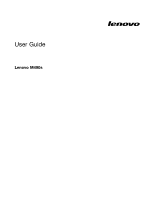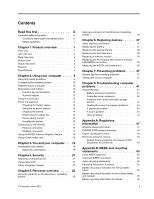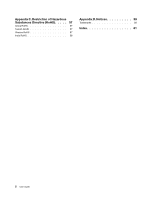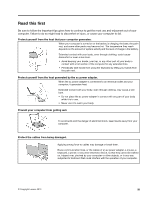Lenovo M490s Laptop User Guide - Lenovo M490s
Lenovo M490s Laptop Manual
 |
View all Lenovo M490s Laptop manuals
Add to My Manuals
Save this manual to your list of manuals |
Lenovo M490s Laptop manual content summary:
- Lenovo M490s Laptop | User Guide - Lenovo M490s - Page 1
User Guide Lenovo M490s - Lenovo M490s Laptop | User Guide - Lenovo M490s - Page 2
Setup Guide and the Regulatory Notice have been uploaded to the Web site. To refer to them, go to http://www.lenovo.com/UserManuals. First Edition (January 2013) © Copyright Lenovo 2013. LIMITED AND RESTRICTED RIGHTS NOTICE: If data or software is delivered pursuant a General Services Administration - Lenovo M490s Laptop | User Guide - Lenovo M490s - Page 3
the mSATA solid state drive . . . . . 35 Chapter 7. Preventing problems . . . 37 General tips for preventing problems 37 Taking care of your computer 37 Chapter 8. Troubleshooting computer problems 41 Troubleshooting 41 Battery and power problems 41 Computer screen problems 42 Problems with - Lenovo M490s Laptop | User Guide - Lenovo M490s - Page 4
Appendix C. Restriction of Hazardous Substances Directive (RoHS) . . . . . 57 China RoHS 57 Turkish RoHS 57 Ukraine RoHS 57 India RoHS 58 Appendix D. Notices 59 Trademarks 60 Index 61 ii User Guide - Lenovo M490s Laptop | User Guide - Lenovo M490s - Page 5
computer is turned on or the battery is charging, the base, the and the level of charge in the battery. Extended contact with your body, even Periodically take hands from using the keyboard by lifting your hands from the ac power adapter, a mouse, a keyboard, a printer, or any other electronic - Lenovo M490s Laptop | User Guide - Lenovo M490s - Page 6
of your purchase agreement or the Lenovo® Limited Warranty. Customer safety is To reduce these risks, follow the instructions in this document carefully. By carefully been inspected and, if necessary, repaired by an authorized servicer. As with any electronic device, pay close attention to Guide - Lenovo M490s Laptop | User Guide - Lenovo M490s - Page 7
to a battery (such as cracks, dents, or creases), discharge from a battery, or a buildup of foreign substances on the battery. • A Service and upgrades Do not attempt to service a product yourself unless instructed to do so by the Customer Support Center or your documentation. Only use a Service - Lenovo M490s Laptop | User Guide - Lenovo M490s - Page 8
the outlet, contact an electrician for an approved outlet adapter or to replace the outlet with one that enables this safety feature. Never vi User Guide - Lenovo M490s Laptop | User Guide - Lenovo M490s - Page 9
parts. Never attempt to open or service any battery. Do not crush, puncture, or incinerate batteries or short circuit the metal contacts. Do not expose the battery to water or other liquids. Only recharge the battery pack strictly according to instructions included in the product documentation - Lenovo M490s Laptop | User Guide - Lenovo M490s - Page 10
to do so can cause an explosion, or liquid leakage from the battery pack. A battery pack other than the one specified by Lenovo, or a disassembled or modified battery pack is not covered by the warranty. If the rechargeable battery pack is incorrectly replaced, there is danger of an explosion. The - Lenovo M490s Laptop | User Guide - Lenovo M490s - Page 11
palm rest; and be careful not to use the keyboard for any extended length of time. • Do not operate your computer or charge the battery near flammable materials or in explosive environments. • Ventilation temperatures into the computer should not exceed 35°C (95°F). © Copyright Lenovo 2013 ix - Lenovo M490s Laptop | User Guide - Lenovo M490s - Page 12
, or structural damage. • Disconnect the attached power cords, battery pack, and all the cables before you open the device covers, unless instructed otherwise in the installation and configuration procedures. • Do not ; if any symptoms are present after washing, get medical care. x User Guide - Lenovo M490s Laptop | User Guide - Lenovo M490s - Page 13
set, the combination of the headphones or earphones and the computer already complies with the specifications of EN 50332-1. If different headphones or earphones are used, ensure that they comply with and children to avoid danger of suffocation. Save these instructions. © Copyright Lenovo 2013 xi - Lenovo M490s Laptop | User Guide - Lenovo M490s - Page 14
xii User Guide - Lenovo M490s Laptop | User Guide - Lenovo M490s - Page 15
on page 3 • "Bottom view" on page 5 • "Status indicators" on page 6 • "Features" on page 7 • "Specifications" on page 7 Front view 2 1 2 8 7 6 5 4 3 Figure 1. Front view 1 Camera 2 Microphones 3 Fingerprint Use the camera to take pictures or hold a video conference. © Copyright Lenovo 2013 1 - Lenovo M490s Laptop | User Guide - Lenovo M490s - Page 16
button provide functions similar to the right button and left button on a mouse. The touch pad of your computer supports multi-touch with which you can zoom in, zoom out, or scroll on the screen while browsing the Internet turn off the computer, refer to "Power-saving modes" on page 14. 2 User Guide - Lenovo M490s Laptop | User Guide - Lenovo M490s - Page 17
Left-side view 1 2 34 5 Figure 2. Left-side view 1 Security keyhole 2 Fan louvers 3 USB 2.0 connector 4 Combo audio jack 5 Media card reader slot 1 Security keyhole Purchase a security cable lock that fits this keyhole to lock your computer to a stationary object to protect your computer from - Lenovo M490s Laptop | User Guide - Lenovo M490s - Page 18
connector Use the high-definition multimedia interface (HDMI) connector to connect a compatible digital audio device or video monitor such as a high-definition television (HDTV). 4 User Guide - Lenovo M490s Laptop | User Guide - Lenovo M490s - Page 19
power to the computer and charge the battery. Bottom view 4 1 2 3 4 5 Figure 4. Bottom view 1 Battery lock 2 Battery 3 Battery latch 4 Speakers 5 Bottom slot cover 1 Battery lock Keeps the battery secured in place. 2 Battery Use your computer with battery power whenever ac power is unavailable - Lenovo M490s Laptop | User Guide - Lenovo M490s - Page 20
the computer. Sudden physical shock might cause drive errors. 2 Battery status indicator • Solid green: The battery charge level is between 80% and 100%, or the battery discharge level is between 20% and 100%. • Slow blinking green: The battery charge level is between 20% and 80%, and charging is - Lenovo M490s Laptop | User Guide - Lenovo M490s - Page 21
mSATA solid-state drive (on some models) Display • Size: 14.0 inch (356 mm) • Resolution: - LCD: 1366-by-768 - External monitor: Maximum 2048-by-1536 Keyboard • 6-row Lenovo keyboard feature • Fingerprint reader Specifications This topic lists the physical specifications for your computer. Chapter - Lenovo M490s Laptop | User Guide - Lenovo M490s - Page 22
power adapter) • Sine-wave input at 50 to 60 Hz • Input rating of the ac power adapter: 100 to 240 V ac, 50 to 60 Hz Battery pack • Lithium-ion (Li-ion) battery pack 8 User Guide - Lenovo M490s Laptop | User Guide - Lenovo M490s - Page 23
overview" on page 23. Where can I download the latest drivers? The latest drivers for your computer are available from the Lenovo Support Web site. To download the latest drivers for your computer, go to http://www.lenovo.com/drivers and follow the instructions on the screen. What can I do if - Lenovo M490s Laptop | User Guide - Lenovo M490s - Page 24
automatically after you have used your computer for a time. Follow the on-screen instructions to register your computer. - Windows 8: Launch the Lenovo Support program. Then click Registration and follow the instructions on the screen to register your computer. Special keys and buttons Your computer - Lenovo M490s Laptop | User Guide - Lenovo M490s - Page 25
2 1 2 The following is a brief introduction to the function key combinations. Configuring camera settings (Fn+Esc) • Windows 7: Press Fn+Esc to open the camera and audio settings window. The camera preview is turned on. Change the camera and audio settings as desired. • Windows 8: Press Fn+Esc to - Lenovo M490s Laptop | User Guide - Lenovo M490s - Page 26
Fn+PrtSc: Has the same function as the SysRq key on a conventional keyboard. • Fn+Home: Has the same function as the Pause key on a conventional keyboard. • Fn+End: Has the same function as the Break key on a conventional keyboard. • Fn+PgDn: Has the same function as the Insert key on a conventional - Lenovo M490s Laptop | User Guide - Lenovo M490s - Page 27
power. Because each computer user has different habits and needs, it is difficult to predict how long a battery charge will last. There are two main factors: • How much energy is stored in the battery when you begin to work. • The way you use your computer: - How often you access the hard disk - Lenovo M490s Laptop | User Guide - Lenovo M490s - Page 28
battery - If the battery meter at the bottom of your display indicates a low battery charge level - If the battery has not been used for a long time Charging the battery It is recommended that you charge the battery or replace it with a charged battery effective use of the battery power. Sleep mode - Lenovo M490s Laptop | User Guide - Lenovo M490s - Page 29
drive, causing loss of data. To wake up the computer, do one of the following: • Press the power button. • Press the Fn key on the keyboard. Hibernation mode By using this mode, you can turn off the computer completely without saving files or exiting from any program that is running. When - Lenovo M490s Laptop | User Guide - Lenovo M490s - Page 30
of their use. DANGER Do not attempt to disassemble or modify the battery pack. Attempting to do so can cause an explosion, or liquid leakage from the battery pack. A battery pack other than the one specified by Lenovo, or a disassembled or modified battery pack is not covered by the warranty. DANGER - Lenovo M490s Laptop | User Guide - Lenovo M490s - Page 31
not properly handled, or disposed of. Replace only with a battery of the same type. To avoid possible injury or death, do not: (1) throw or immerse into water, (2) allow it to heat to more than 100°C (212°F), or (3) attempt to repair or disassemble it. Dispose of it as required by local ordinances - Lenovo M490s Laptop | User Guide - Lenovo M490s - Page 32
Access Connections program or the Lenovo Settings program to manage support the NVIDIA Optimus Graphics feature. To achieve the best balance between computer performance and battery applications, or intervene manually. Note: The NVIDIA Optimus Graphics feature is only supported on the Windows Guide - Lenovo M490s Laptop | User Guide - Lenovo M490s - Page 33
. The following topics provide information about arranging your work area, setting up your computer equipment, and establishing healthy work habits. Lenovo is committed to providing the latest information and technology to our customers with disabilities. Refer to our accessibility information which - Lenovo M490s Laptop | User Guide - Lenovo M490s - Page 34
use chair arm rests or an area on your working surface to provide weight support for your arms. Keep your forearms, wrists, and hands in a relaxed and performance. Questions about vision? The visual display screens of Lenovo notebook computers are designed to meet the highest standards and User Guide - Lenovo M490s Laptop | User Guide - Lenovo M490s - Page 35
chain on the lock to a stationary object. Refer to the instructions shipped with the mechanical lock. Note: You are responsible for evaluating information system on the right screen of the BIOS program. Note: To enter the BIOS program, press F1 when the Lenovo logo is displayed on the screen while - Lenovo M490s Laptop | User Guide - Lenovo M490s - Page 36
22 User Guide - Lenovo M490s Laptop | User Guide - Lenovo M490s - Page 37
logo is displayed, press F11 and then follow the on-screen instructions. • OneKey® Recovery Pro To launch the program, do the following: Click Start ➙ Lenovo Solution Center. Then follow the on-screen instructions. The recovery programs enable you to do the following: • Creating and using recovery - Lenovo M490s Laptop | User Guide - Lenovo M490s - Page 38
the Lenovo logo is displayed, press F11 and then follow the on-screen instructions to open the Product Recovery program. 3. Follow the on-screen instructions to set as the first boot device in the startup device sequence in the BIOS program. Go to the Startup ➙ Boot menu to temporarily or permanently - Lenovo M490s Laptop | User Guide - Lenovo M490s - Page 39
instructions to refresh your computer. Note: After restoring your computer to the factory default settings, you might need to reinstall the drivers Advanced startup section, click Restart now ➙ Troubleshoot ➙ Advanced options. Then follow the on-screen instructions to change the settings as desired. - Lenovo M490s Laptop | User Guide - Lenovo M490s - Page 40
26 User Guide - Lenovo M490s Laptop | User Guide - Lenovo M490s - Page 41
it. • Do not place the part on the computer cover or other metal surface. Replacing the battery Before you start, print these instructions. Note: This system does not support batteries that are not genuine Lenovo-made or authorized. The system will continue to boot, but may not charge unauthorized - Lenovo M490s Laptop | User Guide - Lenovo M490s - Page 42
charged battery until it clicks into place. 5. Slide the manual battery lock to the locked position to secure the battery in place. 6. Turn the computer over again. Connect the ac power adapter and all cables. Replacing the backup battery Before you start, print these instructions. 28 User Guide - Lenovo M490s Laptop | User Guide - Lenovo M490s - Page 43
is incorrectly replaced, there is danger of an explosion. The backup battery contains a small amount of harmful substances. To avoid possible injury: • Replace only with a battery of the type recommended by Lenovo. • Keep the battery pack away from fire. • Do not expose it to excessive heat. • Do - Lenovo M490s Laptop | User Guide - Lenovo M490s - Page 44
battery. See "Replacing the battery" on page 27. 9. Turn the computer over again. Connect the ac power adapter and all cables. Replacing the hard disk drive Before you start, print these instructions over. 3. Remove the battery. See "Replacing the battery" on page 27. 4. Remove the screws 1 and 2 - Lenovo M490s Laptop | User Guide - Lenovo M490s - Page 45
the screws to secure the drive. 8. Reinstall the computer cover, and then reinstall the screws to secure the cover. 9. Reinstall the battery. See "Replacing the battery" on page 27. 10. Turn the computer over again. Connect the ac power adapter and all cables. Chapter 6. Replacing devices 31 - Lenovo M490s Laptop | User Guide - Lenovo M490s - Page 46
Before you start, print these instructions. Prerequisites for the procedure Note computer cool. 2. Close the computer display, and turn the computer over. 3. Remove the battery. See "Replacing the battery" on page 27. 4. Remove the screws 1 and 2 , and then remove the future use. 4 5 4 32 User Guide - Lenovo M490s Laptop | User Guide - Lenovo M490s - Page 47
. See "Replacing the battery" on page 27. 11. Turn the computer over again. Connect the ac power adapter and all cables. Replacing the PCI Express Mini Card for wireless LAN/WiMAX connection Before you start, print these instructions. Your computer has a PCI Express Mini Card slot for connection - Lenovo M490s Laptop | User Guide - Lenovo M490s - Page 48
five minutes to let the computer cool. 2. Close the computer display, and turn the computer over. 3. Remove the battery. See "Replacing the battery" on page 27. 4. Remove the screws 1 and 2 , and then remove the cover 3 . 1 1 2 screws 5 and the card pops up. 5 4 4 5 6. Remove the card. 34 User Guide - Lenovo M490s Laptop | User Guide - Lenovo M490s - Page 49
the cover. 11. Reinstall the battery. See "Replacing the battery" on page 27. 12. Turn the computer over again. Connect the ac power adapter and all cables. Replacing the mSATA solid state drive Before you start, print these instructions. Some Lenovo models have an mSATA solid state drive. You can - Lenovo M490s Laptop | User Guide - Lenovo M490s - Page 50
4 4 6. Remove the card. 5 7. Align the contact edge of a new mSATA solid state drive with the corresponding socket. 8. Pivot the card downward until you can the screws to secure the cover. 10. Reinstall the battery. See "Replacing the battery" on page 27. 11. Turn the computer over again. Connect the - Lenovo M490s Laptop | User Guide - Lenovo M490s - Page 51
drivers and the BIOS when needed. 8. Profile your machine at http://www.lenovo.com/support to keep up to date with current drivers and revisions. 9. Keep up to date for device drivers on other non-Lenovo eat or smoke over your keyboard. Particles that fall into your keyboard can cause damage. • Store - Lenovo M490s Laptop | User Guide - Lenovo M490s - Page 52
when you touch the keyboard or other parts of paper) between the display and the keyboard or the palm rest. • Do take your computer outdoors. • Ensure that the battery is fully charged. • Be sure to turn drives or optical drives, follow the instructions shipped with your hardware, and apply - Lenovo M490s Laptop | User Guide - Lenovo M490s - Page 53
onto an adjacent key and possibly damage it. Ensure that no liquid drips onto or between the keys. 3. Allow the keyboard to dry. 4. To remove any crumbs and dust from beneath the keys, use a camera blower with a brush or Wring out as much of the liquid as you can. Chapter 7. Preventing problems 39 - Lenovo M490s Laptop | User Guide - Lenovo M490s - Page 54
not let any liquid drip into the computer. 6. Be sure to dry the display before closing it. Keep the following in mind: • Only an authorized Lenovo repair technician should disassemble and repair your computer. • Do not modify or tape the latches to keep the display open or closed. 40 User - Lenovo M490s Laptop | User Guide - Lenovo M490s - Page 55
lenovo.com/support Troubleshooting To make sure that your computer has the features that are introduced in the following sections, consult the online help or the list shipped with your computer. Battery and power problems This topic provides instructions on troubleshooting battery and power problems - Lenovo M490s Laptop | User Guide - Lenovo M490s - Page 56
on your computer to identify and troubleshoot the problem. For details, refer to Chapter 5 "Recovery overview" on page 23 Sleep and hibernation problems Print these instructions now and keep it with your computer for reference later. A critical low-battery error occurs, and the computer immediately - Lenovo M490s Laptop | User Guide - Lenovo M490s - Page 57
the touch pad. • Press the Fn key on the keyboard. • Press the power button. • Press Fn+F2 to check whether the LCD screen has been turned off. Problems with drives and other storage devices This topic provides instructions on troubleshooting problems with drives and other storage devices. Hard disk - Lenovo M490s Laptop | User Guide - Lenovo M490s - Page 58
The hard disk drive does not work. Enter the BIOS program. Select Startup ➙ Boot. Ensure that the a Lenovo authorized service technician or a marketing representative. Proof of purchase is required, and a fee will be charged for the parts and service. A sound problem Print these instructions first. - Lenovo M490s Laptop | User Guide - Lenovo M490s - Page 59
ac power adapter and the battery. • Your computer might BIOS program. 2. Select Startup ➙ Boot. Ensure that the device is included in the Boot Priority Order list. 3. Press F12. 4. When the Lenovo support information, go to: http://www.lenovo.com/support Chapter 8. Troubleshooting computer problems 45 - Lenovo M490s Laptop | User Guide - Lenovo M490s - Page 60
46 User Guide - Lenovo M490s Laptop | User Guide - Lenovo M490s - Page 61
is compliant to Bluetooth Specification 4.0 as defined by the Bluetooth Special Interest Group SIG, it supports the following profiles: • Area Networking Profile (PAN) • Phone Book Access Profile (PBAP) • Service Discovery Protocol (SDP) • Synchronization Profile (SYNC) • Video Distribution Profile - Lenovo M490s Laptop | User Guide - Lenovo M490s - Page 62
makers. • In any other environment where the risk of interference to other devices or services is perceived or identified as harmful. If you are uncertain of the policy that applies to the use of wireless devices in a specific organization (such as airport or hospital), you are encouraged to ask for - Lenovo M490s Laptop | User Guide - Lenovo M490s - Page 63
keyboard. For more information about these settings, see your Windows Help and Support the Lenovo M490s, machine types 6275, 6276, 20214, and 20215. in accordance with the instructions, may cause harmful interference authorized dealer or service representative for help. Lenovo is not responsible for - Lenovo M490s Laptop | User Guide - Lenovo M490s - Page 64
108/EC on the approximation of the laws of the Member States relating to electromagnetic compatibility. Lenovo cannot accept responsibility for any failure to satisfy the protection requirements resulting from a non-recommended 2004/108/EC (früher 89/336/EWG), für Geräte der Klasse B. 50 User Guide - Lenovo M490s Laptop | User Guide - Lenovo M490s - Page 65
führen. Verantwortlich für die Konformitätserklärung nach Paragraf 5 des EMVG ist die Lenovo (Deutschland) GmbH, Gropiusplatz 10, D-70563 Stuttgart. Informationen in Hinsicht EMVG Paragraf 4 or equal to 20 A per phase Lenovo product service information for Taiwan Appendix A. Regulatory information 51 - Lenovo M490s Laptop | User Guide - Lenovo M490s - Page 66
52 User Guide - Lenovo M490s Laptop | User Guide - Lenovo M490s - Page 67
equipment when it is no longer needed. Lenovo offers a variety of programs and services to assist equipment owners in recycling their IT products. Information on product recycling offerings can be found on Lenovo's Internet site at http://www.lenovo.com/recycling. China WEEE statement Important WEEE - Lenovo M490s Laptop | User Guide - Lenovo M490s - Page 68
and need to dispose of a battery pack, contact the proper person in Lenovo sales, service, or marketing, and follow that person's instructions. You also can refer to the instructions at http://www.lenovo.com/jp/ja/environment/recycle/battery/. If you use a Lenovo notebook computer at home and need - Lenovo M490s Laptop | User Guide - Lenovo M490s - Page 69
health due to the potential presence of hazardous substances. For proper collection and treatment, go to: http://www.lenovo.com/lenovo/environment Battery recycling information for the United States and Canada Battery recycling information for Taiwan Appendix B. WEEE and recycling statements 55 - Lenovo M490s Laptop | User Guide - Lenovo M490s - Page 70
56 User Guide - Lenovo M490s Laptop | User Guide - Lenovo M490s - Page 71
Appendix C. Restriction of Hazardous Substances Directive (RoHS) China RoHS Turkish RoHS The Lenovo product meets the requirements of the Republic of Turkey Directive on the Restriction of the Use of Certain Hazardous Substances in Electrical and Electronic Equipment ( - Lenovo M490s Laptop | User Guide - Lenovo M490s - Page 72
India RoHS RoHS compliant as per E-Waste (Management & Handling) Rules, 2011. 58 User Guide - Lenovo M490s Laptop | User Guide - Lenovo M490s - Page 73
the operation of any other product, program, or service. Lenovo may have patents or pending patent applications covering support applications where malfunction may result in injury or death to persons. The information contained in this document does not affect or change Lenovo product specifications - Lenovo M490s Laptop | User Guide - Lenovo M490s - Page 74
trademarks of Lenovo in the United States, other countries, or both: Lenovo OneKey The following terms are trademark or registered trademarks of the Microsoft group of companies. Microsoft Windows Other company, products, or service names may be trademarks or service marks of others. 60 User Guide - Lenovo M490s Laptop | User Guide - Lenovo M490s - Page 75
Index B Built-in microphone 2 C Camera 1, 11 Charging the battery 14 F Function key combinations 10 P Password 21 S Security 21 Special keys 10 T Touch pad 2 © Copyright Lenovo 2013 61 - Lenovo M490s Laptop | User Guide - Lenovo M490s - Page 76
62 User Guide - Lenovo M490s Laptop | User Guide - Lenovo M490s - Page 77
- Lenovo M490s Laptop | User Guide - Lenovo M490s - Page 78
Part Number: Printed in China (1P) P/N: *1P*

User Guide
Lenovo M490s