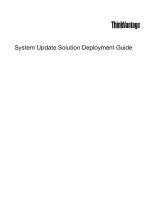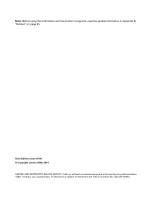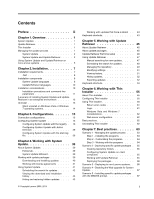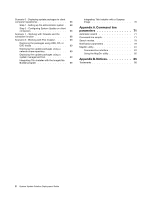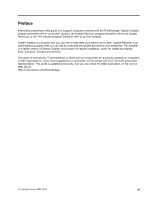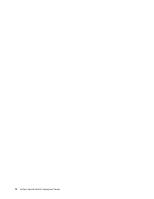Lenovo M495 (English) System Update 5.0 Deployment Guide
Lenovo M495 Manual
 |
View all Lenovo M495 manuals
Add to My Manuals
Save this manual to your list of manuals |
Lenovo M495 manual content summary:
- Lenovo M495 | (English) System Update 5.0 Deployment Guide - Page 1
System Update Solution Deployment Guide - Lenovo M495 | (English) System Update 5.0 Deployment Guide - Page 2
information and the product it supports, read the general information in Appendix B "Notices" on page 85. Sixth Edition (June 2014) © Copyright Lenovo 2009, 2014. LIMITED AND RESTRICTED RIGHTS NOTICE: If data or software is delivered pursuant a General Services Administration "GSA" contract, use - Lenovo M495 | (English) System Update 5.0 Deployment Guide - Page 3
repository folders 65 Configuring System Update on client computers 65 Working with Update Retriever 65 Deploying the packages 66 Scenario 3 - Deploying to non-Lenovo systems . . 66 Scenario 4 - Disabling the Web upgrade for System Update 67 Scenario 5 - Installing specific update packages with - Lenovo M495 | (English) System Update 5.0 Deployment Guide - Page 4
to client computer repositories 68 Step 1 - Setting up the administrator system . 68 Step 2 - Configuring System Update on client computers 68 Scenario 7 - Working with firewalls and the scheduler function 68 Scenario B. Notices 85 Trademarks 86 ii System Update Solution Deployment Guide - Lenovo M495 | (English) System Update 5.0 Deployment Guide - Page 5
guide is to support create any registry keys, and does not have any services. This guide is intended for Lenovo® authorized representative. This guide is updated periodically, and you can check the latest publication on the Lenovo Web site at: http://www.lenovo.com/thinkvantage © Copyright Lenovo - Lenovo M495 | (English) System Update 5.0 Deployment Guide - Page 6
iv System Update Solution Deployment Guide - Lenovo M495 | (English) System Update 5.0 Deployment Guide - Page 7
on a network share. You can configure System Update to search for update packages from a repository folder on a network share instead of searching the Lenovo Help Center Web site. Update Retriever can help you with the following: • Downloading updates for specific Lenovo systems according to machine - Lenovo M495 | (English) System Update 5.0 Deployment Guide - Page 8
Lenovo Help Center Web site for update packages, download Lenovo Help Center to a client computer using only System Update. Lenovo download update packages from the Lenovo Help Center to a repository folder on your network share or a local system. System Update on a client computer can be configured - Lenovo M495 | (English) System Update 5.0 Deployment Guide - Page 9
Figure 2. Communication path between Lenovo Help Center and the administrator system Obtaining updates from the package storage, see Chapter 3 "Configurations" on page 15. Deploying update packages to client computers Instead of using a network share on a local area network (LAN), you can use a local - Lenovo M495 | (English) System Update 5.0 Deployment Guide - Page 10
can use Update Retriever to download selected update packages from the Lenovo Help Center to a descriptor file that enables a specific update to be downloaded and installed on a client System Update can then download and install relevant communication path among the Lenovo Help Center, System - Lenovo M495 | (English) System Update 5.0 Deployment Guide - Page 11
By design, System Update and Update Retriever can be leveraged with non-Lenovo systems. Non-Lenovo systems are not configured to utilize the Lenovo Help Center Web site to download and install packages. If you are using a non-Lenovo system with System Update installed, use Update Retriever to - Lenovo M495 | (English) System Update 5.0 Deployment Guide - Page 12
6 System Update Solution Deployment Guide - Lenovo M495 | (English) System Update 5.0 Deployment Guide - Page 13
This chapter provides the installation instructions, installation requirements, components, and considerations for System Update and Update Retriever. You can download System Update and Update Retriever from the following Web site: http://www.lenovo.com/support/site.wss/document.do?lndocid - Lenovo M495 | (English) System Update 5.0 Deployment Guide - Page 14
• Windows 8.1 Note: Unless otherwise stated, the supported operating systems refer to both the 32-bit version and the 64-bit version. .Net System Update requires Microsoft.NET Framework 4.0 or a later version. Update Retriever requires Microsoft.NET Framework 3.5 or a later version. You can download - Lenovo M495 | (English) System Update 5.0 Deployment Guide - Page 15
Lenovo\System Update\LanguageOverride The following are scenarios in which System Update will load the substitute NLS language pack. • Loading the language pack set in the Windows error message will be displayed, saying "System Update has found a critical problem and must close." This error message - Lenovo M495 | (English) System Update 5.0 Deployment Guide - Page 16
The installation scenarios listed below are supported: • Clean installation: System Update and Update Retriever are installed with default preferences for their respective configurable options. • Upgrade or over-installation (current version already exists): The Windows Installer will remove the old - Lenovo M495 | (English) System Update 5.0 Deployment Guide - Page 17
• For Update Retriever: %PROGRAMFILES%\Lenovo\Update Retriever Installation procedures and command-line extract defaults to the Windows Temp folder, for example: c:\>[System Update installation file name].exe/VERYSILENT /NORESTART To silently extract to a specific folder followed by an - Lenovo M495 | (English) System Update 5.0 Deployment Guide - Page 18
mode. It suppresses the initialization window defined in the installation file to -s -a /s /v" installation, upgrading or over-installation. /qn reboot that can be used to debug installation problems. For System Update, the log file log To specify the detailed log directory, use the /LOG - Lenovo M495 | (English) System Update 5.0 Deployment Guide - Page 19
silent uninstall will not work with Windows Vista and Windows 7 operating systems. A scenario of Lenovo Web site: http://www.lenovo.com/support/site.wss/document.do?lndocid=TVAN-ADMIN#tvsu 2. Download System Update to client computers from the following Lenovo Web site: http://www.lenovo.com/support - Lenovo M495 | (English) System Update 5.0 Deployment Guide - Page 20
the User Accounts option. 2. Click Turn User Account Control on or off. 3. Click Continue in the Windows permission dialog box. 4. Deselect the Use User Account Control (UAC) to help protect your computer option, Enter. System Update will be uninstalled. 14 System Update Solution Deployment Guide - Lenovo M495 | (English) System Update 5.0 Deployment Guide - Page 21
Lenovo Help Center. Note: HTTP basic and NTLM (NT LAN Manager) authentications are supported. The following elements are obtained from the system configuration The HTTP proxy authenticator, an integrated component in System Update, displays a logon dialog whenever System Update detects that the HTTP - Lenovo M495 | (English) System Update 5.0 Deployment Guide - Page 22
"UserSettings configurable items" on page 19. HKLM\SOFTWARE\Lenovo\System Update\Preferences\UserSettings\General IgnoreRMLicCRCSize. See "UserSettings configurable items" on page 19. HKLM\SOFTWARE\Lenovo\System Update\Preferences\UserSettings\General 16 System Update Solution Deployment Guide - Lenovo M495 | (English) System Update 5.0 Deployment Guide - Page 23
for the Billboard key. Table 6. \UCSettings\Billboard Configurable item Description LiveFeed Disables the live feed to the System Update billboard. Value Default: Lenovo Live Feed Possible values: • Default • Blank Action • If Default, the live feed image will be displayed on the System - Lenovo M495 | (English) System Update 5.0 Deployment Guide - Page 24
provides the settings and values for the HTTPSHelloSettings key. Table 8. \UCSettings\HTTPSHelloSettings Configurable item Description RetryLimit Specifies the maximum number of times that System Update will try to connect to the Lenovo Help Center Web site. Value Default value: 0 Possible - Lenovo M495 | (English) System Update 5.0 Deployment Guide - Page 25
integer Action System Update will stop trying to connect to the Lenovo Help Center Web site after the connection attempts reach the maximum downloads update packages. UserSettings configurable items This section provides descriptions for the configurable items available in the UserSettings key - Lenovo M495 | (English) System Update 5.0 Deployment Guide - Page 26
UserSettings\Connection (continued) Configurable item Description Value Password the settings and values for the General key. Table 11. \UserSettings\General Configurable item Description ContentMode Refers to the panel will be displayed. • If NO, the User Information panel will not be - Lenovo M495 | (English) System Update 5.0 Deployment Guide - Page 27
. • If NO, the license agreement screen will not be displayed. • If YES, the license agreement will be displayed prior to saving the changes in the Schedule updates panel. • If NO, the license agreement will be displayed and the changes will be saved directly to the Windows Registry subkey. • If YES - Lenovo M495 | (English) System Update 5.0 Deployment Guide - Page 28
Table 11. \UserSettings\General (continued) Configurable item Description Value Action IgnoreRMLicCRCSize Enables you to enable or disable the following functions when System Update downloads update packages from the Lenovo Help Center Web site: Default value: YES Possible values: • YES • NO - Lenovo M495 | (English) System Update 5.0 Deployment Guide - Page 29
downloading update packages from Lenovo servers, change the Run On setting to a day that fits the needs of your enterprise. Do this when you install System Update. Note: System Update for Windows . 5. Configure the detailed settings of the frequency you selected on the previous screen to specify - Lenovo M495 | (English) System Update 5.0 Deployment Guide - Page 30
Configurable navigation pane is displayed but appears DOWNLOAD ANDINSTALL • DOWNLOAD • NOTIFY • DOWNLOAD download and install the updates without end user intervention. • If DOWNLOAD, the scheduler downloads download and installation. • If DOWNLOADANDINSTALL -INCLUDEREBOOT, System Update will download - Lenovo M495 | (English) System Update 5.0 Deployment Guide - Page 31
the setting to enable System Update to search and download update packages from a repository folder on a local system or a network share respectively. You can also configure System Update to search multiple locations for update packages from the Lenovo Help Center Web site, a local system repository - Lenovo M495 | (English) System Update 5.0 Deployment Guide - Page 32
following registry entry: HKLM\SOFTWARE\Lenovo\System Update\Preferences\ UserSettings\General\ to the following registry entry: KLM\SOFTWARE\Lenovo\System Update\Preferences\ UserSettings\General\RepositoryLocation1 3. entry: HKLM\SOFTWARE\Lenovo\System Update\Preferences\ UserSettings\General\ - Lenovo M495 | (English) System Update 5.0 Deployment Guide - Page 33
folder on the network share: • RepositoryLocation1 - Lenovo Help Center Web site • RepositoryLocation2 - Local system • RepositoryLocation3 - Network share Creating and configuring multiple repositories with the registry To create and configure multiple repository locations, do the following - Lenovo M495 | (English) System Update 5.0 Deployment Guide - Page 34
site, detects and downloads the newer version, and then installs that version. This process is done automatically, without user interaction, but can be disabled. For information about disabling the upgrade, see "\UCSettings\HTTPSHelloSettings" on page 18. 28 System Update Solution Deployment Guide - Lenovo M495 | (English) System Update 5.0 Deployment Guide - Page 35
is compatible with System Update 3.02 and later versions. To configure the registry for System Update version control, do the following: 1. Download the SSClientCommon.zip file from the following Lenovo Web site: http://www.lenovo.com/support/site.wss/document.do?lndocid=TVAN-ADMIN#tvsu 2. Create - Lenovo M495 | (English) System Update 5.0 Deployment Guide - Page 36
specific specific released specifically for each Under Computer Configuration, right-click configure all the available settings. Note: For Windows 2000 operating systems, if the policies under User Configuration Configuration Lenovo\System Update • HKLM\Software\Lenovo\Update Retriever 30 System - Lenovo M495 | (English) System Update 5.0 Deployment Guide - Page 37
displayed when a repository is used to store update packages. Note: If you obtain packages directly from the Lenovo Help Center and do not use a repository for update package storage, the IgnoreLocalLicense value will be ignored and the license dialog will be displayed. Chapter 3. Configurations - Lenovo M495 | (English) System Update 5.0 Deployment Guide - Page 38
forces a reboot or defer the download and installation process. Scheduler Note: System Update for Windows 7 operating systems does not provide scheduler settings as the Task Scheduler tool on Windows 7 operating systems has the same function. For detailed information about using the Task Scheduler - Lenovo M495 | (English) System Update 5.0 Deployment Guide - Page 39
is none. UCSettings This table provides the settings for the General policy of System Update. Table 14. Computer Configuration > Administrative Templates > ThinkVantage > System Update > UCSettings > General Policy Setting Description General Billboard\LiveFeed This setting enables you to - Lenovo M495 | (English) System Update 5.0 Deployment Guide - Page 40
displayed in the System Update workspace. The default value is YES. This table provides the policy setting for the Update Thyself function of System Update. Table 15. Computer Configuration : 1. Download the System Update ADM file from the Lenovo Web site at: http://www.lenovo.com/support/site.wss - Lenovo M495 | (English) System Update 5.0 Deployment Guide - Page 41
enable System Update to search for upgrades within your network repository. To configure Active Directory for System Update version control, do the following: 1. Download the SSClientCommon.zip file from the following Lenovo Web site: http://www.lenovo.com/support/site.wss/document.do?lndocid=TVAN - Lenovo M495 | (English) System Update 5.0 Deployment Guide - Page 42
used to configure the registry for System Update. To use the start.reg file to change the repository locations in the registry, do the following: 1. Download the full version of System Update and the start.reg file from the following Lenovo Web site: http://www.lenovo.com/support/site.wss/document - Lenovo M495 | (English) System Update 5.0 Deployment Guide - Page 43
following example shows a network repository configuration: [HKEY_LOCAL_MACHINE\SOFTWARE\Lenovo\System Update \Preferences\UserSettings\General] use your network repository to store specific versions of System Update. Storing update packages locally will enable System Chapter 3. Configurations 37 - Lenovo M495 | (English) System Update 5.0 Deployment Guide - Page 44
Update 3.02 and later releases. To configure the start.reg file for System Update version control, do the following: 1. Download the SSClientCommon.zip file and the Administrator Tools package from the following Lenovo Web site: http://www.lenovo.com/support/site.wss/document.do?lndocid=TVAN-ADMIN - Lenovo M495 | (English) System Update 5.0 Deployment Guide - Page 45
update packages, using System Update, and downloading the Web upgrade for System Update. About System Update When you search for updates using System Update, the request goes to a repository or the Lenovo Help Center, depending on how System Update is configured. In response, System Update provides - Lenovo M495 | (English) System Update 5.0 Deployment Guide - Page 46
repository folder on a network share The following sections explain each location in detail, so that you can provide the best configuration for your organization. Using the Lenovo Help Center Web site You can manually initiate a search for new updates using System Update. System Update notifies you - Lenovo M495 | (English) System Update 5.0 Deployment Guide - Page 47
download and install. Update packages can contain license agreements. If you store update packages in a repository, you can save time and effort by using silent command scripts and by configuring it. - Any BIOS or driver upgrade that has been updated only to support newer systems and contains no fixes - Lenovo M495 | (English) System Update 5.0 Deployment Guide - Page 48
an automatic search, you can configure the application with one of the following notification options for critical, recommended, and optional updates: • Provides notification when new updates are found so that you can manually initiate the download and installation. • Downloads and installs the new - Lenovo M495 | (English) System Update 5.0 Deployment Guide - Page 49
Selecting Launch will launch System Update and display the results screen. Selecting Exit will remove the application download and installation are noted as either successful or failed. Hiding and restoring hidden updates Updates can be hidden, which means those specific updates will not be displayed - Lenovo M495 | (English) System Update 5.0 Deployment Guide - Page 50
Table 16. Keyboard shortcuts (continued) Function Close Context Help Shortcut CTRL+E F1 44 System Update Solution Deployment Guide - Lenovo M495 | (English) System Update 5.0 Deployment Guide - Page 51
configure Update Retriever to provide notification when new updates are found so you can manually initiate the download or to automatically download the new updates and provide notification when downloading Add/Remove programs - BIOS - BIOS date - CPU address width © Copyright Lenovo 2009, 2014 45 - Lenovo M495 | (English) System Update 5.0 Deployment Guide - Page 52
- OS - OSLang - OSNLang - Plug-and-play adapter ID (PnPID) - Registry key - Registry key value - Supported systems - System vendor • Assigning severity levels to update packages - Critical - Recommended - Optional • Installation setup and details - Installation type - Command - Shell - INF file - Lenovo M495 | (English) System Update 5.0 Deployment Guide - Page 53
on a notebook computer that is running the Windows Vista operating system in one country and then download update packages in another country, the license files with those update packages may not be displayed correctly. To avoid this problem, do not download update packages in any country except the - Lenovo M495 | (English) System Update 5.0 Deployment Guide - Page 54
searches the Lenovo Help Center Web site and displays a list of packages targeted to the specified triplet value. After you search for updates, there will be a brief time interval before you can select the applicable updates to download. Once you select the updates to download, you can review your - Lenovo M495 | (English) System Update 5.0 Deployment Guide - Page 55
packages and modify or delete them. You can also select non-Lenovo packages and modify the triplets. Modifying an update package You can modify (Blank) • Critical • Recommended • Optional License • (Blank) • Display • No display Status • (Blank) • Test • Active Attention: You must change the - Lenovo M495 | (English) System Update 5.0 Deployment Guide - Page 56
package can be downloaded and installed. manually Review the updates that were found and then click Import. 9. Click Update view, and the imported updates are displayed as unassigned updates. 10. Select the check box for the updates and click Assign systems. 11. In the Assign system window - Lenovo M495 | (English) System Update 5.0 Deployment Guide - Page 57
the Lenovo Help downloaded (not displayed for current results). The export history provides detailed information about updates that have been exported to the target folder. To view the export history, do the following: 1. Click View history in the left pane of the main window. The View History window - Lenovo M495 | (English) System Update 5.0 Deployment Guide - Page 58
deployment tools such as Microsoft System Center Configuration Manager or LANDesk Management Suite for easy integration and deployment. Note: Before exporting updates, make sure you have downloaded the relevant driver updates for target systems from the Lenovo Help Center to your repository. To - Lenovo M495 | (English) System Update 5.0 Deployment Guide - Page 59
. c. Select Enable. d. Click OK. A dialog box for confirmation is displayed. e. Click Yes to confirm your selection. f. Click OK to exit the Internet Options dialog box. Keyboard shortcuts The following table provides the keyboard shortcuts for the main functions of Update Retriever: Table 18 - Lenovo M495 | (English) System Update 5.0 Deployment Guide - Page 60
54 System Update Solution Deployment Guide - Lenovo M495 | (English) System Update 5.0 Deployment Guide - Page 61
available on the Lenovo Support Web site at: http://www.lenovo.com/support/site.wss/document.do?lndocid=TVAN-ADMIN#tvsu Thin Installer is supported on the following operating systems: • Windows 7 (32-bit and 64-bit) • Windows Vista (32-bit and 64-bit) • Windows XP Professional with Service Pack 2 or - Lenovo M495 | (English) System Update 5.0 Deployment Guide - Page 62
configurable items Configurable of bytes to be read each time data is downloaded. Prompts the user whether to close Thin Installer. Default skip the license agreement that is displayed before the update package pick list screen will be displayed prior to the update package pick list. • If - Lenovo M495 | (English) System Update 5.0 Deployment Guide - Page 63
. • If NO, the license dialog will be displayed when Thin Installer is downloading and installing an update package. Note: Some Microsoft updates may require the end user to accept the license, and this cannot be disabled by the IgnoreLocalLicense configurable item. • If YES, Thin Installer skips - Lenovo M495 | (English) System Update 5.0 Deployment Guide - Page 64
, extract the executable from the Lenovo Support Web site and configure the path of the repository. To displayed. You will be notified with a balloon tooltip from the application icon in the notification area after the update packages are installed. 58 System Update Solution Deployment Guide - Lenovo M495 | (English) System Update 5.0 Deployment Guide - Page 65
do not contain a license agreement. If you do not set the value in the DisplayLicenseNotice configurable item to NO, you will be prompted to agree to a license agreement before the update package pick list is displayed. You will not be notified with a balloon tooltip from the application icon in the - Lenovo M495 | (English) System Update 5.0 Deployment Guide - Page 66
DisplayLicenseNotice configurable item to NO, you will be prompted to agree to a license agreement before the update package pick list is displayed. You BIOS installation forces the system to reboot and cannot be suppressed by the command line parameter -noreboot. 3. Thin Installer installs the BIOS - Lenovo M495 | (English) System Update 5.0 Deployment Guide - Page 67
directory: C:\ProgramData\Lenovo\ThinInstaller For Windows XP operating systems, the log is created to the following directory: C:\Documents and Settings\All users\Application Data\Lenovo\Thin Installer ApplicabilityRulesTrace.log This log is created when the DebugEnable configurable item in the - Lenovo M495 | (English) System Update 5.0 Deployment Guide - Page 68
keys manually click the Windows Windows has blocked some startup programs message does not display on the system tray, you need to manually key: [HKEY_LOCAL_MACHINE\SOFTWARE\Microsoft\Windows\CurrentVersion\policies\system] REG_DWORD "EnableLinkedConnections" = 1 Web server configuration detailed keys - Lenovo M495 | (English) System Update 5.0 Deployment Guide - Page 69
the update process" on page 63 "Scenario 2 - Deploying specific update packages" on page 65 "Scenario 3 - Deploying to non-Lenovo systems" on page 66 "Scenario 4 - Disabling the Web upgrade for System Update" on page 67 "Scenario 5 - Installing specific update packages with the MSDOS prompt" on page - Lenovo M495 | (English) System Update 5.0 Deployment Guide - Page 70
a restart is not needed. 6. Download System Update from the following Lenovo Web site: http://www.lenovo.com/support/site.wss/document.do?lndocid=TVAN- tool on Windows 7 operating systems has the same function. For detailed information about using the Task Scheduler tool on Windows 7 operating - Lenovo M495 | (English) System Update 5.0 Deployment Guide - Page 71
update packages downloaded from the Lenovo Help Center Web site with Update Retriever. 5. Share the repository folder using the UNC path, for example: \\Server_X\UpdateRetriever_repository\ Configuring System Update on client computers To configure System Update to download specific update packages - Lenovo M495 | (English) System Update 5.0 Deployment Guide - Page 72
In the Add new systems window, complete the following steps for configured System Update on client computers, and downloaded update packages with Update Retriever, complete the following steps to deploy specific update packages specific to the -Lenovo systems type of the non-Lenovo systems, for example: - Lenovo M495 | (English) System Update 5.0 Deployment Guide - Page 73
upgrade. To disable this feature, do the following to clear the registry value: 1. Navigate to the following registry entry: HKEY_LOCAL_MACHINE\SOFTWARE\Lenovo\System Update \Preferences\UCSettings\HTTPSHelloSettings\ServerName 2. Delete the ServerName string value, for example: https://download - Lenovo M495 | (English) System Update 5.0 Deployment Guide - Page 74
the Lenovo Configuring System Update on client computers To configure System Update to download specific packages to client computers, do the following: 1. On client computers, navigate to the following registry entry: HKLM\SOFTWARE\Lenovo Configuring Lenovo - Lenovo M495 | (English) System Update 5.0 Deployment Guide - Page 75
Windows 7 operating systems has the same function. For detailed information about using the Task Scheduler tool on Windows external media such as a USB key, a CD, or a folders and download the update with system-specific update packages that deploy. Note: The error code returned by Thin drivers - Lenovo M495 | (English) System Update 5.0 Deployment Guide - Page 76
module, audit boot type, use update packages and Thin Installer, and deploy with the image. In this case, update packages will be run locally instead of from the repository. To learn more about the ImageUltra Builder program, go to the following Web site: http://www.lenovo.com/support/site.wss - Lenovo M495 | (English) System Update 5.0 Deployment Guide - Page 77
local system, a network share, a removable devices, or the Lenovo Help Center Web site. Table 21. Repository location and command line license agreement will be displayed prior to the download. Command line scripts The following table provides the command line scripts supported by System Update - Lenovo M495 | (English) System Update 5.0 Deployment Guide - Page 78
Lenovo\System Update\Tvsu.exe /CM -search R -action LIST %PROGRAMFILES%\Lenovo\System Update\Tvsu.exe /CM -search R -action DOWNLOAD %PROGRAMFILES%\Lenovo\System Update\Tvsu.exe /CM -search R -action INSTALL %PROGRAMFILES%\Lenovo download been downloaded. before the download starts if download - Lenovo M495 | (English) System Update 5.0 Deployment Guide - Page 79
%PROGRAMFILES%\Lenovo\System Update\Tvsu.exe /CM -search R -action INSTALL -noicon -includerebootpackages 1,3,4 %PROGRAMFILES%\Lenovo\System requirement. You are prompted to agree to the license agreements before the download starts if you have not disabled the license agreement dialog box. You - Lenovo M495 | (English) System Update 5.0 Deployment Guide - Page 80
scripts supported by downloading and installation. Searches a repository for critical updates and downloads download starts if you have not disabled the license agreement dialog box. %PROGRAMFILES%\Lenovo download starts if you have not disabled the license agreement dialog box. %PROGRAMFILES%\Lenovo - Lenovo M495 | (English) System Update 5.0 Deployment Guide - Page 81
\System Update\Tvsu.exe /CM -search A -action LIST -repository C:\MyRepository %PROGRAMFILES%\Lenovo\System Update\Tvsu.exe /CM -search A -action DOWNLOAD -repository C:\MyRepository %PROGRAMFILES%\Lenovo\System Update\Tvsu.exe /CM -search A -action INSTALL -repository C:\MyRepository Description - Lenovo M495 | (English) System Update 5.0 Deployment Guide - Page 82
%PROGRAMFILES%\Lenovo\System Update\Tvsu.exe /CM -search R -action INSTALL -repository C:\MyRepository -noicon %PROGRAMFILES%\Lenovo\System requirement. You are prompted to agree to the license agreements before the download starts if you have not disabled the license agreement dialog box. You Guide - Lenovo M495 | (English) System Update 5.0 Deployment Guide - Page 83
repository C:\MyRepository -noicon -includerebootpackages 1,3,4 -noreboot %PROGRAMFILES%\Lenovo\System Update\Tvsu.exe /CM -search R -action reboot types. You are prompted to agree to the license agreements before the download starts if you have not disabled the license agreement dialog box. You will - Lenovo M495 | (English) System Update 5.0 Deployment Guide - Page 84
agree to the license agreements before the download starts if you have not disabled the been saved, no dialogs will be displayed to the end user. An error will be logged to the System Guide Enables System Update to search for critical, recommended, and optional updates when searching the Lenovo - Lenovo M495 | (English) System Update 5.0 Deployment Guide - Page 85
tooltip from the application icon in the notification area when update packages are available on the Lenovo Help Center Web site. -action DOWNLOAD If you click the balloon tooltip, System Update displays the license agreement dialog box, or the Updates for Your System panel. If you select the - Lenovo M495 | (English) System Update 5.0 Deployment Guide - Page 86
the history and session folder. Enables you to control whether configurable settings are preserved or deleted during an upgrade or over-installation. The default is to preserve your settings. Enables Thin Installer to display the progress bar during the process of searching and installing updates - Lenovo M495 | (English) System Update 5.0 Deployment Guide - Page 87
2. To configure System Update to recognize license agreements automatically when you are using a local repository but not the Lenovo Help Center shares. The MapDrv utility maintains network share information in a registry key that is protected by administrator access only. The network share - Lenovo M495 | (English) System Update 5.0 Deployment Guide - Page 88
ways that you can use the MapDrv command. Displaying encrypted user name and password strings This function displays the registry key of the network share information where the encrypted user tvt> to define the subkey from the main MapDrv registry key: 82 System Update Solution Deployment Guide - Lenovo M495 | (English) System Update 5.0 Deployment Guide - Page 89
mapdrv /store /unc /user /pwd [/timeout ] This sets the UNC, user name, and password values in the registry. Connecting to the network share for a ThinkVantage application Connect the network share for the specified ThinkVantage application: mapdrv - Lenovo M495 | (English) System Update 5.0 Deployment Guide - Page 90
84 System Update Solution Deployment Guide - Lenovo M495 | (English) System Update 5.0 Deployment Guide - Page 91
are not intended for use in implantation or other life support applications where malfunction may result in injury or death to persons. The information contained in this document does not affect or change Lenovo product specifications or warranties. Nothing in this document shall operate as an - Lenovo M495 | (English) System Update 5.0 Deployment Guide - Page 92
The Lenovo logo Rescue and Recovery ThinkPad ThinkVantage Intel is a trademark of Intel Corporation in the U.S. and/or other countries. Microsoft, Active Directory, Internet Explorer, Windows, and Windows Vista are trademarks of the Microsoft group of companies. Other company, product, or service - Lenovo M495 | (English) System Update 5.0 Deployment Guide - Page 93
- Lenovo M495 | (English) System Update 5.0 Deployment Guide - Page 94
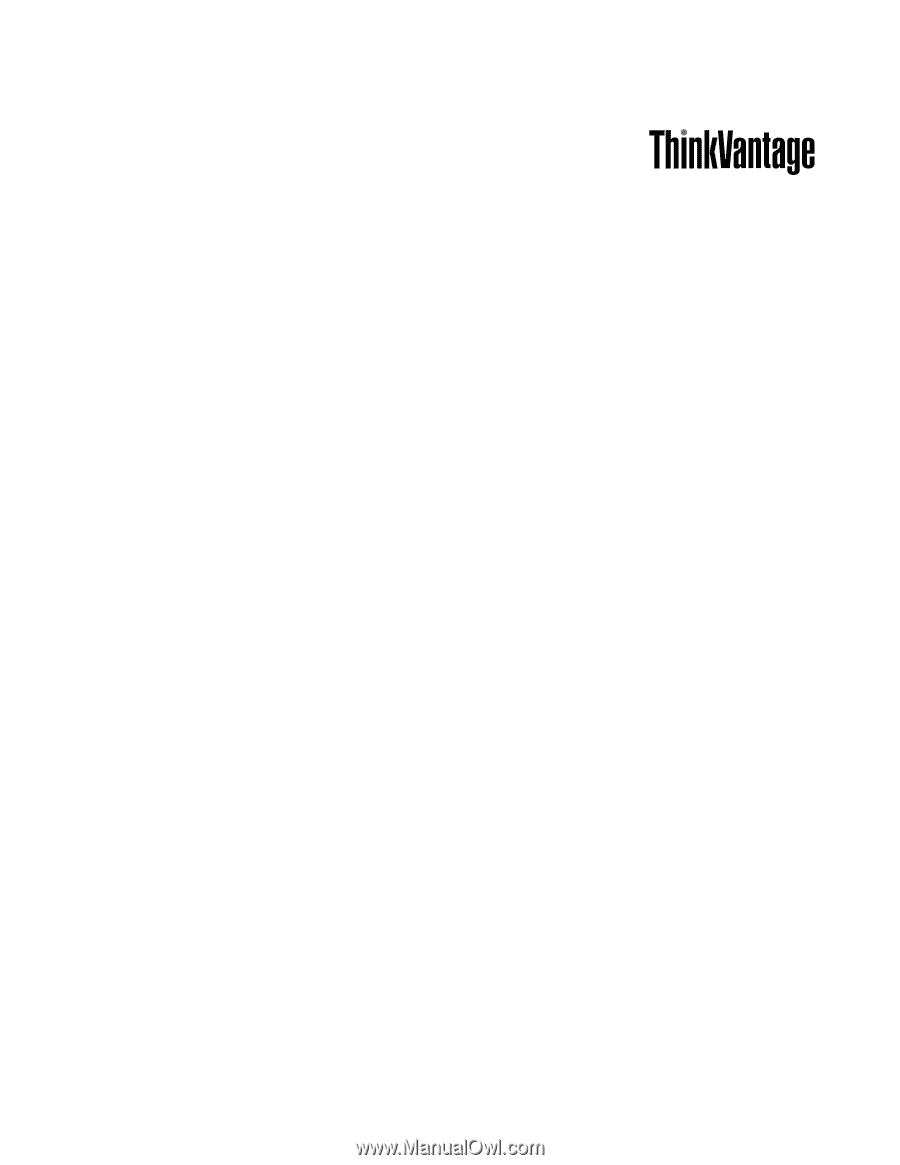
System Update Solution Deployment Guide