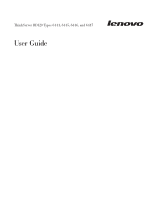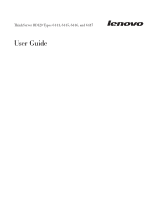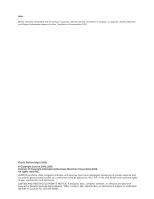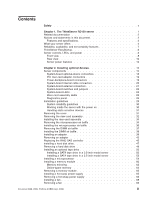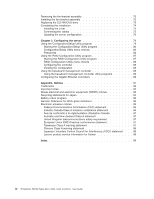Lenovo RD120 User Guide
Lenovo RD120 - ThinkServer - 6447 Manual
 |
UPC - 884343312606
View all Lenovo RD120 manuals
Add to My Manuals
Save this manual to your list of manuals |
Lenovo RD120 manual content summary:
- Lenovo RD120 | User Guide - Page 1
ThinkServer RD120 Types 6444, 6445, 6446, and 6447 User Guide - Lenovo RD120 | User Guide - Page 2
- Lenovo RD120 | User Guide - Page 3
ThinkServer RD120 Types 6444, 6445, 6446, and 6447 User Guide - Lenovo RD120 | User Guide - Page 4
Information document on the ThinkServer Documentation DVD. Fourth Edition (April 2009) © Copyright Lenovo 2008, 2009. Portions © Copyright International Business Machines Corporation 2008. All rights reserved. LENOVO products, data, computer software, and services have been developed exclusively - Lenovo RD120 | User Guide - Page 5
Chapter 1. The ThinkServer RD120 server 1 Related documentation 2 Notices and statements in this document 2 Features and specifications 3 What your server offers 4 Reliability, availability, and serviceability features 7 ThinkServer EasyStartup 8 Server controls, LEDs, and power 8 Front view - Lenovo RD120 | User Guide - Page 6
statement 97 Taiwanese Class A warning statement 97 Chinese Class A warning statement 98 Japanese Voluntary Control Council for Interference (VCCI) statement . . . 98 Lenovo product service information for Taiwan 98 Index 99 iv ThinkServer RD120 Types 6444, 6445, 6446, and 6447: User Guide - Lenovo RD120 | User Guide - Page 7
instalar este produto, leia as Informações sobre Segurança. Antes de instalar este producto, lea la información de seguridad. Läs säkerhetsinformationen innan du installerar den här produkten. © Lenovo 2008, 2009. Portions © IBM Corp. 2008. v - Lenovo RD120 | User Guide - Page 8
or danger statement in the Safety Information document, which is provided on the ThinkServer Documentation DVD. For example, if a caution statement is labeled "Statement 1," any optional device before you install the device. vi ThinkServer RD120 Types 6444, 6445, 6446, and 6447: User Guide - Lenovo RD120 | User Guide - Page 9
any cables or perform installation, maintenance, or reconfiguration of this product during an electrical storm. v Connect all power cords to a properly wired the attached power cords, telecommunications systems, networks, and modems before you open the device covers, unless instructed otherwise in - Lenovo RD120 | User Guide - Page 10
or immerse into water v Heat to more than 100°C (212°F) v Repair or disassemble Dispose of the battery as required by local ordinances or regulations. viii ThinkServer RD120 Types 6444, 6445, 6446, and 6447: User Guide - Lenovo RD120 | User Guide - Page 11
(such as CD drives, DVD drives, fiber optic devices, or transmitters) are installed, note the following: v Do not remove the covers. Removing the covers of the laser product could result in exposure to hazardous laser radiation. There are no serviceable parts inside the device. v Use of controls or - Lenovo RD120 | User Guide - Page 12
not turn off the electrical current supplied to the device. The device also might have more than one power cord. To remove all electrical current from the device, ensure that all power cords are disconnected from the power source. 2 1 x ThinkServer RD120 Types 6444, 6445, 6446, and 6447: User Guide - Lenovo RD120 | User Guide - Page 13
power supply or any part that has the following label attached. Hazardous voltage, current, and energy levels are present inside any component that has this label attached. There are no serviceable parts inside these components. If you suspect a problem device for electrical specifications. Safety xi - Lenovo RD120 | User Guide - Page 14
Statement 15: CAUTION: Make sure that the rack is secured properly to avoid tipping when the server unit is extended. xii ThinkServer RD120 Types 6444, 6445, 6446, and 6447: User Guide - Lenovo RD120 | User Guide - Page 15
service and assistance, see the Warranty and Support Information document. You can obtain up-to-date information about the server and other Lenovo server products at: http://www.lenovo.com/thinkserver. Attention: The information in this document regarding installing and removing power supplies - Lenovo RD120 | User Guide - Page 16
DVD. It contains instructions for installing the server in a rack. v Hardware Maintenance Manual This document is available in English as a PDF on the ThinkServer Documentation DVD. The most current version of the Hardware Maintenance Manual is available on the Lenovo Support Web site. It - Lenovo RD120 | User Guide - Page 17
problem situations. v Attention: These notices indicate potential damage to programs, devices, or data. An attention notice is placed just before the instruction sound-power levels indicate an upper limit, below which a large number of computers will operate. Chapter 1. The ThinkServer RD120 server 3 - Lenovo RD120 | User Guide - Page 18
The server uses the following features and technologies: v Baseboard management controller The baseboard management controller (BMC) provides basic service-processor environmental monitoring functions. If an environmental condition exceeds a 4 ThinkServer RD120 Types 6444, 6445, 6446, and 6447: User - Lenovo RD120 | User Guide - Page 19
. For additional information about the Diagnostics CD, see the Hardware Maintenance Manual on the ThinkServer Documentation DVD. v Integrated network support The server comes with two integrated Broadcom Gigabit Ethernet controllers, which support connection to a 10-Mbps, 100-Mbps, or 1000-Mbps - Lenovo RD120 | User Guide - Page 20
dc power supplies provide redundancy but no hot-swap capability. v RAID support The server supports an internal ServeRAID-8k or 8k-l SAS Controller, which is required for you to use the hot-swap hard disk drives and to create redundant array of independent disks (RAID) configurations. 6 ThinkServer - Lenovo RD120 | User Guide - Page 21
repair problems. The server has the following RAS features: v Automatic error retry and recovery v Automatic restart after a power failure v Backup basic input/output system (BIOS) switching under the control of the baseboard management controller v Baseboard management controller (service processor - Lenovo RD120 | User Guide - Page 22
9 CD/DVD drive activity LED 5 Hard disk drive activity LED (green) 10 Rack release latch The following illustration shows the controls, light-emitting diodes (LEDs), and connectors on the front of the 2.5-inch model server. 8 ThinkServer RD120 Types 6444, 6445, 6446, and 6447: User Guide - Lenovo RD120 | User Guide - Page 23
supply. See the documentation that comes with each dc power supply. v Hard disk drive activity LED: When this LED is flashing, it indicates that a hard disk drive is in use. v System-locator LED: Use this LED to visually locate the server among other servers. Chapter 1. The ThinkServer RD120 server - Lenovo RD120 | User Guide - Page 24
the power-supply LEDs. 1 Power cord connector 2 AC power LED 3 DC power LED 4 Power-supply filler panel 5 Systems-management Ethernet connector 6 Ethernet activity LEDs 7 Ethernet link LEDs 8 Ethernet connector 1 9 USB 4 connector 10 ThinkServer RD120 Types 6444, 6445, 6446, and 6447: User Guide - Lenovo RD120 | User Guide - Page 25
the ac and dc power LEDs are lit. For any other combination of LEDs, see the Hardware Maintenance Manual on the ThinkServer Documentation DVD. Systems-management Ethernet connector: Use this connector to connect the server to a network for systems-management information control. This connector is - Lenovo RD120 | User Guide - Page 26
not turn off the electrical current supplied to the device. The device also might have more than one power cord. To remove all electrical current from the device, ensure that all power cords are disconnected from the power source. 2 1 12 ThinkServer RD120 Types 6444, 6445, 6446, and 6447: User Guide - Lenovo RD120 | User Guide - Page 27
hold the power-control button for more than 4 seconds to turn off the server. v The service processor can turn off the server as an automatic response to a critical system failure. v You can turn off the server through a request from the service processor. Chapter 1. The ThinkServer RD120 server 13 - Lenovo RD120 | User Guide - Page 28
14 ThinkServer RD120 Types 6444, 6445, 6446, and 6447: User Guide - Lenovo RD120 | User Guide - Page 29
provides detailed instructions for installing optional hardware devices in the server. Server components The following illustrations show the major components in the server. The illustrations in this document might differ slightly from your hardware. © Lenovo 2008, 2009. Portions © IBM Corp. 2008 - Lenovo RD120 | User Guide - Page 30
Operator information panel 13 Optional tape drive 14 Tape drive space filler 15 Tape drive filler 16 CD/DVD media backplane 17 Microprocessor air baffle 18 3.5-inch hard disk drive backplane 19 Fan bracket assembly 20 Fans (5 or 10) 16 ThinkServer RD120 Types 6444, 6445, 6446, and 6447: User Guide - Lenovo RD120 | User Guide - Page 31
1 Riser-card assembly 2 Full-height adapter 3 DIMM air baffle 4 DIMM 5 RAID SAS controller 6 System board 7 Heat-sink retention module 8 VRM 9 Microprocessor 10 Heat sink 11 Heat-sink filler 12 Remote Supervisor Adapter II SlimLine 13 Low-profile adapter Chapter 2. Installing optional devices 17 - Lenovo RD120 | User Guide - Page 32
6 Fan connectors 7 Voltage regulator module connector 8 Microprocessor connectors (1 and 2) 9 Battery connector Note: The connectors for fans 7 and 10 are on the power backplane. See "Power-backplane-board connectors" on page 19. 18 ThinkServer RD120 Types 6444, 6445, 6446, and 6447: User Guide - Lenovo RD120 | User Guide - Page 33
illustration the PCI riser-card assembly is inverted. Power-backplane-board connectors The following illustration shows the internal connectors on the power-backplane board. 1 Fan 10 connector 2 Hard disk drive power connector 3 Fan 7 connector 4 System board connector Chapter 2. Installing - Lenovo RD120 | User Guide - Page 34
board. 1 Hard disk drive backplane signal (J92) 2 Power backplane (J72) 3 Tape drive power (J100) power (J12) 9 Operator information panel (J50) 10 SATA tape drive signal (J102) 11 Intelligent Platform Management Bus (IPMB) connector 20 ThinkServer RD120 Types 6444, 6445, 6446, and 6447: User Guide - Lenovo RD120 | User Guide - Page 35
System-board external connectors The following illustration shows the external input/output connectors on the system board. 1 Ethernet connectors 1 and 2 and USB 4 Serial connector connectors 3 and 4 2 USB connectors 1 and 2 5 Systems-management Ethernet connector 3 Video connector 6 SAS - Lenovo RD120 | User Guide - Page 36
not shown in the illustration are reserved. See the section about recovering the basic input/output system (BIOS) code in the Hardware Maintenance Manual on the ThinkServer Documentation DVD for information about using the boot block recovery jumper. 1 Boot block recovery jumper (J42) 2 Switch - Lenovo RD120 | User Guide - Page 37
turn off the server; then, disconnect all power cords and external cables. (Review the information in " server" on page 12.) Attention: In a dc power environment, only trained service personnel other than Lenovo service technicians are authorized to connect or disconnect power to the dc power supply - Lenovo RD120 | User Guide - Page 38
3 DIMMs 1 - 12 error LEDs 4 BMC heartbeat LED 5 Power Channels A, B, C, D error LEDs 6 VRM error LED 7 Microprocessors 1 and 2 error LEDs 8 PCI slots 3 and 4 error LEDs 9 System-management Ethernet error LED 10 3-V battery error LED 24 ThinkServer RD120 Types 6444, 6445, 6446, and 6447: User Guide - Lenovo RD120 | User Guide - Page 39
Riser-card assembly LEDs The following illustration shows the light-emitting diodes (LEDs) on the riser-card assembly. 1 PCI slot 1 error LED 2 PCI slot 2 error LED Chapter 2. Installing optional devices 25 - Lenovo RD120 | User Guide - Page 40
the error. OVER SPEC The power supplies are using more power than their maximum rating. 1. Remove optional devices from the server. 2. Replace the failing power supply. Attention: In a dc power environment, only trained service personnel other than Lenovo service technicians are authorized to - Lenovo RD120 | User Guide - Page 41
connect or disconnect power to the dc power supply. See the documentation that comes with each dc power supply. 1. Remove power from the server; then, reconnect the server to power and restart the server. 2. Update the firmware on the BMC. 3. Call for service DASD A hard disk drive error has - Lenovo RD120 | User Guide - Page 42
at a time from the failing PCI bus, and restart the server after each adapter is removed. 4. Call for service. For more information about diagnostics, see the Hardware Maintenance Manual on the ThinkServer Documentation DVD. 28 ThinkServer RD120 Types 6444, 6445, 6446, and 6447: User Guide - Lenovo RD120 | User Guide - Page 43
: http://www.lenovo.com/support. 2. Enter your product number (machine type and model number) or select Servers and Storage from the Select your product list. 3. From Family list, select ThinkServer RD120, and click Continue. 4. Click Downloads and drivers to download firmware updates. v Before you - Lenovo RD120 | User Guide - Page 44
a drive or a filler panel and electromagnetic compatibility (EMC) shield installed in it. v If the server has redundant power, each of the power-supply bays has a power supply installed in it. Attention: In a dc power environment, only trained service personnel other than Lenovo service technicians - Lenovo RD120 | User Guide - Page 45
error code is displayed, indicating that an operating system was not found but the server is otherwise working correctly. If the server is not working correctly, see the Hardware Maintenance Manual for diagnostic information. To remove the cover, complete the following steps: 1. Read the safety - Lenovo RD120 | User Guide - Page 46
-card assembly, which contains two PCI-X 64-bit 133 MHz connectors. The PCI-X connectors support single-width IXA adapters. See http://www.lenovo.com/ thinkserver/ for a list of riser-card assemblies that you can use with the server. 32 ThinkServer RD120 Types 6444, 6445, 6446, and 6447: User Guide - Lenovo RD120 | User Guide - Page 47
2. Turn off the server and peripheral devices, and disconnect the power cord and all external cables. Attention: In a dc power environment, only trained service personnel other than Lenovo service technicians are authorized to connect or disconnect power to the dc power supply. See the documentation - Lenovo RD120 | User Guide - Page 48
the server and all peripheral devices are turned off and that the power cords and all external cables are disconnected. Attention: In a dc power environment, only trained service personnel other than Lenovo service technicians are authorized to connect or disconnect power to the dc power supply. See - Lenovo RD120 | User Guide - Page 49
(see "Turning off the server" on page 12). Attention: In a dc power environment, only trained service personnel other than Lenovo service technicians are authorized to connect or disconnect power to the dc power supply. See the documentation that comes with each dc power supply. 3. Remove the cover - Lenovo RD120 | User Guide - Page 50
"Turning off the server" on page 12) and that all power cords and external cables are disconnected. Attention: In a dc power environment, only trained service personnel other than Lenovo service technicians are authorized to connect or disconnect power to the dc power supply. See the documentation - Lenovo RD120 | User Guide - Page 51
air baffle to access certain components or server" on page 12). Attention: In a dc power environment, only trained service personnel other than Lenovo service technicians are authorized to connect or disconnect power to the dc power supply. See the documentation that comes with each dc power supply - Lenovo RD120 | User Guide - Page 52
other than Lenovo service technicians are authorized to connect or disconnect power to the dc power supply. See the documentation that comes with each dc power supply. 3. Remove the cover (see "Removing the cover" on page 31). 38 ThinkServer RD120 Types 6444, 6445, 6446, and 6447: User Guide - Lenovo RD120 | User Guide - Page 53
the lip on the side of the power-supply cage. 7. Press the DIMM air baffle into place . Attention: For proper cooling and airflow, replace the air baffle before you turn on the server. Operating the server with an air baffle removed might damage server - Lenovo RD120 | User Guide - Page 54
in a dedicated slot on the system board. v The server supports only 3.3 V and universal PCI adapters. v The PCI bus changed the default boot order: integrated Ethernet controllers, integrated SAS controller, and then PCI slots 1, 2, 3, ThinkServer RD120 Types 6444, 6445, 6446, and 6447: User Guide - Lenovo RD120 | User Guide - Page 55
(see "Turning off the server" on page 12). Attention: In a dc power environment, only trained service personnel other than Lenovo service technicians are authorized to connect or disconnect power to the dc power supply. See the documentation that comes with each dc power supply. 3. Remove the cover - Lenovo RD120 | User Guide - Page 56
the riser-card assembly" on page 34). 1 Access holes 2 Guide 3 Release tabs 4 Guide 9. Connect any required cables to the adapter. server components. 10. Perform any configuration tasks that are required for the adapter. 42 ThinkServer RD120 Types 6444, 6445, 6446, and 6447: User Guide - Lenovo RD120 | User Guide - Page 57
, only trained service personnel other than Lenovo service technicians are authorized to connect or disconnect power to the dc power supply. See the documentation that comes with each dc power supply. 3. Remove the cover (see "Removing the cover" on page 31). 4. Pull the server out of the rack; then - Lenovo RD120 | User Guide - Page 58
the riser card, remove the riser-card assembly from the server (see "Removing the riser-card assembly" on page 32). 1 Access holes 2 Release tabs 6. Disconnect any cables from the adapter Completing the installation" on page 74. 44 ThinkServer RD120 Types 6444, 6445, 6446, and 6447: User Guide - Lenovo RD120 | User Guide - Page 59
(see "Turning off the server" on page 12). Attention: In a dc power environment, only trained service personnel other than Lenovo service technicians are authorized to connect or disconnect power to the dc power supply. See the documentation that comes with each dc power supply. 3. Remove the cover - Lenovo RD120 | User Guide - Page 60
. Otherwise, go to "Completing the installation" on page 74. Notes: 1. When you restart the server for the first time after you install a ServeRAID-8k SAS controller, the monitor screen remains blank while the controller initializes 46 ThinkServer RD120 Types 6444, 6445, 6446, and 6447: User Guide - Lenovo RD120 | User Guide - Page 61
existing RAID configuration to the new ServeRAID-8k SAS Controller. Installing a hard disk drive Locate the documentation that comes with the hard disk drive and follow those instructions in addition to the instructions in this chapter. Important: Do not install a SCSI hard disk drive in this server - Lenovo RD120 | User Guide - Page 62
after you install hard disk drives. See the RAID documentation on the IBM ServeRAID Support CD for information about these RAID controllers. If you have other optional devices to install or remove, do so now. Otherwise, go to "Completing the installation" on page 74. 48 ThinkServer RD120 Types 6444 - Lenovo RD120 | User Guide - Page 63
Removing a hard disk drive 3.5-inch drives 1 Tray handle 2 Hard disk drive Chapter 2. Installing optional devices 49 - Lenovo RD120 | User Guide - Page 64
model server Install the optional SATA tape drive in the two bottom-left hard disk drive bays. If hard disk drives are installed in those bays, move the drives to other bays. The cables for the tape drive come with the tape drive. 50 ThinkServer RD120 Types 6444, 6445, 6446, and 6447: User Guide - Lenovo RD120 | User Guide - Page 65
cables. Attention: In a dc power environment, only trained service personnel other than Lenovo service technicians are authorized to connect or disconnect power to the dc power supply. See the documentation that comes with each dc power supply. 3. Remove the server cover (see "Removing the cover - Lenovo RD120 | User Guide - Page 66
page 72). If you have other optional devices to install or remove, do so now. Otherwise, go to "Completing the installation" on page 74. 52 ThinkServer RD120 Types 6444, 6445, 6446, and 6447: User Guide - Lenovo RD120 | User Guide - Page 67
than Lenovo service technicians are authorized to connect or disconnect power to the dc power supply. See the documentation that comes with each dc power supply. 3. If you installed the space filler from the tape enablement kit onto the tape-drive assembly, remove it now. 4. Remove the server cover - Lenovo RD120 | User Guide - Page 68
server supports certain Intel Xeon dual-core or quad-core flip-chip land grid array 771 (FC-LGA 771) microprocessors, which are designed for the LGA771 socket. See http://www.lenovo.com/thinkserver for a list of supported microprocessors. 54 ThinkServer RD120 Types 6444, 6445, 6446, and 6447: User - Lenovo RD120 | User Guide - Page 69
to: http://www.lenovo.com/support. 2. Enter your product number (machine type and model number) or select Servers and Storage from the Select your product list. 3. From Family list, select ThinkServer RD120, and click Continue. 4. Click Downloads and drivers to download firmware updates. v To order - Lenovo RD120 | User Guide - Page 70
other than Lenovo service technicians are authorized to connect or disconnect power to the dc power supply. See the documentation that comes with each dc power supply. 3. Remove the server cover (see "Removing the cover" on page 31). 56 ThinkServer RD120 Types 6444, 6445, 6446, and 6447: User Guide - Lenovo RD120 | User Guide - Page 71
5. Install the VRM in the VRM connector. a. Touch the static-protective package containing the VRM to any unpainted metal surface on the outside of the server. Then, remove the VRM from the package. b. Turn the VRM so that the keys align correctly with the VRM connector 1 . c. Firmly press the VRM - Lenovo RD120 | User Guide - Page 72
way on the socket. e. Carefully close the microprocessor release lever to secure the microprocessor in the socket. 10. Install a heat sink on the microprocessor. 58 ThinkServer RD120 Types 6444, 6445, 6446, and 6447: User Guide - Lenovo RD120 | User Guide - Page 73
Attention: Do not touch the thermal grease 1 on the bottom of the heat sink 2 or set down the heat sink after you remove the plastic cover. Touching the thermal grease will contaminate it. a. Make sure that the heat-sink release lever is in the open position. b. Remove the plastic protective cover - Lenovo RD120 | User Guide - Page 74
installing DIMMs: v The server supports up to 12 Fully Buffered DIMM PC2-5300 512 MB, 1 GB, 2 GB, and 4 GB DIMMs, for a maximum of 48 GB of system memory. See http://www.lenovo.com/thinkserver/ for a list of memory modules that you can use with the server. Note: Because some memory is reserved for - Lenovo RD120 | User Guide - Page 75
. If a failure occurs, the memory controller switches from the active pair to the mirroring pair. See "Memory mirroring" on page 62 for more information about memory mirroring and the DIMM installation sequence that is required. v The server supports online-spare memory. This feature disables the - Lenovo RD120 | User Guide - Page 76
2. Turn off the server and peripheral devices, and disconnect the power cord and all external cables. Attention: In a dc power environment, only trained service personnel other than Lenovo service technicians are authorized to connect or disconnect power to the dc power supply. See the documentation - Lenovo RD120 | User Guide - Page 77
11 9, 12 Online-spare memory The server supports online-spare memory. This feature disables the failed memory from the system configuration and activates Table 6 on page 64 shows the basic DIMM online-spare scheme. If the BIOS code level is version 1.04 or later, you can install the DIMMs according - Lenovo RD120 | User Guide - Page 78
10 8 and 11 9 and 12 Table 7. Online-spare DIMM configurations, alternative scheme (requires BIOS code version 1.04 or later) Number of DIMMs DIMM connectors Results 4 7 and 10 ( branch 1 7 and 10 8 and 11 9 and 12 12 N/A N/A 64 ThinkServer RD120 Types 6444, 6445, 6446, and 6447: User Guide - Lenovo RD120 | User Guide - Page 79
that comes with the dc power supplies. In a dc power environment, only trained service personnel other than Lenovo service technicians are authorized to connect or disconnect power to the dc power supply and to install and remove a dc power supply. The server supports a maximum of two hot-swap - Lenovo RD120 | User Guide - Page 80
. If you suspect a problem with one of these parts, contact a service technician. 1 Hot-swap power supply 2 2 Power-supply-filler release lever 3 Power supply filler To install an ac power supply, complete the following steps: 66 ThinkServer RD120 Types 6444, 6445, 6446, and 6447: User Guide - Lenovo RD120 | User Guide - Page 81
environment, only trained service personnel other than Lenovo service technicians are authorized to connect or disconnect power to the dc power supply and to install and remove a dc power supply. See the documentation that comes with each dc power supply for installation instructions. 1. Read the - Lenovo RD120 | User Guide - Page 82
baffle. Installed power supplies Power supply 1 Power supplies 1 and 2 Required fans Fans in locations 3, 4, 8, 9, and 10 All 10 fans Attention: To ensure proper server operation, if a fan fails, replace it as soon as possible. 68 ThinkServer RD120 Types 6444, 6445, 6446, and 6447: User Guide - Lenovo RD120 | User Guide - Page 83
1. Read the safety information that begins on page v and "Installation guidelines" on page 29. 2. If you have not done so already, slide the server out of the rack and remove the cover (see "Removing the cover" on page 31). Attention: To ensure proper system cooling, do not remove the top cover for - Lenovo RD120 | User Guide - Page 84
guidelines" on page 29. 2. Slide the server out of the rack and remove the cover (see "Removing the cover . Removing the fan-bracket assembly To replace the CD-RW/DVD drive, you must remove the fan-bracket assembly; to route some cables ThinkServer RD120 Types 6444, 6445, 6446, and 6447: User Guide - Lenovo RD120 | User Guide - Page 85
Turn off the server and peripheral devices, and disconnect the power cords and all external cables. Attention: In a dc power environment, only trained service personnel other than Lenovo service technicians are authorized to connect or disconnect power to the dc power supply. See the documentation - Lenovo RD120 | User Guide - Page 86
power environment, only trained service personnel other than Lenovo service technicians are authorized to connect or disconnect power to the dc power supply. See the documentation that comes with each dc power supply. 3. Align the guides ThinkServer RD120 Types 6444, 6445, 6446, and 6447: User Guide - Lenovo RD120 | User Guide - Page 87
Turn off the server and peripheral devices, and disconnect the power cords and all external cables. Attention: In a dc power environment, only trained service personnel other than Lenovo service technicians are authorized to connect or disconnect power to the dc power supply. See the documentation - Lenovo RD120 | User Guide - Page 88
personnel other than Lenovo service technicians are authorized to connect or disconnect power to the dc power supply. See the documentation that comes with each dc power supply. 3. Remove the cover (see "Removing the cover" on page 31). 4. Follow the instructions that come with the drive to set any - Lenovo RD120 | User Guide - Page 89
Rack Installation Instructions that come with the server for complete rack installation and removal instructions. 5. To attach peripheral devices and connect the power cords, see "Connecting the cables." Attention: In a dc power environment, only trained service personnel other than Lenovo service - Lenovo RD120 | User Guide - Page 90
, only trained service personnel other than Lenovo service technicians are authorized to connect or disconnect power to the dc power supply. See the documentation that comes with each dc power supply for instructions and an illustration of the dc power supply. You must turn off the server before you - Lenovo RD120 | User Guide - Page 91
or removed a hard disk drive, see "Using the RAID Configuration Utility program" on page 87 for information about reconfiguring the disk arrays. If you have installed a Remote Supervisor Adapter II SlimLine to manage the server remotely, see the Remote Supervisor Adapter User's Guide, which comes - Lenovo RD120 | User Guide - Page 92
78 ThinkServer RD120 Types 6444, 6445, 6446, and 6447: User Guide - Lenovo RD120 | User Guide - Page 93
Core Server and ThinkServer EasyManage Agent work together to provide centralized hardware and software inventory management and secure automated system management through a single console. For information about installing EasyManage software, refer to the ThinkServer RD120 Installation Guide v RAID - Lenovo RD120 | User Guide - Page 94
change the startup characteristics of the server and the order of startup devices (startup-drive sequence) v Set and change settings for advanced hardware features v View and clear the on the full Configuration/Setup Utility menu only. 80 ThinkServer RD120 Types 6444, 6445, 6446, and 6447: User Guide - Lenovo RD120 | User Guide - Page 95
the CD-RW/DVD drive, then checks the hard disk drive, and then checks a network adapter. This choice is on the full Configuration/Setup Utility menu only. v Advanced Setup Select this choice to change settings for advanced hardware features. Important: The server might malfunction if these options - Lenovo RD120 | User Guide - Page 96
port. Linux OS is the default setting. - Baseboard Management Controller (BMC) setting Select this choice to change settings for the BMC. - BMC Firmware Version This is a nonselectable menu item that displays the BMC firmware version. 82 ThinkServer RD120 Types 6444, 6445, 6446, and 6447: User Guide - Lenovo RD120 | User Guide - Page 97
system event log. - User Account Settings Define user names and passwords for logging in to the BMC to remotely control settings on the server such as power settings. v Event/Error Logs Select this choice to view and clear the POST error log and the system event/error log. - Post Error Log Select - Lenovo RD120 | User Guide - Page 98
occur. See the Hardware Maintenance Manual on the ThinkServer Documentation DVD for instructions for running the power-on password. If you forget the power-on password, you can regain access to the server in any of the following ways: 84 ThinkServer RD120 Types 6444, 6445, 6446, and 6447: User Guide - Lenovo RD120 | User Guide - Page 99
"). Start the Configuration/Setup Utility program and reset the power-on password. v Remove the battery from the server and then reinstall it. For instructions for removing the battery, see the Hardware Maintenance Manual on the ThinkServer Documentation DVD. v Change the position of the clear CMOS - Lenovo RD120 | User Guide - Page 100
the cover" on page 31 for instructions. 5. Move the clear-CMOS switch (switch 1 on SW2) to the On position. 6. Install the cover and connect the server to a keyboard, monitor, and mouse; then, connect the server to a power source. 86 ThinkServer RD120 Types 6444, 6445, 6446, and 6447: User Guide - Lenovo RD120 | User Guide - Page 101
smallest hard disk drive. v To help ensure signal quality, do not mix drives with different speeds and data rates. v To update the firmware and BIOS code for an optional ServeRAID SAS controller, you must use the IBM ServeRAID Support CD that comes with the ServeRAID controller. Starting the RAID - Lenovo RD120 | User Guide - Page 102
for the server. If an environmental condition exceeds a threshold or if a system component fails, the baseboard management controller lights LEDs to help you diagnose the problem and also records the error in the BMC system event log. 88 ThinkServer RD120 Types 6444, 6445, 6446, and 6447: User Guide - Lenovo RD120 | User Guide - Page 103
only and does not affect any device drivers. Note: To ensure proper server operation, be sure to update the server baseboard management controller firmware before you update the BIOS code. To update the firmware, if the Linux or Windows® operating-system update package is available from the World - Lenovo RD120 | User Guide - Page 104
90 ThinkServer RD120 Types 6444, 6445, 6446, and 6447: User Guide - Lenovo RD120 | User Guide - Page 105
operation of any other product, program, or service. Lenovo may have patents or pending patent applications covering support applications where malfunction may result in injury or death to persons. The information contained in this document does not affect or change Lenovo product specifications - Lenovo RD120 | User Guide - Page 106
741 824 bytes. When referring to hard disk drive capacity or communications volume, MB stands for 1 000 000 bytes, and GB stands for 1 000 000 000 bytes. Total user-accessible capacity can vary depending on operating environments. 92 ThinkServer RD120 Types 6444, 6445, 6446, and 6447: User Guide - Lenovo RD120 | User Guide - Page 107
the replacement of any standard hard disk drives and population of all hard disk drive bays with the largest currently supported drives that are available from Lenovo. Maximum memory might require replacement of the standard memory with an optional memory module. Lenovo makes no representations or - Lenovo RD120 | User Guide - Page 108
effects of EEE on the environment and human health due to the potential presence of hazardous substances. For additional WEEE information, go to: http://www.lenovo.com/lenovo/environment. Recycling statements for Japan 94 ThinkServer RD120 Types 6444, 6445, 6446, and 6447: User Guide - Lenovo RD120 | User Guide - Page 109
or service manual for specific battery information. The battery must be recycled or disposed of properly. Recycling facilities may not be available in your area. For information on disposal or batteries outside the United States, go to http://www.lenovo.com/lenovo/environment or contact your local - Lenovo RD120 | User Guide - Page 110
not installed and used in accordance with the instruction manual, may cause harmful interference to radio communications. be used in order to meet FCC emission limits. Lenovo is not responsible for any radio or television interference 96 ThinkServer RD120 Types 6444, 6445, 6446, and 6447: User Guide - Lenovo RD120 | User Guide - Page 111
responsibility for any failure to satisfy the protection requirements resulting from a nonrecommended modification of the product, including the fitting of non-Lenovo option cards. This product has been tested and found to comply with the limits for Class A Information Technology Equipment according - Lenovo RD120 | User Guide - Page 112
Chinese Class A warning statement Japanese Voluntary Control Council for Interference (VCCI) statement Lenovo product service information for Taiwan 98 ThinkServer RD120 Types 6444, 6445, 6446, and 6447: User Guide - Lenovo RD120 | User Guide - Page 113
38 removing 37 microprocessor installing 36 removing 34 ASM processor 26 attention notices 2 configuring RAID controller 87 SAS devices 87 connectors 10 adapter 18 battery 18 cable 20 external port 21 front 75 internal cable 20 memory 18 microprocessor 18 port 21 rear 76 system board 18 VRM 18 - Lenovo RD120 | User Guide - Page 114
drive specifications 3 I important notices 2 information LED 10 installing adapter 39 air baffle (DIMM) 38 air baffle (microprocessor) 36 CD-RW/DVD drive 73 cover 75 DIMMs 60 hard disk drive 47 hot-swap drive 47, 48 memory modules 60 microprocessor 54 power supply 65 RAID controller 45 tape drive - Lenovo RD120 | User Guide - Page 115
password, bypassing 84, 85 updating the firmware code 89 USB connector 10, 11 user password See power-on password using baseboard management controller utility programs 89 utility program Configuration/Setup 80 RAID Configuration 87 V video controller 4 specifications 3 video connector front 10 - Lenovo RD120 | User Guide - Page 116
video connector (continued) rear 11 voltage regulator module, installing 57 VRM See voltage regulator module W Web site Lenovo support 2, 29, 55 Lenovo ThinkServer RD120 products 1 weight 3, 4 102 ThinkServer RD120 Types 6444, 6445, 6446, and 6447: User Guide - Lenovo RD120 | User Guide - Page 117
- Lenovo RD120 | User Guide - Page 118
Part Number: 46U0861 Printed in USA (1P) P/N: 46U0861
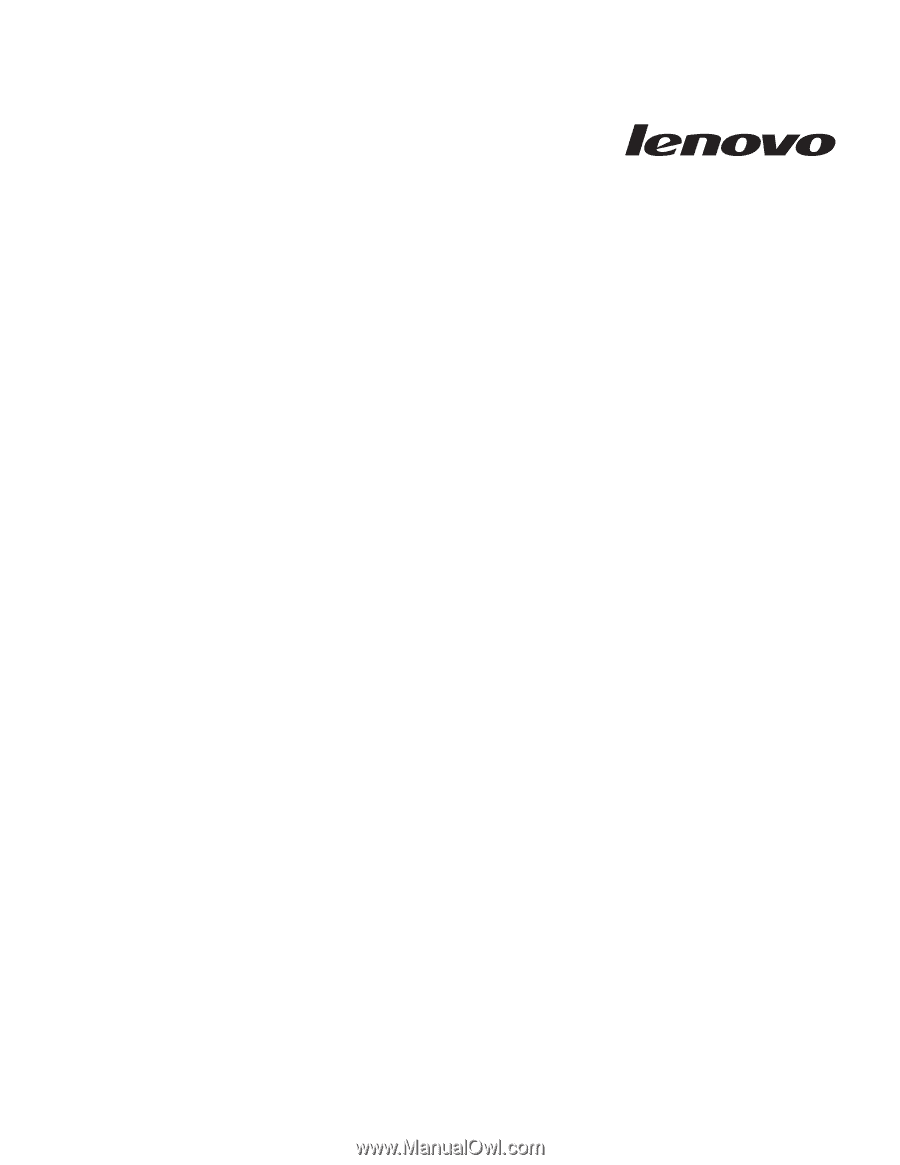
ThinkServer
RD120
Types
6444,
6445,
6446,
and
6447
User
Guide