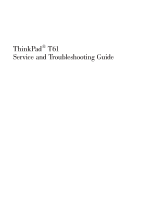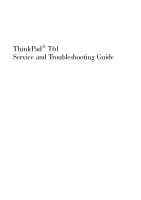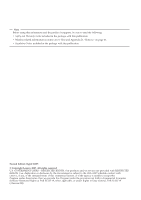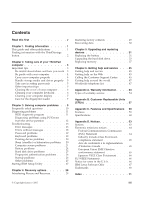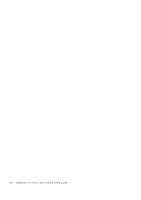Lenovo T61u Troubleshooting Guide
Lenovo T61u - ThinkPad 7659 - Core 2 Duo 2.4 GHz Manual
 |
UPC - 883609796532
View all Lenovo T61u manuals
Add to My Manuals
Save this manual to your list of manuals |
Lenovo T61u manual content summary:
- Lenovo T61u | Troubleshooting Guide - Page 1
ThinkPad® T61 Service and Troubleshooting Guide - Lenovo T61u | Troubleshooting Guide - Page 2
- Lenovo T61u | Troubleshooting Guide - Page 3
ThinkPad® T61 Service and Troubleshooting Guide - Lenovo T61u | Troubleshooting Guide - Page 4
Help and Appendix D, "Notices," on page 63. v Regulatory Notice included in the package with this publication. Second Edition (April 2007) © Copyright Lenovo 2007. All rights reserved. U.S. GOVERNMENT USERS - RESTRICTED RIGHTS: Our products and/or services are provided with RESTRICTED RIGHTS. Use - Lenovo T61u | Troubleshooting Guide - Page 5
BIOS Setup Utility 27 Chapter 4. Recovery options 29 Introducing Rescue and Recovery . . . . . 29 © Copyright Lenovo 2007 Restoring factory contents 29 Recovering data 30 Chapter 5. Upgrading and replacing devices 31 Replacing the battery 31 Upgrading the hard disk drive 33 Replacing memory - Lenovo T61u | Troubleshooting Guide - Page 6
iv ThinkPad® T61 Service and Troubleshooting Guide - Lenovo T61u | Troubleshooting Guide - Page 7
your computer is turned on or the battery is charging, the base, the palm rest, and some other parts operation. The amount of heat depends on the amount of system activity and the battery charge level. Extended contact with your body, even through clothing a skin burn. © Copyright Lenovo 2007 v - Lenovo T61u | Troubleshooting Guide - Page 8
that the power on indicator is off. This will help to prevent damage to the hard disk drive, and possible loss of data. Do not drop, bump, scratch, twist, hit, vibrate, push or place heavy objects on your computer, display, or external devices. vi ThinkPad® T61 Service and Troubleshooting Guide - Lenovo T61u | Troubleshooting Guide - Page 9
Read this first Use a quality carrying case that provides adequate cushion and protection. Do not pack your computer in a tightly packed suitcase or bag. Place liquids away from your computer to avoid spills, and keep your computer away from water to avoid the danger of electrical shock. Read this - Lenovo T61u | Troubleshooting Guide - Page 10
Read this first viii ThinkPad® T61 Service and Troubleshooting Guide - Lenovo T61u | Troubleshooting Guide - Page 11
few tips for first-time users, and introduces software preinstalled by Lenovo. This Service and Troubleshooting Guide provides information about caring for your ThinkPad computer, basic troubleshooting information, some recovery procedures, help and service information, and warranty information for - Lenovo T61u | Troubleshooting Guide - Page 12
started and staying productive. You can also use the ThinkVantage button to interrupt the startup sequence of your computer and start the Rescue and Recovery™ workspace, which runs independently of the Windows operating system and is hidden from it. 2 ThinkPad® T61 Service and Troubleshooting Guide - Lenovo T61u | Troubleshooting Guide - Page 13
will get the most use and enjoyment out of your computer. Important tips Be careful about where and how you work v When your computer is turned on or the battery is charging, the base system activity and the battery , a printer, or any other electronic device, or communication lines, so that they - Lenovo T61u | Troubleshooting Guide - Page 14
picking up your open computer, hold it by the bottom. Do not pick up or hold your computer by the display. v Use a quality carrying case that provides adequate cushion and protection. Do not pack your computer in a tightly packed suitcase or bag. 4 ThinkPad® T61 Service and Troubleshooting Guide - Lenovo T61u | Troubleshooting Guide - Page 15
only where needed on the device. Take care in setting passwords v Remember your passwords. If you forget a supervisor or hard disk password, Lenovo authorized service provider will not reset it, and you might have to replace your system board or hard disk drive. Other important tips v Your computer - Lenovo T61u | Troubleshooting Guide - Page 16
ThinkPad computer v Store your external and removable hard disk, diskette or optical drives in the appropriate containers or packaging when they are not being used. v Before you install any of the following devices brush or cool air from a hair dryer. 6 ThinkPad® T61 Service and Troubleshooting Guide - Lenovo T61u | Troubleshooting Guide - Page 17
Taking care of your ThinkPad computer Note: Avoid spraying cleaner directly on the display or the keyboard. Cleaning your computer display 1. Gently wipe the display with a dry, soft lint-free cloth. If you see a scratch-like mark on your display, it might be a stain transferred from the keyboard or - Lenovo T61u | Troubleshooting Guide - Page 18
Taking care of your ThinkPad computer 8 ThinkPad® T61 Service and Troubleshooting Guide - Lenovo T61u | Troubleshooting Guide - Page 19
Doctor from the service partition 12 Troubleshooting 13 Error messages 13 Errors without messages 18 Password problems 19 Keyboard problems 19 Pointing device problems 20 Sleep (standby) or hibernation problems 20 Computer screen problems 21 Battery problems 24 Hard disk drive problems 25 - Lenovo T61u | Troubleshooting Guide - Page 20
www.lenovo.com/think/support. I need to upgrade a device or I need to replace one of the following: the hard disk drive, the PCI Express Mini Card, the Modem Daughter Card, memory, the keyboard, or the palm rest. See the Appendix B, "Customer Replaceable Units (CRUs)," on page 57 of this Guide for - Lenovo T61u | Troubleshooting Guide - Page 21
the Customer Support Center, be sure to print the test log so that you can rapidly provide information to the help technician. HDD diagnostic program If your hard disk drive is not operating properly, you may be able to find the problem by running the HDD diagnostic program in the BIOS Setup Utility - Lenovo T61u | Troubleshooting Guide - Page 22
://www.lenovo.com/support/site.wss/document.do?sitestyle=lenovo &lndocid=tpad-matrix Diagnosing problems using PC-Doctor from the service partition By using PC-Doctor from the Rescue and Recovery workspace in the service partition of the hard disk drive, you can diagnose your system without starting - Lenovo T61u | Troubleshooting Guide - Page 23
and charge the battery, or replace the battery with a fully charged one. The system configuration change has failed. Confirm the operation and try again. To clear the error, enter the BIOS Setup Utility. This message is displayed if you enter a wrong supervisor password more than three times - Lenovo T61u | Troubleshooting Guide - Page 24
is displayed, remove the to continue. Ethernet device that you installed. Otherwise press Esc to ignore the warning message. If this does not solve the problem, have the computer serviced. 0200: Hard disk error The hard disk is not working. Make sure that the hard disk drive is attached - Lenovo T61u | Troubleshooting Guide - Page 25
USB card is plugged in - Power off and remove the Wireless USB card. The Wireless USB card is not supported on this computer. Remove it. 2100: Initialization error on HDD0 (Main hard disk drive) The hard disk is not working. Have the hard disk serviced. Chapter 3. Solving computer problems 15 - Lenovo T61u | Troubleshooting Guide - Page 26
the boot sequence, using the BIOS Setup Utility. EMM386 Not Installed - Unable to Set Page Frame Base Address. Edit C:\CONFIG.SYS and change a line from device=C:\WINDOWS\EMM386.EXE RAM to device=C:\WINDOWS\EMM386.EXE NOEMS and save this file. 16 ThinkPad® T61 Service and Troubleshooting Guide - Lenovo T61u | Troubleshooting Guide - Page 27
. Excluded from boot order Open the BIOS Setup Utility and add the device to boot order. If one of the following error code messages is displayed on the screen, have the computer serviced: 0175: Bad CRC1, stop POST task 0177: Bad SVP data, stop POST task. Checksum of the supervisor password in the - Lenovo T61u | Troubleshooting Guide - Page 28
you hear 4 cycles of 4 beeps each, the Security Chip has a problem. Have the computer serviced. When I turn on the machine, only a white pointer appears on a blank screen. Reinstall your operating system (see Chapter 4, "Recovery options," on page 29) and turn on the computer. If you still see only - Lenovo T61u | Troubleshooting Guide - Page 29
canceled. v If you cannot reset your hard disk password, Lenovo authorized servicer cannot reset your password or recover data from the hard disk. You must take your computer to a Lenovo authorized servicer or a marketing representative to have the hard disk drive replaced. Proof of purchase is - Lenovo T61u | Troubleshooting Guide - Page 30
low-battery error message is displayed, and the computer immediately turns off. The battery power is getting low. Connect the ac adapter to the computer and plug it into an electrical outlet, or replace the battery with a fully charged one. 20 ThinkPad® T61 Service and Troubleshooting Guide - Lenovo T61u | Troubleshooting Guide - Page 31
is not reset, remove the ac adapter and the battery. When you take action to return from sleep (standby) mode, the computer display remains blank. Check . Computer screen problems Problem: Solution: Incorrect characters appear on the screen. Did you install the operating system or application - Lenovo T61u | Troubleshooting Guide - Page 32
the screen brighter. v If the sleep (standby) status indicator is on (is green), press Fn to resume from the sleep (standby) mode. v If you still have the problem, do the Solution in the following problem ″The screen is unreadable or distorted." 22 ThinkPad® T61 Service and Troubleshooting Guide - Lenovo T61u | Troubleshooting Guide - Page 33
: Solving computer problems The screen is unreadable or distorted. Make sure that: v The display device driver is installed correctly. v The screen resolution and color quality are correctly set. v The monitor type is correct. To check these settings, do as follows: For Windows Vista™: 1. Right - Lenovo T61u | Troubleshooting Guide - Page 34
Problem: Solution: The battery cannot be fully charged by the power-off method in the standard charge time for your computer. For details, see the Battery and power category in Troubleshooting under the Problem solving section in Access Help. 24 ThinkPad® T61 Service and Troubleshooting Guide - Lenovo T61u | Troubleshooting Guide - Page 35
the entry to the "Boot priority order" list. Problem: Solution: After setting a hard disk password on the hard disk drive of my computer, I moved the drive to another computer. Now I cannot unlock the hard disk password. Your computer supports an enhanced password algorithm. Computers older than - Lenovo T61u | Troubleshooting Guide - Page 36
problems Problem: Solution: The Microsoft® Windows operating system will not start. Use the Rescue and Recovery workspace to help solve or identify your problem. For details about Rescue and Recovery, see Chapter 4, "Recovery options," on page 29 26 ThinkPad® T61 Service and Troubleshooting Guide - Lenovo T61u | Troubleshooting Guide - Page 37
from the diskette drive, and then turn off the computer. 3. Turn on the computer; then, while the message, "To interrupt normal startup, press the blue ThinkVantage button" is displayed at the lower left of the screen, press the ThinkVantage button. The Rescue and Recovery workspace opens. Chapter - Lenovo T61u | Troubleshooting Guide - Page 38
BIOS. The System Restart Required window is displayed. 5. Click Yes. The computer restarts, and the BIOS Setup Utility menu appears. If you have set a supervisor password, the BIOS Setup Utility menu appears after you enter the password restarts. 28 ThinkPad® T61 Service and Troubleshooting Guide - Lenovo T61u | Troubleshooting Guide - Page 39
folders, or backups. v Configure your system settings and passwords. v Communicate using the Internet and link to the support site. v Troubleshoot and diagnose problems using diagnostics. For more information about using Rescue and Recovery features, see the "Recovery overview" section of the Access - Lenovo T61u | Troubleshooting Guide - Page 40
Windows operating system. Therefore, you can start it by pressing the blue ThinkVantage button when prompted during startup. After the Rescue and Recovery workspace opens you can perform a recovery operation, even if you are unable to start Windows. 30 ThinkPad® T61 Service and Troubleshooting Guide - Lenovo T61u | Troubleshooting Guide - Page 41
Chapter 5. Upgrading and replacing devices Replacing the battery Important Read Safety and Warranty Guide before replacing the battery. 1. Turn off the computer, or enter hibernation mode. Then disconnect the ac adapter and all cables from the computer. Note: If you are using a PC - Lenovo T61u | Troubleshooting Guide - Page 42
the battery Note: If your computer is a ThinkPad T61 14.1-inch widescreen model, install a fully charged batter as follows: a. Align the battery as shown in the drawing 1 , and gently press it downward. 1 b. Slide the battery into the computer 2 . 2 32 ThinkPad® T61 Service and Troubleshooting Guide - Lenovo T61u | Troubleshooting Guide - Page 43
a new hard disk drive from your reseller or Lenovo marketing representative. Notes: 1. Replace the hard disk drive only if you upgrade it or have it repaired. The connectors and bay of the hard disk drive were not designed for frequent changes, or drive swapping. 2. The Rescue and Recovery workspace - Lenovo T61u | Troubleshooting Guide - Page 44
computer. 2. Close the computer display, and turn the computer over. 3. Remove the battery. 4. Remove the screw that secures the hard disk drive slot cover. For 14.1-inch widescreen models: For 14.1-inch screen and 15.4-inch widescreen models: 34 ThinkPad® T61 Service and Troubleshooting Guide - Lenovo T61u | Troubleshooting Guide - Page 45
5. Remove the cover . For 14.1-inch widescreen models: Upgrading the hard disk drive For 14.1-inch screen and 15.4-inch widescreen models: 6. Remove the hard disk by pulling out the tab. 7. Detach the side rubber rails from the hard disk drive. Chapter 5. Upgrading and replacing devices 35 - Lenovo T61u | Troubleshooting Guide - Page 46
disk drive. 9. Insert the hard disk drive into the hard disk drive bay; then press it firmly in to place. 10. Reinstall the cover of the hard disk drive slot. For 14.1-inch widescreen models: For 14.1-inch screen and 15.4-inch widescreen models: 36 ThinkPad® T61 Service and Troubleshooting Guide - Lenovo T61u | Troubleshooting Guide - Page 47
: Upgrading the hard disk drive For 14.1-inch screen and 15.4-inch widescreen models: 12. Reinstall the battery. 13. Turn the computer over again. Connect the ac adapter and the cables to the computer. Replacing memory Important Read Safety and Warranty Guide before replacing memory. Increasing - Lenovo T61u | Troubleshooting Guide - Page 48
four screws that secure the palm rest. b. Turn the computer over and open the display. Open up the palm rest in the direction shown by arrow 1 by picking up the projection tabs on the sides, and then release the palm rest from the computer 2 . 1 2 2 38 ThinkPad® T61 Service and Troubleshooting Guide - Lenovo T61u | Troubleshooting Guide - Page 49
two SO-DIMMs are already installed in the memory slot, remove one of them to make room for the new one by pressing out on the latches on both edges of the socket at the same time. Be sure to save the old SO-DIMM for future use. Chapter 5. Upgrading and replacing devices 39 - Lenovo T61u | Troubleshooting Guide - Page 50
Replacing memory 7. With the notched end of the SO-DIMM toward the contact edge side of the socket, firmly insert pivot it downward until it snaps into place 2. 2 1 2 1 8. Reinstall the palm rest. a. Attach the connector of the palm rest cable. 40 ThinkPad® T61 Service and Troubleshooting Guide - Lenovo T61u | Troubleshooting Guide - Page 51
Replacing memory b. Press the left and right top edges of the palm rest to fit it into place. For 14.1-inch screen and 14.1-inch widescreen models: For 15.4-inch widescreen models: Chapter 5. Upgrading and replacing devices 41 - Lenovo T61u | Troubleshooting Guide - Page 52
normal startup, press the blue ThinkVantage button" message is displayed at the lower left of the screen, press the ThinkVantage button. The Rescue and Recovery screen opens. 3. Click Access BIOS. The System Restart Required window is displayed. 42 ThinkPad® T61 Service and Troubleshooting Guide - Lenovo T61u | Troubleshooting Guide - Page 53
Replacing memory 4. Click Yes. The computer restarts, and the BIOS Setup Utility screen opens. The "Installed memory" item shows the total amount of memory installed in your computer. Chapter 5. Upgrading and replacing devices 43 - Lenovo T61u | Troubleshooting Guide - Page 54
Replacing memory 44 ThinkPad® T61 Service and Troubleshooting Guide - Lenovo T61u | Troubleshooting Guide - Page 55
additional information about ThinkPad computers, what to do if you experience a problem with your computer, and whom to call for service should it be necessary. Microsoft Service Packs are the latest software source for Windows product updates. They are available via Web download (connection charges - Lenovo T61u | Troubleshooting Guide - Page 56
Warranty Guide included with your Lenovo hardware product. If possible, be near your computer when you make your call in case the technical assistance representative needs to help you resolve a computer problem. Please ensure that you have downloaded the most current drivers and system updates, run - Lenovo T61u | Troubleshooting Guide - Page 57
determine whether your computer is eligible for International Warranty Service and to view a list of the countries where service is available, go to http://www.lenovo.com/think/support, click Warranty, and follow the instructions on the screen. Worldwide telephone list Phone numbers are subject to - Lenovo T61u | Troubleshooting Guide - Page 58
) Ecuador 1-800-426911 (Spanish) El Salvador 800-6264 (Spanish) Estonia +372 66 00 800 +372 6776793 Finland 09-459-6960 (30 day up and running support) +358-800-1-4260 (Warranty service and support) (Finnish) 48 ThinkPad® T61 Service and Troubleshooting Guide - Lenovo T61u | Troubleshooting Guide - Page 59
02-7031-6101 (30 day up and running support) +39-800-820094 (Warranty service and support) (Italian) ThinkPad Products Toll Free: 0120-20-5550 International: +81-46-266-4716 Korea Latvia Lithuania Luxembourg Malaysia Both of the above numbers will be answered with a Japanese language voice prompt - Lenovo T61u | Troubleshooting Guide - Page 60
2493547 +9411 2493548 (English) 08-477-4420 (30 day up and running support) 077-117-1040 (Warranty service and support) (Swedish) 058-333-0900 (30 day up and running support) 0800-55-54-54 (Warranty service and support) (German, French, Italian) 50 ThinkPad® T61 Service and Troubleshooting Guide - Lenovo T61u | Troubleshooting Guide - Page 61
Getting help and service Country or Region Taiwan Thailand Turkey United Kingdom United States Uruguay Venezuela Vietnam Telephone Number 886-2-8723-9799 or 0800-000-700 (Mandarin) 1-800-299-229 (Thai) 00800-4463-2041 (Turkish) 01475-555-055 (30 day up and running support) 08705-500-900 (Standard - Lenovo T61u | Troubleshooting Guide - Page 62
52 ThinkPad® T61 Service and Troubleshooting Guide - Lenovo T61u | Troubleshooting Guide - Page 63
year Parts and Labor - 1 year Battery pack - 1 year Parts and Labor - 4 year Battery pack - 1 year Parts and Labor - 4 year Battery pack - 1 year Parts and Labor - 4 year Battery pack - 1 year Types of Warranty Service 4 1 3 1 3 1 2 1 3 1 3 1 4 1 3 1 2 1 3 1 3 1 4 1 2 1 © Copyright Lenovo 2007 53 - Lenovo T61u | Troubleshooting Guide - Page 64
Battery pack - 1 year 6471 Korea Parts and Labor - 1 years Battery pack - 1 year Types of Warranty Service 3 1 3 1 3 1 4 1 3 1 2 1 4 1 3 1 3 1 2 1 3 1 3 1 4 1 3 1 2 1 3 1 Types of warranty service 1. Customer Replaceable Unit (″CRU″) Service 54 ThinkPad® T61 Service and Troubleshooting Guide - Lenovo T61u | Troubleshooting Guide - Page 65
to install whereas others may require some technical skill and tools. CRU information and replacement instructions are shipped with your product and are available from Lenovo at any time upon request. You may request that a Service Provider install some CRUs under one of the other types of warranty - Lenovo T61u | Troubleshooting Guide - Page 66
56 ThinkPad® T61 Service and Troubleshooting Guide - Lenovo T61u | Troubleshooting Guide - Page 67
: These CRUs include a latch to help you remove and replace the part. Examples of these types of CRUs include the notebook main battery and Ultrabay devices such as an optical drive, a hard-disk drive, and an extended battery. Your computer contains the following types of internal CRUs: v Internal - Lenovo T61u | Troubleshooting Guide - Page 68
. Service and Setup Troubleshooting Instructions Guide Access Help Online Hardware Maintenance Manual External CRUs (pluggable) AC adapter X Power cord for X ac power adapter TrackPoint cap X External CRUs (with latches) Battery X X X Optical drive X X Ultrabay device - Lenovo T61u | Troubleshooting Guide - Page 69
(in Windows XP and Windows 2000, My Computer); then from the pull down menu select Properties. Memory v Double data rate (DDR) 2 synchronous dynamic random access memory Storage device v 2.5-inch hard disk drive Display The color display uses TFT technology: v Size: 14.1-inch screen Resolution - Lenovo T61u | Troubleshooting Guide - Page 70
) Specifications Size 14.1-inch screen model v Width: 313.4 mm v Depth: 255 mm v Height: 27.5 to 32.4 mm 14.1-inch widescreen model v Width: 335.5 mm v Depth: 238 mm v Height: 27.6 to 31.9 mm 15.4-inch widescreen model v Width: 358.4 mm v Depth: 255 mm 60 ThinkPad® T61 Service and Troubleshooting - Lenovo T61u | Troubleshooting Guide - Page 71
: 5.2 AH or 7.8 AH, depending on the model Battery life v For percentage of remaining battery power, see the Power Manager Gauge on the task tray. Operating system v For operating systems supporting your computer, see http:// www.lenovo.com/think/support. Appendix C. Features and Specifications 61 - Lenovo T61u | Troubleshooting Guide - Page 72
Specifications 62 ThinkPad® T61 Service and Troubleshooting Guide - Lenovo T61u | Troubleshooting Guide - Page 73
to state or imply that only that Lenovo product, program, or service may be used. Any functionally equivalent product, program, or service that does not infringe any Lenovo intellectual property right may be used instead. However, it is the user's responsibility to evaluate and verify the operation - Lenovo T61u | Troubleshooting Guide - Page 74
equipment and receiver. v Connect the equipment into an outlet on a circuit different from that to which the receiver is connected. v Consult an authorized dealer or service representative for help. 64 ThinkPad® T61 Service and Troubleshooting Guide - Lenovo T61u | Troubleshooting Guide - Page 75
. Lenovo is not responsible for any radio or television interference caused by using other than recommended cables or connectors or by unauthorized changes or modifications to this equipment. Unauthorized changes or modifications could void the user's authority to operate the equipment. This device - Lenovo T61u | Troubleshooting Guide - Page 76
Lenovo authorized dealers. Lenovo them for the return, recycle, recovery of WEEE and minimize any potential batteries may contain perchlorate. Perchlorate Material - special handling may apply. See http://www.dtsc.ca.gov/hazardouswaste/perchlorate. 66 ThinkPad® T61 Service and Troubleshooting Guide - Lenovo T61u | Troubleshooting Guide - Page 77
for purchasers of ThinkPad computers with Windows XP: As a qualifying purchaser of a ThinkPad computer with the Windows XP operating system, you are receiving servers; however this standalone license may be upgraded to a full Notes license at a reduced price. For more information visit http://www. - Lenovo T61u | Troubleshooting Guide - Page 78
under this offer does not include software upgrades or technical support, and is subject to the terms and order one CD media per license. You will need to provide the 7 digit serial number of the new ThinkPad computer that you purchased. The CD is ThinkPad® T61 Service and Troubleshooting Guide - Lenovo T61u | Troubleshooting Guide - Page 79
Lenovo in the United States, other countries, or both: Lenovo ThinkPad PS/2 Rescue and Recovery ThinkVantage ThinkLight TrackPoint Ultrabay Ultrabay Notes Lotus Organizer SmartSuite Word Pro Passport Advantage Microsoft, Windows and Windows Vista are trademarks of Microsoft Corporation in the United - Lenovo T61u | Troubleshooting Guide - Page 80
Other company, product, or service names may be trademarks or service marks of others. 70 ThinkPad® T61 Service and Troubleshooting Guide - Lenovo T61u | Troubleshooting Guide - Page 81
US users 66 notices 63 P password problems 19 setting 5 PC-Doctor for Windows 11 pointing device problems 20 power management problems 20 preventing problems 10 problem solving 10 © Copyright Lenovo 2007 problems battery 24 computer screen 21 diagnosing 11 fingerprint reader 26 hard disk drive 25 - Lenovo T61u | Troubleshooting Guide - Page 82
upgrading (continued) hard disk drive 33 W warranty information Web help 45 11, 53 72 ThinkPad® T61 Service and Troubleshooting Guide - Lenovo T61u | Troubleshooting Guide - Page 83
- Lenovo T61u | Troubleshooting Guide - Page 84
Part Number: 42X3595 Printed in China (1P) P/N: 42X3595
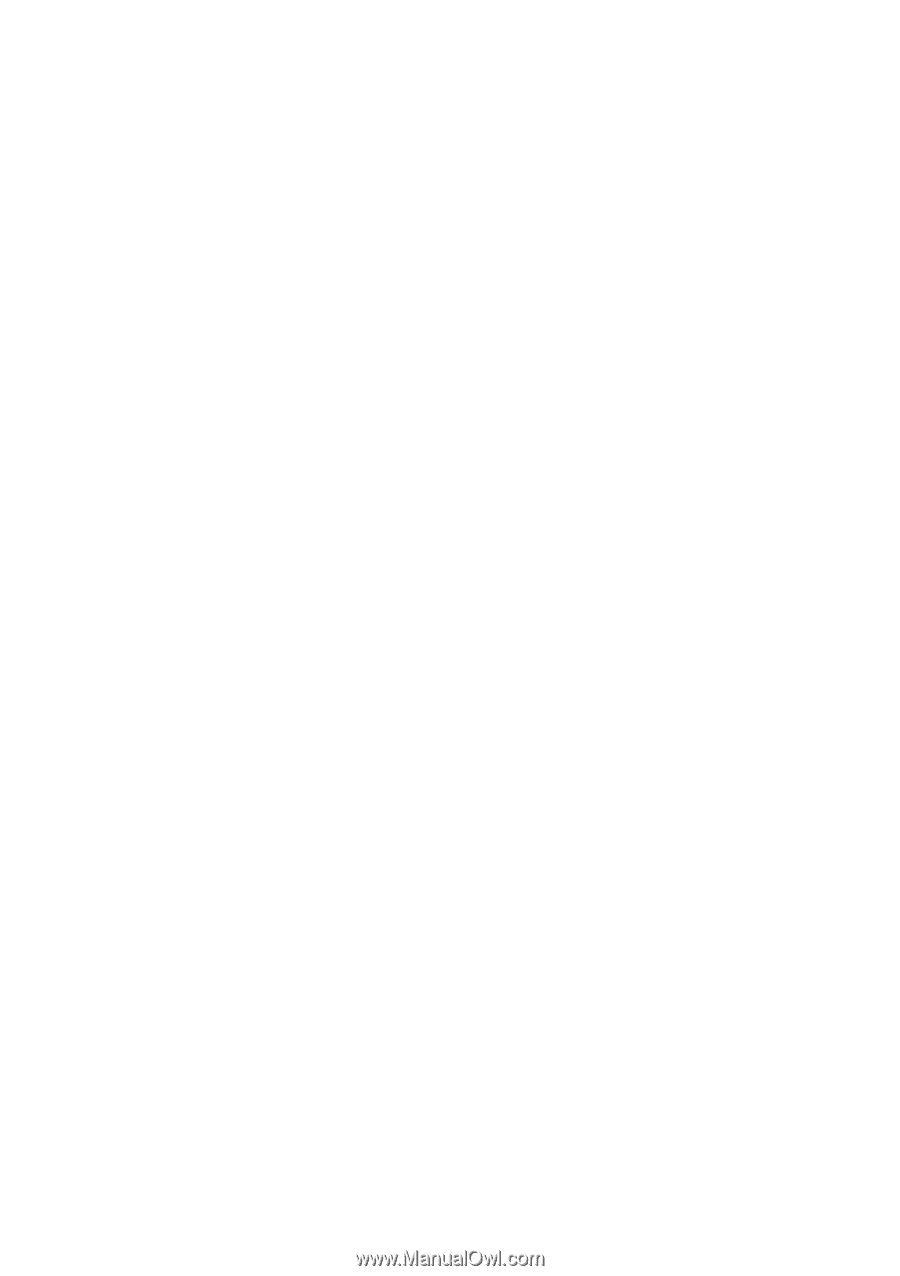
ThinkPad
®
T61
Service and Troubleshooting Guide