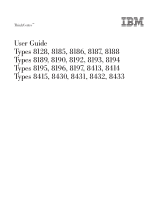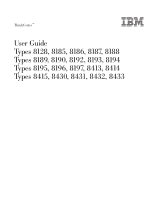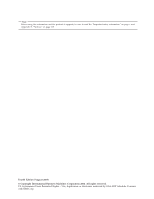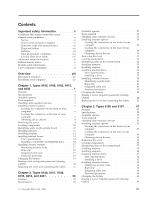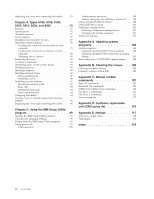Lenovo ThinkCentre A50p User Manual
Lenovo ThinkCentre A50p Manual
 |
View all Lenovo ThinkCentre A50p manuals
Add to My Manuals
Save this manual to your list of manuals |
Lenovo ThinkCentre A50p manual content summary:
- Lenovo ThinkCentre A50p | User Manual - Page 1
ThinkCentre™ User Guide Types 8128, 8185, 8186, 8187, 8188 Types 8189, 8190, 8192, 8193, 8194 Types 8195, 8196, 8197, 8413, 8414 Types 8415, 8430, 8431, 8432, 8433 - Lenovo ThinkCentre A50p | User Manual - Page 2
- Lenovo ThinkCentre A50p | User Manual - Page 3
ThinkCentre™ User Guide Types 8128, 8185, 8186, 8187, 8188 Types 8189, 8190, 8192, 8193, 8194 Types 8195, 8196, 8197, 8413, 8414 Types 8415, 8430, 8431, 8432, 8433 - Lenovo ThinkCentre A50p | User Manual - Page 4
Note Before using this information and the product it supports, be sure to read the "Important safety information" on page v and Appendix E, "Notices," on page 117. Fourth Edition (August 2004) © Copyright International Business Machines Corporation - Lenovo ThinkCentre A50p | User Manual - Page 5
guidelines vi Service vi Power cords and power adapters vi Extension cords and related devices . . . . . vii Plugs and outlets vii computer 29 Obtaining device drivers 30 Removing the cover 31 Locating components 32 Identifying parts on the system board . . . . . 32 Installing memory - Lenovo ThinkCentre A50p | User Manual - Page 6
computer 80 Obtaining device drivers 81 Removing the cover 82 Locating components 83 Identifying parts on the system board . . . . . 83 Installing memory mouse 105 Cleaning a mouse with a ball 105 Appendix C. Manual modem commands 107 Basic AT commands 107 Extended AT commands 109 Guide - Lenovo ThinkCentre A50p | User Manual - Page 7
instructions, and review the information included in this document carefully. By carefully following the information contained in this document and provided with your product, you can help protect yourself from hazards and create a safer computer repaired by an authorized servicer. As with any - Lenovo ThinkCentre A50p | User Manual - Page 8
has fallen onto the computer product, the power cord or power adapter. v The computer product, the power Service Do not attempt to service a product yourself unless instructed to do so by the IBM HelpCenter. Use only an IBM authorized service in overheating. vi User Guide Always connect power cords - Lenovo ThinkCentre A50p | User Manual - Page 9
electrical outlet carefully Batteries All IBM personal computers contain service any battery. Do not crush, puncture, or incinerate batteries or short circuit the metal contacts. Do not expose the battery to water or other liquids. Only recharge the battery pack strictly according to instructions - Lenovo ThinkCentre A50p | User Manual - Page 10
product ventilation Computers generate heat computer in contact with your lap or any part computer is functioning or when the battery is charging. Your computer not operate your computer or charge the computer when not in use v Do not bend or flex CD/DVD discs, or force them into the computer - Lenovo ThinkCentre A50p | User Manual - Page 11
all power cords to a properly wired and grounded electrical outlet. v Connect to properly wired outlets any equipment that will be attached to this product. v and modems before you open the device covers, unless instructed otherwise in the installation and configuration procedures. v Connect and - Lenovo ThinkCentre A50p | User Manual - Page 12
vous manipulez le présent produit ou des périphériques qui lui sont raccordés, reportez-vous aux instructions ci-dessous pour connecter et déconnecter les différents cordons. Connexion: 1. Mettez les unités in wet locations unless the jack is specifically designed for wet locations. x User Guide - Lenovo ThinkCentre A50p | User Manual - Page 13
é de la fuite. Laser compliance statement Some IBM Personal Computer models are equipped from the factory with a CD-ROM drive is installed, note the following handling instructions. CAUTION: Use of controls or to hazardous laser radiation. There are no serviceable parts inside the CD-ROM drive or - Lenovo ThinkCentre A50p | User Manual - Page 14
est ouvert. Évitez toute exposition directe des yeux au rayon laser. Évitez de regarder fixement le faisceau ou de l'observer à l'aide d'instruments optiques. xii User Guide - Lenovo ThinkCentre A50p | User Manual - Page 15
basic troubleshooting information, software recovery procedures, help and service information, and warranty information. Access IBM, on your desktop, provides a link to more information about your computer. If you have Internet access, the most up-to-date manuals for your computer are available - Lenovo ThinkCentre A50p | User Manual - Page 16
computer See Chapter 1, "Types 8185, 8186, 8192, 8413, and 8430," on page 1. See Chapter 2, "Types 8128, 8187, 8188, 8193, 8414, and 8431," on page 23. See Chapter 3, "Types 8196 and 8197," on page 47. See Chapter 4, "Types 8189, 8190, 8194, 8195, 8415, 8432, and 8433," on page 73. xiv User Guide - Lenovo ThinkCentre A50p | User Manual - Page 17
computer. You can expand the capabilities of your computer by adding memory, adapters, or drives. When installing an option, use these instructions along with the instructions by model type) Memory v Support for four dual inline memory modules (DIMMs) v 512 KB flash memory for system programs © - Lenovo ThinkCentre A50p | User Manual - Page 18
2 User Guide Internal drives v 3.5-inch, 1.44 MB diskette drive v Internal hard disk drive 10/100 Mbps integrated Intel Ethernet controller that supports the Wake on LAN® feature (some models) v 10/100/1000 Mbps integrated Intel Ethernet controller that supports the Wake on LAN feature (some models) - Lenovo ThinkCentre A50p | User Manual - Page 19
port I/O control v Security profile by device IBM preinstalled software Your computer might come with preinstalled software. If it does, an operating system, device drivers to support built-in features, and other support programs are included. Operating systems (preinstalled) (varies by model type - Lenovo ThinkCentre A50p | User Manual - Page 20
Specifications This section lists the physical specifications for your computer. Dimensions Height: 104 mm (4.1 in.) Width: 360 mm (14.2 in.) Depth: 412 mm (16.2 in.) Heat The declared sound-power levels indicate an upper limit, below which a large number of computers will operate. 4 User Guide - Lenovo ThinkCentre A50p | User Manual - Page 21
memory, called dual inline memory modules (DIMMs) - Peripheral component interconnect (PCI) adapters (supports low-profile adapters only) - Accelerated graphics port (AGP) adapters (supports option until you are instructed to do so. When you handle options and other computer components, take these - Lenovo ThinkCentre A50p | User Manual - Page 22
the required connector, and then use the instructions that come with the option to help you make the connection and install any software or device drivers that are required for the option. Locating the connectors on the front of your computer The following illustration shows the locations of the - Lenovo ThinkCentre A50p | User Manual - Page 23
The following illustration shows the locations of the connectors on the rear of the computer. 1 Mouse connector 2 Parallel connector 3 USB connectors 4 Ethernet connector 5 Audio connectors on the rear of the computer are color-coded to help you to determine where to connect the cables on your - Lenovo ThinkCentre A50p | User Manual - Page 24
a microphone to your computer when you want to record drivers You can obtain device drivers for operating systems that are not preinstalled at http://www.ibm.com/pc/support/ on the World Wide Web. Installation instructions are provided in README files with the device-driver files. 8 User Guide - Lenovo ThinkCentre A50p | User Manual - Page 25
media (diskettes, CDs, or tapes) from the drives, and turn off all attached devices and the computer. 2. Unplug all power cords from electrical outlets. 3. Disconnect all cables attached to the computer. This includes power cords, input/output (I/O) cables, and any other cables that are connected to - Lenovo ThinkCentre A50p | User Manual - Page 26
help you locate the various components in your computer. 1 Power supply 2 PCI slot 3 AGP slot 4 Support bar 5 DIMM 6 Hard disk drive 7 CD or motherboard) is the main circuit board in your computer. It provides basic computer functions and supports a variety of devices that are IBM-installed or - Lenovo ThinkCentre A50p | User Manual - Page 27
/Recovery jumper 14 Battery 15 SCSI LED connector 16 PCI slots 17 Front panel audio connector 18 CD-ROM audio connector 19 AGP slot Installing memory Your computer has four connectors for installing dual inline memory modules (DIMMs) that provide up to a maximum of 4.0 GB of system - Lenovo ThinkCentre A50p | User Manual - Page 28
, go to "Replacing the cover and connecting the cables" on page 21. Installing adapters This section provides information and instructions for installing and removing adapters. Your computer has three expansion slots for PCI adapters and one slot used for an AGP adapter. Adapters must be low profile - Lenovo ThinkCentre A50p | User Manual - Page 29
upward, as shown, until it is latched in the up position. Repeat this procedure for the remaining drive bay. 3. Remove the support bar by pulling it outward from the computer. 4. Remove the adapter-slot-cover latch and the slot cover for the appropriate expansion slot. 5. Remove the adapter from its - Lenovo ThinkCentre A50p | User Manual - Page 30
support instructions for installing and removing internal drives. Internal drives are devices that your computer uses to read and store data. You can add or replace drives to your computer to increase storage capacity and to enable your computer Drive specifications Your computer might come - Lenovo ThinkCentre A50p | User Manual - Page 31
The following illustration shows the locations of the drive bays. The following list describes some of the drives that you can install in each bay and their height requirements: 1 Bay 1 - Maximum height: 25.8 mm (1.0 in.) 2 Bay 2 - Maximum height: 43.0 mm (1.7 in.) 3 Bay 3 - Maximum height: 25.8 - Lenovo ThinkCentre A50p | User Manual - Page 32
an audio cable. To connect a CD-ROM drive or DVD-ROM drive to your computer, follow these steps: a. Locate the signal cable that comes with your computer or with the new drive. b. Locate the PATA secondary IDE connector on the system the other to the CD-ROM drive or DVD-ROM drive. 16 User Guide - Lenovo ThinkCentre A50p | User Manual - Page 33
the cover and connecting the cables" on page 21. Installing security features To help prevent hardware theft and unauthorized access to your computer, several security lock options are available. The following sections will help you identify and install the various types of locks that might - Lenovo ThinkCentre A50p | User Manual - Page 34
, to remove the two metal knockouts. 3. Press both sides of the air baffle and lift it outward from the computer to remove. 4. Insert the rope clip through the rear panel; then attach and tighten the nuts with an appropriately removed; then fasten the cable ends together with a lock. ® 18 User Guide - Lenovo ThinkCentre A50p | User Manual - Page 35
laptop computers. You can order a cable lock directly from IBM. Go to http://www.pc.ibm.com/support and search on Kensington. ® Password protection To deter unauthorized use of your computer on page 21. Changing the battery Your computer has a special type of memory that maintains the date, time, and - Lenovo ThinkCentre A50p | User Manual - Page 36
gain access to the battery. See "Installing adapters" on page 12 for instructions for replacing adapters. 8. Replace the cover, and plug in the power or forgotten passwords, see Access IBM on your desktop. Note: Some computer models might have a POV daughter card installed on the system board. Guide - Lenovo ThinkCentre A50p | User Manual - Page 37
is installed, you might need to confirm the updated information in the IBM Setup Utility program. To replace the cover and connect cables to your computer: 1. Ensure that all components have been reassembled correctly and that no tools or loose screws are left inside your - Lenovo ThinkCentre A50p | User Manual - Page 38
22 User Guide - Lenovo ThinkCentre A50p | User Manual - Page 39
computer. You can expand the capabilities of your computer by adding memory, adapters, or drives. When installing an option, use these instructions along with the instructions by model type) Memory v Support for four dual inline memory modules (DIMMs) v 512 KB flash memory for system programs © - Lenovo ThinkCentre A50p | User Manual - Page 40
24 User Guide Internal drives v 3.5-inch, Ethernet controller that supports the Wake on LAN® feature (some models) v 10/100/1000 Mbps integrated Intel Ethernet controller that supports the Wake on v 230 W power supply with manual voltage selection switch v Automatic 50/60 Hz input frequency switching - Lenovo ThinkCentre A50p | User Manual - Page 41
port I/O control v Security profile by device IBM preinstalled software Your computer might come with preinstalled software. If it does, an operating system, device drivers to support built-in features, and other support programs are included. Operating systems (preinstalled) (varies by model type - Lenovo ThinkCentre A50p | User Manual - Page 42
Specifications This section lists the physical specifications for your computer. Dimensions Height: 140 mm (5.5 in.) Width: 425 mm (16 sound-power levels indicate an upper limit, below which a large number of computers will operate. Note: Power consumption and heat output vary depending on the - Lenovo ThinkCentre A50p | User Manual - Page 43
Monitors v Internal options - System memory, called dual inline memory modules (DIMMs) - Peripheral component /pc/us/options/ v http://www.ibm.com/pc/support/ You can also obtain information by calling the following you are instructed to do so. When you handle options and other computer components, - Lenovo ThinkCentre A50p | User Manual - Page 44
the required connector, and then use the instructions that come with the option to help you make the connection and install any software or device drivers that are required for the option. Locating the connectors on the front of your computer The following illustration shows the locations of the - Lenovo ThinkCentre A50p | User Manual - Page 45
The following illustration shows the locations of the connectors on the rear of the computer. 1 Power connector 2 Mouse connector 3 Parallel connector 4 USB connectors 5 Ethernet connectors on the rear of the computer are color-coded to help you to determine where to connect the cables on your - Lenovo ThinkCentre A50p | User Manual - Page 46
a microphone to your computer when you want to record drivers You can obtain device drivers for operating systems that are not preinstalled at http://www.ibm.com/pc/support/ on the World Wide Web. Installation instructions are provided in README files with the device-driver files. 30 User Guide - Lenovo ThinkCentre A50p | User Manual - Page 47
media (diskettes, CDs, or tapes) from the drives, and turn off all attached devices and the computer. 2. Unplug all power cords from electrical outlets. 3. Disconnect all cables attached to the computer. This includes power cords, input/output (I/O) cables, and any other cables that are connected to - Lenovo ThinkCentre A50p | User Manual - Page 48
The following illustration will help you locate the various components in your computer. 1 CD drive or DVD drive 2 USB connector 3 USB motherboard) is the main circuit board in your computer. It provides basic computer functions and supports a variety of devices that are IBM-installed or that - Lenovo ThinkCentre A50p | User Manual - Page 49
/Recovery jumper 14 Battery 15 SCSI LED connector 16 PCI slots 17 Front panel audio connector 18 CD-ROM audio connector 19 AGP slot Installing memory Your computer has four connectors for installing dual inline memory modules (DIMMs) that provide up to a maximum of 4.0 GB of system - Lenovo ThinkCentre A50p | User Manual - Page 50
, go to "Replacing the cover and connecting the cables" on page 45. Installing adapters This section provides information and instructions for installing and removing adapters. Your computer has three expansion slots for PCI adapters and one slot used for an AGP adapter. You can install an adapter - Lenovo ThinkCentre A50p | User Manual - Page 51
To install an adapter: 1. Remove the cover. See "Removing the cover" on page 31. 2. Remove the adapter-slot-cover latch and the slot cover for the appropriate expansion slot. 3. Remove the adapter from its static-protective package. 4. Install the adapter into the appropriate slot on the system - Lenovo ThinkCentre A50p | User Manual - Page 52
instructions for installing and removing internal drives. Internal drives are devices that your computer uses to read and store data. You can add drives to your computer to increase storage capacity and to enable your computer computer drive. Drive specifications Your computer comes with the following - Lenovo ThinkCentre A50p | User Manual - Page 53
bay (bay 1 or 2). Installing a drive To install an internal drive, follow these steps: 1. Remove the cover. See "Removing the cover" on page 31. 2. If your computer has a CD drive or DVD drive, you might need to remove the signal and power cables from the drive. 3. If the drive you are installing - Lenovo ThinkCentre A50p | User Manual - Page 54
of the slots and gently prying it loose. 5. Pivot the drive-bay latch handle toward the front of the computer and then pivot the drive-bay cage upward, as shown, until it is latched in the upright position. 6. documentation that comes with your drive for master/slave jumper information. 38 User Guide - Lenovo ThinkCentre A50p | User Manual - Page 55
the following procedure for your drive connection. Connecting the first CD drive or DVD drive 1. Locate the three-connector signal cable that comes with your computer or with the new drive. 2. Locate the PATA secondary IDE connector on the system board. See "Identifying parts on the system board" on - Lenovo ThinkCentre A50p | User Manual - Page 56
computer to the new drive. 3. Your computer has extra power connectors for additional drives connector on the system board. 4. Your computer has extra power connectors for additional drives. to your computer, several security computer. In addition to physical locks, unauthorized use of your computer - Lenovo ThinkCentre A50p | User Manual - Page 57
. 3. Insert the rope clip through the rear panel; then attach and tighten the nuts with an appropriately sized or adjustable wrench. 4. Replace the computer cover. For more information, see "Replacing the cover and connecting the cables" on page 45. Chapter 2. Types 8128, 8187, 8188, 8193, 8414, and - Lenovo ThinkCentre A50p | User Manual - Page 58
5. Thread the cable through the rope clip and around an object that is not a part of or permanently secured to the building structure or foundation, and from which it cannot be removed; then fasten the cable ends together with a lock. ® 42 User Guide - Lenovo ThinkCentre A50p | User Manual - Page 59
laptop computers. You can order a cable lock directly from IBM. Go to http://www.pc.ibm.com/support and search on Kensington. ® Password protection To deter unauthorized use of your computer on page 45. Changing the battery Your computer has a special type of memory that maintains the date, time, and - Lenovo ThinkCentre A50p | User Manual - Page 60
gain access to the battery. See "Installing adapters" on page 34 for instructions for replacing adapters. 8. Replace the cover, and plug in the power or forgotten passwords, see Access IBM on your desktop. Note: Some computer models might have a POV daughter card installed on the system board. Guide - Lenovo ThinkCentre A50p | User Manual - Page 61
is installed, you might need to confirm the updated information in the IBM Setup Utility program. To replace the cover and connect cables to your computer: 1. Ensure that all components have been reassembled correctly and that no tools or loose screws are left inside your - Lenovo ThinkCentre A50p | User Manual - Page 62
46 User Guide - Lenovo ThinkCentre A50p | User Manual - Page 63
computer. You can expand the capabilities of your computer by adding memory, adapters, or drives. When installing an option, use these instructions along with the instructions by model type) Memory v Support for four dual inline memory modules (DIMMs) v 512 KB flash memory for system programs © - Lenovo ThinkCentre A50p | User Manual - Page 64
48 User Guide Internal drives v 3.5-inch, Ethernet controller that supports the Wake on LAN® feature (some models) v 10/100/1000 Mbps integrated Intel Ethernet controller that supports the Wake on 230 W power supply with manual voltage selection switch v Automatic 50/60 Hz input frequency switching - Lenovo ThinkCentre A50p | User Manual - Page 65
port I/O control v Security profile by device IBM preinstalled software Your computer might come with preinstalled software. If it does, an operating system, device drivers to support built-in features, and other support programs are included. Operating systems preinstalled (varies by model type - Lenovo ThinkCentre A50p | User Manual - Page 66
Specifications This section lists the physical specifications for your computer. Dimensions Height: 398 mm (15.67 in.) Width: 180 mm (7.08 in.) Depth: 402 mm (15.82 . The declared sound-power levels indicate an upper limit, below which a large number of computers will operate. 50 User Guide - Lenovo ThinkCentre A50p | User Manual - Page 67
Monitors v Internal options - System memory, called dual inline memory modules (DIMMs) - Peripheral component /pc/us/options/ v http://www.ibm.com/pc/support/ You can also obtain information by calling the following you are instructed to do so. When you handle options and other computer components, - Lenovo ThinkCentre A50p | User Manual - Page 68
other unpainted metal surface on the computer for at least two seconds. This and install it directly in the computer without setting the option down. When computer cover or other metal surface. Installing external connectors on your computer to which you can instructions that come with the - Lenovo ThinkCentre A50p | User Manual - Page 69
Locating the connectors on the front of your computer The following illustration shows the locations of the USB connectors on the front of the computer. 1 USB connector 2 USB connector Chapter 3. Types 8196 and 8197 53 - Lenovo ThinkCentre A50p | User Manual - Page 70
The following illustration shows the locations of the connectors on the rear of the computer. 1 Power connector 2 Mouse connector 3 Keyboard connector 4 Serial connector 5 Note: Some connectors on the rear of the computer are color-coded to help you to determine where to connect the cables on your - Lenovo ThinkCentre A50p | User Manual - Page 71
of the device and the audio line in connector of the computer. Obtaining device drivers You can obtain device drivers for operating systems that are not preinstalled at http://www.ibm.com/pc/support/ on the World Wide Web. Installation instructions are provided in README files with the device - Lenovo ThinkCentre A50p | User Manual - Page 72
electrical outlets. 3. Disconnect all cables attached to the computer. This includes power cords, input/output (I/O) cables, and any other cables that are connected to the computer. 4. Remove the two screws at the rear of the left side cover and slide the cover to the rear to remove. 56 User Guide - Lenovo ThinkCentre A50p | User Manual - Page 73
following illustration will help you locate the various components in your computer. 1 Microprocessor and heat sink 2 DIMMs 3 AGP slot or motherboard) is the main circuit board in your computer. It provides basic computer functions and supports a variety of devices that are IBM-installed or that - Lenovo ThinkCentre A50p | User Manual - Page 74
memory Your computer has four connectors for installing dual inline memory modules (DIMMs) 4) are filled with the same technology and size of memory, the system operates in dual channel mode. v Use , 333 MHz double data rate synchronous dynamic random access memory (DDR SDRAM). v Use 128 MB, 256 MB, - Lenovo ThinkCentre A50p | User Manual - Page 75
To install a DIMM: 1. Remove the cover. See "Removing the cover" on page 56. 2. You might have to remove an adapter to gain access to the DIMM slots. See "Installing adapters" on page 60. 3. Locate the DIMM connectors. See "Identifying parts on the system board" on page 57. 4. Open the retaining - Lenovo ThinkCentre A50p | User Manual - Page 76
Installing adapters This section provides information and instructions for installing and removing adapters. Your computer has three expansion slots for PCI adapters. You can install an adapter up to 228 mm package. 4. Install the adapter into the appropriate slot on the system board. 60 User Guide - Lenovo ThinkCentre A50p | User Manual - Page 77
, go to "Replacing the cover and connecting the cables" on page 70. Installing internal drives This section provides information and instructions for installing and removing internal drives. Internal drives are devices that your computer uses to read and store data. You can add drives to your - Lenovo ThinkCentre A50p | User Manual - Page 78
Drive specifications Your computer comes with the following IBM-installed drives: v A CD drive or DVD drive in bay 1 steps: 1. Remove the cover. See "Removing the cover" on page 56. 2. If your computer has a CD drive or DVD drive, you might need to remove the signal and power cables from the drive. - Lenovo ThinkCentre A50p | User Manual - Page 79
3. Remove the bay panel from the drive bay by inserting a flat-blade screwdriver at the end and gently prying it loose. 4. Remove the metal shield from the drive bay by inserting a flat-blade screwdriver into one of the slots and gently prying it loose. 5. Make sure the drive that you are installing - Lenovo ThinkCentre A50p | User Manual - Page 80
following procedures for your drive connection. Connecting the first CD drive or DVD drive 1. Locate the three-connector signal cable that comes with your computer or with the new drive. 2. Locate the PATA secondary IDE connector on the system board. See "Identifying parts on the system board" on - Lenovo ThinkCentre A50p | User Manual - Page 81
use the connectors at the end of the cable only. 4. Your computer has extra power connectors for additional drives. Connect a power connector to to an available SATA IDE connector on the system board. 4. Your computer has extra power connectors for additional drives. Connect a power connector to - Lenovo ThinkCentre A50p | User Manual - Page 82
of the security features on the rear of the computer. 1 Rope clip 2 Integrated cable lock 3 Padlock a padlock can secure your computer to a desk, table, or other non-permanent fixture. For computers designed to accommodate the rope . 4. Replace the computer cover. For more information, see "Replacing the - Lenovo ThinkCentre A50p | User Manual - Page 83
5. Thread the cable through the rope clip and around an object that is not a part of or permanently secured to the building structure or foundation, and from which it cannot be removed; then fasten the cable ends together with a lock. ® Chapter 3. Types 8196 and 8197 67 - Lenovo ThinkCentre A50p | User Manual - Page 84
laptop computers. You can order a cable lock directly from IBM. Go to http://www.pc.ibm.com/support and search on Kensington. ® Password protection To deter unauthorized use of your computer on page 70. Changing the battery Your computer has a special type of memory that maintains the date, time, and - Lenovo ThinkCentre A50p | User Manual - Page 85
gain access to the battery. See "Installing adapters" on page 60 for instructions for replacing adapters. 8. Replace the cover, and plug in the power the cover and connecting the cables" on page 70. Note: When the computer is turned on for the first time after battery replacement, an error message - Lenovo ThinkCentre A50p | User Manual - Page 86
: 1. Turn off the computer and all attached devices. computer, leave it on for approximately 10 seconds. Turn off the computer by holding the power switch for approximately 5 seconds. The computer will cover and connect cables to your computer: 1. Ensure that all components have been reassembled correctly and - Lenovo ThinkCentre A50p | User Manual - Page 87
the cover on the chassis so that the guides on the top and bottom of the cover engage the chassis and push the cover to the closed position. Insert the screws that secure the cover. 4. Reconnect the external cables and power cords to the computer. See "Installing external options" on page 52 - Lenovo ThinkCentre A50p | User Manual - Page 88
72 User Guide - Lenovo ThinkCentre A50p | User Manual - Page 89
computer. You can expand the capabilities of your computer by adding memory, adapters, or drives. When installing an option, use these instructions along with the instructions cache (size varies by model type) Memory v Support for four dual inline memory modules (DIMMs) © Copyright IBM Corp. 2004 - Lenovo ThinkCentre A50p | User Manual - Page 90
v 512 KB flash memory for system programs Internal drives v 3.5-inch Intel Ethernet controller that supports the Wake on LAN® feature (some models) v 10/100/1000 Mbps integrated Intel Ethernet controller that supports the Wake on LAN feature for microphone and headphone (some models) 74 User Guide - Lenovo ThinkCentre A50p | User Manual - Page 91
port I/O control v Security profile by device IBM preinstalled software Your computer might come with preinstalled software. If it does, an operating system, device drivers to support built-in features, and other support programs are included. Operating systems (preinstalled) (varies by model type - Lenovo ThinkCentre A50p | User Manual - Page 92
Specifications This section lists the physical specifications for your computer. Dimensions Height: 413 mm (16.25 in.) Width: 191 sound-power levels indicate an upper limit, below which a large number of computers will operate. Note: Power consumption and heat output vary depending on the number - Lenovo ThinkCentre A50p | User Manual - Page 93
adapter) v Internal options - System memory, called dual inline memory modules (DIMMs) - Peripheral component pc/us/options/ v http://www.ibm.com/pc/support/ You can also obtain information by calling the following you are instructed to do so. When you handle options and other computer components, - Lenovo ThinkCentre A50p | User Manual - Page 94
adapters and memory modules by the edges. Never touch any exposed circuitry. v Prevent others from touching components. v When you install a new option, touch the static-protective package containing the option to a metal expansion-slot cover or other unpainted metal surface on the computer for at - Lenovo ThinkCentre A50p | User Manual - Page 95
The following illustration shows the locations of the connectors on the front of the computer. Note: Not all computer models will have the following connectors. 1 IEEE 1394 connector 2 Microphone connector 3 Headphone connector 4 USB connector 5 USB connector Chapter 4. Types 8189, 8190, 8194 - Lenovo ThinkCentre A50p | User Manual - Page 96
The following illustration shows the locations of the connectors on the rear of the computer. 1 Power connector 2 Mouse connector 3 Keyboard connector 4 Serial connector 5 Note: Some connectors on the rear of the computer are color-coded to help you to determine where to connect the cables on your - Lenovo ThinkCentre A50p | User Manual - Page 97
of the device and the audio line in connector of the computer. Obtaining device drivers You can obtain device drivers for operating systems that are not preinstalled at http://www.ibm.com/pc/support/ on the World Wide Web. Installation instructions are provided in README files with the device - Lenovo ThinkCentre A50p | User Manual - Page 98
all power cords from electrical outlets. 3. Disconnect all cables attached to the computer. This includes power cords, input/output (I/O) cables, and any other cables that are connected to the computer. 4. Press the cover-release button on the left side cover and remove the cover. 82 User Guide - Lenovo ThinkCentre A50p | User Manual - Page 99
on the system board The system board (sometimes called the planar or motherboard) is the main circuit board in your computer. It provides basic computer functions and supports a variety of devices that are IBM-installed or that you can install later. Chapter 4. Types 8189, 8190, 8194, 8195, 8415 - Lenovo ThinkCentre A50p | User Manual - Page 100
19 AGP slot Installing memory Your computer has four connectors for installing dual inline memory modules (DIMMs) that provide up to a memory (DDR SDRAM). v Use 128 MB, 256 MB, 512 MB or 1 GB (when available) DIMMs in any combination. v DIMMs are 25.4 mm (1.0 inch) in height. 84 User Guide Note - Lenovo ThinkCentre A50p | User Manual - Page 101
, go to "Replacing the cover and connecting the cables" on page 96. Installing adapters This section provides information and instructions for installing and removing adapters. Your computer has three expansion slots for PCI adapters and one slot used for an AGP adapter. You can install an adapter - Lenovo ThinkCentre A50p | User Manual - Page 102
another option, go to the appropriate section. v To complete the installation, go to "Replacing the cover and connecting the cables" on page 96. 86 User Guide - Lenovo ThinkCentre A50p | User Manual - Page 103
drives This section provides information and instructions for installing and removing internal drives. Internal drives are devices that your computer uses to read and store data. You can add drives to your computer to increase storage capacity and to enable your computer to read other types of media - Lenovo ThinkCentre A50p | User Manual - Page 104
bays (bay 1 or 2). Installing a drive To install an internal drive, follow these steps: 1. Remove the cover. See "Removing the cover" on page 82. 2. If your computer has a CD drive or DVD drive, you might need to remove the signal and power cables from the drive. 3. Remove the bay panel from the - Lenovo ThinkCentre A50p | User Manual - Page 105
to remove the bezel to install some drives. Remove the front bezel by pushing in on the blue plastic tab at the rear of the computer. Chapter 4. Types 8189, 8190, 8194, 8195, 8415, 8432, and 8433 89 - Lenovo ThinkCentre A50p | User Manual - Page 106
four-wire power cable. v A serial ATA hard disk drive requires a five-wire power cable. 90 User Guide The steps to connect a drive are different depending on the type of drive you are connecting. Use one Locate the three-connector signal cable that comes with your computer or with the new drive. - Lenovo ThinkCentre A50p | User Manual - Page 107
use the connectors at the end of the cable only. 4. Your computer has extra power connectors for additional drives. Connect a power connector to to an available SATA IDE connector on the system board. 4. Your computer has extra power connectors for additional drives. Connect a power connector to - Lenovo ThinkCentre A50p | User Manual - Page 108
of the security features on the rear of the computer. 1 Rope clip 2 Integrated cable lock Rope a padlock can secure your computer to a desk, table, or other non-permanent fixture. For computers designed to accommodate the rope . 4. Replace the computer cover. For more information, see "Replacing the - Lenovo ThinkCentre A50p | User Manual - Page 109
5. Thread the cable through the rope clip and around an object that is not a part of or permanently secured to the building structure or foundation, and from which it cannot be removed; then fasten the cable ends together with a lock. ® Chapter 4. Types 8189, 8190, 8194, 8195, 8415, 8432, and 8433 - Lenovo ThinkCentre A50p | User Manual - Page 110
laptop computers. You can order a cable lock directly from IBM. Go to http://www.pc.ibm.com/support and search on Kensington. ® Password protection To deter unauthorized use of your computer on page 96. Changing the battery Your computer has a special type of memory that maintains the date, time, and - Lenovo ThinkCentre A50p | User Manual - Page 111
gain access to the battery. See "Installing adapters" on page 85 for instructions for replacing adapters. 8. Replace the cover, and plug in the power or forgotten passwords, see Access IBM on your desktop. Note: Some computer models might have a POV daughter card installed on the system board. If - Lenovo ThinkCentre A50p | User Manual - Page 112
have been reassembled correctly and that no tools or loose screws are left inside your computer. 2. Clear any cables that might impede the replacement of the cover. 3. Position the cover on the chassis so that the rail guides on the bottom of the cover engage the rails and push the cover closed - Lenovo ThinkCentre A50p | User Manual - Page 113
5. To update the configuration, see Chapter 5, "Using the IBM Setup Utility program," on page 99. Chapter 4. Types 8189, 8190, 8194, 8195, 8415, 8432, and 8433 97 - Lenovo ThinkCentre A50p | User Manual - Page 114
98 User Guide - Lenovo ThinkCentre A50p | User Manual - Page 115
IBM Setup Utility program is stored in the electrically erasable programmable read-only memory (EEPROM) of your computer. The IBM Setup Utility program is used to view and change the configuration settings of your computer, regardless of which operating system you are using. However, the operating - Lenovo ThinkCentre A50p | User Manual - Page 116
, you will see an error message. If you type the wrong password three times, you must turn the computer off and start again. If both the user and administrator passwords are set, you can type either password. However Utility program menu and select Exit and then Save Settings. 100 User Guide - Lenovo ThinkCentre A50p | User Manual - Page 117
and settings and press Enter. 5. Return to the IBM Setup Utility program menu and select Exit and then Save Settings. Selecting a startup device If your computer does not start up (boot) from a device such as the CD-ROM, diskette, or hard disk as expected, use one of the following procedures to - Lenovo ThinkCentre A50p | User Manual - Page 118
Load Default Settings on the Exit menu. Advanced settings On some computer models, the Advanced settings menu includes a setting to Enable/Disable and are using an operating system other than Windows XP, your computer performance might be degraded. Therefore, you should always set HyperThreading to - Lenovo ThinkCentre A50p | User Manual - Page 119
computer. BIOS is a layer of software that translates instructions from other layers of software into electrical signals that the computer hardware iso image) of the system program from http://www.ibm.com/pc/support/ to support systems without a diskette drive. Updating (flashing) BIOS from a - Lenovo ThinkCentre A50p | User Manual - Page 120
printed instructions to download, extract, and install the update. Recovering from a POST/BIOS update failure If power to your computer is the diskette drive, and turn off the computer and monitor. 10. Unplug the power cords from electrical outlets. 11. Remove the cover. See Removing the - Lenovo ThinkCentre A50p | User Manual - Page 121
instructions on how to clean your mouse. The procedure will be different depending on which type of mouse you have. Cleaning an optical mouse If you experience some problems Ball cage To clean a mouse with a ball: 1. Turn off your computer. 2. Turn the mouse over, with the top side down, and look - Lenovo ThinkCentre A50p | User Manual - Page 122
you clean them. 7. Remove any fibers from the swab that might be remaining on the rollers. 8. Replace the ball and the retainer ring. 9. Turn your computer back on. 106 User Guide - Lenovo ThinkCentre A50p | User Manual - Page 123
@ ! ; DS=n E_ E0 E1 +++ H_ H0 Function Manually answer incoming call. Repeat last command executed. Do not precede redial pulse dialing Note: Pulse dialing is not supported for Australia, New Zealand, Norway, and South stored in the modem non-volatile memory. Commands are not echoed Commands - Lenovo ThinkCentre A50p | User Manual - Page 124
W0 W1 W2 X_ X0 X1 X2 X3 X4 Z_ Z0 Z1 108 User Guide Function Force modem off-hook (make busy) Note: H1 command is not supported for Italy Display product-identification code Factory ROM checksum test Internal memory test Firmware ID Reserved ID Low speaker volume Low speaker volume Medium - Lenovo ThinkCentre A50p | User Manual - Page 125
Digital Loopback Test Perform a Remote Digital Loopback Test and Self-Test Perform Local Analog Loopback Test and Self-Test Displays Active and Stored Profiles Appendix C. Manual modem commands 109 - Lenovo ThinkCentre A50p | User Manual - Page 126
Profile 1 Disable auto-retrain Enable auto-retrain Displays the current Select Modulation settings Displays a list of supported Select Modulation options Select modulation where: a=0, 1, 2, 3, 9, 10, 11, 12, 56, 64 \N0) Disable V.44 Enable V.44 Current values List of support values 110 User Guide - Lenovo ThinkCentre A50p | User Manual - Page 127
FDTC: +FET: +FET=N +FHNG +FK +FLID= +FLPL +FMDL? +FMFR? Data/Fax Auto Answer Service Class Receive data with HDLC framing Receive data Receive silence Transmit data with HDLC framing Transmit data Stop transmission and . Identify model. Identify manufacturer. Appendix C. Manual modem commands 111 - Lenovo ThinkCentre A50p | User Manual - Page 128
Silence detection period Sampling rate selection Silence deletion tuner DTMF tone reporting capability Enable timing mark placement Generate tone signals Voice transmit mode 112 User Guide - Lenovo ThinkCentre A50p | User Manual - Page 129
. The impairment may be resolved by a filter with the following specifications: Telekom PTT SCR-BE Taximpulssperrfilter-12kHz PTT Art. 444.112.7 Bakom 93.0291.Z.N Appendix C. Manual modem commands 113 - Lenovo ThinkCentre A50p | User Manual - Page 130
114 User Guide - Lenovo ThinkCentre A50p | User Manual - Page 131
list For your computer, the following parts are designated customer replaceable unit (CRU) parts. Refer to the warranty section of your Quick Reference for more information. CRU parts list All option and adapter cards All bezels All keyboards All mice All external speakers All memory All keylocks - Lenovo ThinkCentre A50p | User Manual - Page 132
116 User Guide - Lenovo ThinkCentre A50p | User Manual - Page 133
and verify the operation of any non-IBM product, program, or service. IBM may have patents or pending patent applications covering subject matter described document are not intended for use in implantation or other life support applications where malfunction may result in injury or death to persons - Lenovo ThinkCentre A50p | User Manual - Page 134
countries, or both. Intel, Celeron, NetBurst, and Pentium are trademarks of Intel Corporation in the United States, other countries, or both. Other company, product, or service names may be trademarks or service marks of others. 118 User Guide - Lenovo ThinkCentre A50p | User Manual - Page 135
, 8190, 8194, 8195, 8415, 8432, and 8433 96 Types 8196 and 8197 70 D device, drivers 8, 30, 55, 81 DIMMs, installing 11, 33, 58, 84 drives bays 2, 14, 24 8195, 8415, 8432, and 8433 83 Types 8196 and 8197 57 M memory dual inline memory modules (DIMMs) installing 11, 33, 58, 84 system 11, 33, 58, - Lenovo ThinkCentre A50p | User Manual - Page 136
50 power Advanced Configuration and Power Interface (ACPI) support 3, 25, 49, 75 Advanced Power Management support 3, 25, 49, 75 R recovering from a , 57, 83 location 11, 33, 58, 84 memory 5, 11, 27, 33, 51, 58, 77, 84 system programs 103 120 User Guide U USB connectors 8, 30, 55, 81 using, - Lenovo ThinkCentre A50p | User Manual - Page 137
- Lenovo ThinkCentre A50p | User Manual - Page 138
Part Number: 13R9196 Printed in USA (1P) P/N: 13R9196
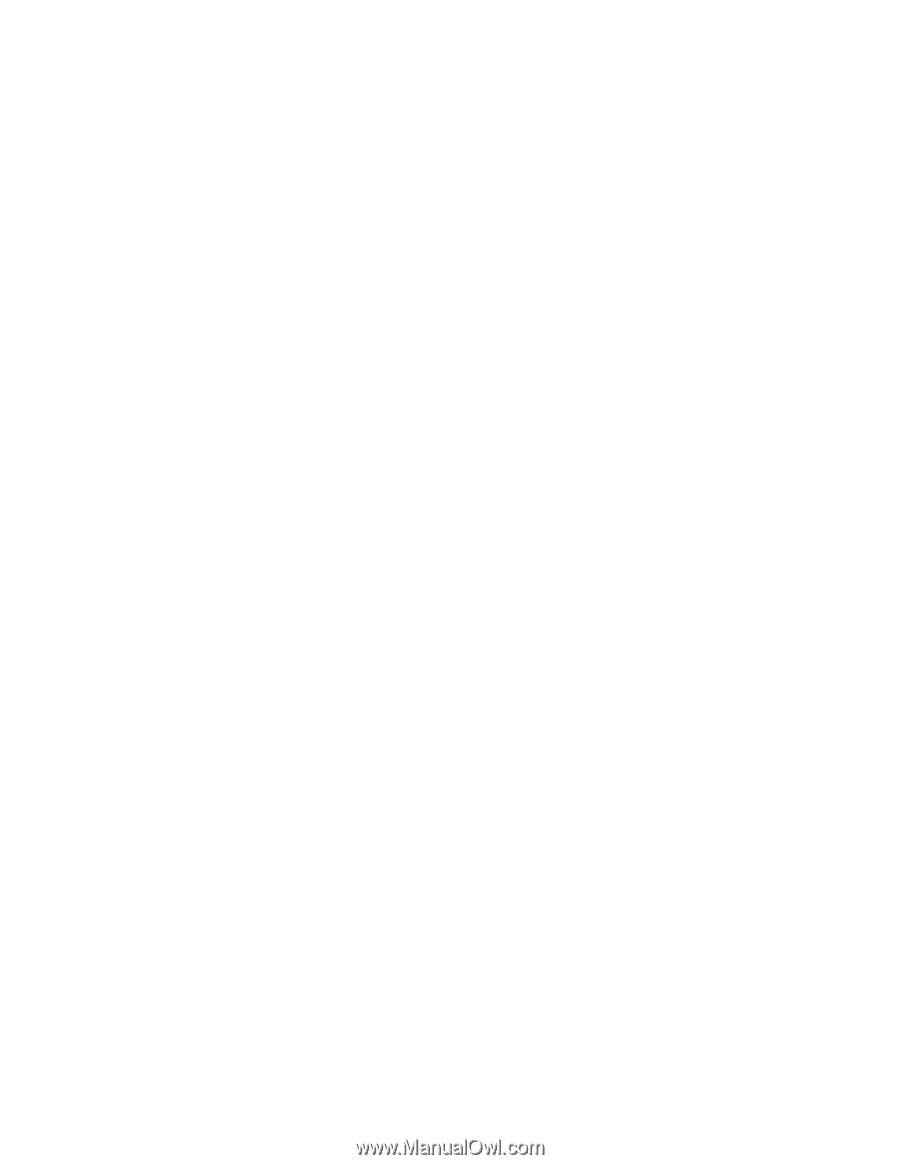
ThinkCentre
™
User
Guide
Types
8128,
8185,
8186,
8187,
8188
Types
8189,
8190,
8192,
8193,
8194
Types
8195,
8196,
8197,
8413,
8414
Types
8415,
8430,
8431,
8432,
8433
±²³