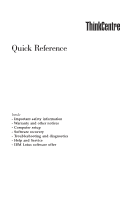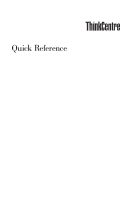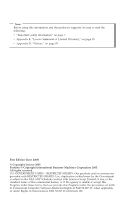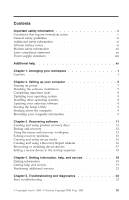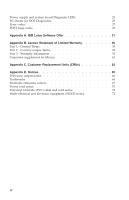Lenovo ThinkCentre A51 (English) Quick reference guide
Lenovo ThinkCentre A51 Manual
 |
View all Lenovo ThinkCentre A51 manuals
Add to My Manuals
Save this manual to your list of manuals |
Lenovo ThinkCentre A51 manual content summary:
- Lenovo ThinkCentre A51 | (English) Quick reference guide - Page 1
Quick Reference Inside - Important safety information - Warranty and other notices - Computer setup - Software recovery - Troubleshooting and diagnostics - Help and Service - IBM Lotus software offer - Lenovo ThinkCentre A51 | (English) Quick reference guide - Page 2
- Lenovo ThinkCentre A51 | (English) Quick reference guide - Page 3
Quick Reference - Lenovo ThinkCentre A51 | (English) Quick reference guide - Page 4
. All rights reserved. U.S. GOVERNMENT USERS - RESTRICTED RIGHTS: Our products and/or services are provided with RESTRICTED RIGHTS. Use, duplication or disclosure by the Government is subject to the GSA ADP Schedule contract with Lenovo Group Limited, if any, or the standard terms of this commercial - Lenovo ThinkCentre A51 | (English) Quick reference guide - Page 5
sequence 18 Chapter 4. Getting information, help, and service 19 Getting information 19 Getting help and service 19 Purchasing additional services 21 Chapter 5. Troubleshooting and diagnostics 23 Basic troubleshooting 23 © Copyright Lenovo 2005. © Portions Copyright IBM Corp. 2005. iii - Lenovo ThinkCentre A51 | (English) Quick reference guide - Page 6
Power supply and system board Diagnostic LEDs 25 PC-Doctor for DOS Diagnostics 25 Error codes 27 POST beep codes 29 Appendix A. IBM Lotus Software Offer 31 Appendix B. Lenovo output notice 66 Trademarks 66 Electronic emissions notices 67 Power cord notice 70 Polyvinyl Chloride (PVC) cable - Lenovo ThinkCentre A51 | (English) Quick reference guide - Page 7
your ThinkCentre® or agreement or the Lenovo™ Statement of instructions included with your product, observe all warnings on the product and in the operating instructions, and review battery that provides power to your system necessary, repaired by an authorized servicer. As with any electronic device - Lenovo ThinkCentre A51 | (English) Quick reference guide - Page 8
yourself unless instructed to do so by the Customer Support Center. Use only a service provider who is approved to repair your particular product. Note: Some parts can be upgraded or replaced by the customer. These parts are referred to as Customer Replaceable Units, or CRUs. Lenovo expressly - Lenovo ThinkCentre A51 | (English) Quick reference guide - Page 9
must closely follow all instructions when performing such replacements. Always make sure that the power is turned off and that the product is unplugged from any power source before you attempt the replacement. If you have any questions or concerns, contact the Customer Support Center. Although there - Lenovo ThinkCentre A51 | (English) Quick reference guide - Page 10
end show signs of corrosion or overheating or where the power cord appears to have been damaged in any way. Extension cords and related devices Ensure that extension cords, surge protectors, uninterruptible power supplies, and power strips that you use are rated to handle the electrical requirements - Lenovo ThinkCentre A51 | (English) Quick reference guide - Page 11
power when in portable mode. Batteries supplied by Lenovo service any battery. Do not crush, puncture, or incinerate batteries or short circuit the metal contacts. Do not expose the battery to water or other liquids. Only recharge the battery pack strictly according to instructions slots, fans and/or - Lenovo ThinkCentre A51 | (English) Quick reference guide - Page 12
including heat sink inlet fins, power supply vents, and fans. Always turn off and unplug the follow these basic precautions with your desktop computer: v Keep the cover closed F). v Do not use non-ThinkCentre air filtration devices. CD and DVD drive safety CD and DVD drives spin discs at a high speed - Lenovo ThinkCentre A51 | (English) Quick reference guide - Page 13
when there is evidence of fire, water, or structural damage. v Disconnect the attached power cords, telecommunications systems, networks, and modems before you open the device covers, unless instructed otherwise in the installation and configuration procedures. v Connect and disconnect cables as - Lenovo ThinkCentre A51 | (English) Quick reference guide - Page 14
specifically a cordless type) during drive or a DVD-ROM drive. CD-ROM drives and DVD-ROM drives are also sold separately as options. CD-ROM drives and DVD-ROM drives are laser products. These drives are certified in the U.S. to conform to the requirements of the Department of Health and Human Services - Lenovo ThinkCentre A51 | (English) Quick reference guide - Page 15
remove the cover on a power supply or any part that has the following label attached. Hazardous voltage, current, and energy levels are present inside any component that has this label attached. There are no serviceable parts inside these components. If you suspect a problem with one of these parts - Lenovo ThinkCentre A51 | (English) Quick reference guide - Page 16
xiv - Lenovo ThinkCentre A51 | (English) Quick reference guide - Page 17
from the World Wide Web at http://www.lenovo.com/think/support. You can find the following information on this Web site: v CRU removal and installation instructions v Publications v Troubleshooting information v Parts information v Downloads and drivers v Links to other useful sources of information - Lenovo ThinkCentre A51 | (English) Quick reference guide - Page 18
xvi - Lenovo ThinkCentre A51 | (English) Quick reference guide - Page 19
keyboard feet. Viewing Distance Lower Back Support Seat Height Adjust the monitor so the windows, and other light sources. Even reflected light from shiny surfaces can cause annoying reflections on your monitor screen. Place the monitor at right © Copyright Lenovo 2005. © Portions Copyright IBM - Lenovo ThinkCentre A51 | (English) Quick reference guide - Page 20
the monitor near a window, use curtains or blinds problems associated with glare. Remember to clean your monitor screen periodically according to your monitor manufacturer's instructions. Air circulation Your computer and monitor produce heat. The computer has a fan the length of power cords and - Lenovo ThinkCentre A51 | (English) Quick reference guide - Page 21
pen to slide the switch, if necessary. v If the voltage supply range is 90-137 V ac, set the switch to 115 V. v If the voltage supply range is 180-265 V ac, set the switch to 230 monitor cable to the monitor connector on the computer. © Copyright Lenovo 2005. © Portions Copyright IBM Corp. 2005. 3 - Lenovo ThinkCentre A51 | (English) Quick reference guide - Page 22
the cable to the connector as shown. Note: Your computer must have an adapter installed that supports the DVI monitor. 5. If you have a modem, connect the modem using the following instructions. PHONE PHONE PHONE LINE PHONE LINE LINE LINE 1 This illustration shows the two connections on - Lenovo ThinkCentre A51 | (English) Quick reference guide - Page 23
other sounds without disturbing anyone. This connector might be located on the front of the computer. 7. If you have powered speakers with an ac adapter, use the following instructions. a. Connect the cable that runs between the speakers, if necessary. On some speakers, this cable is permanently - Lenovo ThinkCentre A51 | (English) Quick reference guide - Page 24
-pin parallel connection. Use this connector to attach the computer to an Ethernet-type local area network or to a cable modem. Important To operate the computer within because it transmits data rapidly. There are two types of IEEE 1394 connectors: the 4-pin and the 6-pin. IEEE 1394 offers - Lenovo ThinkCentre A51 | (English) Quick reference guide - Page 25
information about connectors, see the Access IBM program on your computer desktop. Turning on power Turn on the monitor and other external devices first, and then turn on the computer. When the power-on self-test (POST) is finished, the logo window closes. If your computer has preinstalled software - Lenovo ThinkCentre A51 | (English) Quick reference guide - Page 26
your specific computer and lists those updates only. Updates could include security fixes, new versions of Windows components (such as media player), fixes to other portions of the Windows operating system, or enhancements. For details about updating your operating system, refer to the Access IBM - Lenovo ThinkCentre A51 | (English) Quick reference guide - Page 27
updating your antivirus software, refer to the Access IBM program. Starting the Setup Utility The Setup Utility enables you to view, set, or change BIOS type your password. For more information on the Setup Utility program, see your User Guide Windows serviced. The service technician will probably ask you - Lenovo ThinkCentre A51 | (English) Quick reference guide - Page 28
://www.lenovo.com/register When you register your computer, you will receive the following benefits: v Faster service when you call for help v Automatic notification of free software and special promotional offers For more information about registering your computer, refer to the Access IBM program - Lenovo ThinkCentre A51 | (English) Quick reference guide - Page 29
Recovery discs and backup discs are startable (bootable). They can be started in any type of CD or DVD drive except for a DVD-RAM media. If you encounter a problem, you can use the recovery tools from either the Windows environment or from the Rescue and Recovery workspace to do one of the two - Lenovo ThinkCentre A51 | (English) Quick reference guide - Page 30
my hard drive to the original factory state and then click Next. 6. Follow the instructions on the screen. Insert the appropriate Product Recovery disc when prompted. Note: After restoring your hard disk to the original factory content, you might have to reinstall some software or drivers. See - Lenovo ThinkCentre A51 | (English) Quick reference guide - Page 31
the complete contents of the hard disk, restore selected files only, or restore only the Windows operating system and applications. To perform a backup operation, do the following: 1. From the Windows desktop, click Start, click All Programs, click Access IBM, then click IBM Rescue and Recovery. The - Lenovo ThinkCentre A51 | (English) Quick reference guide - Page 32
and Recovery backup or to restore your hard drive to the factory contents, click Restore your system; then, follow the instructions on the screen. Note: After restoring your hard disk to the original factory content, you might have to reinstall some software o drivers. See ″Post-recovery notes″ for - Lenovo ThinkCentre A51 | (English) Quick reference guide - Page 33
hard disk to the original factory contents you might have to reinstall device drivers for some devices. See "Recovering or installing device drivers preinstalled. Solving recovery problems The Rescue and Recovery CD drive, DVD drive or USB hard disk drive, defined as a startup device in the BIOS - Lenovo ThinkCentre A51 | (English) Quick reference guide - Page 34
program using the Enter or F11 key. To create rescue media, do the following: 1. From the Windows desktop, click Start, click All Programs, click Access IBM, then click Create Rescue Media. 2. Select the radio button for the type of rescue media you want to create. 3. Click OK. 4. Follow the - Lenovo ThinkCentre A51 | (English) Quick reference guide - Page 35
on the computer hard disk (usually drive C) in the ibmtools\drivers folder. Other device drivers are on the software media that come with individual devices. The latest device drivers for factory-installed devices are also available on the World Wide Web at http://www.lenovo.com/think/support/. To - Lenovo ThinkCentre A51 | (English) Quick reference guide - Page 36
appropriate device-driver (.inf) file from the device subfolder. v In the device subfolder, look for a setup.exe file. Double-click SETUP.EXE and follow the instructions on the screen. Setting a rescue device in the startup sequence Before you start recovery from a CD, DVD, USB hard disk drive, or - Lenovo ThinkCentre A51 | (English) Quick reference guide - Page 37
information in your computer documentation for instructions on using the diagnostic programs. The troubleshooting information or the diagnostic programs might tell you that you need additional or updated device drivers or other software. Lenovo maintains pages on the World Wide Web where - Lenovo ThinkCentre A51 | (English) Quick reference guide - Page 38
information and download device drivers and updates. To access these pages, go to http://www.lenovo.com/think/support and follow the instructions. Calling for service If you have tried to correct the problem yourself and still need help, during the warranty period, you can get help and information - Lenovo ThinkCentre A51 | (English) Quick reference guide - Page 39
go to http://www.lenovo.com/think/support, click Warranty, and follow the instructions on the screen. For technical assistance with the installation of, or questions related to, Service Packs for your preinstalled Microsoft Windows product, refer to the Microsoft Product Support Services Web site at - Lenovo ThinkCentre A51 | (English) Quick reference guide - Page 40
22 - Lenovo ThinkCentre A51 | (English) Quick reference guide - Page 41
of the computer to ensure that the power is on. v The power supply and system board are working. See "Power supply and system board Diagnostic LEDs" on page 25 The monitor screen is blank. If you cannot correct the problem, have the computer serviced. Verify that: v The monitor cable is securely - Lenovo ThinkCentre A51 | (English) Quick reference guide - Page 42
connector on the computer. The operating system will not start. If you cannot correct the problem, have the computer serviced. Verify that: v There is no diskette in the diskette drive. v The startup sequence includes the device where the operating system resides. Usually, the operating system - Lenovo ThinkCentre A51 | (English) Quick reference guide - Page 43
. You can also download the latest version of the diagnostics program from http://www.lenovo.com/think/support/ on the World Wide Web. Type your machine type and model number into the Quick Path field to find the downloadable files that are specific to your computer. Chapter 5. Troubleshooting and - Lenovo ThinkCentre A51 | (English) Quick reference guide - Page 44
the diskette drive, and follow the instructions on the screen. Notes: 1. You can also download the latest version of the diagnostic program from http://www.lenovo.com/think/support/ on the World Wide Web. In the Quick Path field, type your machine type to find the downloadable files specific to your - Lenovo ThinkCentre A51 | (English) Quick reference guide - Page 45
DOS Diagnostics" on page 25 to run diagnostics. Also, use the Access IBM program for more information on problem solving. - If the operating system will not start, have the computer serviced. Code 135 162 Description Fan failure A change in device configuration occurred. Action Have the computer - Lenovo ThinkCentre A51 | (English) Quick reference guide - Page 46
Guide, which is available through the Access IBM program. Set the date and time using the Setup Utility. A change in configuration occurred. If you cannot correct the problem, have the computer serviced. A diskette drive correct the problem, have the computer serviced. A hard disk drive has been - Lenovo ThinkCentre A51 | (English) Quick reference guide - Page 47
memory. If problem persists, replace the memory. Here are some general guidelines for working with POST beep codes: v Record any beep patterns that you hear. If you call for service, you will be asked for the beep patterns. v If the beep pattern is not in this book, more in-depth troubleshooting - Lenovo ThinkCentre A51 | (English) Quick reference guide - Page 48
- If the operating system starts when you turn on your computer, use the Access IBM program to learn how to run diagnostics and see the entire online troubleshooting procedures. - If the operating system will not start, have the computer serviced. 30 - Lenovo ThinkCentre A51 | (English) Quick reference guide - Page 49
software on your new ThinkCentre or ThinkPad personal IBM Lotus SmartSuite: Lotus SmartSuite contains powerful applications with timesaving features that give you a head start on your work and guide lenovo.com/think/support. To purchase technical support beyond this initial installation support - Lenovo ThinkCentre A51 | (English) Quick reference guide - Page 50
Support Software upgrades and technical support are available for a fee through IBM's ibm.com or http://www.lotus.com/passport. To order a CD: **Important: Pursuant to this Offer, you may order one CD media per license. You will need to provide the 7 digit serial number of the new ThinkCentre - Lenovo ThinkCentre A51 | (English) Quick reference guide - Page 51
v In Asia Pacific Countries: - Via the Internet: http://smartsuite.modusmedia.com - Mail address: IBM - Lotus Notes and SmartSuite Program Modus Media International eFulfillment Solution Center 750 Chai Chee Road #03-10/14, Technopark at Chai Chee, Singapore 469000 Fax: + - Lenovo ThinkCentre A51 | (English) Quick reference guide - Page 52
34 - Lenovo ThinkCentre A51 | (English) Quick reference guide - Page 53
and workmanship and 2) conforms to Lenovo's Official Published Specifications ("Specifications") which are available on request SOME STATES OR JURISDICTIONS DO NOT ALLOW THE EXCLUSION OF EXPRESS OR IMPLIED WARRANTIES, SO THE ABOVE EXCLUSION MAY NOT Lenovo 2005. © Portions Copyright IBM Corp. 2005. 35 - Lenovo ThinkCentre A51 | (English) Quick reference guide - Page 54
include basic input/output system code (called "BIOS"), utility programs, device drivers, and other software updates. If your problem can be resolved with a Customer Replaceable Unit ("CRU") (e.g., keyboard, mouse, speaker, memory, hard disk drive), your Service Provider will ship the CRU to you for - Lenovo ThinkCentre A51 | (English) Quick reference guide - Page 55
If the Machine does not function as warranted during the warranty period and your problem cannot be resolved over the telephone or electronically, through your application of software updates, or with a CRU, your Service Provider, will either, at its discretion, 1) repair it to make it function as - Lenovo ThinkCentre A51 | (English) Quick reference guide - Page 56
or damage to, your Machine only while it is 1) in your Service Provider's possession or 2) in transit in those cases where Lenovo is responsible for the transportation charges. Neither Lenovo nor your Service Provider are responsible for any of your confidential, proprietary or personal information - Lenovo ThinkCentre A51 | (English) Quick reference guide - Page 57
THESE WARRANTIES GIVE YOU SPECIFIC LEGAL RIGHTS AND YOU MAY ALSO HAVE OTHER RIGHTS WHICH VARY FROM STATE TO STATE OR JURISDICTION TO Statement of Limited Warranty will be settled exclusively by the Federal Courts of Mexico City, Federal District. Appendix B. Lenovo Statement of Limited Warranty 39 - Lenovo ThinkCentre A51 | (English) Quick reference guide - Page 58
service from IBM service in Canada or the United States, call 1-800-IBM-SERV (426-7378). CANADA Limitation of Liability: The following replaces item 1 of this section: 1. damages for bodily injury (including death) or physical harm to real property and tangible personal property caused by Lenovo - Lenovo ThinkCentre A51 | (English) Quick reference guide - Page 59
in breach of a condition or warranty implied by the Trade Practices Act 1974 or other similar legislation, Lenovo's liability is limited to the repair or replacement of the goods or the supply of equivalent goods. Where that condition or warranty relates to right to sell, quiet possession or clear - Lenovo ThinkCentre A51 | (English) Quick reference guide - Page 60
) or damage to real property and tangible personal property will be limited to that caused by Lenovo's negligence; and 2. as to any other actual damage arising in any situation involving nonperformance by Lenovo pursuant to, or in any way related to the subject of this Statement of Limited Warranty - Lenovo ThinkCentre A51 | (English) Quick reference guide - Page 61
Act 1993 or other legislation which cannot be excluded or limited. The Consumer Guarantees Act 1993 will not apply in respect of any goods which Lenovo provides, if you require the goods for the purposes of a business as defined in that Act. Limitation of Liability: The following is added to this - Lenovo ThinkCentre A51 | (English) Quick reference guide - Page 62
TO ALL EMEA COUNTRIES: The terms of this Statement of Limited Warranty apply to Machines purchased from Lenovo or a Lenovo reseller. How to Obtain Warranty Service: Add the following paragraph in Western Europe (Andorra, Austria, Belgium, Cyprus, Czech Republic, Denmark, Estonia, Finland, France - Lenovo ThinkCentre A51 | (English) Quick reference guide - Page 63
within the country of purchase, provided the Machine has been announced and made available by Lenovo in that country. Warranty service in Africa is available within 50 kilometers of a Service Provider. You are responsible for transportation costs for Machines located outside 50 kilometers of - Lenovo ThinkCentre A51 | (English) Quick reference guide - Page 64
598 (2) of the Austrian Code of Civil Procedure, the parties expressly waive the application of paragraph 595 (1) figure 7 of the Code. Lenovo may, however, institute proceedings in a competent court in the country of installation. In Estonia, Latvia and Lithuania all disputes arising in connection - Lenovo ThinkCentre A51 | (English) Quick reference guide - Page 65
service from IBM service in EU countries, see the telephone listing in Part 3 - Warranty Information. You may contact IBM service at the following address: IBM Warranty & Service direct consequence of the non-fulfillment of such obligations (if Lenovo is at fault) or of such cause, for a maximum - Lenovo ThinkCentre A51 | (English) Quick reference guide - Page 66
the Machine's conformity to its Specifications. The following paragraphs are added to this section: The limitation period for consumers in action for breach of warranty is the statutory period as a minimum. In case your Service Provider is unable to repair a Lenovo Machine, you can alternatively ask - Lenovo ThinkCentre A51 | (English) Quick reference guide - Page 67
failing Machine to IBM Service. Limitation of Liability: The following paragraph is added to this section: The limitations and exclusions specified in the Statement of Limited Warranty will not apply to damages caused by Lenovo with fraud or gross negligence and for express warranty. The following - Lenovo ThinkCentre A51 | (English) Quick reference guide - Page 68
or IBM service will be at Lenovo's expense. Limitation of Liability: The following paragraph is added to this section: The limitations and exclusions specified in the Statement of Limited Warranty will not apply to damages caused by Lenovo with fraud or gross negligence and for express warranty - Lenovo ThinkCentre A51 | (English) Quick reference guide - Page 69
Liable Save with respect to any liability referred to in item 1 above, under no circumstances is Lenovo, its suppliers, resellers or Service Providers liable for any of the following, even if Lenovo or they were informed of the possibility of such losses: 1. loss of, or damage to, data; 2. special - Lenovo ThinkCentre A51 | (English) Quick reference guide - Page 70
Supply of Goods and Services Act 1982, or any statutory modification or re-enactment of either such Section. 2. Lenovo will accept unlimited liability, subject always to the Items for Which Lenovo including the warranty period and type of warranty service Lenovo provides. Warranty Period The warranty - Lenovo ThinkCentre A51 | (English) Quick reference guide - Page 71
Type Country or Region of Purchase Warranty Period 8122 Japan Parts and Labor - 1 year 8123 Canada, Latin America, PRC (China), New Zealand Parts - 3 years No Labor 8124 United States, Latin America, Argentia, Europe, year Types of Warranty Service 5 7 6 5 7 1 5 5 7 Appendix B. Lenovo Statement - Lenovo ThinkCentre A51 | (English) Quick reference guide - Page 72
Machine Type Country or Region of Purchase Warranty Period 8131 United States, Canada, - 1 year China (Hong Kong S.A.R) Parts and Labor - 1 year 8132 Latin America Parts - 3 years Labor - 1 year Europe, Middle East and Labor - 1 year Types of Warranty Service 5 7 7 7 5 1 5 7 5 6 54 - Lenovo ThinkCentre A51 | (English) Quick reference guide - Page 73
Type Country or Region of Purchase Warranty Period 8135 , Vietnam, Brunei, Thailand, and Taiwan 8137 Latin America Parts - 3 years Labor New Zealand Parts - 3 years No labor 8138 United States, Canada, Latin Parts and Labor Types of Warranty Service 5 7 1 5 7 7 5 1 5 Appendix B. Lenovo - Lenovo ThinkCentre A51 | (English) Quick reference guide - Page 74
for country and location specific information. 1. Customer Replaceable Unit (″CRU″) Service Lenovo will ship CRUs to you for you to install, Tier 1 CRUs are easy to install whereas Tier 2 CRUs require some technical skill and tools. CRU information and replacement instructions are shipped with your - Lenovo ThinkCentre A51 | (English) Quick reference guide - Page 75
a Service Provider. In Canada or the United States, call 1-800-IBM-SERV (426-7378). In other countries, see the telephone numbers below. Worldwide telephone list Phone numbers are subject to change without notice. For the most current phone numbers, go to http://www.lenovo.com/think/support and - Lenovo ThinkCentre A51 | (English) Quick reference guide - Page 76
, English, Putonghua) 1-800-912-3021 (Spanish) 284-3911 (Spanish) 0800-0426 +357-22-841100 +420-2-7213-1316 Up and running support: 4520-8200 Warranty service and support: 7010-5150 (Danish) 566-4755 566-5161 ext. 8201 Toll Free within the Dominican Republic: 1-200-1929 (Spanish) 1-800-426911 - Lenovo ThinkCentre A51 | (English) Quick reference guide - Page 77
-3555 +62-21-251-2955 (English, Bahasa, Indonesian) Up and running support: 01-815-9202 Warranty service and support: 01-881-1444 (English) Up and running support: 02-7031-6101 Warranty service and support: +39-800-820094 (Italian) Desktop: Toll free: 0120-887-870 For International: +81-46-266-4724 - Lenovo ThinkCentre A51 | (English) Quick reference guide - Page 78
-434-2080 (Spanish) +44 (0)1475-555-055 +31-20-514-5770 (Dutch) 0800-446-149 (English) 255-6658 (Spanish) Up and running support: 6681-1100 Warranty service and support: 8152-1550 (Norwegian) 206-6047 (Spanish) 0-800-50-866 (Spanish) 1800-1888-1426 +63-2-995-8420 (English, Philipino) +48-22-878-6999 - Lenovo ThinkCentre A51 | (English) Quick reference guide - Page 79
support: 01475-555-055 Warranty service and support (hardware): 08705-500-900 Warranty service and support (software): 08457-151-516 (English) 1-800-IBM-SERV day guarantee for installation defects from the date of purchase. Lenovo is not responsible for the information in such software programs and - Lenovo ThinkCentre A51 | (English) Quick reference guide - Page 80
De la Solidaridad Iberoamericana No. 7020 Col. Club de Golf Atlas El Salto, Jalisco, México C.P. 45680, Tel. 01-800-3676900 Marketing by: Lenovo de México, Comercialización y Servicios, S. A. de C. V. Alfonso Nápoles Gándara No 3111 Parque Corporativo de Peña Blanca Delegación Álvaro Obregón México - Lenovo ThinkCentre A51 | (English) Quick reference guide - Page 81
8132, 8133, 8134, 8135, 8136, 9212, 9213 Tier 1 CRUs Keyboard Mouse HDD Memory Adapter Cards Speaker Optical FDD Tier 2 CRUs Heatsink Processor System Board Power Supply Quick Reference User Guide X X X X X X X Hardware Replacement Guide X X X X X X X X X X X X 8122, 8123, 8124, 8131, 8137, 8138 - Lenovo ThinkCentre A51 | (English) Quick reference guide - Page 82
8122, 8123, 8124, 8131, 8137, 8138 Quick Reference Heatsink Processor System Board Power Supply HDD User Guide CRU Guide X X X X X If you are unable to access these instructions or if you have difficulty replacing a CRU, you can use either of the following additional resources: v The Hardware - Lenovo ThinkCentre A51 | (English) Quick reference guide - Page 83
, program, or service. Lenovo may have patents Lenovo product specifications or warranties. Nothing in this document shall operate as an express or implied license or indemnity under the intellectual property rights of Lenovo or third parties. All © Copyright Lenovo 2005. © Portions Copyright IBM - Lenovo ThinkCentre A51 | (English) Quick reference guide - Page 84
The following terms are trademarks of Lenovo in the United States, other countries, or both: Lenovo Rescue and Recovery ThinkCentre ThinkPad The following terms are trademarks of International Business Machines Corporation in the United States, other countries, or both: IBM (used under license) 66 - Lenovo ThinkCentre A51 | (English) Quick reference guide - Page 85
, or both. Other company, product, or service names may be trademarks or service marks of others. Electronic emissions notices The following information refers to machine types 8122, 8123, 8124 8129, 8131, 8132, 8133, 8134, 8135, 8136, 8137, 8138, 9212, and 9213. Federal Communications Commission - Lenovo ThinkCentre A51 | (English) Quick reference guide - Page 86
of EU Council Directive 89/336/EEC on the approximation of the laws of the Member States relating to electromagnetic compatibility. Lenovo cannot accept responsibility for any failure to satisfy the protection requirements resulting from a nonrecommended modification of the product, including the - Lenovo ThinkCentre A51 | (English) Quick reference guide - Page 87
the Lenovo service. 5. If you experience trouble with this product, contact your authorized reseller or call the Customer Support trouble with the device, contact your Authorized Reseller or see the Diagnostics section of this manual for information. 7. This device may not be used on coin service - Lenovo ThinkCentre A51 | (English) Quick reference guide - Page 88
. Power cords provided by Lenovo in the United States and Canada are listed by Underwriter's Laboratories (UL) and certified by the Canadian Standards Association (CSA). For units intended to be operated at 115 volts: Use a UL-listed and CSA-certified cord set consisting of a minimum 18 AWG, Type - Lenovo ThinkCentre A51 | (English) Quick reference guide - Page 89
230 volts (outside the U.S.): Use a cord set with a grounding-type attachment plug. The cord set should have the appropriate safety approvals for the country in which the equipment will be installed. Power cords provided by Lenovo for a specific country or region are usually available only in that - Lenovo ThinkCentre A51 | (English) Quick reference guide - Page 90
Power cord part number 14F0087 14F0069 14F0015 14F0033 24P6858 34G0232 49P2078 02K0546 49P2110 36L8880 Used in these countries and regions Israel Chile, Italy, Libyan Arab Jamahiriya - Lenovo ThinkCentre A51 | (English) Quick reference guide - Page 91
potential effects of EEE on the environment and human health due to the presence of hazardous substances. For additional WEEE information go to: http://www.lenovo.com/lenovo/environment. Appendix D. Notices 73 - Lenovo ThinkCentre A51 | (English) Quick reference guide - Page 92
74 - Lenovo ThinkCentre A51 | (English) Quick reference guide - Page 93
- Lenovo ThinkCentre A51 | (English) Quick reference guide - Page 94
Part Number: 41D1345 Printed in USA (1P) P/N: 41D1345
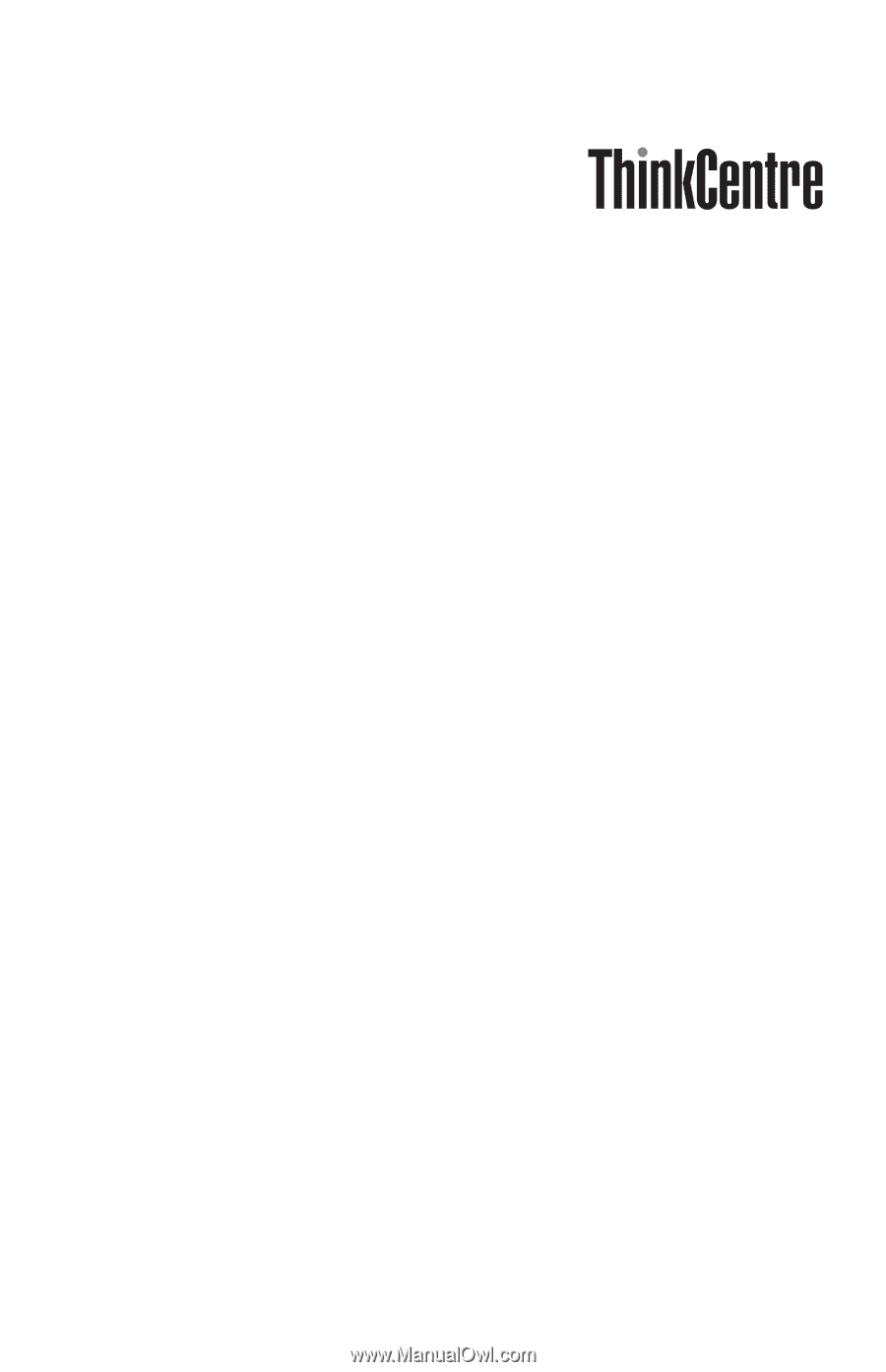
Quick
Reference
Inside
-
Important
safety
information
-
Warranty
and
other
notices
-
Computer
setup
-
Software
recovery
-
Troubleshooting
and
diagnostics
-
Help
and
Service
-
IBM
Lotus
software
offer