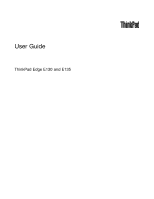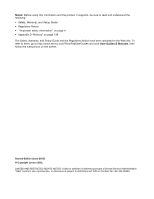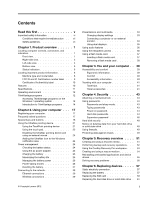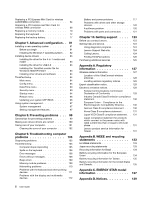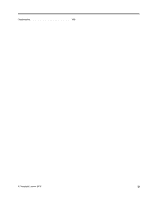Lenovo ThinkPad Edge E135 (English) User Guide
Lenovo ThinkPad Edge E135 Manual
 |
View all Lenovo ThinkPad Edge E135 manuals
Add to My Manuals
Save this manual to your list of manuals |
Lenovo ThinkPad Edge E135 manual content summary:
- Lenovo ThinkPad Edge E135 | (English) User Guide - Page 1
User Guide ThinkPad Edge E130 and E135 - Lenovo ThinkPad Edge E135 | (English) User Guide - Page 2
.com/ThinkPadUserGuides and click User Guides & Manuals, then follow the instructions on the screen. Second Edition (June 2012) © Copyright Lenovo 2012. LIMITED AND RESTRICTED RIGHTS NOTICE: If data or software is delivered pursuant a General Services Administration "GSA" contract, use, reproduction - Lenovo ThinkPad Edge E135 | (English) User Guide - Page 3
label 10 Features 10 Specifications 11 Operating environment 12 battery 25 Maximizing the battery life 25 Managing the battery power 26 Power-saving modes 26 Handling the battery 27 Connecting to the network 29 Ethernet connections 29 Wireless connections 29 © Copyright Lenovo - Lenovo ThinkPad Edge E135 | (English) User Guide - Page 4
devices 112 ii User Guide Battery and power problems 117 Problems with drives and other storage devices 120 A software problem 120 Problems with ports and connectors . . . . 121 Chapter 10. Getting support . . . . 123 Before you contact Lenovo 123 Getting help and service 123 Using diagnostic - Lenovo ThinkPad Edge E135 | (English) User Guide - Page 5
Trademarks 140 © Copyright Lenovo 2012 iii - Lenovo ThinkPad Edge E135 | (English) User Guide - Page 6
iv User Guide - Lenovo ThinkPad Edge E135 | (English) User Guide - Page 7
hot. The temperature they reach depends on the amount of system activity and the level of charge in the battery. Extended contact with your body, even through clothing, could cause discomfort or even a skin burn. • that could interfere with the operation of your computer. © Copyright Lenovo 2012 v - Lenovo ThinkPad Edge E135 | (English) User Guide - Page 8
Lenovo® Limited Warranty. For more information, see "Warranty Information" in the Safety, Warranty, and Setup Guide instructions included with your product, observe all warnings on the product and in the operating instructions, and review to power adapters and batteries. In addition to notebook - Lenovo ThinkPad Edge E135 | (English) User Guide - Page 9
precautions to reduce the risk of injury and property damage. Service and upgrades Do not attempt to service a product yourself unless instructed to do so by the Customer Support Center or your documentation. Only use a Service Provider who is approved to repair your particular product. Note - Lenovo ThinkPad Edge E135 | (English) User Guide - Page 10
that the product is unplugged from any power source. If you have any questions or concerns, contact the Customer Support Center. Although there are no moving parts in your computer after the power cord has been disconnected, the the power cord appears to have been damaged in any way. viii User Guide - Lenovo ThinkPad Edge E135 | (English) User Guide - Page 11
following label attached. Hazardous voltage, current, and energy levels are present inside any component that has this label attached. There are no serviceable parts inside these components. If you suspect a problem with one of these parts, contact a service technician. © Copyright Lenovo 2012 ix - Lenovo ThinkPad Edge E135 | (English) User Guide - Page 12
power when in portable mode. Batteries supplied by Lenovo for use with your product have been tested for compatibility and should only be replaced with approved parts. Never attempt to open or service any battery. Do not crush, puncture, or incinerate batteries or short circuit the metal contacts - Lenovo ThinkPad Edge E135 | (English) User Guide - Page 13
to do so can cause an explosion, or liquid leakage from the battery pack. A battery pack other than the one specified by Lenovo, or a disassembled or modified battery pack is not covered by the warranty. If the rechargeable battery pack is incorrectly replaced, there is danger of an explosion. The - Lenovo ThinkPad Edge E135 | (English) User Guide - Page 14
due to their compact size. Always follow these basic precautions: • When your computer is turned on or the battery is charging, the base, the palm rest, and some other parts may become hot. Avoid keeping your hands, Airflow temperatures into the computer should not exceed 35°C (95°F). xii User Guide - Lenovo ThinkPad Edge E135 | (English) User Guide - Page 15
structural damage. • Disconnect the attached power cords, battery pack, and all the cables before you open the device covers, unless instructed otherwise in the installation and configuration procedures. • Do ; dispose of according to local, state, or federal laws. © Copyright Lenovo 2012 xiii - Lenovo ThinkPad Edge E135 | (English) User Guide - Page 16
be dangerous due to excessive sound pressure levels. If your Lenovo computer came with headphones or earphones in the package, as headphones or earphones and the computer already complies with the specifications of EN 50332-1. If different headphones or earphones are instructions. xiv User Guide - Lenovo ThinkPad Edge E135 | (English) User Guide - Page 17
10 • "Specifications" on page 11 • " ThinkPad Edge E130 and E135 front view 1 Integrated camera 3 System status indicator (illuminated ThinkPad® logo) 5 Touch pad 7 Built-in microphone 2 Power-status indicator 4 TrackPoint® buttons 6 TrackPoint pointing stick 8 Power button © Copyright Lenovo - Lenovo ThinkPad Edge E135 | (English) User Guide - Page 18
System status indicator (illuminated ThinkPad logo) The illuminated ThinkPad logo on the palm pointing stick The keyboard contains the Lenovo unique UltraNav pointing device. Pointing, selecting responding, remove the ac power adapter and the battery to reset the computer. The power button also - Lenovo ThinkPad Edge E135 | (English) User Guide - Page 19
ThinkPad Edge E130 and E135 right-side view 1 Media card reader slot 3 Always On USB connector 5 Security keyhole 2 HDMI port 4 Power jack 1 Media card reader slot Depending on the model, your computer might have a media card reader slot. For more information about the supported the battery. An - Lenovo ThinkPad Edge E135 | (English) User Guide - Page 20
computer to a stationary object to protect your computer from theft. Left-side view Figure 3. ThinkPad Edge E130 and E135 left-side view 1 Video graphics array (VGA) connector 3 USB 3.0 connectors 5 Combo audio connector Connect your computer to a LAN with the Ethernet connector. 4 User Guide - Lenovo ThinkPad Edge E135 | (English) User Guide - Page 21
computer will be enabled instead. • The combo audio jack does not support a conventional microphone. For more information, see "Using audio features" on page 36. Bottom view Figure 4. ThinkPad Edge E130 and E135 bottom view 1 Battery 3 Memory upgrade slot 5 PCI Express Mini Card slot for wireless - Lenovo ThinkPad Edge E135 | (English) User Guide - Page 22
upgrade slot. Memory modules are available as options from Lenovo. 4 PCI Express Mini Card slot for wireless computer lighter, smaller, and faster. Note: The hidden service partition is the reason why there is less free space The illuminated dot in the ThinkPad logo on the outer lid of your computer - Lenovo ThinkPad Edge E135 | (English) User Guide - Page 23
The meaning of the indicator is as follows: • Red: The computer is on (in normal mode). • Fast blinking red: The computer is entering sleep or hibernation mode. • Slow blinking red: The computer is in sleep mode. • Off: The computer is off or in hibernation mode. Power status indicator Your computer - Lenovo ThinkPad Edge E135 | (English) User Guide - Page 24
® Certificate of Authenticity (COA) label. Machine type and model label The machine type and model label identifies your computer. When you contact Lenovo for help, the machine type and model information helps support technicians to identify your computer and provide faster service. 8 User Guide - Lenovo ThinkPad Edge E135 | (English) User Guide - Page 25
You can find the machine type and model of your computer on the label as shown below: FCC ID and IC Certification number label There is no FCC ID or IC Certification number for the PCI Express Mini Card shown on the enclosure of your computer. The FCC ID and IC Certification number label is affixed - Lenovo ThinkPad Edge E135 | (English) User Guide - Page 26
Mini Card for wireless WAN connection" on page 66. Note: Only Lenovo authorized wireless LAN or wireless WAN cards are allowed to be used drive (on some models) Display The color display uses the TFT technology. • Size: 11.6 inches (294.64 mm) • Resolution: - LCD: Up to 1366x768 - External monitor - Lenovo ThinkPad Edge E135 | (English) User Guide - Page 27
wireless LAN • Integrated wireless WAN (on some models) • Integrated Bluetooth (on some models) • Integrated WiMAX (on some models) Specifications This section lists the physical specifications for your computer. Size • Width: 287 mm (11.30 inches) • Depth: 212 mm (8.35 inches) • Height: 23 - Lenovo ThinkPad Edge E135 | (English) User Guide - Page 28
you charge the battery pack, its Lenovo, go to http://www.lenovo.com/support Lenovo ThinkVantage Tools program navigation window is dimmed, it indicates that you need to install the program manually. To install the program manually, double-click the program icon. Then, follow the instructions - Lenovo ThinkPad Edge E135 | (English) User Guide - Page 29
Media Factory Recovery Disks SimpleTap SimpleTap System Update Update and Drivers Note: Depending on your computer model, open the Lenovo ThinkVantage Tools program navigation window and double-click the dimmed icon to install the program you need. Then, follow the instructions on the - Lenovo ThinkPad Edge E135 | (English) User Guide - Page 30
for the integrated camera and audio devices. Lenovo Solution Center The Lenovo Solution Center program enables you to troubleshoot and resolve computer problems. It combines diagnostic tests, system information collection, security status, and support information, along with hints and tips for - Lenovo ThinkPad Edge E135 | (English) User Guide - Page 31
SimpleTap program, you can download it from http://www.lenovo.com/support. System Update The System Update program helps you keep the software on your computer up-to-date by downloading and installing software packages (ThinkVantage programs, device drivers, UEFI BIOS updates, and other third party - Lenovo ThinkPad Edge E135 | (English) User Guide - Page 32
16 User Guide - Lenovo ThinkPad Edge E135 | (English) User Guide - Page 33
for troubleshooting and answers to frequently asked questions: http://www.lenovo.com/support/faq Can I get my user guide in another language? • To download the user guide in another language, go to: http://www.lenovo.com/support. Then follow the instructions on the screen. How to use the battery - Lenovo ThinkPad Edge E135 | (English) User Guide - Page 34
different locations a challenge? • To troubleshoot a wireless networking issue, go to: http://www.lenovo.com/support/faq • Take advantage of the networking user guide when necessary. • "Installing a new operating system" on page 81 • "Computer stops responding" on page 105 • "Power problems" on - Lenovo ThinkPad Edge E135 | (English) User Guide - Page 35
the icons view, click Keyboard. • Press Fn for four seconds. 2. Click the ThinkPad F1-F12 keys tab 3. Configure settings as desired following the instructions on the screen. To toggle the F1-F12 key functionality through the ThinkPad Setup program, do the following: 1. Start the computer. When the - Lenovo ThinkPad Edge E135 | (English) User Guide - Page 36
, the Windows+P key combination also is available. Note: This function is not supported if different desktop images are displayed on the computer display and the external monitor the wireless features, the following device drivers must be installed on your computer beforehand: • Power Management - Lenovo ThinkPad Edge E135 | (English) User Guide - Page 37
• Wireless device drivers For detailed information on the wireless features, refer to "Wireless connections" on page 29. Multimedia controls F10: Previous track/scene F11: Play or pause F12: - Lenovo ThinkPad Edge E135 | (English) User Guide - Page 38
graphic scroll bars on the side of the window. If you are not familiar with the TrackPoint pointing device, these instructions will help you get started: 1. Place your hands in the typing position, and press gently with an index is removable. You can replace it as shown in the drawing. 22 User Guide - Lenovo ThinkPad Edge E135 | (English) User Guide - Page 39
correspond to those of the left and right mouse buttons on a conventional mouse. Using the multi-touch touch pad The touch pad of your computer supports multi-touch with which you can zoom in, zoom out, scroll, or rotate on the screen while browsing the Internet or reading or editing a document - Lenovo ThinkPad Edge E135 | (English) User Guide - Page 40
depend on battery power to battery power. Spend more time unplugged with ThinkPad batteries. Mobility has revolutionized business by allowing you to take your work wherever you go. With ThinkPad batteries battery charge will last. There are two main factors: • How much energy is stored in the battery - Lenovo ThinkPad Edge E135 | (English) User Guide - Page 41
if the remaining power is greater than 95%. Maximizing the battery life To maximize the life of the battery, do the following: • Use the battery until the charge is completely depleted; that is, use the battery until the battery status indicator starts blinking orange. Chapter 2. Using your computer - Lenovo ThinkPad Edge E135 | (English) User Guide - Page 42
battery power With Power Manager, you can adjust your power settings to give you the best balance between performance and power saving. For instructions the Fn key. Depending on the computer model, your computer might support the 30 Day Standby function. When this function is enabled, the Guide - Lenovo ThinkPad Edge E135 | (English) User Guide - Page 43
are not using the wireless features, such as Bluetooth or wireless LAN, turn them off. This will battery This system supports only batteries specially designed for this specific system and manufactured by Lenovo or an authorized builder. The system does not support unauthorized batteries or batteries - Lenovo ThinkPad Edge E135 | (English) User Guide - Page 44
it away from children. The battery pack is a consumable supply. If your battery begins to discharge too quickly, replace the battery pack with a new one of the type recommended by Lenovo. For more information on replacing the battery pack, contact your Customer Support Center. DANGER Do not drop - Lenovo ThinkPad Edge E135 | (English) User Guide - Page 45
only with a battery of the same type from a specific location such 11 standards can connect to this network. Wireless WAN A wireless WAN covers a broader geographic area. Cellular networks are used for data transmission, and access is provided by a wireless service carrier. Bluetooth Bluetooth - Lenovo ThinkPad Edge E135 | (English) User Guide - Page 46
instructions in "Enabling or disabling the wireless features" on page 33. Note: You can purchase a wireless network card as an option from Lenovo at http://www.lenovo.com/accessories/services 11 standard) of your computer simultaneously with a Bluetooth service providers. Some ThinkPad notebook - Lenovo ThinkPad Edge E135 | (English) User Guide - Page 47
If you use the wireless feature (the 802.11 standard) of your computer simultaneously with a Bluetooth option, data transmission speed can be delayed and the performance of the wireless feature can be degraded. Using WiMAX Some ThinkPad - Lenovo ThinkPad Edge E135 | (English) User Guide - Page 48
closer to the wireless access point. • Wireless status icon states: wireless WAN - Power to the WAN radio is off - No association - No signal 32 User Guide - Lenovo ThinkPad Edge E135 | (English) User Guide - Page 49
3 Note: If you have trouble in making a connection, try wireless feature list, such as wireless LAN, wireless WAN, and Bluetooth. Select a feature to enable or disable it. • Click the external monitor also supports that resolution. For more details, refer to the manuals provided with your monitor. - Lenovo ThinkPad Edge E135 | (English) User Guide - Page 50
Driver tab. 11. Click Update Driver. 12. Click Browse my computer for driver software, and then click Let me pick from a list of device drivers this driver and use the driver shipped with your monitor. 15. After updating the driver, click you must install the display driver for your monitor that is - Lenovo ThinkPad Edge E135 | (English) User Guide - Page 51
and an external monitor. Using the Extend desktop function Your computer supports a function named the Extend desktop. With the Extend desktop function, setting to designate the primary display. • If your computer has the AMD® graphics card, you can designate the other display as the primary display - Lenovo ThinkPad Edge E135 | (English) User Guide - Page 52
or a software MP3 player • Recording from various sound sources Note: The combo audio jack does not support a conventional microphone. The following table shows which functions of the audio devices attached to the jacks on green camera-in-use indicator will turn on automatically. In 36 User Guide - Lenovo ThinkPad Edge E135 | (English) User Guide - Page 53
depending on your individual needs. Using a flash media card Your computer has one media card reader slot. The media card reader slot supports the following four types of cards: • Secure Digital (SD) card • Secure Digital High-Capacity (SDHC) card • Secure Digital eXtended-Capacity (SDXC) card - Lenovo ThinkPad Edge E135 | (English) User Guide - Page 54
confirmation. 2. From the Action menu, select Add legacy hardware. The Add Hardware Wizard starts. 3. Follow the instructions on the screen. Removing a flash media card To remove a flash media card, do the following: 1. access the card, you must remove it once, then insert it again. 38 User Guide - Lenovo ThinkPad Edge E135 | (English) User Guide - Page 55
. The following topics provide information about arranging your work area, setting up your computer equipment, and establishing healthy work habits. Lenovo is committed to providing the latest information and technology to our customers with disabilities. Refer to our accessibility information which - Lenovo ThinkPad Edge E135 | (English) User Guide - Page 56
area on your working surface to provide weight support for your arms. Keep your forearms, wrists, active sitting and taking work breaks. Many ThinkPad product solutions are available to help you options: http://www.lenovo.com/accessories/services/index.html. lenovo.com/healthycomputing. 40 User Guide - Lenovo ThinkPad Edge E135 | (English) User Guide - Page 57
to use your computer or wireless services (such as Internet and Bluetooth), check with the airline for restrictions and availability of services before boarding the airplane. If you are going to travel: • ThinkPad ac power adapter • ThinkPad AC/DC Combo Adapter Chapter 3. You and your computer 41 - Lenovo ThinkPad Edge E135 | (English) User Guide - Page 58
• External mouse, if you are accustomed to using one • Ethernet cable • Extra battery, charged • A quality carrying case that provides adequate cushion and protection • External storage which you are travelling. To purchase travel accessories, go to http://www.lenovo.com/accessories. 42 User Guide - Lenovo ThinkPad Edge E135 | (English) User Guide - Page 59
the chain on the lock to a stationary object. Refer to the instructions shipped with the mechanical lock. Note: You are responsible for evaluating, selecting, and implementing the locking devices and security feature. Lenovo makes no comments, judgments, or warranties about the function, - Lenovo ThinkPad Edge E135 | (English) User Guide - Page 60
a power-on password 1. Print these instructions. 2. Save all open files, and screen is displayed, press F1. The ThinkPad Setup program main menu opens. 5. Select take your computer to a Lenovo reseller or a marketing representative to have press Enter to continue. 11. Press Fn+F10. Guide - Lenovo ThinkPad Edge E135 | (English) User Guide - Page 61
hard disk password 1. Print these instructions. 2. Save all open files is displayed, press F1. The ThinkPad Setup program main menu opens. Lenovo reseller or a marketing representative to have the hard disk drive replaced. Proof of purchase is required, and a fee will be charged for parts and service - Lenovo ThinkPad Edge E135 | (English) User Guide - Page 62
through 7 in "Setting a hard disk password" on page 45, typing your password to get access to the ThinkPad Setup program. To change or remove the user hard disk password, do the following: • To change the hard disk the power-on password - Changing or deleting the supervisor password 46 User Guide - Lenovo ThinkPad Edge E135 | (English) User Guide - Page 63
BIOS Updating by End-Users feature - Enabling or disabling the internal network device - Enabling or disabling the internal wireless device - Enabling or disabling the internal Bluetooth the following: 1. Print these instructions. 2. Save all open files press F1. The ThinkPad Setup program main menu - Lenovo ThinkPad Edge E135 | (English) User Guide - Page 64
Lenovo reseller or a Lenovo marketing representative to have the system board replaced. Proof of purchase is required, and a fee will be charged for parts and service BIOS and hardware design of ThinkPad be protected by UEFI BIOS. Disk Encryption hard into every corner of life, they process more and - Lenovo ThinkPad Edge E135 | (English) User Guide - Page 65
service (pay service) specifically developed for the purpose. For disposing of data on the hard disk drive or solid state drive, Lenovo provides the Secure Data Disposal tool. To download the application, go to: http://www.lenovo.com/support the antivirus software updates. For more information - Lenovo ThinkPad Edge E135 | (English) User Guide - Page 66
50 User Guide - Lenovo ThinkPad Edge E135 | (English) User Guide - Page 67
a rescue medium" on page 54 • "Reinstalling preinstalled applications and device drivers" on page 55 • "Solving recovery problems" on page 56 Notes: 1. There are a variety of methods to recovery media This section provides instructions on how to create recovery media. © Copyright Lenovo 2012 51 - Lenovo ThinkPad Edge E135 | (English) User Guide - Page 68
Lenovo ThinkVantage Tools ➙ Factory Recovery Disks. Then, follow the instructions the instructions on the drivers for some devices. See "Reinstalling preinstalled applications and device drivers instructions ➙ Lenovo ThinkVantage instructions on the screen to complete the backup operation. 52 User - Lenovo ThinkPad Edge E135 | (English) User Guide - Page 69
section provides instructions on how to perform a recovery operation using the OneKey Recovery Pro program. 1. From the Windows desktop, click Start ➙ All Programs ➙ Lenovo ThinkVantage Recovery Pro workspace fails to open, see "Solving recovery problems" on page 56. Chapter 5. Recovery overview 53 - Lenovo ThinkPad Edge E135 | (English) User Guide - Page 70
the instructions on the instructions drivers for some devices. See "Reinstalling preinstalled applications and device drivers instructions on how to create a rescue medium. 1. From the Windows desktop, click Start ➙ All Programs ➙ Lenovo the following instructions to use instructions to use the - Lenovo ThinkPad Edge E135 | (English) User Guide - Page 71
.exe). Double-click the file, and follow the instructions on the screen. Attention: If you need updated device drivers, do not download them from the Windows Update Web site. Obtain them from Lenovo. For more information, see "Making sure device drivers are current" on page 100. Chapter 5. Recovery - Lenovo ThinkPad Edge E135 | (English) User Guide - Page 72
Solving recovery problems If you are unable to access the OneKey Recovery rescue device is set as the first boot device in the startup device sequence in the ThinkPad Setup program. See "Startup menu" on page 94 for detailed information about temporarily or a safe place for future use. 56 User Guide - Lenovo ThinkPad Edge E135 | (English) User Guide - Page 73
by the edges. Never instructions. This system supports only batteries specially designed for this specific system and manufactured by Lenovo or an authorized builder. The system does not support unauthorized batteries or batteries designed for other systems. If an unauthorized battery or a battery - Lenovo ThinkPad Edge E135 | (English) User Guide - Page 74
is installed, the following message will be displayed: "The battery installed is not supported by this system and will not charge. Please replace the battery with the correct Lenovo battery for this system." DANGER If the rechargeable battery pack is incorrectly replaced, there is danger of an - Lenovo ThinkPad Edge E135 | (English) User Guide - Page 75
until it clicks into place 1 , and then slide the battery latch to the locked position 2 . 5. Turn the computer over again. Connect the ac power adapter and all cables. Replacing the SIM card Before you start, print these instructions. Your computer might require a SIM card to establish wireless - Lenovo ThinkPad Edge E135 | (English) User Guide - Page 76
5. Push the SIM card inward 1 , and then release it. The SIM card ejects. Gently slide the SIM card out of the slot 2 . 6. Insert the SIM card firmly into the slot. 7. Close the SIM card door until it snaps into position. 60 User Guide - Lenovo ThinkPad Edge E135 | (English) User Guide - Page 77
8. Reinstall the battery. See "Replacing the battery" on page 57. 9. Turn the computer over again. Connect the ac power adapter and all cables. Replacing the hard disk drive or solid state drive Before you start, print these instructions. Attention: The hard disk drive or solid state drive is very - Lenovo ThinkPad Edge E135 | (English) User Guide - Page 78
4. Loosen the screws 1 , and then remove the cover 2 . 5. Remove the screws 1 , and then slide the hard disk drive or solid state drive out 2 . 6. Remove the hard disk drive or solid state drive by lifting its left side. 62 User Guide - Lenovo ThinkPad Edge E135 | (English) User Guide - Page 79
1 , and then reinstall the screws 2 . 9. Attach the cover 1 and pivot it downwards 2 . Then tighten the screws 3 . 10. Reinstall the battery. See "Replacing the battery" on page 57. 11. Turn the computer over again. Connect the ac power adapter and all cables. Chapter 6. Replacing devices 63 - Lenovo ThinkPad Edge E135 | (English) User Guide - Page 80
Card for wireless LAN/WiMAX connection Before you start, print these instructions. DANGER During electrical storms, do not connect the cable to computer display, and turn the computer over. 3. Remove the battery. See "Replacing the battery" on page 57. 4. Loosen the screws 1 , and then remove the cover 2 - Lenovo ThinkPad Edge E135 | (English) User Guide - Page 81
by picking up the connectors with your fingers and gently unplugging them. 6. Remove the screw 1 . The card pops up 2 . Remove the card. 7. Align the contact edge of the new PCI Express Mini Card with the corresponding socket 1 . Pivot the card until you can snap it into place. Secure the card with - Lenovo ThinkPad Edge E135 | (English) User Guide - Page 82
. See "Replacing the battery" on page 57. 11. Turn the computer over again. Connect the ac power adapter and all cables. Replacing a PCI Express Half Mini Card for wireless WAN connection Before you start, print these instructions. Prerequisites for replacing or installing the wireless WAN card - Lenovo ThinkPad Edge E135 | (English) User Guide - Page 83
. Wait three to five minutes to let the computer cool. 2. Close the computer display, and turn the computer over. 3. Remove the battery. See "Replacing the battery" on page 57. 4. Loosen the screw 1 , and then remove the cover 2 . 5. If a tool for removing connectors is included in the package - Lenovo ThinkPad Edge E135 | (English) User Guide - Page 84
6. Remove the screw 1 . The card with the metal housing pops up. Remove the card with the metal housing 2 . 7. Pull the PCI Express Half Mini Card out of the metal housing. 8. Insert the new PCI Express Half Mini Card into the metal housing. 68 User Guide - Lenovo ThinkPad Edge E135 | (English) User Guide - Page 85
9. Align the contact edge of the new PCI Express Half Mini Card with the corresponding socket 1 . Pivot the MAIN" or "M" on the card, and the blue cable to the connector marked "AUX" or "A." 11. Attach the cover 1 and pivot it downwards 2 . Then tighten the screws 3 . Chapter 6. Replacing devices 69 - Lenovo ThinkPad Edge E135 | (English) User Guide - Page 86
battery. See "Replacing the battery" on page 57. 13. Turn the computer over again. Connect the ac power adapter and all cables. Replacing a memory module Before you start, print these instructions then the instructions. When replacing battery. See "Replacing the battery" on page 57. 4. Loosen the - Lenovo ThinkPad Edge E135 | (English) User Guide - Page 87
of the memory module you are installing. Attention: To avoid damaging the memory module, do not touch its contact edge. 7. With the notched end of the memory module toward the contact edge side of the socket, insert the memory module 1 into the socket at an angle of about 20 degrees; then press - Lenovo ThinkPad Edge E135 | (English) User Guide - Page 88
11. Reinstall the battery. See "Replacing the battery" on page 57. 12. Turn the computer over again. Connect the ac power adapter and all cables. Replacing the keyboard Before you start, print these instructions over. 3. Remove the battery. See "Replacing the battery" on page 57. 72 User Guide - Lenovo ThinkPad Edge E135 | (English) User Guide - Page 89
4. Loosen the screws 1 , and then remove the cover 2 . 5. Remove the screws that secure the keyboard. 6. Turn the computer over and open the display. Chapter 6. Replacing devices 73 - Lenovo ThinkPad Edge E135 | (English) User Guide - Page 90
2 . 8. Remove the cables 2 and 4 by flipping the connectors 1 and 3 upwards. Remove the keyboard. Installing the keyboard To install the keyboard, do the following: 74 User Guide - Lenovo ThinkPad Edge E135 | (English) User Guide - Page 91
1. Attach the cables 1 and 3 by flipping the connectors 2 and 4 downwards. 2. Insert the keyboard. Make sure that the rear edge of the keyboard is under the frame, as shown by the arrows. Chapter 6. Replacing devices 75 - Lenovo ThinkPad Edge E135 | (English) User Guide - Page 92
3. Slide the keyboard in the direction shown by the arrows. 4. Reinstall the screws. 5. Attach the cover 1 and pivot it downwards 2 . Then tighten the screws 3 . 76 User Guide - Lenovo ThinkPad Edge E135 | (English) User Guide - Page 93
print these instructions. Prerequisites for the procedure DANGER If the backup battery is incorrectly replaced, there is danger of an explosion. The backup battery contains a small amount of harmful substances. To avoid possible injury: • Replace only with a battery of the type recommended by Lenovo - Lenovo ThinkPad Edge E135 | (English) User Guide - Page 94
5. Detach the connector 1 . Then remove the backup battery 2 . To install the backup battery, do the following: 1. Install the backup battery 1 . Then attach the connector 2 . 2. Attach the cover 1 and pivot it downwards 2 . Then tighten the screws 3 . 78 User Guide - Lenovo ThinkPad Edge E135 | (English) User Guide - Page 95
3. Reinstall the battery. See "Replacing the battery" on page 57. 4. Turn the computer over again. Connect the ac power adapter and all cables. Chapter 6. Replacing devices 79 - Lenovo ThinkPad Edge E135 | (English) User Guide - Page 96
80 User Guide - Lenovo ThinkPad Edge E135 | (English) User Guide - Page 97
, update your system UEFI BIOS, or recover preinstalled software. This information will help you handle your computer with proper care and keep it in top working shape. • "Installing a new operating system" on page 81 • "Installing device drivers" on page 83 • "ThinkPad Setup" on page 84 Installing - Lenovo ThinkPad Edge E135 | (English) User Guide - Page 98
with an AMD CPU, install the ThinkPad AMD SMBus Driver for Windows 7 and the ThinkPad AMD SATA Controller Driver for Windows 7. 9. Install device drivers. See "Installing other drivers and software" on page 84. Installing the registry patches for Windows 7 Go to http://www.lenovo.com/support and - Lenovo ThinkPad Edge E135 | (English) User Guide - Page 99
reader To use the 4-in-1 media card reader, you need to download and install the Realtek Card Reader Driver from the Lenovo Support Web site at: http://www.lenovo.com/support Installing the driver for USB 3.0 If your computer supports USB 3.0, and you have reinstalled the operating system, you need - Lenovo ThinkPad Edge E135 | (English) User Guide - Page 100
find the Supplement files, device drivers, and application software you need on your hard disk drive, or if you want to receive updates and the latest information about them, go to http://www.lenovo.com/ThinkPadDrivers. ThinkPad Setup Your computer comes with the ThinkPad Setup program to enable you - Lenovo ThinkPad Edge E135 | (English) User Guide - Page 101
CPU Type • CPU Speed • Installed memory • UUID • MAC address (Internal LAN) Config menu If you need to change the configuration of your computer, select Config from the ThinkPad the menu only if the computer supports the corresponding features. • Default values are in boldface. Chapter 7. - Lenovo ThinkPad Edge E135 | (English) User Guide - Page 102
Only • AC and Battery USB Ethernet LAN Option ROM • Disabled • Enabled Wireless LAN and WiMAX Radios • On • Off USB UEFI BIOS Support Always On USB • Disabled • Enabled • Disabled • Enabled Always On USB Charge in off mode • Disabled • Enabled 86 User Guide - Lenovo ThinkPad Edge E135 | (English) User Guide - Page 103
you to connect and route appropriate USB 3.0 or USB 2.0 connectors. If you select Enabled, it enables USB 3.0 mode and allows USB 3.0 to be supported in the operating system. If you select Disabled, it disables and hides the USB 3.0 controller, and USB 3.0 connectors will work as USB 2.0 connectors - Lenovo ThinkPad Edge E135 | (English) User Guide - Page 104
press Fn and the corresponding key simultaneously. • ThinkPad LCD • Analog (VGA) • Digital on ThinkPad Select the display device that is to be Battery Optimized: Always lowest speed • Disabled: No runtime support, lowest speed Note: This sub-menu is not supported in models with an AMD CPU Guide - Lenovo ThinkPad Edge E135 | (English) User Guide - Page 105
execution core units within a CPU. Note: If you are using a computer with a single-core processor, this item does not appear. Enable or disable additional logical processors within a processor core. Note: This sub-menu is not supported in models with an AMD CPU. Chapter 7. Advanced configuration 89 - Lenovo ThinkPad Edge E135 | (English) User Guide - Page 106
Security from the ThinkPad Setup program main BIOS update. • Memory Protection: Specify the settings for the Data Execution Prevention feature. • Virtualization: Enable or disable the settings for Intel VT-d Feature (for models with an Intel CPU) or AMD-V™ Technology (for models with an AMD CPU - Lenovo ThinkPad Edge E135 | (English) User Guide - Page 107
Password Lock UEFI BIOS Settings Set Minimum Length Password at unattended boot Password at restart Selection Comments • Disabled • Enabled Refer to "Supervisor password" on page 46. • Disabled • Enabled Enables or disables the function that protects items in the ThinkPad Setup program from - Lenovo ThinkPad Edge E135 | (English) User Guide - Page 108
Technology. Intel VT-d is Intel Virtualization Technology for Directed I/O. When enabled, a VMM can utilize the platform infrastructure for I/O virtualization. Note: This sub-menu is not supported in models with an AMD CPU. 92 User Guide - Lenovo ThinkPad Edge E135 | (English) User Guide - Page 109
can use the WiMAX device. If you select Enabled, you can use the Bluetooth device. If you select Enabled, you can use the USB connectors. If supported in models with an AMD CPU. Enables or disables the UEFI BIOS interface to activate the computrace module. Computrace is an optional monitoring service - Lenovo ThinkPad Edge E135 | (English) User Guide - Page 110
computer, information about it is presented after the colon. 1. USB CD: 2. USB FDD: 3. ATAPI CD0: 4. ATAPI CD1: 5. ATA HDD2: 6. ATA HDD0: 7. ATA HDD1: 94 User Guide - Lenovo ThinkPad Edge E135 | (English) User Guide - Page 111
• Some items are displayed on the menu only if the computer supports the corresponding features. • Default values are in boldface. Table 6. and Legacy. Screen during POST: • Quick: The ThinkPad Logo screen is displayed. • Diagnostics: Test messages are displayed. Beep at POST completion: • - Lenovo ThinkPad Edge E135 | (English) User Guide - Page 112
software, hardware, or a device driver, you might be informed that you need to update your UEFI BIOS in order for the new addition to work properly. To update your UEFI BIOS, go to the following Web site and follow the instructions on the screen: http://www.lenovo.com/ThinkPadDrivers 96 User Guide - Lenovo ThinkPad Edge E135 | (English) User Guide - Page 113
updates, and Flash updates of UEFI BIOS, can be performed remotely without remote attendance. This updating in the ThinkPad Setup program. will need to specify it when you start ThinkPad Setup to use these functions. Wake on LAN, do the following: 1. Start ThinkPad Setup. 2. Select Config. The Config - Lenovo ThinkPad Edge E135 | (English) User Guide - Page 114
then follow the boot order list on the Boot menu. To define a sequence, do the following: 1. On the ThinkPad Setup program menu, select Startup. The submenu is displayed. 2. Select Network Boot and press the Enter key. The , press Fn+F9. The default settings are automatically reloaded. 98 User Guide - Lenovo ThinkPad Edge E135 | (English) User Guide - Page 115
Chapter 5 "Recovery overview" on page 51. 9. Update device drivers and UEFI BIOS when needed. 10. Profile your machine at http://www.lenovo.com/support to keep up to date with current drivers and revisions. 11. Keep up to date for device drivers on other non-Lenovo hardware. You might want to read - Lenovo ThinkPad Edge E135 | (English) User Guide - Page 116
system up-to-date. Update packages are stored on Lenovo servers and can be downloaded from the Lenovo Support Web site. Update packages can contain applications, device drivers, UEFI BIOS flashes, or software updates. When the System Update program connects to the Lenovo Support Web site, the System - Lenovo ThinkPad Edge E135 | (English) User Guide - Page 117
storage media and drives properly • When installing the hard disk drive or solid state drive, follow the instructions shipped with your hardware, and apply pressure only where needed on the device. • Turn off your or packaging when they are not being used. Chapter 8. Preventing problems 101 - Lenovo ThinkPad Edge E135 | (English) User Guide - Page 118
board, or hard disk drive, or solid state drive. Register your computer • Register your ThinkPad computer with Lenovo at http://www.lenovo.com/register. This can help authorities return your computer to you if it is lost or no liquid drips onto or between the keys. 3. Allow to dry. 102 User Guide - Lenovo ThinkPad Edge E135 | (English) User Guide - Page 119
can. 5. Wipe the display again; do not let any liquid drip into the computer. 6. Be sure to dry the display before closing it. Chapter 8. Preventing problems 103 - Lenovo ThinkPad Edge E135 | (English) User Guide - Page 120
104 User Guide - Lenovo ThinkPad Edge E135 | (English) User Guide - Page 121
Center program as a starting point for solving them. The Lenovo Solution Center program enables you to troubleshoot and resolve computer problems. It combines diagnostic tests, system information collection, security status, and support information, along with hints and tips for maximum system - Lenovo ThinkPad Edge E135 | (English) User Guide - Page 122
battery battery is attached, call the Customer Support Center for support. 3. While the computer is off, remove all sources of power (battery Support manual for Support Center and a Customer Support the battery. serviced. • Message: 0182: Bad CRC2. Enter ThinkPad Setup and load Setup defaults. 106 User - Lenovo ThinkPad Edge E135 | (English) User Guide - Page 123
• Message: 2000: ThinkVantage Active Protection sensor diagnostics failed. Solution: Have the computer serviced. • Message: 2100: Initialization error on HDD0 (Main HDD) Solution: The hard disk drive is not working. Have the hard disk drive serviced. Chapter 9. Troubleshooting computer problems 107 - Lenovo ThinkPad Edge E135 | (English) User Guide - Page 124
Lenovo service to have the computer serviced. • Message: The battery installed is not supported by this system and will not charge. Please replace the battery with the correct Lenovo battery from the predefined power plans. • Problem: When I turn on the battery is installed correctly. 108 User Guide - Lenovo ThinkPad Edge E135 | (English) User Guide - Page 125
If they are, and you still hear the beeps, have the computer serviced. The video function has a problem. Have the computer serviced. The system board has a problem. Have the computer serviced. Memory module problems Print these instructions now and keep it with your computer for reference later. If - Lenovo ThinkPad Edge E135 | (English) User Guide - Page 126
name under Network adapters, you might not be using the correct driver or the driver might have been disabled. To update the driver, right-click the highlighted adapter. 3. Click Update Driver Software, and then follow the instructions on the screen. - The switch port and the adapter have the - Lenovo ThinkPad Edge E135 | (English) User Guide - Page 127
card is installed. Solution: The WAN card is not supported on this computer. Remove it. Note: Depending on your computer, some models do not have a wireless WAN card. Bluetooth problems • Problem: Sound does not come from the Bluetooth headset/headphone but comes from the local speaker even though - Lenovo ThinkPad Edge E135 | (English) User Guide - Page 128
screen problems • Problem: The screen is blank. Solution: Do the following: - Press F6 to bring up the image. - If you are using the ac power adapter, or using the battery and the Power Manager battery gauge shows that the battery is not depleted, press F8 to make the screen brighter. 112 User Guide - Lenovo ThinkPad Edge E135 | (English) User Guide - Page 129
1. Connect the external monitor to another computer to make sure that it works. 2. Reconnect the external monitor to your computer. 3. Refer to the manual shipped with the external monitor to check the resolutions and refresh rates that are supported. Chapter 9. Troubleshooting computer problems 113 - Lenovo ThinkPad Edge E135 | (English) User Guide - Page 130
display. - If the external monitor supports a lower resolution than the computer will be blank or distorted.) • Problem: You cannot set a higher resolution Driver tab. 10. Click Update Driver. 11. Click Browse my computer for driver software, and then click Let me pick from a list of device drivers - Lenovo ThinkPad Edge E135 | (English) User Guide - Page 131
did, have the external monitor serviced. • Problem: The Extend desktop function does not relative position, but the icons must touch each other. 11. Click OK to apply the changes. Note: To change problem. • Problem: Display switching does not work. Chapter 9. Troubleshooting computer problems 115 - Lenovo ThinkPad Edge E135 | (English) User Guide - Page 132
output location. • Problem: The screen position monitor supports the display mode (the the monitor supports. If it does support the display driver is enabled and configured correctly. • Problem online help. • Problem: A volume or balance be changed. • Problem: The volume sliders do Problem - Lenovo ThinkPad Edge E135 | (English) User Guide - Page 133
software does not support the control. • Problem: The sound Battery and power problems This topic contains instructions on troubleshooting battery and power problems. Battery problems • Problem: The battery battery. If it still cannot be charged, have it serviced. An ac power adapter problem Problem - Lenovo ThinkPad Edge E135 | (English) User Guide - Page 134
serviced. Note: To display the power adapter (power plug) icon, click Show hidden icons on the taskbar. Power problems Print these instructions then reinstall the memory module and the known good battery or the ac power adapter to test the computer with minimal devices attached first. h. Reinstall - Lenovo ThinkPad Edge E135 | (English) User Guide - Page 135
self-test. Solution: Make sure that: - The battery is charged. - The operating temperature is within the acceptable range. Refer to "Operating environment" on page 12. If the battery is charged and the temperature is within range, have the computer serviced. • Problem: A critical low-battery error - Lenovo ThinkPad Edge E135 | (English) User Guide - Page 136
the battery. • Problem: Problem: The battery Problem: The hard disk drive does not work. Solution: On the Boot menu of ThinkPad . • Problem: After setting supports an enhanced password algorithm. Computers older than yours might not support such a security function. A solid state drive problem Problem - Lenovo ThinkPad Edge E135 | (English) User Guide - Page 137
device drivers are manuals supplied with the application. If the application still does not run correctly, contact your place of purchase or a service representative for help. Problems problems" on page 105 for a diagnostic test of the USB connector. Chapter 9. Troubleshooting computer problems 121 - Lenovo ThinkPad Edge E135 | (English) User Guide - Page 138
122 User Guide - Lenovo ThinkPad Edge E135 | (English) User Guide - Page 139
computer" on page 17. Downloading system updates Downloading updated software might resolve problems you experience with your computer. To download updated software, go to the following Web site and follow the instructions on the screen: http://www.lenovo.com/support Recording information Before you - Lenovo ThinkPad Edge E135 | (English) User Guide - Page 140
on the Lenovo Support Web site at: http://www.lenovo.com/support This Web site is updated with the latest support information such as the following: • Drivers and software • Diagnostic solutions • Product and service warranty • Product and parts details • User guides and manuals • Knowledge base - Lenovo ThinkPad Edge E135 | (English) User Guide - Page 141
, and Setup Guide that comes with your computer. If possible, be near your computer when you make your call in case the technical assistance representative needs to help you resolve a computer problem. Ensure that you have downloaded the most current drivers and system updates, run diagnostics - Lenovo ThinkPad Edge E135 | (English) User Guide - Page 142
For more information about these services, go to: http://www.lenovo.com/accessories/services/index.html 126 User Guide - Lenovo ThinkPad Edge E135 | (English) User Guide - Page 143
Your Bluetooth card is compliant to Bluetooth Specification 4.0 as defined by the Bluetooth Special Interest Group SIG. It supports the Networking Profile (PAN) • Phone Book Access Profile (PBAP) • Service Discovery Protocol (SDP) • Synchronization Profile (SYNC) • Video Distribution Profile - Lenovo ThinkPad Edge E135 | (English) User Guide - Page 144
frequency safety standards and recommendations, Lenovo believes they are safe for use of scientists who continually review and interpret the extensive services is perceived or identified as harmful. If you are uncertain of the policy that applies to the use of wireless devices in a specific - Lenovo ThinkPad Edge E135 | (English) User Guide - Page 145
Web site at: http://www.lenovo.com/ThinkPadUserGuides Export classification notice ThinkPad Edge E130 and E135, machine type 3358 and 3359. Federal Communications Commission Declaration of Conformity This equipment has been tested in accordance with the instructions, may cause harmful interference - Lenovo ThinkPad Edge E135 | (English) User Guide - Page 146
connected. • Consult an authorized dealer or service representative for help. Lenovo is not responsible for any radio or television cards from other manufacturers. This product has been tested and found to comply with the limits for Class Lenovo empfohlene Kabel angeschlossen werden. 130 User Guide - Lenovo ThinkPad Edge E135 | (English) User Guide - Page 147
führen. Verantwortlich für die Konformitätserklärung nach Paragraf 5 des EMVG ist die Lenovo (Deutschland) GmbH, Gropiusplatz 10, D-70563 Stuttgart. Informationen in Hinsicht EMVG Paragraf or equal to 20 A per phase Lenovo product service information for Taiwan Appendix A. Regulatory information 131 - Lenovo ThinkPad Edge E135 | (English) User Guide - Page 148
132 User Guide - Lenovo ThinkPad Edge E135 | (English) User Guide - Page 149
product is not to be thrown away, but rather reclaimed upon end of life per this Directive. Users of electrical and electronic equipment (EEE) with the WEEE of Effective Utilization of Resources, Lenovo Japan provides, through its PC Collecting and Recycling Services, for the collecting, reuse, and - Lenovo ThinkPad Edge E135 | (English) User Guide - Page 150
and need to dispose of a battery pack, contact the proper person in Lenovo sales, service, or marketing, and follow that person's instructions. You also can refer to the instructions at http://www.lenovo.com/jp/ja/environment/recycle/battery/. If you use a Lenovo notebook computer at home and need - Lenovo ThinkPad Edge E135 | (English) User Guide - Page 151
batteries to indicate that the battery is not to be thrown away, but rather reclaimed upon end of life per this Directive. In accordance with the European Directive 2006/66/EC, batteries http://www.lenovo.com/lenovo/environment Battery recycling information for Taiwan Battery recycling information - Lenovo ThinkPad Edge E135 | (English) User Guide - Page 152
136 User Guide - Lenovo ThinkPad Edge E135 | (English) User Guide - Page 153
designation. Lenovo computers of the following machine types, if the ENERGY STAR mark is affixed, have been designed and tested to conform , see the Windows Help and Support information on your computer. The Wake on LAN function is enabled when your Lenovo computer is shipped from the factory - Lenovo ThinkPad Edge E135 | (English) User Guide - Page 154
5. Click the Power Management tab. 6. Clear the Allow this device to wake the computer check box. 7. Click OK. 138 User Guide - Lenovo ThinkPad Edge E135 | (English) User Guide - Page 155
operation of any other product, program, or service. Lenovo may have patents or pending patent applications covering life support applications where malfunction may result in injury or death to persons. The information contained in this document does not affect or change Lenovo product specifications - Lenovo ThinkPad Edge E135 | (English) User Guide - Page 156
are trademarks of Lenovo in the United States, other countries, or both: Lenovo Access Connections Active Protection System OneKey ThinkPad ThinkVantage TrackPoint from Research In Motion Limited. Other company, product, and service names may be trademarks or service marks of others. 140 User Guide - Lenovo ThinkPad Edge E135 | (English) User Guide - Page 157
- Lenovo ThinkPad Edge E135 | (English) User Guide - Page 158
Part Number: (1P) P/N: **
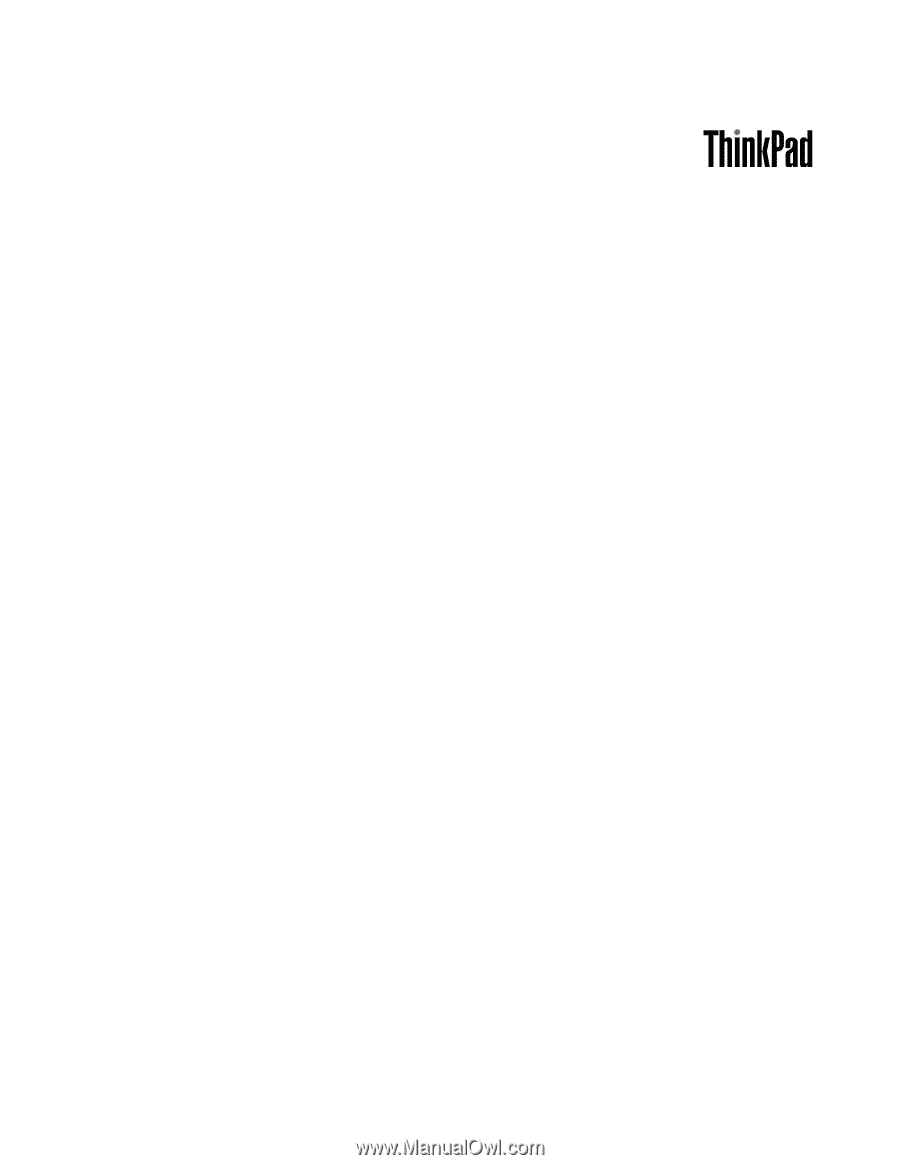
User Guide
ThinkPad Edge E130 and E135