Lenovo ThinkPad X60 Hardware Maintenance Manual
Lenovo ThinkPad X60 Manual
 |
View all Lenovo ThinkPad X60 manuals
Add to My Manuals
Save this manual to your list of manuals |
Lenovo ThinkPad X60 manual content summary:
- Lenovo ThinkPad X60 | Hardware Maintenance Manual - Page 1
ThinkPad® X60 Tablet and X61 Tablet Hardware Maintenance Manual September 2007 This manual supports: ThinkPad X60 Tablet (MT 6363, 6364, 6365, 6366, 6367, and 6368) ThinkPad X61 Tablet (MT 7762, 7763, 7764, 7767, 7768, and 7769) - Lenovo ThinkPad X60 | Hardware Maintenance Manual - Page 2
- Lenovo ThinkPad X60 | Hardware Maintenance Manual - Page 3
ThinkPad® X60 Tablet and X61 Tablet Hardware Maintenance Manual - Lenovo ThinkPad X60 | Hardware Maintenance Manual - Page 4
using this information and the product it supports, be sure to read the general information under "Notices" on page 158. Second Edition (September 2007) © Copyright Lenovo 2007. All rights reserved. LENOVO products, data, computer software, and services have been developed exclusively at private - Lenovo ThinkPad X60 | Hardware Maintenance Manual - Page 5
21 Passwords 22 Power management 24 Checkout guide 27 Testing the computer 27 Detecting system information with PC-Doctor . . 29 Power system checkout 30 ThinkPad X60 Tablet and X61 Tablet . . 33 Product overview 34 Specifications 34 Status indicators 37 FRU tests 39 Fn key combinations 41 - Lenovo ThinkPad X60 | Hardware Maintenance Manual - Page 6
iv MT 6363, 6364, 6365, 6366, 6367, 6368, 7762, 7763, 7764, 7767, 7768, and 7769 - Lenovo ThinkPad X60 | Hardware Maintenance Manual - Page 7
computers. v The product-specific section includes service, reference, and product-specific parts information. Important This manual is intended for trained service personnel who are familiar with ThinkPad products. Use this manual along with the advanced diagnostic tests to troubleshoot problems - Lenovo ThinkPad X60 | Hardware Maintenance Manual - Page 8
2 MT 6363, 6364, 6365, 6366, 6367, 6368, 7762, 7763, 7764, 7767, 7768, and 7769 - Lenovo ThinkPad X60 | Hardware Maintenance Manual - Page 9
in this manual. After a system board is replaced, ensure that the latest BIOS is loaded to the system board before completing the service action. To download software fixes, drivers, and BIOS, do as follows: 1. Go to http://www.lenovo.com/support 2. Enter the product number of the computer or press - Lenovo ThinkPad X60 | Hardware Maintenance Manual - Page 10
the error symptom is listed in the Symptom-to-FRU Index for the computer you are servicing. Strategy for replacing FRUs for CTO, CMV, and Variant (CMV) This is a unique configuration that has been negotiated between IBM or Lenovo and the customer. A unique 4-digit MT and 3-digit model is provided to - Lenovo ThinkPad X60 | Hardware Maintenance Manual - Page 11
Important service number. FRU identification for CTO, CMV, and GAV products There are three information resources to identify which FRUs are used to support CTO, can be accessed at the following Web site: http://www.lenovo.com/ support v To view the key commodities, click on PARTS INFORMATION, - Lenovo ThinkPad X60 | Hardware Maintenance Manual - Page 12
part numbers with the same fit and function are identified with unique FRU part numbers. Lenovo plans to transition to RoHS compliance well before the implementation date and expects its suppliers to be ready to support Lenovo's requirements and schedule in the EU. Products sold in 2005 and 2006 - Lenovo ThinkPad X60 | Hardware Maintenance Manual - Page 13
and write Not compatible Safety notices: multilingual translations In this manual, safety notices appear in English with a page number de métal pourraient causer un court-circuit. Bevor nach einem FRU-Austausch der Computer wieder angeschlossen wird, muß sichergestellt werden, daß keine Schrauben, - Lenovo ThinkPad X60 | Hardware Maintenance Manual - Page 14
Safety notices Safety notice 2 DANGER Some standby batteries contain a small amount of nickel and cadmium. Do not disassemble a standby battery, recharge it, throw it into fire or water, or short-circuit it. Dispose of the battery as required by local ordinances or regulations. Use only the battery - Lenovo ThinkPad X60 | Hardware Maintenance Manual - Page 15
Safety notice 3 DANGER Safety notices The battery pack contains small amounts of nickel. Do not disassemble it, throw it into fire or water, or short-circuit it. Dispose of the battery pack as required by local ordinances or regulations. Use only the battery in the appropriate parts listing when - Lenovo ThinkPad X60 | Hardware Maintenance Manual - Page 16
Safety notices Safety notice 4 DANGER The lithium battery can cause a fire, an explosion, or a severe burn. Do not recharge it, remove its polarized connector, disassemble it, heat it above 100°C (212°F), incinerate it, or expose its cell contents to water. Dispose of the battery as required by - Lenovo ThinkPad X60 | Hardware Maintenance Manual - Page 17
Entsorgung die örtlichen Bestimmungen für Sondermüll beachten. Der LCD-Bildschirm besteht aus Glas und kann zerbrechen, wenn er unsachgemäß behandelt wird oder der Computer auf den Boden fällt. Wenn der Bildschirm beschädigt ist und die darin befindliche Flüssigkeit in Kontakt mit Haut und Augen ger - Lenovo ThinkPad X60 | Hardware Maintenance Manual - Page 18
para quemar material combustible o provocar quemaduras en el personal. Safety notice 8 DANGER Before removing any FRU, power off the computer, unplug all power cords from electrical outlets, remove the battery pack, and then disconnect any interconnecting cables. Avant de retirer une unité rempla - Lenovo ThinkPad X60 | Hardware Maintenance Manual - Page 19
Safety information Safety information The following section presents safety information with which you need to be familiar before you service a ThinkPad computer. General safety Follow these rules to ensure general safety: v Observe good housekeeping in the area of the machines during and after - Lenovo ThinkPad X60 | Hardware Maintenance Manual - Page 20
the room emergency power-off (EPO) switch, disconnecting switch, or electrical outlet. If an electrical accident occurs, you can then operate the switch or unplug safety precautions when you work with very high voltages; Instructions for these precautions are in the safety sections of maintenance - Lenovo ThinkPad X60 | Hardware Maintenance Manual - Page 21
ThinkPad features or options not covered by this inspection guide . If any unsafe conditions are present, you must determine how serious the apparent hazard could be and whether you can continue without first correcting the problem every service task Power off the computer. Disconnect the power - Lenovo ThinkPad X60 | Hardware Maintenance Manual - Page 22
those listed below, to provide protection that meets the specific service requirement. Note The use of a grounding system to computers. Grounding requirements Electrical grounding of the computer is required for operator safety and correct system function. Proper grounding of the electrical outlet - Lenovo ThinkPad X60 | Hardware Maintenance Manual - Page 23
Some models of ThinkPad computer are equipped from the to conform to the requirements of the Department of Health and Human Services 21 Code of Federal Regulations (DHHS 21 CFR) Subchapter J for l'esecuzione di procedure diverse da quelle specificate possono provocare l'esposizione a. El uso - Lenovo ThinkPad X60 | Hardware Maintenance Manual - Page 24
Laser compliance statement A CD-ROM drive, a DVD-ROM drive, or any other storage device installed may contain an embedded Class 3A or Class 3B laser diode. Note the following: DANGER Emits visible and invisible laser radiation when open. Do not stare into the beam, do not view directly with optical - Lenovo ThinkPad X60 | Hardware Maintenance Manual - Page 25
computer. Read this first Before you go to the checkout guide, be sure to read this section. Important notes v Only certified trained personnel should service the computer. v Before replacing any FRU Consider replacing a FRU only when a problem recurs. If you suspect that a FRU is defective, clear - Lenovo ThinkPad X60 | Hardware Maintenance Manual - Page 26
computer password (making the computer unusable) v Sticky keys caused by spilling a liquid onto the keyboard v Use of an incorrect ac adapter on laptop products The following symptoms might indicate damage caused by nonwarranted activities: v Missing parts might be a symptom of unauthorized service - Lenovo ThinkPad X60 | Hardware Maintenance Manual - Page 27
Service Web site When the latest maintenance diskette and the system program service diskette become available, they will be posted on http://www.lenovo computer during the recovery process. Click OK. One more warning appears saying that recovery is intended only for unrecoverable system problems. - Lenovo ThinkPad X60 | Hardware Maintenance Manual - Page 28
do NTFS conversion and then restarts to the OOBE (Out of Box Experience) environment. Passwords As many as three passwords may be needed for any ThinkPad computer: the power-on password (POP), the hard-disk password (HDP), and the supervisor password (SVP). If any of these passwords has been set - Lenovo ThinkPad X60 | Hardware Maintenance Manual - Page 29
drive. If no master HDP is available, neither Lenovo nor Lenovo authorized servicers provide any services to reset either the user or the master HDP, other models, enter the POP. Note: To check whether the ThinkPad computer supports the Passphrase function, enter the BIOS Setup Utility and go to - Lenovo ThinkPad X60 | Hardware Maintenance Manual - Page 30
and cannot be made available to the servicer, neither Lenovo nor Lenovo authorized servicers provide any services to reset the user HDPs or to models, enter the master HDP. Note: To check whether the ThinkPad computer supports the Passphrase function, enter the BIOS Setup Utility and go to - Lenovo ThinkPad X60 | Hardware Maintenance Manual - Page 31
service information To enter standby mode, press Fn+F4. Note: If you are using the ACPI operating system, you can change the action of Fn+F4. In certain circumstances, the computer Note: If the computer enters the hibernation mode while it is docked to the ThinkPad X6 Tablet UltraBase, do not undock - Lenovo ThinkPad X60 | Hardware Maintenance Manual - Page 32
Related service information v If you are using the ACPI operating system and have defined one of the following actions as the event that causes the system to go into hibernation mode, perform that action. - Closing the lid. - Pressing the power button. - Pressing Fn+F4 keys. Also, the computer goes - Lenovo ThinkPad X60 | Hardware Maintenance Manual - Page 33
for DOS. The utility is available on the following Web site: http://www.lenovo.com/support PC-Doctor cannot be used to test a device that is in the ThinkPad X6 Tablet UltraBase, even if the computer supports the ThinkPad X6 Tablet UltraBase. To test a USB device, connect it to the USB connector of - Lenovo ThinkPad X60 | Hardware Maintenance Manual - Page 34
the computer cannot be powered on, go to "Power system checkout" on page 30, and check the power sources. If an error code appears, go to "Symptom-to-FRU index" on page 43. On the first screen, select the model and press Enter. Follow the instructions on the screen. 2. The main panel of - Lenovo ThinkPad X60 | Hardware Maintenance Manual - Page 35
test supports only the LCD display on the ThinkPad computer. If you have an external monitor attached to your computer, detach ThinkPad computer must be attached to the ThinkPad X6 Tablet UltraBase. 4. Run the applicable function test. 5. Follow the instructions on the screen. If there is a problem - Lenovo ThinkPad X60 | Hardware Maintenance Manual - Page 36
designed to help you troubleshoot and resolve problems related to your computer. Select one of the categories listed below to display symptoms and solutions: v CHECK SYSTEM HEALTH v SYSTEM AND DEVICE TESTS v LENOVO TROUBLESHOOTING v CENTER v SYSTEM REPORTS v UPDATES AND SUPPORT Power system checkout - Lenovo ThinkPad X60 | Hardware Maintenance Manual - Page 37
servicing. 3. If the voltage is not correct, replace the ac adapter. 4. If the voltage is acceptable, do the following: v Replace the system board. v If the problem becomes hot, it may not be able to charge. Remove it from the computer and leave it at room temperature for a while. After it cools down - Lenovo ThinkPad X60 | Hardware Maintenance Manual - Page 38
Checkout guide 7(-) 6(-) 345 1(+) 2(+) Terminal 1 7 Voltage (V dc) + 0 to + 12.6 Ground (−) 3. If . Checking the backup battery Do the following: 1. Power off the computer, and unplug the ac adapter from it. 2. Turn the computer upside down. 3. Remove the battery pack (see "1010 Battery pack - Lenovo ThinkPad X60 | Hardware Maintenance Manual - Page 39
ThinkPad X60 Tablet and X61 Tablet Product overview 34 Specifications 34 Status indicators 37 FRU tests 39 Fn key combinations 41 Symptom-to-FRU index 43 Numeric error codes 43 Error messages 47 Beep symptoms 48 No-beep symptoms 48 LCD-related symptoms 49 Intermittent problems 50 - Lenovo ThinkPad X60 | Hardware Maintenance Manual - Page 40
FRU tests" on page 39 v "Fn key combinations" on page 41 Specifications The following table lists the specifications of the ThinkPad X60 Tablet and X61 Tablet: Feature Processor Description X60 Tablet SXGA+ (1400 × 1050 resolution) TFT color LCD X60 Tablet v 256-MB DDR2-667 SDRAM SO-DIMM (PC2-5300 - Lenovo ThinkPad X60 | Hardware Maintenance Manual - Page 41
even though the physical installable memory size is 4 GB in ThinkPad X60 Tablet and X61 Tablet computers. v Gigabit Ethernet v 56.6 Kbps v Built-in monaural 9.5 mm high, SATA interface Supported hard disk drives depend on the model. Supported in ThinkPad X6 Tablet UltraBase Some models v External - Lenovo ThinkPad X60 | Hardware Maintenance Manual - Page 42
(BDC-2) Modem v ThinkPad Modem (MDC-1.5, 56 kbps HDA) Battery v Li-ion battery (4 cells) 2.0 Ah v Li-ion battery (8 cells) 4.55 Ah v Ultrabay Slim Li Polymer battery (4 cells) (option) AC adapter v 65-watt type Preinstalled operating system X60 Tablet v Windows XP Tablet Edition v Windows - Lenovo ThinkPad X60 | Hardware Maintenance Manual - Page 43
of the computer, as follows: 1 2 3 4 5 6 7 8 9 10 10 9 8 Indicator 1 Wireless status Meaning Green: The wireless feature (the IEEE 802.11 standard or IEEE 802.11n) is on, and the radio link is ready for use. Blinking green: Data is being transmitted. (continued) ThinkPad X60 Tablet and X61 - Lenovo ThinkPad X60 | Hardware Maintenance Manual - Page 44
drive, the diskette drive, or the drive in the Ultrabay Slim device. When this indicator is on, do not put the computer into standby mode or turn off the computer. Note: Do not move the system while the green drive-in-use light is on. Sudden physical shock could cause drive errors - Lenovo ThinkPad X60 | Hardware Maintenance Manual - Page 45
following table shows the test for each FRU. FRU Applicable test System board 1. Diagnostics --> CPU/Coprocessor 2. Diagnostics --> Systemboard 3. If the ThinkPad X6 Tablet UltraBase is attached to the ThinkPad computer, detach it. Place the computer on a horizontal surface, and run Diagnostics - Lenovo ThinkPad X60 | Hardware Maintenance Manual - Page 46
FRU computer and check the air turbulence at the louver near the PC Card slot. 2. Run Diagnostics --> ThinkPad service action is necessary. Digitizer If enabling the TrackPoint does not correct the problem, continue with the following: v Interactive Tests --> Mouse v Diagnostics --> ThinkPad - Lenovo ThinkPad X60 | Hardware Maintenance Manual - Page 47
appears. Notes: 1. To use the Fn+F3 key combination, you must have the ThinkPad PM device driver installed on the computer. 2. If you have logged on with an administrator user ID, and you press start Presentation Director, and change the settings. (continued) ThinkPad X60 Tablet and X61 Tablet 41 - Lenovo ThinkPad X60 | Hardware Maintenance Manual - Page 48
ThinkPad PC from Dock: This button is displayed only if the ThinkPad computer has been attached to a ThinkPad X6 Tablet UltraBase. The computer can be detached from the ThinkPad X6 Tablet ThinkPad PM device driver installed on the computer. The computer display becomes brighter. The computer display - Lenovo ThinkPad X60 | Hardware Maintenance Manual - Page 49
If the symptom is not described there, go to "Intermittent problems" on page 50. Note For a device not supported by diagnostic codes in the ThinkPad notebook computers, see the manual for that device. Numeric error codes Symptom or error FRU or action, in sequence 0175 Bad CRC1, stop POST task - Lenovo ThinkPad X60 | Hardware Maintenance Manual - Page 50
index Symptom or error FRU or action, in sequence 0190 Critical low-battery error 1. Charge the battery pack. 2. Battery pack. 0191 System Security-Invalid Remote Change requested. 1. Run BIOS Setup - Lenovo ThinkPad X60 | Hardware Maintenance Manual - Page 51
index Symptom or error FRU or action, in sequence 0252 board. 0271 Date and time error-Neither the date nor the time is set in the computer. Run BIOS Setup Utility to reset the time and date. 0280 Previous boot incomplete- you installed. 2. System board. ThinkPad X60 Tablet and X61 Tablet 45 - Lenovo ThinkPad X60 | Hardware Maintenance Manual - Page 52
FRU index Symptom or error FRU computer. 2. Run Diagnostics --> ThinkPad Devices --> HDD Active Protection Test. 2010 Warning: Your internal hard disk drive (HDD) may not function correctly on this system. Ensure that your HDD is supported at http://www.lenovo.com/support 2100 Initialization error - Lenovo ThinkPad X60 | Hardware Maintenance Manual - Page 53
Thermal sensing error. Cannot boot from any device. Symptom-to-FRU index FRU or action, in sequence 1. Load "Setup Defaults" in 1. Restore the system configuration to what it was before the computer entered hibernation mode. 2. If memory size has been changed, ThinkPad X60 Tablet and X61 Tablet 47 - Lenovo ThinkPad X60 | Hardware Maintenance Manual - Page 54
four short beeps and a blank System board (security chip) screen. Five short beeps and a blank screen. System board No-beep symptoms Symptom or error FRU or action, in sequence No beep, power-on indicator on, LCD blank, 1. Make sure that every connector is and no POST. connected tightly and - Lenovo ThinkPad X60 | Hardware Maintenance Manual - Page 55
lines displayed on LCD. FRU or action, in sequence System board. 1. Reseat the LCD connectors. 2. LCD assembly. 3. System board. 1. See important note for "LCD-related symptoms." 2. Reseat all LCD connectors. 3. LCD assembly. 4. System board. LCD assembly. ThinkPad X60 Tablet and X61 Tablet 49 - Lenovo ThinkPad X60 | Hardware Maintenance Manual - Page 56
error is detected, replace the FRU shown by the FRU code. Rerun the test to verify that no more errors exist. Undetermined problems If the diagnostic tests did not the failing FRU (do not isolate FRUs that have no defects). Verify that all attached devices are supported by the computer. Verify that - Lenovo ThinkPad X60 | Hardware Maintenance Manual - Page 57
any FRU. Screw notices Loose screws can cause a reliability problem. In the ThinkPad computer, this problem is specifications. Retaining serial numbers This section includes the following descriptions: v "Restoring the serial number of the system unit" on page 52 ThinkPad X60 Tablet and X61 Tablet - Lenovo ThinkPad X60 | Hardware Maintenance Manual - Page 58
serial number by doing the following: 1. Install the ThinkPad Hardware Maintenance Diskette Version 1.73 or later and restart the computer. 2. From the main menu, select 1. Set System Identification. 3. Select 1. Add S/N data from EEPROM. Follow the instructions on the screen. Retaining the UUID The - Lenovo ThinkPad X60 | Hardware Maintenance Manual - Page 59
1.73 or later. 1. Insert the ThinkPad Hardware Maintenance Diskette Version 1.73 or later, and restart the computer. 2. From the main menu, select 6. Set ECA Information. 3. To read ECA information, select 2. Read ECA/rework number from EEPROM and follow the instruction. 4. To read box build date - Lenovo ThinkPad X60 | Hardware Maintenance Manual - Page 60
. Be sure to observe the following general rules: 1. Do not try to service any computer unless you have been trained and certified. An untrained person runs the risk of damaging parts. 2. Before replacing any FRU, review "FRU replacement notices" on page 51. 3. Begin by removing any FRUs that have - Lenovo ThinkPad X60 | Hardware Maintenance Manual - Page 61
1010 Battery pack DANGER Removing and replacing a FRU Use only the battery specified in the parts list for your computer. Any other battery could ignite or explode. Unlock the battery release lever 1 . that the battery release lever is in the locked position. ThinkPad X60 Tablet and X61 Tablet 55 - Lenovo ThinkPad X60 | Hardware Maintenance Manual - Page 62
Hard disk drive slot cover, hard disk drive rubber rails, and hard disk drive For access, remove this FRU: v "1010 Battery pack" on page 55 Attention v Do not drop the hard disk drive or apply any physical shock to it. The hard disk drive - Lenovo ThinkPad X60 | Hardware Maintenance Manual - Page 63
Removing and replacing a FRU Remove the hard disk drive slot cover in step 2 and 3 . 2 3 4 5 When installing: Make sure that the hard rubber rails on the hard disk drive must be attached to the replacement drive. Otherwise the drive cannot be installed properly. ThinkPad X60 Tablet and X61 Tablet 57 - Lenovo ThinkPad X60 | Hardware Maintenance Manual - Page 64
DIMM slot cover and DIMM For access, remove this FRU: v "1010 Battery pack" on page 55 Remove the DIMM slot cover as shown in this figure. Note: Loosen the screws 1 , but do not remove them. 2 1 1 - Lenovo ThinkPad X60 | Hardware Maintenance Manual - Page 65
Removing and replacing a FRU If the SIM card has been inserted in its slot, remove it before you start the servicing. 3 1 2 ThinkPad X60 Tablet and X61 Tablet 59 - Lenovo ThinkPad X60 | Hardware Maintenance Manual - Page 66
Hinge caps For access, remove this FRU: v "1010 Battery pack" on page 55 Open the LCD cover and rotate the LCD unit as shown in this figure. Then close the LCD unit - Lenovo ThinkPad X60 | Hardware Maintenance Manual - Page 67
First remove the hinge cap (large). Removing and replacing a FRU 4 3 Before removing the hinge cap (small) in step 5 , rotate the LCD unit back to the original position, and close the LCD cover. 6 5 ThinkPad X60 Tablet and X61 Tablet 61 - Lenovo ThinkPad X60 | Hardware Maintenance Manual - Page 68
Removing and replacing a FRU 1050 Keyboard For access, remove these FRUs in order: v "1010 Battery pack" on page 55 1 1 1 1 Step 1 Icon Screw (quantity) M2 × 6 mm, wafer-head, nylon-coated (4) - Lenovo ThinkPad X60 | Hardware Maintenance Manual - Page 69
Removing and replacing a FRU Lift the keyboard a little in the direction shown by arrow 4 , and then detach the connector 5 . 4 5 ThinkPad X60 Tablet and X61 Tablet 63 - Lenovo ThinkPad X60 | Hardware Maintenance Manual - Page 70
Removing and replacing a FRU When installing: 1. Attach the keyboard connector firmly. 2. Make sure that the keyboard edges are you. 4. Secure the keyboard by tightening the screws from the bottom side of the computer. 64 MT 6363, 6364, 6365, 6366, 6367, 6368, 7762, 7763, 7764, 7767, 7768, and 7769 - Lenovo ThinkPad X60 | Hardware Maintenance Manual - Page 71
in the parts list for your computer. Any other battery could ignite or explode. For access, remove these FRUs in order: v "1010 Battery pack" on page 55 v "1050 Keyboard" on page 62 1 2 When installing: Make sure that the battery connector is attached firmly. ThinkPad X60 Tablet and X61 Tablet 65 - Lenovo ThinkPad X60 | Hardware Maintenance Manual - Page 72
Removing and replacing a FRU 1070 LCD extend board For access, remove these FRUs in order: v "1010 Battery pack" on page 55 v "1050 Keyboard" on page 62 1 2 1 3 3 13 4 4 Step 1 2 3 Screw ( - Lenovo ThinkPad X60 | Hardware Maintenance Manual - Page 73
1080 Keyboard bezel for X60 Tablet For access, remove these FRUs in order: v "1010 Battery pack" on page 55 v "1050 Keyboard" on page 62 Removing and replacing a FRU 1 1 1 1 1 2 2 2 2 1 1 1 (1.7 kgfcm) 0.167 Nm (1.7 kgfcm) 0.167 Nm (1.7 kgfcm) 5 4 5 4 6 ThinkPad X60 Tablet and X61 Tablet 67 - Lenovo ThinkPad X60 | Hardware Maintenance Manual - Page 74
Removing and replacing a FRU 1090 Palm rest for X61 Tablet For access, remove these FRUs in order: v "1010 Battery pack" on page 55 v "1050 Keyboard" on page 62 1 1 1 1 1 1 2 Step 1 2 Screw (quantity) M2 × 6 mm, wafer-head, - Lenovo ThinkPad X60 | Hardware Maintenance Manual - Page 75
Removing and replacing a FRU 3 5 4 6 ThinkPad X60 Tablet and X61 Tablet 69 - Lenovo ThinkPad X60 | Hardware Maintenance Manual - Page 76
Removing and replacing a FRU When installing: Attach each latch on the left top edge and on the right top edge of the palm rest at first, and attach the front edge of the palm rest to the frame. 1 1 2 2 70 MT 6363, 6364, 6365, 6366, 6367, 6368, 7762, 7763, 7764, 7767, 7768, and 7769 - Lenovo ThinkPad X60 | Hardware Maintenance Manual - Page 77
Removing and replacing a FRU 1100 Keyboard bezel for X61 Tablet For access, remove these FRUs in order: v "1010 Battery pack" on page 55 v "1050 × 4 mm, wafer-head, nylon-coated (4) Color Black Silver Torque 0.167 Nm (1.7 kgfcm) 0.167 Nm (1.7 kgfcm) 3 3 4 ThinkPad X60 Tablet and X61 Tablet 71 - Lenovo ThinkPad X60 | Hardware Maintenance Manual - Page 78
Removing and replacing a FRU 1110 Modem daughter card (MDC-1.5) For access, remove these FRUs in order: v "1010 Battery pack" on page 55 v "1050 Keyboard" on page 62 v "1080 Keyboard bezel for X60 Tablet" on page 67 v "1090 Palm rest for X61 Tablet" on page 68 1 1 2 Step 1 Screw (quantity) M2 × - Lenovo ThinkPad X60 | Hardware Maintenance Manual - Page 79
Removing and replacing a FRU Turn the card over 3 , and detach the modem connector 4 . 3 4 When installing: Make sure that the modem connector and the connector on the underside of the card are attached firmly. ThinkPad X60 Tablet and X61 Tablet 73 - Lenovo ThinkPad X60 | Hardware Maintenance Manual - Page 80
FRU 1120 PCI Express Mini Card for wireless LAN For access, remove these FRUs in order: v "1010 Battery pack" on page 55 v "1050 Keyboard" on page 62 v "1080 Keyboard bezel for X60 Tablet" on page 67 v "1090 Palm rest for X61 Tablet labeled AUX. If the computer you are servicing has three cables, put - Lenovo ThinkPad X60 | Hardware Maintenance Manual - Page 81
FRU 1130 PCI Express Mini Card for wireless WAN For access, remove these FRUs in order: v "1010 Battery pack" on page 55 v "1050 Keyboard" on page 62 v "1080 Keyboard bezel for X60 Tablet" on page 67 v "1090 Palm rest for X61 Tablet the jack labeled AUX. 3 ThinkPad X60 Tablet and X61 Tablet 75 - Lenovo ThinkPad X60 | Hardware Maintenance Manual - Page 82
Removing and replacing a FRU 1140 Bluetooth daughter card (BDC-2) For access, remove these FRUs in order: v "1010 Battery pack" on page 55 v "1050 Keyboard" on page 62 v "1080 Keyboard bezel for X60 Tablet" on page 67 v "1090 Palm rest for X61 Tablet" on page 68 1 2 Step 1 Screw (quantity) M2.5 × - Lenovo ThinkPad X60 | Hardware Maintenance Manual - Page 83
X61 Tablet" on page 68 v "1100 Keyboard bezel for X61 Tablet" on page 71 1b 1a 3 2 2 Step 2 Screw (quantity) M2 × 3.5 mm, wafer-head, nylon-coated (2) Color Silver Torque 0.167 Nm (1.7 kgfcm) When installing: Make sure that connector is attached firmly. ThinkPad X60 Tablet and X61 Tablet 77 - Lenovo ThinkPad X60 | Hardware Maintenance Manual - Page 84
Removing and replacing a FRU Cable routing: Route the cables as shown in this figure. 78 MT 6363, 6364, 6365, 6366, 6367, 6368, 7762, 7763, 7764, 7767, 7768, and 7769 - Lenovo ThinkPad X60 | Hardware Maintenance Manual - Page 85
remove these FRUs in order: v "1010 Battery pack" on page 55 v "1050 Keyboard" on page 62 v "1080 Keyboard bezel for X60 Tablet" on page 67 v "1090 Palm rest for X61 Tablet" on page 68 1 2 When installing: Make sure that the speaker connector is attached firmly. ThinkPad X60 Tablet and X61 Tablet 79 - Lenovo ThinkPad X60 | Hardware Maintenance Manual - Page 86
Removing and replacing a FRU 1170 LCD assembly For access, remove these FRUs in order: v "1010 Battery pack" on page 55 v "1040 Hinge caps" on page 60 v "1050 Keyboard" on page 62 v "1080 Keyboard bezel for X60 Tablet" on page 67 v "1090 Palm rest for X61 Tablet" on page 68 v "1100 Keyboard bezel - Lenovo ThinkPad X60 | Hardware Maintenance Manual - Page 87
a FRU In step 2 , strip off the tapes securing the antenna cables ( a ). Then release the antenna cables and the microphone cable ( b ) from the cable guides of the frame. a b 2 When installing: Make sure that the cables are routed as shown in this figure. (continued) ThinkPad X60 Tablet and - Lenovo ThinkPad X60 | Hardware Maintenance Manual - Page 88
Removing and replacing a FRU 3 3 Step 3 Screw (quantity) M2.5 × 6 mm, wafer-head, nylon-coated (2) Color Black Torque 0.167 Nm (1.7 kgfcm) 4 82 MT 6363, 6364, 6365, 6366, 6367, 6368, 7762, 7763, 7764, 7767, 7768, and 7769 - Lenovo ThinkPad X60 | Hardware Maintenance Manual - Page 89
3 . And remove the Bluetooth cable in steps 4 and 5 . 4 1 2 3 5 Step 1 Screw (quantity) M2 × 6 mm (special), wafer-head, nylon-coated (1) Color Black (continued) Torque 0.167 Nm (1.7 kgfcm) ThinkPad X60 Tablet and X61 Tablet 83 - Lenovo ThinkPad X60 | Hardware Maintenance Manual - Page 90
Removing and replacing a FRU Remove the shield bracket. 2 1 4 3 Step 1 2 Screw (quantity) M2 × 3.5 mm, wafer-head, nylon-coated (1) M2 × 3 mm, wafer-head, nylon-coated (1) (continued) Color Silver Silver Torque 0.167 - Lenovo ThinkPad X60 | Hardware Maintenance Manual - Page 91
, wafer-head, nylon-coated (1) 2 2 Color Black Torque 0.167 Nm (1.7 kgfcm) Step 2 Screw (quantity) M2 × 3.5 mm, wafer-head, nylon-coated (2) 4 Color Silver Torque 0.167 Nm (1.7 kgfcm) 3 ThinkPad X60 Tablet and X61 Tablet 85 - Lenovo ThinkPad X60 | Hardware Maintenance Manual - Page 92
Removing and replacing a FRU 1190 HDD connector sub card For access, remove these FRUs in order: v "1010 Battery pack" on page 55 v "1040 Hinge caps" on page 60 v "1050 Keyboard" on page 62 v "1080 Keyboard bezel for X60 Tablet" on page 67 v "1090 Palm rest for X61 Tablet" on page 68 v "1100 - Lenovo ThinkPad X60 | Hardware Maintenance Manual - Page 93
FRU 1200 Fan assembly For access, remove these FRUs in order: v "1010 Battery pack" on page 55 v "1040 Hinge caps" on page 60 v "1050 Keyboard" on page 62 v "1080 Keyboard bezel for X60 Tablet" on page 67 v "1090 Palm rest for X61 Tablet is attached firmly. ThinkPad X60 Tablet and X61 Tablet 87 - Lenovo ThinkPad X60 | Hardware Maintenance Manual - Page 94
HDD Active Protection still functions. The procedure is as follows: 1. Place the computer on a horizontal surface. 2. Run Diagnostics --> ThinkPad Devices --> HDD Active Protection Test. Attention: Do not apply physical shock to the computer while the test is running. 88 MT 6363, 6364, 6365, 6366 - Lenovo ThinkPad X60 | Hardware Maintenance Manual - Page 95
you service the system board, avoid any kind of rough handling. a Accelerometer chip for the HDD Active Protection System™ b Security chip c CPU d MCH (Memory Controller Hub) e ICH (I/O Controller Hub) Top view of the system board a c d e Bottom view of the system board b ThinkPad X60 Tablet - Lenovo ThinkPad X60 | Hardware Maintenance Manual - Page 96
Removing and replacing a FRU Note: The PC Card slot assembly is attached to the system board. In step 1 , press the eject button of the PC Card slot assembly. The - Lenovo ThinkPad X60 | Hardware Maintenance Manual - Page 97
front bezel For access, remove this FRU: v "1010 Battery pack" on page 55 1 1 2 1 1 1 1 2 3 Step 1 2 3 Screw cap (thin) (thick) Screw (quantity) M2 Nm (1.7 kgfcm) 0.167 Nm (1.7 kgfcm) 5 When installing: Make sure that the connector is attached firmly. ThinkPad X60 Tablet and X61 Tablet 91 - Lenovo ThinkPad X60 | Hardware Maintenance Manual - Page 98
Removing and replacing a FRU 2020 Center latch For access, remove these FRUs in order: v "1010 Battery pack" on page 55 v "2010 LCD front bezel" on page 91 1 2 1 Step 1 Screw ( - Lenovo ThinkPad X60 | Hardware Maintenance Manual - Page 99
Removing and replacing a FRU 2030 Fingerprint reader For access, remove these FRUs in order: v "1010 Battery pack" on page 55 v " bezel. 1 2 1 3 Step 1 Screw (quantity) M2 × 3.5 mm, wafer-head, nylon-coated (2) Color Silver Torque 0.167 Nm (1.7 kgfcm) ThinkPad X60 Tablet and X61 Tablet 93 - Lenovo ThinkPad X60 | Hardware Maintenance Manual - Page 100
Removing and replacing a FRU 2040 Inverter card For access, remove these FRUs in order: v "1010 Battery pack" on page 55 v "2010 LCD front bezel" on page 91 1 Step 1 Screw ( - Lenovo ThinkPad X60 | Hardware Maintenance Manual - Page 101
remove these FRUs in order: v "1010 Battery pack" on page 55 v "2010 LCD front bezel" on page 91 1 1 Removing and replacing a FRU Step 1 Screw (quantity) M2 × 3.5 mm, wafer-head, nylon-coated (2) Color Silver 2 3 4 6 3 5 Torque 0.167 Nm (1.7 kgfcm) When installing: Make sure that connectors - Lenovo ThinkPad X60 | Hardware Maintenance Manual - Page 102
Removing and replacing a FRU 2060 Hinge and microphone cable For access, remove these FRUs in order: v "1010 Battery pack" on page 55 v "1040 Hinge caps" on page 60 v "1050 Keyboard" on page 62 v "1080 Keyboard bezel for X60 Tablet" on page 67 v "1090 Palm rest for X61 Tablet" on page 68 v "1100 - Lenovo ThinkPad X60 | Hardware Maintenance Manual - Page 103
the microphone cable and the other cables out through the guide hole in the hinge. Pull them all at once. As you pull them, be sure not to subject them to any tension, which could cause them to be damaged by the cable guides, or could break a wire. 4 2 3 2 4 ThinkPad X60 Tablet and X61 Tablet 97 - Lenovo ThinkPad X60 | Hardware Maintenance Manual - Page 104
replacing a FRU 2070 Micro processor board/inverter card FFC (flexible flat cable), LCD panel with digitizer, and LCD cable For access, remove these FRUs in order: v "1010 Battery pack" on page 55 v "1040 Hinge caps" on page 60 v "1050 Keyboard" on page 62 v "1080 Keyboard bezel for X60 Tablet" on - Lenovo ThinkPad X60 | Hardware Maintenance Manual - Page 105
FRU 3 a When installing: Place the FFC ( a ) on the rear cover of the LCD, in the direction shown in the figure above. Remove the LCD cable ( b ) from the LCD panel. 4 5 8 8 b 6 7 When installing: Make sure that the connectors of the LCD cable are attached firmly. ThinkPad X60 Tablet and X61 Tablet - Lenovo ThinkPad X60 | Hardware Maintenance Manual - Page 106
and replacing a FRU 2080 Wireless antenna cables and LCD rear cover For access, remove these FRUs in order: v "1010 Battery pack" on page 55 v "1040 Hinge caps" on page 60 v "1050 Keyboard" on page 62 v "1080 Keyboard bezel for X60 Tablet" on page 67 v "1090 Palm rest for X61 Tablet" on page 68 - Lenovo ThinkPad X60 | Hardware Maintenance Manual - Page 107
Removing and replacing a FRU Wireless LAN antenna cables: Strip off the tapes securing the antenna cables ( a ) and release the cables from the cable guide at first. Steps 1 to 3 are for Torque 0.167 Nm (1.7 kgfcm) 0.167 Nm (1.7 kgfcm) 0.167 Nm (1.7 kgfcm) ThinkPad X60 Tablet and X61 Tablet 101 - Lenovo ThinkPad X60 | Hardware Maintenance Manual - Page 108
Removing and replacing a FRU Wireless WAN antenna cables: Strip off the tapes securing the antenna cables ( a ) at first. Steps 1 and 2 are for the wireless WAN MAIN antenna, and steps 3 - Lenovo ThinkPad X60 | Hardware Maintenance Manual - Page 109
jack 9 Stereo headphone jack 10 Universal serial bus (USB) connectors 11 IEEE 1394 connector (some models) 12 Infrared port (for X60 Tablet) 13 TrackPoint pointing stick 14 Center latch lever 15 TrackPoint buttons 16 Volume control buttons 17 ThinkVantage button 18 Power switch 1 18 17 - Lenovo ThinkPad X60 | Hardware Maintenance Manual - Page 110
1 Status indicators Note: For the description of each indicator, see "Status indicators" on page 37. 2 Wireless LAN antenna (3rd) 3 Tablet digitizer pen 4 PC Card/ExpressCard slots eject buttons 5 PC Card/ExpressCard slots 6 SD card slots 7 RJ-45 (Ethernet) connector 8 External - Lenovo ThinkPad X60 | Hardware Maintenance Manual - Page 111
Bottom view 1 Battery lock knob 2 Battery pack 3 Docking connector 4 Battery pack release latch 5 DIMM slot 6 Wireless LAN antenna (AUX) 7 Wireless radio switch 8 Wireless WAN antenna (MAIN) 1 2 3 4 Locations 8 7 6 5 ThinkPad X60 Tablet and X61 Tablet 105 - Lenovo ThinkPad X60 | Hardware Maintenance Manual - Page 112
Slim device release latch 13 Ultrabay Slim device 14 Docking connector 14 13 12 11 10 1 2 3 4 5 6 7 8 9 Bottom view (ThinkPad X6 Tablet UltraBase) 1 Security keyhole 2 USB connectors 3 UltraBase eject request button 4 UltraBase eject lever 5 Built-in stereo speakers 6 Power button - Lenovo ThinkPad X60 | Hardware Maintenance Manual - Page 113
the integrated keyboard parts beneath the integrated keyboard and parts beneath the palm rest. v A RoHS compliant FRU is identified by an R. An N in the RoHS ID column means the part is not a RoHS compliant FRU. v FRUs marked with OP are available as options. ThinkPad X60 Tablet and X61 Tablet 107 - Lenovo ThinkPad X60 | Hardware Maintenance Manual - Page 114
Parts list Overall 31 30 29 28 27 b 26 25 24 23 22 21 20 19 18 1 2 3 4 5 6 7 8 a 9 10 11 12 13 14 15 16 17 108 MT 6363, 6364, 6365, 6366, 6367, 6368, 7762, 7763, 7764, 7767, 7768, and 7769 - Lenovo ThinkPad X60 | Hardware Maintenance Manual - Page 115
Parts list No. FRU FRU no. a - d See "Miscellaneous parts" on page 155. 1 LCD unit (see "LCD FRUs" on page 126 39T5579 xxV 39T5580 xxA, xxT (802.11 b/g) 39T5581 xxK 39T5582 RoHS CRU ID ID R N R N R N R N R N R N R N R N (continued) ThinkPad X60 Tablet and X61 Tablet 109 - Lenovo ThinkPad X60 | Hardware Maintenance Manual - Page 116
Parts list No. FRU FRU no. RoHS CRU ID ID 5 Intel PRO Wireless 3945ABG Mini , xxY xxG 42T0855 R N xxC, xxK 42T0857 R N xxE, xxJ 42T0859 R N xxT (802.11 b/g) 42T0861 R N ThinkPad 11a/b/g/n Wireless LAN Mini-PCI Express Adapter v 6363-CTO v 6364-CTO v 6365-CTO, 8Lx, ALx, JAx v 6366-CTO, - Lenovo ThinkPad X60 | Hardware Maintenance Manual - Page 117
Parts list No. FRU FRU no. RoHS CRU ID ID 5 Intel Wireless WiFi Link 4965AGN v 7762-CTO, 5Bx, 74x, 75x, B4x, D4x, D5x, D3x, D6x, D7x 42T0863 R N Adapter v 6363-CTO, 7Ax, HAx v 6364-CTO v 6365-CTO v 6366-CTO, 7Dx v 6367-CTO v 6368-CTO (continued) ThinkPad X60 Tablet and X61 Tablet 111 - Lenovo ThinkPad X60 | Hardware Maintenance Manual - Page 118
Parts list No. FRU FRU no. 6 Sierra Wireless MC8755 PCI Express MiniCard v 6363-CTO, B3x, N3x, Q3x v 6364 (Verizon) v 7762-CTO v 7763-CTO v 7764-CTO v 7767-CTO, C3x v 7768-CTO v 7769-CTO 42T0929 Canada (Telus) v 7762-CTO v 7763-CTO v 7764-CTO v 7767-CTO, A5x v 7768-CTO v 7769-CTO 42T0897 - Lenovo ThinkPad X60 | Hardware Maintenance Manual - Page 119
Parts list No. FRU FRU no. 6 Sierra Wireless MC8775 PCI Express MiniCard SIM unlock v 7762-CTO v 7763-CTO v 7764-CTO v 7767 9 DC-in cable assembly 93P4367 10 RJ11 cable assembly kit 93P4369 RoHS CRU ID ID R N R R N R N R N R N (continued) ThinkPad X60 Tablet and X61 Tablet 113 - Lenovo ThinkPad X60 | Hardware Maintenance Manual - Page 120
Parts list No. FRU FRU no. 11 256-MB DDR2-667 SDRAM SO-DIMM (PC2-5300) card v 6363-CTO v 6364-CTO v 6365-CTO v 6366-CTO v 6367-CTO, 44x v 6368-CTO - Lenovo ThinkPad X60 | Hardware Maintenance Manual - Page 121
Parts list No. FRU FRU no. RoHS CRU ID ID 11 2-GB DDR2-667 SDRAM SO-DIMM (PC2-5300) card 40Y8404 R * v 7762-CTO, 44x, 58x, 5Bx, B6x v 7764-CTO, D8x, J9x, JBx v 7767-CTO, 73x, 84x, 96x, A4x, A5x, B7x, C3x, C4x, 5Cx v 7768-CTO v 7769-CTO (continued) ThinkPad X60 Tablet and X61 Tablet 115 - Lenovo ThinkPad X60 | Hardware Maintenance Manual - Page 122
Parts list No. FRU - Extended battery, Li-ion, Panasonic - Extended battery support bracket 13 Hard disk drive rubber rails for X60 Tablet Hard disk drive rubber rails for X61 Tablet 14 SATA hard disk drive, 40 GB, 9.5 mm, 5,400 rpm v 6363-CTO v 6364-CTO v 6365-CTO, 23x, 37x v 6366-CTO v 6367-CTO, - Lenovo ThinkPad X60 | Hardware Maintenance Manual - Page 123
Parts list No. FRU FRU no. RoHS CRU ID ID 14 SATA hard disk drive, 80 GB, 9.5 mm, 5,400 rpm, 39T2713 R * Toshiba v 6363-CTO, 2Ax, C9x, HAx, J7x, P4x v 6364-CTO v 6365-CTO, 8Gx, J9x v 6366-CTO, 7Dx, 98x, MAx v 6367-CTO v 6368-CTO, A3x (continued) ThinkPad X60 Tablet and X61 Tablet 117 - Lenovo ThinkPad X60 | Hardware Maintenance Manual - Page 124
Parts list No. FRU FRU no. 14 SATA hard disk drive, 120 GB, 9.5 mm, 5,400 rpm, 39T2889 Fujitsu v 6363-CTO, 7Ax, 94x, 95x, A8x, C9x, HAx, J7x, P4x v 6364-CTO v - Lenovo ThinkPad X60 | Hardware Maintenance Manual - Page 125
Parts list No. FRU FRU no. 14 SATA hard disk drive, 100 GB, 9.5 mm, 7,200 rpm v 6363- assembly for wireless WAN v 7762-all v 7763-all v 7764-all v 7767-all v 7768-all v 7769-all 42X4398 16 ThinkPad X6 Tablet UltraBase v 6363-CTO, 65x, 74x, 75x, 7Ax, 8Ax, 94x, 95x, A8x, H3x, HAx, J6x, JBx, K3x, - Lenovo ThinkPad X60 | Hardware Maintenance Manual - Page 126
, A4x, A5x, C3x, C4x v 7768-CTO v 7769-CTO HLDS (GSA-4083N) PCC (UJ-842B) 18 DIMM slot cover 19 Digitizer pen (continued) FRU no. RoHS CRU ID ID 39T2683 R * 39T2681 R * 39T2687 R * 39T2685 R * 39T2829 R * 39T2851 R * 42W2543 R * 39T7482 R * 120 MT 6363, 6364, 6365, 6366, 6367, 6368 - Lenovo ThinkPad X60 | Hardware Maintenance Manual - Page 127
Parts list No. FRU FRU no. 20 Base cover assembly for 6363 42W2547 FCx, FDx, FEx v 6367-CTO, 44x v 6368-CTO 42W7662 RoHS CRU ID ID R N R N R N R N R N R N R N R N R N R N R N R N R N R N R N R ** R N R N (continued) ThinkPad X60 Tablet and X61 Tablet 121 - Lenovo ThinkPad X60 | Hardware Maintenance Manual - Page 128
Parts list No. FRU FRU no. RoHS CRU ID ID 24 System board with Intel Core Duo processor L2500 (1.83 42W7663 R N GHz) v 6363-CTO, 54x, 57x, 58x, 64x, 65x, 66x, - Lenovo ThinkPad X60 | Hardware Maintenance Manual - Page 129
Parts list No. FRU FRU no. RoHS CRU ID ID 24 System board with 69x, 6Ax, 6Fx, F6x, H5x v 6367-CTO, 44x v 6368-CTO, A3x with IBM logo for X60 Tablet 42W2539 R N with ThinkPad logo for X60 Tablet 42W3159 R N Keyboard bezel assembly, with copper v 6363-CTO, 74x, 75x, 78x, 84x, 85x, 86x, - Lenovo ThinkPad X60 | Hardware Maintenance Manual - Page 130
Parts list No. FRU FRU no. RoHS CRU ID ID 28 Keyboard bezel for X61 Tablet 42W3774 R N v 7762-CTO, 34x, 35x 96x, A4x, B7x, B8x, BAx v 7768-CTO v 7769-CTO Palm rest for X61 Tablet, aluminum and copper foil with 42W3777 R ** ThinkPad logo v 7762-CTO, 34X, 44x, 54x, 58x, 93x, 94x, 95x, B4x, - Lenovo ThinkPad X60 | Hardware Maintenance Manual - Page 131
No. FRU FRU no. 29 Palm rest for X61 Tablet with wireless WAN and IBM logo v 7762-CTO (for xxB, xxC, xxH, xxV) v 7763-CTO (for xxB, xxC, xxH, xxV) v 7764-CTO v 7767-CTO, 73x, A5x, C3x, C4x v 7768-CTO v 7769-CTO 42X4307 Palm rest for X61 Tablet with wireless WAN and 42X4308 ThinkPad logo - Lenovo ThinkPad X60 | Hardware Maintenance Manual - Page 132
Parts list LCD FRUs 15 1 14 13 2 12 3 11 4 10 9 5 6 8 7 126 MT 6363, 6364, 6365, 6366, 6367, 6368, 7762, 7763, 7764, 7767, 7768, and 7769 - Lenovo ThinkPad X60 | Hardware Maintenance Manual - Page 133
Parts list 12.1-in. XGA TFT with digitizer No. FRU 1 LCD front bezel without fingerprint reader v 6363-CTO, 34x, 35x, v 7764-CTO v 7767-CTO v 7768-CTO v 7769-CTO FRU no. 42W2536 42X4394 42W2537 42X4396 RoHS CRU ID ID R N R N R N R N (continued) ThinkPad X60 Tablet and X61 Tablet 127 - Lenovo ThinkPad X60 | Hardware Maintenance Manual - Page 134
Parts list No. FRU FRU no. RoHS CRU ID ID 2 12.1-in. XGA TFT, protection plate, digitizer assembly G4 13N7215 R N v 6363-CTO, 45x, 46x, 47x, 48x, 4Gx, 4Jx, 57x, 64x, - Lenovo ThinkPad X60 | Hardware Maintenance Manual - Page 135
Parts list No. FRU 3 LCD cable assembly without fingerprint reader for G5 v 7762-CTO, 44x, 46x v 7763-CTO v 7764-CTO v 7767-CTO v 7768-CTO v 7769-CTO FRU no. 93P4508 93P4361 93P4507 93P4509 93P4510 RoHS CRU ID ID R N R N R N R N R N (continued) ThinkPad X60 Tablet and X61 Tablet 129 - Lenovo ThinkPad X60 | Hardware Maintenance Manual - Page 136
Parts list No. FRU FRU no. RoHS CRU ID ID 4 Wireless WAN antenna cable set (Verizon/Cingular, 93P4364 R N AUX) v 6363-CTO, 74x, 75x v 6364-CTO v 6365-CTO v 6366-CTO, 76x, - Lenovo ThinkPad X60 | Hardware Maintenance Manual - Page 137
Parts list No. FRU FRU no. RoHS CRU ID ID 6 LCD rear cover assembly with ThinkPad logo (XGA, 42W3158 R N 5Cx, 73x, 84x v 7768-CTO v 7769-CTO LCD rear cover assembly with ThinkPad logo, without 42W3773 R N wireless WAN for X61 Tablet v 7762-CTO, 34x, 44x, 54x, 58x, H3x, H4x, H5x (for - Lenovo ThinkPad X60 | Hardware Maintenance Manual - Page 138
Parts list No. FRU FRU no. RoHS CRU ID ID 10 Flexible flat cable for wireless WAN v 7762-CTO, 74x, 75x v 7763-CTO v 7764-CTO v 7767-CTO, 73x v 7768-CTO v 7769-CTO 93P4559 R N 11 Wireless LAN antenna cable set (MAIN, AUX, and 3rd) 93P4363 R N for X60 Tablet Wireless LAN antenna cable set ( - Lenovo ThinkPad X60 | Hardware Maintenance Manual - Page 139
Parts list 12.1-in. SXGA+ TFT with digitizer No. FRU FRU no. RoHS CRU ID ID 1 LCD front bezel without fingerprint reader v 6363-CTO v 6364-CTO v 6365-CTO v 7762-CTO v 7763-CTO v 7764-CTO v 7767-CTO, 73x, A5x v 7768-CTO v 7769-CTO 42X4396 R N (continued) ThinkPad X60 Tablet and X61 Tablet 133 - Lenovo ThinkPad X60 | Hardware Maintenance Manual - Page 140
Parts list No. FRU FRU no. 2 12.1-in. SXGA+ TFT, protection plate, digitizer assembly 13N7204 G4 v 6363-CTO, 2Ax, A6x, A7x, A8x, A9x, ACx, ADx, AMx, ANx, B3x, C3x, C7x, - Lenovo ThinkPad X60 | Hardware Maintenance Manual - Page 141
Parts list No. FRU 3 LCD cable assembly with fingerprint reader for G5 v 7762-CTO, 93x, 94x v 7763-CTO v 7764-CTO v 7767-CTO, A5x v 7768-CTO v 7769-CTO FRU no. 93P4507 RoHS CRU ID ID R N 93P4509 R N 93P4510 R N 93P4364 R N 93P4365 R N (continued) ThinkPad X60 Tablet and X61 Tablet 135 - Lenovo ThinkPad X60 | Hardware Maintenance Manual - Page 142
Parts list No. FRU FRU no. RoHS CRU ID ID 5 Center latch assembly 42W2538 R N 93x, 97x v 7767-CTO, A4x, 96x v 7768-CTO v 7769-CTO LCD rear cover assembly with ThinkPad logo, without 42W3773 R N wireless WAN for X61 Tablet v 7762-CTO, 93x, 94x, 95x (for xxU, xxL, xxF, xxP, xxS, xxY, xxG, - Lenovo ThinkPad X60 | Hardware Maintenance Manual - Page 143
Parts list No. FRU 6 LCD rear cover assembly DB with ThinkPad logo (SXGA+, wireless WAN) for X61 Tablet v 7762-CTO v 7763-CTO v 7768-CTO v 7769-CTO 7 LCD hinge caps 8 LCD hinge assembly 9 Microphone cable assembly for X60 Tablet Microphone cable assembly for X61 Tablet 10 Flexible flat cable v 6363 - Lenovo ThinkPad X60 | Hardware Maintenance Manual - Page 144
Parts list No. FRU FRU no. RoHS CRU ID ID 12 Fingerprint card 41W1476 R N v 6363-CTO, 2Ax YEC 41W1469 R N 14 Micro processor board 41W1471 R N 15 LCD icon plate for X60 Tablet 42W2554 R N LCD icon plate for X61 Tablet 42W3891 R N 138 MT 6363, 6364, 6365, 6366, 6367, 6368, 7762, 7763 - Lenovo ThinkPad X60 | Hardware Maintenance Manual - Page 145
Parts list 12.1-in. XGA+ TFT, touch panel with digitizer No. FRU FRU no. RoHS CRU ID ID 1 LCD front bezel without fingerprint reader v 6363-CTO v 6364-CTO v 6365-CTO 7762-CTO v 7763-CTO v 7764-CTO v 7767-CTO, C3x, C4x v 7768-CTO v 7769-CTO (continued) ThinkPad X60 Tablet and X61 Tablet 139 - Lenovo ThinkPad X60 | Hardware Maintenance Manual - Page 146
Parts list No. FRU FRU no. RoHS CRU ID ID 2 12.1-in. XGA TFT, touch panel , digitizer assembly G4 13N7216 R N v 6363-CTO, 5Ax, 7Ax, 84x, 85x, 86x, 8Ax, 8Cx, 8Dx, - Lenovo ThinkPad X60 | Hardware Maintenance Manual - Page 147
Parts list No. FRU 3 LCD cable assembly without fingerprint reader for G5 v 7762-CTO v 7763-CTO v 7763-CTO v 7764-CTO v 7767-CTO v 7768-CTO v 7769-CTO FRU no. 93P4508 RoHS CRU ID ID R N 93P4361 R N 93P4507 R N 93P4509 R N 93P4510 R N (continued) ThinkPad X60 Tablet and X61 Tablet 141 - Lenovo ThinkPad X60 | Hardware Maintenance Manual - Page 148
Parts list No. FRU FRU no. RoHS CRU ID ID 4 Wireless WAN antenna cable set (Verizon/Cingular, 93P4364 R N AUX) v 6363-CTO, 94x, 95x, 7Ax v 6364-CTO v 6365-CTO v 6366-CTO, - Lenovo ThinkPad X60 | Hardware Maintenance Manual - Page 149
-CTO v 7769-CTO 7 LCD hinge caps 8 LCD hinge assembly 9 Microphone cable assembly for X60 Tablet Microphone cable assembly for X61 Tablet FRU no. 42W3158 42W3772 42W3773 42W2546 42W2545 93P4368 93P4553 RoHS CRU ID ID R N R N R N R N R N R N R N ThinkPad X60 Tablet and X61 Tablet 143 - Lenovo ThinkPad X60 | Hardware Maintenance Manual - Page 150
Parts list No. FRU 10 Flexible flat cable v 6363-all v 6364-all v 6365-all v 6366-all v wireless WAN v 7762-CTO v 7763-CTO v 7764-CTO v 7767-CTO, C3x, C4x v 7768-CTO v 7769-CTO FRU no. 93P4370 RoHS CRU ID ID R N 93P4559 R N (continued) 144 MT 6363, 6364, 6365, 6366, 6367, 6368, 7762, - Lenovo ThinkPad X60 | Hardware Maintenance Manual - Page 151
-CTO 13 Inverter card Foxconn YEC 14 Micro processor board 15 LCD icon plate for X60 Tablet LCD icon plate for X61 Tablet FRU no. 93P4363 93P4554 41W1476 41W1468 41W1469 41W1471 42W2554 42W3891 RoHS CRU ID ID R N R N R N R N R N R N R N R N ThinkPad X60 Tablet and X61 Tablet 145 - Lenovo ThinkPad X60 | Hardware Maintenance Manual - Page 152
Parts list Keyboard For X60 Tablet Language Arabic Belgian Brazilian Portuguese Canadian French (058) Canadian French (Acnor) Czech Danish Dutch Finnish, Swedish French German Greek Hebrew Hungarian Italian Japanese Korean Latin- - Lenovo ThinkPad X60 | Hardware Maintenance Manual - Page 153
Parts list For X61 Tablet Language Arabic Belgian Brazilian Portuguese Canadian French (058) Canadian French (Acnor) Czech Danish Dutch 42T3539 42T3549 42T3545 42T3547 42T3555 42T3554 42T3542 42T3544 42T3560 42T3557 42T3550 42T3535 42T3531 42T3561 ThinkPad X60 Tablet and X61 Tablet 147 - Lenovo ThinkPad X60 | Hardware Maintenance Manual - Page 154
Parts list Recovery discs Windows XP Tablet Edition CDs Windows XP Tablet Edition is preinstalled as the operating system in the following models: v 6363-CTO, 2Ax, 34x, 35x, 38x, 46x, 47x, 48x, 4Gx, 4Jx, 54x, 57x, 58x, - Lenovo ThinkPad X60 | Hardware Maintenance Manual - Page 155
44Y2198 44Y2196 44Y2197 44Y2195 44Y2184 44Y2185 44Y2202 44Y2188 44Y2189 44Y2192 44Y2193 44Y2199 44Y2200 44Y2183 44Y2190 44Y2186 44Y2194 44Y2191 44Y2201 44Y2182 44Y2181 RoHS CRU ID ID R * ThinkPad X60 Tablet and X61 Tablet 149 - Lenovo ThinkPad X60 | Hardware Maintenance Manual - Page 156
Parts list Windows Vista Home Premium (32 bit) DVDs Windows Vista Home Premium (32 bit) is preinstalled as the operating system in the following models: v 7762-CTO, 35x, BCx v 7763-CTO v 7764-CTO, 24x, 45x, 47x, 48x, 97x, BDx, J9x, JBx v 7767-CTO, A5x v 7768-CTO v 7769-CTO Language Brazilian - Lenovo ThinkPad X60 | Hardware Maintenance Manual - Page 157
43T7720 43T7730 43T7721 43T7722 43T7736 43T7735 43T7725 43T7738 43T7742 43T7726 43T7731 43T7733 43T7739 43T7737 43T7723 43T7727 43T7740 43T7741 43T7734 43T7719 43T7718 RoHS CRU ID ID R * ThinkPad X60 Tablet and X61 Tablet 151 - Lenovo ThinkPad X60 | Hardware Maintenance Manual - Page 158
Parts list v 7762-CTO, 34x, 46x, 54x, 57x, 74x, 75x, 93x, 94x, 95x, B4x, B5x, B6x, D3x, J3x, J7x, J8x, JAx, H3x, H4x, H5x, H6x, J4x, J5x v 7763-CTO, 54x, 95x, B5x, B6x v 7764-CTO, 33x, 36x, 93x, B4x, D8x v 7767-CTO, 59x, 5Ax, 5Cx, 73x, 96x, A4x, B7x, B8x v 7768-CTO v 7769-CTO Language Brazilian - Lenovo ThinkPad X60 | Hardware Maintenance Manual - Page 159
44Y0592 44Y0593 44Y0611 44Y0612 44Y0596 44Y0597 44Y0601 44Y0605 44Y0609 44Y0613 44Y0606 44Y0591 44Y0598 44Y0614 44Y0594 44Y0602 44Y0599 44Y0600 44Y0610 44Y1994 44Y0589 RoHS CRU ID ID R * ThinkPad X60 Tablet and X61 Tablet 153 - Lenovo ThinkPad X60 | Hardware Maintenance Manual - Page 160
Parts list Windows Vista Ultimate (32 bit) DVDs Windows Vista Ultimate (32 bit) is preinstalled as the operating system in the following models: v 7762-CTO, 58x, 5Bx, D5x, D6x, D7x, J6x, JCx v 7763-CTO, 58x v 7764-CTO v 7767-CTO, C3x, C4x v 7768-CTO v 7769-CTO Language Brazilian Portuguese Czech - Lenovo ThinkPad X60 | Hardware Maintenance Manual - Page 161
Parts list Miscellaneous parts FRU Screw kit (including nylon-coated screws): Base cover miscellaneous parts: v Slide lever, eject v Slide lever references to the exploded view on page 108. P/N 42W2553 42W2540 RoHS CRU ID ID R N R N 42W2541 R N ThinkPad X60 Tablet and X61 Tablet 155 - Lenovo ThinkPad X60 | Hardware Maintenance Manual - Page 162
Parts list AC adapters FRU P/N RoHS CRU ID ID 2-pin (65 W, 20 V) adapter (models CTO, xxE, xxF, xxJ for integrated Smart Card 42W7820 ThinkPad Hardware Maintenance Diskette Version 1.73 or later - Note: Download the file from the following Web site: http://www.lenovo.com/ spm 156 MT 6363 - Lenovo ThinkPad X60 | Hardware Maintenance Manual - Page 163
cords A ThinkPad power cord for a specific country or region is usually available only in that country or region: For 2-pin power cords: Region Argentina, Uruguay, Paraguay Brazil Canada, U.S. Japan 42T5004 42T5089 42T5044 42T5129 42T5071 42T5156 CRU ID * ThinkPad X60 Tablet and X61 Tablet 157 - Lenovo ThinkPad X60 | Hardware Maintenance Manual - Page 164
operation of any other product, program, or service. Lenovo may have patents or pending patent applications covering support applications where malfunction may result in injury or death to persons. The information contained in this document does not affect or change Lenovo product specifications - Lenovo ThinkPad X60 | Hardware Maintenance Manual - Page 165
specific environment. The following terms are trademarks of Lenovo in the United States, other countries, or both: Lenovo Active Protection System Rescue and Recovery ThinkPad company, product, or service names may be the trademarks or service marks of others. ThinkPad X60 Tablet and X61 Tablet 159 - Lenovo ThinkPad X60 | Hardware Maintenance Manual - Page 166
Part Number: 42X3551 (1P) P/N: 42X3551
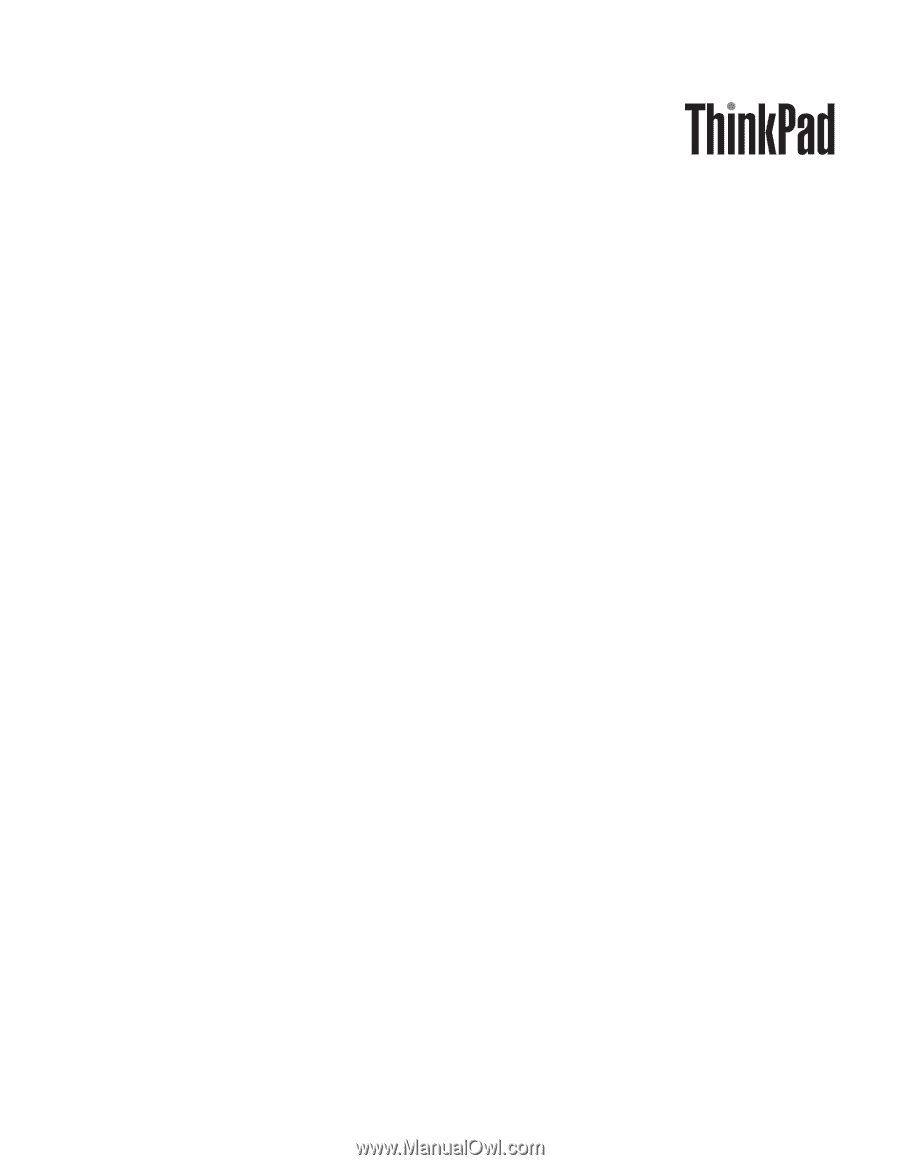
ThinkPad
®
X60
Tablet
and
X61
Tablet
Hardware
Maintenance
Manual
September
2007
This
manual
supports:
ThinkPad
X60
Tablet
(MT
6363,
6364,
6365,
6366,
6367,
and
6368)
ThinkPad
X61
Tablet
(MT
7762,
7763,
7764,
7767,
7768,
and
7769)









