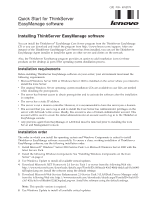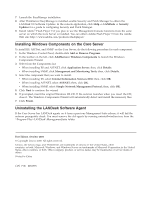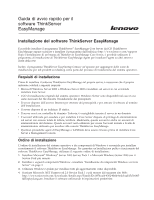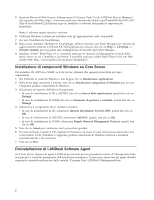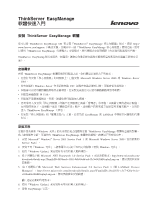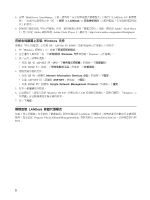Lenovo ThinkServer RD120 Quick Start Guide
Lenovo ThinkServer RD120 Manual
 |
View all Lenovo ThinkServer RD120 manuals
Add to My Manuals
Save this manual to your list of manuals |
Lenovo ThinkServer RD120 manual content summary:
- Lenovo ThinkServer RD120 | Quick Start Guide - Page 1
EasyManage CD or you can download and install the program from http://www.lenovo.com/support. After one instance of the ThinkServer EasyManage Core Server has been installed, you can use the ThinkServer EasyManage Agent installer to install the agent on other servers and clients on the network - Lenovo ThinkServer RD120 | Quick Start Guide - Page 2
reserved. Lenovo, the Lenovo logo, and ThinkServer are trademarks of Lenovo in the United States, other countries, or both. Microsoft, Windows, and Windows Server are trademarks of Microsoft Corporation in the United States, other countries, or both. Other company, product, or service names may - Lenovo ThinkServer RD120 | Quick Start Guide - Page 3
lenovo.com/support. Dopo l'installazione di un'istanza di ThinkServer EasyManage Core Server, è possibile utilizzare il programma di installazione di ThinkServer gli aggiornamenti critici disponibili. 4. Scaricare Microsoft .NET Framework 2.0 Service Pack 1 o più recente dal seguente sito Web: http - Lenovo ThinkServer RD120 | Quick Start Guide - Page 4
l'installazione EasyManage. 8. Dopo avere installato ThinkServer EasyManage, abilitare Security and Patch Manager per che si desidera installare: v In caso di installazione di IIS, selezionare Internet Information Services (IIS), quindi fare clic su OK. v In caso di installazione di ASP.NET - Lenovo ThinkServer RD120 | Quick Start Guide - Page 5
lenovo.com/support Uⁿ w Cw Σñ@ uThinkServer EasyManage °A vΩ ºßAzi H uThinkServer EasyManage Nz{ívw {íANNz{íw ⌠⌠W ΣL°A M ß C ThinkServer EasyStartup A²zb@ t w { íNo ú w WC sW α wD bN ThinkServer 5. qUC⌠ Uⁿ Microsoft Web Services Enhancement 2.0 Service Pack 3] LANDesk Process Manager Ghttp:// - Lenovo ThinkServer RD120 | Quick Start Guide - Page 6
8. w ThinkServer EasyManage ºßA svCbD x {íñA÷@Uí ív ⁿ C uw P {í z{ívH ouLANDesk 8.8 nΘ≤ -> LANDesk -> w ≤s AH otmuw P z{ v w SNMP A ÷@U zM °uπFMß÷@U Ω C 4. ∩ znw ≤G v w IIS A ∩ Internet Information Services (IIS)FMß÷@UTwC v w ASP.NET A ∩ ASP.NETFMß÷@UTwC v w SNMP A ∩ Simple Network Management - Lenovo ThinkServer RD120 | Quick Start Guide - Page 7
lenovo.com/support. Después de haber instalado una instancia del servidor principal de ThinkServer EasyManage, puede utilizar el instalador del agente de ThinkServer actualizaciones críticas disponibles. 4. Descargue Microsoft .NET Framework 2.0 Service Pack 1 o una versión más reciente del sitio web - Lenovo ThinkServer RD120 | Quick Start Guide - Page 8
instalación de EasyManage. 8. Una vez que haya instalado ThinkServer EasyManage, habilite Security and Patch Manager para obtener las el componente que desee instalar: v Al instalar IIS, seleccione Internet Information Services (IIS) y, a continuación, pulse Aceptar. v Al instalar ASP.NET, - Lenovo ThinkServer RD120 | Quick Start Guide - Page 9
lenovo.com/support herunterladen und anschließend installieren. Sobald eine Instanz des ThinkServer EasyManage-Kernservers installiert ist, können Sie das Installationsprogramm ″ThinkServer . 4. Laden Sie Microsoft .NET Framework 2.0 Service-Pack 1 oder eine aktuellere Version von der folgen - Lenovo ThinkServer RD120 | Quick Start Guide - Page 10
Installation. 8. Aktivieren Sie nach der Installation von ThinkServer EasyManage den Security and Patch Manager, um die aus, die Sie installieren möchten: v Wenn Sie IIS installieren, wählen Sie Internet Information Services (IIS) aus; klicken Sie anschließend auf OK. v Wenn Sie ASP.NET installieren - Lenovo ThinkServer RD120 | Quick Start Guide - Page 11
EasyManage RA.~n |% C[ ThinkServer EasyManage RA.~n 3! ThinkServer EasyManage CD!- ThinkServer® EasyManage Zn -v ANW%; 3!OE* http://www.lenovo.com/support!- ANW%; YnNeO) 3!R v V@OY. ThinkServer EasyManage Zn -vG Q N:O:! 3!H D!B ThinkServer EasyManage !L|. 3! ANW%; gkO) Y % -v! !L|.& 3!Om W.v)! ,sLp - Lenovo ThinkServer RD120 | Quick Start Guide - Page 12
5. Microsoft Web Services Enhancement 2.0 -q: 3(LANDesk AN - Lenovo ThinkServer RD120 | Quick Start Guide - Page 13
lenovo.com/ support. Une fois qu'une instance du produit ThinkServer EasyManage Core Server a été installée, vous pouvez utiliser le programme d'installation de l'agent ThinkServer critiques disponibles. 4. Téléchargez Microsoft .NET Framework 2.0 Service Pack 1 ou une version ultérieure à partir du - Lenovo ThinkServer RD120 | Quick Start Guide - Page 14
de EasyManage. 8. Une fois ThinkServer EasyManage installé, activez Security and -> Security Updates pour obtenir des instructions permettant de configurer Security and Patch Manager v Lors de l'installation d'IIS, sélectionnez Internet Information Services (IIS), puis cliquez sur OK. v Lors de l' - Lenovo ThinkServer RD120 | Quick Start Guide - Page 15
ThinkServer EasyManage ThinkServer EasyManage ThinkServer® EasyManage ThinkServer EasyManage CD http://www.lenovo.com/support ThinkServer EasyManage 1 ThinkServer EasyManage ͞ΒʹɺThinkServer EasyStartup αʔόʔʹ ThinkServer EasyManage v Microsoft Windows Server 2000 ·ͨ Windows Server - Lenovo ThinkServer RD120 | Quick Start Guide - Page 16
Enhancement 2.0 Service Pack 3 (LANDesk Process Manager http://www.microsoft.com/downloads/details.aspx?FamilyID=1ba1f631-c3e7-420a-bc1e-ef18bab66122 &DisplayLang=en 6. Windows Update 7. EasyManage 8. ThinkServer EasyManage Security and Patch Manager LANDesk 8.8 Software Updates Help - Lenovo ThinkServer RD120 | Quick Start Guide - Page 17
6 Windows OS CD CD Windows 7 LANDesk Management Suite LANDesk Program Files¥LANDesk¥ManagementSuite uninstallwinclient.exe 3
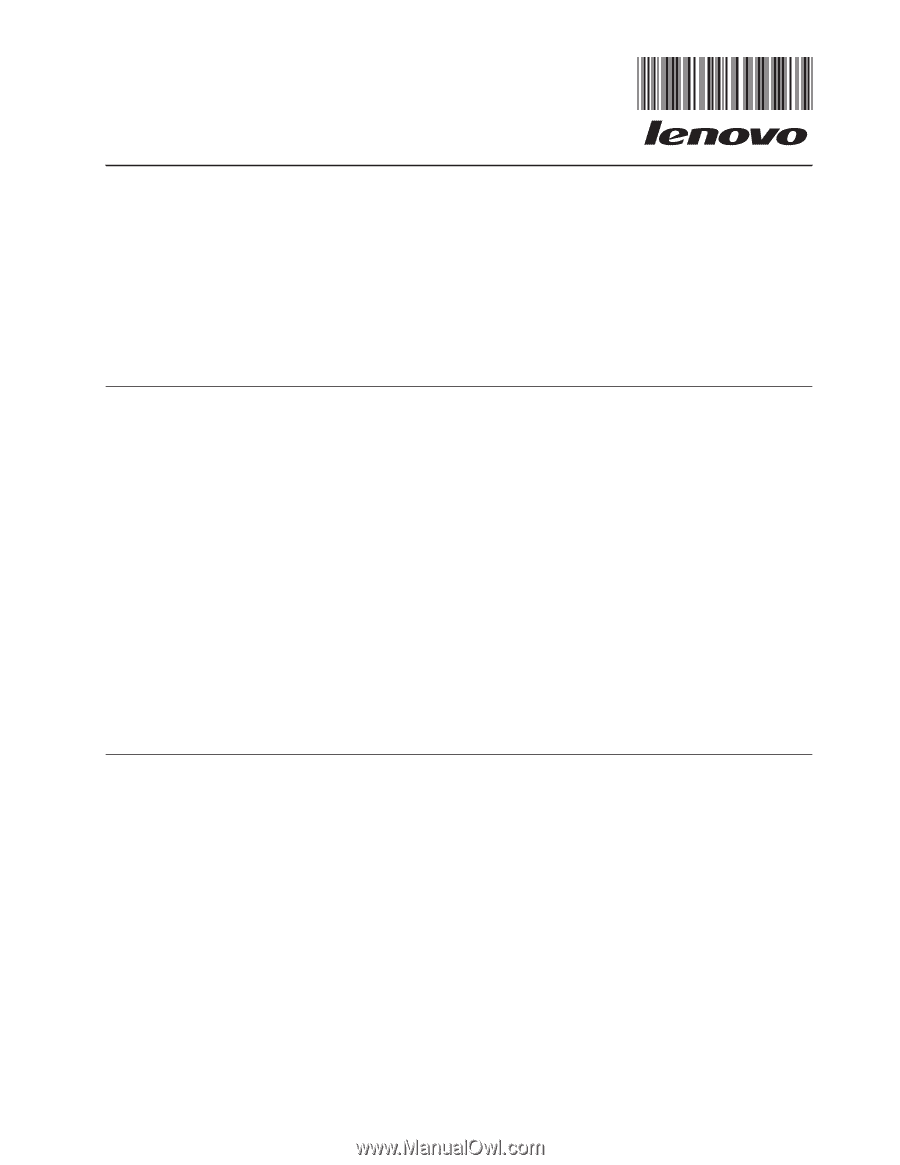
Quick
Start
for
ThinkServer
EasyManage
software
Installing
ThinkServer
EasyManage
software
Yo
u
can
install
the
ThinkServer
®
EasyManage
Core
Server
program
from
the
ThinkServer
EasyManage
CD
or
you
can
download
and
install
the
program
from
After
one
instance
of
the
ThinkServer
EasyManage
Core
Server
has
been
installed,
you
can
use
the
ThinkServer
EasyManage
Agent
installer
to
install
the
agent
on
other
servers
and
clients
on
the
network.
Also,
the
ThinkServer
EasyStartup
program
provides
an
option
to
add
installation
icons
for
these
products
on
the
desktop
as
part
of
the
operating
system
installation
process.
Installation
requirements
Before
installing
ThinkServer
EasyManage
software
on
your
server,
your
environment
must
meet
the
following
requirements:
v
Microsoft
Windows
Server
2000
or
Windows
Server
2003
is
installed
on
the
server
where
you
intend
to
install
the
Core
Server.
v
The
original
Windows
Server
operating
system
installation
CDs
are
available
in
case
files
are
needed
while
installing
the
prerequisites.
v
The
server
has
Internet
access
to
obtain
prerequisites
and
to
activate
the
software
after
the
installation
is
complete.
v
The
server
has
a
static
IP
address.
v
The
server
is
not
a
domain
controller.
However,
it
is
recommended
to
have
the
server
join
a
domain.
v
The
account
that
you
use
to
log
in
and
to
install
the
Core
Server
has
Administrator
privileges
on
the
server
with
full
read/write
access.
Ideally,
this
account
is
also
a
Domain
Administrator
account.
This
account
will
be
used
to
create
the
initial
administrator-level
account
used
to
log
in
to
the
ThinkServer
EasyManage
console.
v
Any
previous
agent
from
EasyManage
or
LANDesk
must
be
removed
prior
to
installing
the
Core
Server
and
Management
Console.
Installation
order
The
order
in
which
you
install
the
operating
system
and
Windows
Components
is
critical
to
install
ThinkServer
EasyManage
software
successfully.
To
ensure
a
clean,
working
installation
of
ThinkServer
EasyManage
software,
use
the
following
installation
order:
1.
Install
Microsoft
®
Windows
®
Server
2003
Service
Pack
1
or
Microsoft
Windows
Server
2000
with
the
latest
Service
Pack.
2.
Install
the
following
Windows
Components:
See
“Installing
Windows
Components
on
the
Core
Server”
on
page
2.
3.
Use
Windows
Update
to
install
all
available
critical
updates.
4.
Download
Microsoft
.NET
Framework
2.0
Service
Pack
1
or
newer
from
the
following
Web
site:
&DisplayLang=en.
Install
the
software
using
the
default
settings.
5.
Download
Microsoft
Web
Services
Enhancement
2.0
Service
Pack
3
(LANDesk
Process
Manager
only)
from
the
following
Web
site:
c3e7-420a-bc1e-ef18bab66122&DisplayLang=en.
Install
the
software
using
the
default
settings.
Note:
This
specific
version
is
required.
6.
Use
Windows
Update
to
install
all
available
critical
updates.
(1P)
P/N:
60Y2775