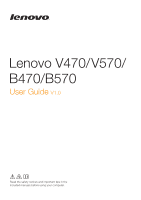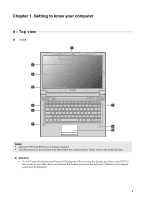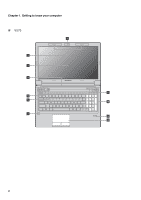Lenovo V470 Lenovo V470/V570/B470/B570 UserGuide V1.0
Lenovo V470 Manual
 |
View all Lenovo V470 manuals
Add to My Manuals
Save this manual to your list of manuals |
Lenovo V470 manual content summary:
- Lenovo V470 | Lenovo V470/V570/B470/B570 UserGuide V1.0 - Page 1
Lenovo V470/V570/ B470/B570 User Guide V1.0 Read the safety notices and important tips in the included manuals before using your computer. - Lenovo V470 | Lenovo V470/V570/B470/B570 UserGuide V1.0 - Page 2
of Windows preinstalled computers should create a system recovery disc via Lenovo "OneKey Rescue system" as soon as possible. If the computer fails to boot up due to a system malfunction, the recovery disc can be used to restore the system to the factory default setting.* * The recovery disc is - Lenovo V470 | Lenovo V470/V570/B470/B570 UserGuide V1.0 - Page 3
34 Troubleshooting 36 Appendix A. CRU instructions 40 Replacing the battery 40 Replacing the hard disk drive 41 Replacing memory 45 Removing the optical drive (only for V470/B470 48 Appendix B. Lenovo limited warranty ..... 49 Warranty information 53 Appendix C. Product specific notices - Lenovo V470 | Lenovo V470/V570/B470/B570 UserGuide V1.0 - Page 4
- Lenovo V470 | Lenovo V470/V570/B470/B570 UserGuide V1.0 - Page 5
g i h Notes: • Only the V570 and B570 have a numeric keypad. • The illustrations in this manual may differ from the actual product. Please refer to the actual product. Attention: • Do NOT open the display panel beyond 130 degrees. When closing the display panel, be careful NOT to leave pens or any - Lenovo V470 | Lenovo V470/V570/B470/B570 UserGuide V1.0 - Page 6
Chapter 1. Getting to know your computer „ V570 a b c d V570 k e f j g i h 2 - Lenovo V470 | Lenovo V470/V570/B470/B570 UserGuide V1.0 - Page 7
„ B470 b c d B470 e f g Chapter 1. Getting to know your computer a k i h 3 - Lenovo V470 | Lenovo V470/V570/B470/B570 UserGuide V1.0 - Page 8
The built-in antennas ensure optimal reception of wireless radio. The LCD display provides brilliant visual output. The stereo speakers provide rich and powerful sound. e Power button Press this button to turn on the computer. f OneKey Rescue system button Press this button to open OneKey Rescue - Lenovo V470 | Lenovo V470/V570/B470/B570 UserGuide V1.0 - Page 9
, see "Using the touchpad" on page 15. i Fingerprint reader (Select models only) j Numeric keypad (V570/B570) k System status indicators With the fingerprint reader you can register fingerprints and use them as passwords to secure your computer. For details, see "Using the keyboard" on page 16 - Lenovo V470 | Lenovo V470/V570/B470/B570 UserGuide V1.0 - Page 10
computer may occur. d VGA port Connects to external display devices. e RJ-45 port This port connects the computer to an Ethernet network. Note: For details, see "Wired connection" on page 27. f HDMI port (Select models only) Connects to devices with HDMI input such as a TV or a display. 6 - Lenovo V470 | Lenovo V470/V570/B470/B570 UserGuide V1.0 - Page 11
Chapter 1. Getting to know your computer g USB port or eSATA/ USB combo port (Select models only) Connects to eSATA or USB devices. Note: For details, see "Connecting a universal serial bus (USB) device" on page 19. h USB port Connects to USB - Lenovo V470 | Lenovo V470/V570/B470/B570 UserGuide V1.0 - Page 12
your computer Right-side view „ V470/B470 ab c „ V570/B570 d c ab c d ce a Headphone jack Connects to external "Connecting a universal serial bus (USB) device" on page 19. d Optical drive Reads/Burns optical disks. e RJ-45 port This port connects the computer to an Ethernet network. - Lenovo V470 | Lenovo V470/V570/B470/B570 UserGuide V1.0 - Page 13
(Graphics Processing Unit) mode used by the system. switch (Select models only) c Memory card slot Insert memory cards (not supplied) here. Note: For details, see "Using memory cards (not supplied)" on page 19. d Integrated wireless device switch (Select models only) Use this switch to turn - Lenovo V470 | Lenovo V470/V570/B470/B570 UserGuide V1.0 - Page 14
Chapter 1. Getting to know your computer Bottom view „ V470/B470 a b c d e 10 - Lenovo V470 | Lenovo V470/V570/B470/B570 UserGuide V1.0 - Page 15
. Notes: • In order to be able to insert a SIM card into this slot, you must first disconnect the AC adapter and remove the battery pack. • For details, see "Using Mobile Broadband (Select models only)" on page 29. e Hard disk drive (HDD) / Memory / Mini PCI Express Card slot compartment 11 - Lenovo V470 | Lenovo V470/V570/B470/B570 UserGuide V1.0 - Page 16
the AC adapter to the AC power adapter jack of the computer firmly. 3 Plug the power cord into an electrical outlet. „ Turning on the computer Press the power button to turn on the computer. „ Configuring the operating system You may need to configure the operating system when it is first used. The - Lenovo V470 | Lenovo V470/V570/B470/B570 UserGuide V1.0 - Page 17
state) before you move your computer. Moving your computer while the hard disk is spinning can damage the hard disk, causing loss of data. To wake the computer, do one of the following. • Press the power button. • Press any key on the keyboard. Shutting down your computer If you are not going to use - Lenovo V470 | Lenovo V470/V570/B470/B570 UserGuide V1.0 - Page 18
example, how often you access the hard disk drive and how bright you make the computer display. „ Charging the battery When you find that the battery power is low, you need to charge the battery or replace it with a fully charged one. You need to charge the battery in any of the following situations - Lenovo V470 | Lenovo V470/V570/B470/B570 UserGuide V1.0 - Page 19
Chapter 2. Learning the basics Using the touchpad V570 a bc a Touchpad b Left click button c Right click button To move the cursor on the screen, slide your fingertip over the pad in the direction in which you want the cursor to move. The function corresponds to that of the left - Lenovo V470 | Lenovo V470/V570/B470/B570 UserGuide V1.0 - Page 20
has a numeric keypad and function keys incorporated in its standard keyboard. „ Numeric keypad V470/B470 The keyboard has keys that, when enabled, work as a 10-key numeric keypad. To enable or disable the numeric keypad, press Fn + F8. V570/B570 The keyboard has a separate numeric keypad. To - Lenovo V470 | Lenovo V470/V570/B470/B570 UserGuide V1.0 - Page 21
Chapter 2. Learning the basics „ Function key combinations Through the use of the function keys, you can change operational features instantly. To use this function, press and hold Fn a ; then press one of the function keys b . b a b 17 - Lenovo V470 | Lenovo V470/V570/B470/B570 UserGuide V1.0 - Page 22
F2: Turn on/off the backlight of the LCD screen. Fn + F3: Open the interface for the display device switch to select this notebook or an external display. Fn + F4: Open the interface for display resolution settings. Fn + F5: Open the interface for integrated wireless devices settings (on/off - Lenovo V470 | Lenovo V470/V570/B470/B570 UserGuide V1.0 - Page 23
Capacity (SDHC) card • MultiMediaCard (MMC) • Memory Stick (MS) • Memory Stick PRO (MS PRO) • xD-Picture (xD) card Notes: • Insert ONLY one card in the slot at a time. • This card reader does not support SDIO devices (e.g., SDIO Bluetooth, etc.). Inserting a memory card 1 Push the dummy card until - Lenovo V470 | Lenovo V470/V570/B470/B570 UserGuide V1.0 - Page 24
communications on your computer 1 Slide the integrated wireless device switch from to . 2 Press Fn + F5 to make configuration. Notes: • When you do not need to use the Bluetooth function, turn it off to save battery power. • You need to pair the Bluetooth enabled device with your computer before you - Lenovo V470 | Lenovo V470/V570/B470/B570 UserGuide V1.0 - Page 25
GPU (Select models only Some IdeaPad models support Switchable Graphics. With this technology, you have the flexibility to switch between a dedicated Nvidia® GPU* (increased-performance GPU) and an integrated Intel GPU (power-saving GPU), without restarting the Windows operating system. * GPU is - Lenovo V470 | Lenovo V470/V570/B470/B570 UserGuide V1.0 - Page 26
basics Special keys and buttons V570 „ OneKey Rescue system button • When the computer is powered-off, press this button to enter the OneKey Rescue system if Lenovo OneKey Rescue system has been preinstalled. • In Windows operating system, press this button to start Lenovo OneKey Recovery. Note - Lenovo V470 | Lenovo V470/V570/B470/B570 UserGuide V1.0 - Page 27
Chapter 2. Learning the basics System status indicators These indicators inform you of the computer status. „ V470/B470 a b c d V470 a b c B470 e f g 23 - Lenovo V470 | Lenovo V470/V570/B470/B570 UserGuide V1.0 - Page 28
Chapter 2. Learning the basics „ V570/B570 a b c d V570 a b c B570 e f g 24 - Lenovo V470 | Lenovo V470/V570/B470/B570 UserGuide V1.0 - Page 29
a Caps lock indicator b Num lock indicator c Hard disk drive indicator d APS status indicator (V470/V570) e Power status indicator f Battery status indicator g Wireless communication indicator Chapter 2. Learning the basics 25 - Lenovo V470 | Lenovo V470/V570/B470/B570 UserGuide V1.0 - Page 30
To enter BIOS setup utility, press F2 when the Lenovo logo appears on the screen while the computer is starting up. „ Fingerprint reader (Select models only) With the fingerprint reader, in addition to registering fingerprint information and using it as a password for Windows operating system or Web - Lenovo V470 | Lenovo V470/V570/B470/B570 UserGuide V1.0 - Page 31
following ways: Wired connection: use physical wiring to connect. Wireless network technology: connect without wiring. Wired connection Wired connections computer to the Internet. Cable Cable Internet services use a cable modem connected to the residential cable TV line. DSL DSL is a family - Lenovo V470 | Lenovo V470/V570/B470/B570 UserGuide V1.0 - Page 32
connect several Wireless LAN systems to cover wireless device switch from to . 2 Press Fn + F5 to make configuration. Hardware connection Access point * V570 Wi-Fi/WiMAX network * Not supplied Software configuration Consult your Internet Service Provider (ISP) and search Windows Help and Support - Lenovo V470 | Lenovo V470/V570/B470/B570 UserGuide V1.0 - Page 33
. Notes: • Various standards are in use by mobile operators to provide Mobile Broadband services. The Lenovo Mobile Broadband module may support one or more of the following standards: ƒ GSM (Global System for Mobile Communications) ƒ TD-SCDMA (Time Division-Synchronous Code Division Multiple Access - Lenovo V470 | Lenovo V470/V570/B470/B570 UserGuide V1.0 - Page 34
off the computer; then disconnect the AC adapter and all cables from the computer. 2 Close the computer display and turn it over. 3 Remove the battery. 4 Insert the SIM card in the card slot until it clicks into place as shown in the illustration. Notes: • The direction of insertion is shown - Lenovo V470 | Lenovo V470/V570/B470/B570 UserGuide V1.0 - Page 35
V570 Chapter 3. Connecting to the Internet Notched Corner 5 Put the battery back in place. Turn the computer over and reconnect the cables. 31 - Lenovo V470 | Lenovo V470/V570/B470/B570 UserGuide V1.0 - Page 36
3. Connecting to the Internet Removing the SIM card To remove the SIM card: 1 Turn off the computer, then disconnect the AC adapter and all cables from the computer. 2 Close the computer display and turn it over. 3 Remove the battery. 4 Push the SIM card in until you hear a click, and then pull the - Lenovo V470 | Lenovo V470/V570/B470/B570 UserGuide V1.0 - Page 37
Recovery (within Windows operating system) In Windows operating system, double click the OneKey Recovery system Icon on the desktop to launch Lenovo OneKey Recovery. Within the program, you can back up the system partition on the hard disk drive, other storage devices, or by creating recovery discs - Lenovo V470 | Lenovo V470/V570/B470/B570 UserGuide V1.0 - Page 38
find the detailed specifications for my computer? See http://consumersupport.lenovo.com. I need to upgrade a device or I need to replace one of the following: the hard disk drive, memory, or the keyboard. See "Appendix A. CRU instructions" on page 40 of this guide. Where are the recovery discs? Your - Lenovo V470 | Lenovo V470/V570/B470/B570 UserGuide V1.0 - Page 39
Chapter 5. Troubleshooting When do I need to restore the system to the factory status? You can use this feature when your system fails or you need to re-install your operating system. This will restore your computer back to the initial status when you first booted up your computer after receiving it - Lenovo V470 | Lenovo V470/V570/B470/B570 UserGuide V1.0 - Page 40
the touchpad. - Press any key on the keyboard. - Press the power button. • Press Fn + F2 to confirm whether the LCD screen has been turned off. A Password problem I forgot my password. • If you forget your user password, you must take your computer to a Lenovo authorized servicer or a marketing - Lenovo V470 | Lenovo V470/V570/B470/B570 UserGuide V1.0 - Page 41
Chapter 5. Troubleshooting Sleep or hibernation problems The critical low-battery error message appears, and the computer immediately turns off. • The battery power is getting low. Connect the AC adapter to the computer, or replace the battery with a fully charged one. The computer enters sleep - Lenovo V470 | Lenovo V470/V570/B470/B570 UserGuide V1.0 - Page 42
. Turn off the a fully charged battery. computer for one minute to reset the protector; then turn on the computer again. The battery does not charge. • For details, see "Handling the battery" in Chapter 2. A hard disk drive problem The hard disk drive does not work. • In the Boot menu in BIOS - Lenovo V470 | Lenovo V470/V570/B470/B570 UserGuide V1.0 - Page 43
power consumption external devices such as an external USB optical disk drive, use external device power adapter. Otherwise, the device may not be recognized, or system shut down may result. For more technical support, please visit consumer product website http://consumersupport.lenovo.com. 39 - Lenovo V470 | Lenovo V470/V570/B470/B570 UserGuide V1.0 - Page 44
A. CRU instructions Notes: • The illustrations used in this chapter are of the Lenovo V570, unless otherwise stated. • The following steps about upgrading and replacing devices are the same for the V470, V570, B470 and B570. Replacing the battery Note: Use only the battery provided by Lenovo. Any - Lenovo V470 | Lenovo V470/V570/B470/B570 UserGuide V1.0 - Page 45
instructions Replacing the hard disk drive You can increase the storage capacity of your computer by replacing the hard disk drive with one of greater capacity. You can purchase a new hard disk drive from your reseller or Lenovo marketing representative. Notes: • Replace the hard disk drive only - Lenovo V470 | Lenovo V470/V570/B470/B570 UserGuide V1.0 - Page 46
A. CRU instructions To replace the hard disk drive, do the following: 1 Turn off the computer; then disconnect the AC adapter and all cables from the computer. 2 Close the computer display, and then turn the computer over. 3 Remove the battery pack. 4 Remove the Hard disk drive (HDD)/Memory/Mini PCI - Lenovo V470 | Lenovo V470/V570/B470/B570 UserGuide V1.0 - Page 47
5 Remove the frame fixing screw c . Appendix A. CRU instructions c 6 Pull the tab in the direction shown by arrow d . d 43 - Lenovo V470 | Lenovo V470/V570/B470/B570 UserGuide V1.0 - Page 48
the hard disk drive gently into the hard disk drive bay with the tab facing upwards and the connectors facing each other; then push it firmly into space. A Reinstall the frame fixing screw. B Reinstall the compartment cover and tighten the screws. C Reinstall the battery pack. D Turn the computer - Lenovo V470 | Lenovo V470/V570/B470/B570 UserGuide V1.0 - Page 49
computer. Disconnect the AC adapter and all cables from the computer. 3 Close the computer display, and turn the computer over. 4 Remove the battery pack. 5 Remove the Hard disk drive (HDD)/Memory/Mini PCI Express Card slot compartment cover. a. Loosen the screws that secure the compartment cover - Lenovo V470 | Lenovo V470/V570/B470/B570 UserGuide V1.0 - Page 50
A. CRU instructions 6 If two DDR3 SDRAMs are already installed in the memory slot, remove one of them to make room for the new one by pressing compartment cover and tighten the screws. 0 Reinstall the battery pack. A Turn the computer over again. Connect the AC adapter and the cables to the - Lenovo V470 | Lenovo V470/V570/B470/B570 UserGuide V1.0 - Page 51
you are servicing, the card must be installed in SLOT-0 ( : lower slot), but not in SLOT-1 ( : upper slot). To make sure that the DDR3 SDRAM is installed correctly, do as follows: 1 Turn the computer on. 2 Hold F2 during startup. The BIOS setup utility screen opens. The System Memory item shows - Lenovo V470 | Lenovo V470/V570/B470/B570 UserGuide V1.0 - Page 52
the optical drive out b . b a The following table provides a list of CRUs (Customer Replaceable Units) for your computer, and informs you of where to find replacement instructions. AC adapter Power cord for AC adapter Battery Bottom access doors Hard disk drive Memory Optical drive Setup Poster - Lenovo V470 | Lenovo V470/V570/B470/B570 UserGuide V1.0 - Page 53
at www.lenovo.com/support/phone. Warranty service may not be available in all locations and may differ from location to location. Charges may apply outside a Service Provider's normal service area. Contact a local Service Provider for location-specific information. „ What your service provider will - Lenovo V470 | Lenovo V470/V570/B470/B570 UserGuide V1.0 - Page 54
with one that is at least functionally equivalent. If your Service Provider determines that it is unable to either repair or replace your product, your sole remedy is to return the product to your place of purchase or to Lenovo for a refund of your purchase price. „ Replacement of a product or part - Lenovo V470 | Lenovo V470/V570/B470/B570 UserGuide V1.0 - Page 55
-authorized service provider; • failure of, or damage caused by, any third party products, including those that Lenovo may provide or integrate into the Lenovo product at your request; and • any technical or other support, such as assistance with "how-to" questions and those regarding product set-up - Lenovo V470 | Lenovo V470/V570/B470/B570 UserGuide V1.0 - Page 56
be in writing and set forth the findings of THIS WARRANTY GIVES YOU SPECIFIC LEGAL RIGHTS AND YOU SALE OF CONSUMER GOODS THAT CANNOT BE WAIVED OR LIMITED BY CONTRACT. „ European Economic Area (EEA) Customers in the EEA may contact Lenovo at the following address: EMEA Service Organisation, Lenovo - Lenovo V470 | Lenovo V470/V570/B470/B570 UserGuide V1.0 - Page 57
, Belarus, Sri Lanka, 1 year 4 Turkmenistan battery pack - 1 year Turkey parts and labor - 2 years 1, 4 battery pack - 1 year * Excludes some components. 90-day limited warranty for power adapters, keyboards, plastics and hinges. If required, your Service Provider will provide repair or - Lenovo V470 | Lenovo V470/V570/B470/B570 UserGuide V1.0 - Page 58
warranty „ Types of warranty service 1 Customer Replaceable Unit ("CRU") Service Under CRU Service, your Service Provider will ship CRUs to you for installation by you. CRU information and replacement instructions are shipped with your product and are available from Lenovo at any time upon request - Lenovo V470 | Lenovo V470/V570/B470/B570 UserGuide V1.0 - Page 59
must pack the failed product in the shipping carton used to ship the replacement product and return it to Lenovo. Transportation charges, both ways, are paid by Lenovo. Failure to use the carton in which the replacement product was received may result in your responsibility for damage to the failed - Lenovo V470 | Lenovo V470/V570/B470/B570 UserGuide V1.0 - Page 60
specific to the product with the given MT number. Notices that are common for most Lenovo products are included in "Appendix A. Notices" of the Lenovo Safety and General Information Guide • 20093, 1068 By using ENERGY STAR compliant products and taking advantage of the power-management features of - Lenovo V470 | Lenovo V470/V570/B470/B570 UserGuide V1.0 - Page 61
to sleep: After 25 minutes • Advanced power settings: - Turn off hard disks: After 20 minutes - Hibernate: After 1 hour To awaken your computer from a Sleep mode, press any key on your keyboard. For more information about these settings, refer to your Windows Help and Support information system. 57 - Lenovo V470 | Lenovo V470/V570/B470/B570 UserGuide V1.0 - Page 62
specific notices Electronic emissions notices The following information refers to Lenovo V470/V570/B470/B570, machine type 20086, 4396/ 20092, 1066/20087, 4315/20093, 1068 be determined by turning the equipment off and on, the user is encouraged to try to correct the interference by one or more of - Lenovo V470 | Lenovo V470/V570/B470/B570 UserGuide V1.0 - Page 63
Appendix C. Product specific notices „ Industry Canada Class B Emission Compliance Statement This Class B führen. Verantwortlich für die Konformitätserklärung nach Paragraf 5 des EMVG ist die Lenovo (Deutschland) GmbH, Gropiusplatz 10, D-70563 Stuttgart. Informationen in Hinsicht EMVG Paragraf 4 - Lenovo V470 | Lenovo V470/V570/B470/B570 UserGuide V1.0 - Page 64
Appendix C. Product specific notices „ European Union Compliance Statement Class B Compliance European Union to radio and TV communications and to other electrical or electronic equipment. Such cables and connectors are available from Lenovo authorized dealers. Lenovo cannot accept responsibility - Lenovo V470 | Lenovo V470/V570/B470/B570 UserGuide V1.0 - Page 65
. 378 mm × 252 mm × 33.1 mm (B570) Appr. 2.4 kg with 6 cell battery System Platform Intel Huron River SV Memory DDR3, 2 × SODIMM slot LCD 14-inch HD 15.6-inch HD HDD 2.5-inch, 7 mm / 2.5-inch, 9.5 mm SATA II Keyboard 6-row Lenovo Keyboard Integrated Camera 2 mega pixel / 0.3 mega pixel - Lenovo V470 | Lenovo V470/V570/B470/B570 UserGuide V1.0 - Page 66
or registered trademarks of Lenovo in the United States, other countries, or both. Lenovo OneKey Microsoft and Windows are trademarks of Microsoft Corporation in the United States, other countries, or both. Other company, products, or service names may be trademarks or service marks of others. 62 - Lenovo V470 | Lenovo V470/V570/B470/B570 UserGuide V1.0 - Page 67
key combinations 17 K Keyboard Using 16 L Lenovo Limited Warranty 49 M Meomory card reader 19 Microphone Built-in 5 N Notice Electronic emissions 58 O OneKey Rescue system button 33 P Password Problems 36 Using 26 Problems Battery 38 Computer screen 37 Display 36 Hard disk drive - Lenovo V470 | Lenovo V470/V570/B470/B570 UserGuide V1.0 - Page 68
- Lenovo V470 | Lenovo V470/V570/B470/B570 UserGuide V1.0 - Page 69
THE STORE. For technical assistance, contact a Lenovo support specialist 24 hours a day by calling toll free 1-877-4 LENOVO (1-877-453-6686). Additionally, you can find support information and updates on the Lenovo Web site located at http://consumersupport.lenovo.com. * Only for the users from the - Lenovo V470 | Lenovo V470/V570/B470/B570 UserGuide V1.0 - Page 70
©Lenovo China 2010 New World. New Thinking.TM www.lenovo.com P/N: 147003803 Printed in China

Read the safety notices and important tips in the
included manuals before using your computer.
Lenovo V470/
V570/
B470/B570
User Guide
V1.0