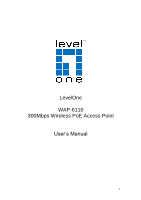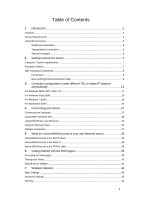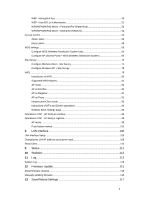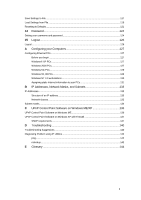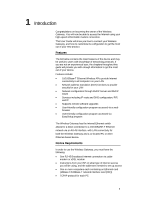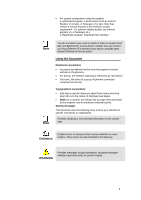LevelOne WAP-6110 Manual
LevelOne WAP-6110 Manual
 |
View all LevelOne WAP-6110 manuals
Add to My Manuals
Save this manual to your list of manuals |
LevelOne WAP-6110 manual content summary:
- LevelOne WAP-6110 | Manual - Page 1
LevelOne WAP-6110 300Mbps Wireless PoE Access Point User's Manual 1 - LevelOne WAP-6110 | Manual - Page 2
PoE (Power over Ethernet) ...29 Using AP (Access Point) ...30 Wireless Connection ...31 5 What the Internet/WAN access of your own Network now is 33 Internet/WAN access is the DHCP client 35 Internet/WAN access is the Static IP 36 Internet/WAN access is the PPPoE client 38 6 Getting Started with - LevelOne WAP-6110 | Manual - Page 3
Distribution System) only 60 Configure AP (Access Point) + WDS (Wireless Distribution System 65 Site Survey...70 Configure Wireless client + Site Survey 71 Configure Wireless ISP + Site Survey 75 WPS ...79 Introduction of WPS ...80 Supported WPS features...81 AP mode ...81 AP as Enrollee - LevelOne WAP-6110 | Manual - Page 4
Windows NT 4.0 workstations 130 Assigning static Internet information to your PCs 131 B IP Addresses Point Software on Windows ME 136 UPnP Control Point Software on Windows XP with Firewall 137 SSDP requirements ...137 D Troubleshooting 140 Troubleshooting Suggestions ...140 Diagnosing Problem - LevelOne WAP-6110 | Manual - Page 5
other Ethernet-based device. Device Requirements In order to use the Wireless Gateway, you must have the following: One RJ-45 Broadband Internet connection via cable modem or xDSL modem Instructions from your ISP on what type of Internet access you will be using, and the addresses needed to set - LevelOne WAP-6110 | Manual - Page 6
for optimum display quality, use Internet Explorer v5, or Netscape v6 Wireless Gateway is referred to as "the device". The term LAN refers to a group of Ethernet-connected computers at one points. Special messages This document uses the following icons to draw your attention to specific instructions - LevelOne WAP-6110 | Manual - Page 7
2. Windows 98SE, Windows Me, Windows 2000, Windows XP, Windows Vista, Windows 7 and Windows 8 3. 64MB of RAM or above 4. 25MB free disk space Package Contents 1. WAP-6110 2. CD-ROM With User Manual 3. Quick Installation Guide 4. Ethernet Cable (RJ-45) 5. Power Adapter 6. Detachable Antenna 7 - LevelOne WAP-6110 | Manual - Page 8
Color green green green green Function On: device is powered on Off: device is powered off On: WLAN link established and active Blink: Valid Wireless packet being transferred Off: WPS link isn't established and active Blink: Valid WPS packet being transferred On: LAN link established and active Off - LevelOne WAP-6110 | Manual - Page 9
Rear and Right Panel and bottom Side The rear and right panel and bottom side contains a Restore Defaults button, the ports for the unit's data and power connections. * Actual Rear Panel and ANTENNA may vary depending on model. Figure 2: Rear Panel Connections * Actual button may vary depending on - LevelOne WAP-6110 | Manual - Page 10
device via LAN Ethernet Press this button for at least 3 full seconds and the WPS LED will flash to start WPS. Now go to the wireless adapter or device and press its WPS button. Make sure to press the button within 120 seconds (2 minutes) after pressing the AP's WPS button. Reset - LevelOne WAP-6110 | Manual - Page 11
3 Computer configurations under different OS, to obtain IP address automatically Before starting the 802.11n WLAN AP configuration, please kindly configure the PC computer as below, to have automatic IP address / DNS Server. For Windows 98SE / ME / 2000 / XP 1. Click on "Start" -> "Control Panel" ( - LevelOne WAP-6110 | Manual - Page 12
2. Single RIGHT click on "Local Area connection", then click "Properties". 3. Double click on "Internet Protocol (TCP/IP)". 12 - LevelOne WAP-6110 | Manual - Page 13
4. Check "Use the following IP address", configure IP address to "192.168.1.100", Subnet mask to "255.255.255.0" and check "Use the following DNS server addresses" then click on "OK" to continue. 5. Click "Show icon in notification area when connected" (see screen image in 3. above) then Click on " - LevelOne WAP-6110 | Manual - Page 14
For Windows Vista-32/64 1. Click on "Start" -> "Control Panel" -> "View network status and tasks". 14 - LevelOne WAP-6110 | Manual - Page 15
2. In the Manage network connections, click on "Manage network connections" to continue. 15 - LevelOne WAP-6110 | Manual - Page 16
3. Single RIGHT click on "Wireless Network Connection", then click "Properties". 4. The screen will display the information "User Account Control" and click "Continue" to continue. 5. Double click on "Internet Protocol Version 4 (TCP/IPv4)". 16 - LevelOne WAP-6110 | Manual - Page 17
6. Check "Use the following IP address", configure IP address to "192.168.1.100", Subnet mask to "255.255.255.0" and check "Use the following DNS server addresses" then click on "OK" to continue. 17 - LevelOne WAP-6110 | Manual - Page 18
For Windows 7-32/64 1. Click on "Start" -> "Control Panel" (in Category View) -> "View network status and tasks". 18 - LevelOne WAP-6110 | Manual - Page 19
2. In the Control Panel Home, click on "Change adapter settings" to continue. 19 - LevelOne WAP-6110 | Manual - Page 20
3. Single RIGHT click on "Local Area Connection", then click "Properties". 4. Double click on "Internet Protocol Version 4 (TCP/IPv4)". 20 - LevelOne WAP-6110 | Manual - Page 21
5. Check "Use the following IP address", configure IP address to "192.168.1.100", Subnet mask to "255.255.255.0" and check "Use the following DNS server addresses" then click on "OK" to continue. 21 - LevelOne WAP-6110 | Manual - Page 22
For Windows 8-32/64 1. Move the mouse or tap to the upper right corner and click on "Settings". 22 - LevelOne WAP-6110 | Manual - Page 23
2. Click on "Control Panel". 23 - LevelOne WAP-6110 | Manual - Page 24
3. Click on "View network status and tasks". 4. In the Control Panel Home, click on "Change adapter settings" to continue. 24 - LevelOne WAP-6110 | Manual - Page 25
5. Single RIGHT click on "Ethernet", then click "Properties". 6. Double click on "Internet Protocol Version 4 (TCP/IPv4)". 25 - LevelOne WAP-6110 | Manual - Page 26
7. Check "Use the following IP address", configure IP address to "192.168.1.100", Subnet mask to "255.255.255.0" and check "Use the following DNS server addresses" then click on "OK" to continue. 26 - LevelOne WAP-6110 | Manual - Page 27
already established a DSL/Cable service with your Internet service provider (ISP). These instructions provide a basic configuration that include your computer(s), your LAN hub/switch (if applicable), and the Wireless Gateway. The diagram below illustrates the hardware connections. The layout of - LevelOne WAP-6110 | Manual - Page 28
Using WISP (Wireless ISP) The Wireless Access Point supports WISP (Wireless ISP). To use WISP: Figure 4: Overview of Hardware Connections Step 1. Connect the Ethernet cable to LAN Port Connect the supplied RJ45 Ethernet cable from your - LevelOne WAP-6110 | Manual - Page 29
over Ethernet) The Wireless Access Point supports PoE (Power over Ethernet). To use PoE: Step 1. Do not connect the supplied power adapter to the Wireless Access Point. Step 2. Connect one end of a standard (category 5) LAN cable to the Ethernet port on the Wireless Access Point. Step 3. Connect the - LevelOne WAP-6110 | Manual - Page 30
Using AP (Access Point) The Wireless Access Point supports AP (Access Point). To use AP: Step 1. Connect the Ethernet cable to LAN Port Connect the supplied RJ45 Ethernet cable from xDSL/Cable Modem's LAN port to the - LevelOne WAP-6110 | Manual - Page 31
via the wireless configuration menu. (see user manual on the CD - Chapter 8). 1. Double click on the wireless icon on your computer and search for the wireless network that you enter SSID name. 2. Click on the wireless network that you enter SSID name (the default setting SSID = LevelOne) to connect - LevelOne WAP-6110 | Manual - Page 32
is encrypted, enter the network key that belongs to your authentication type and key. You can later change this network key via the wireless configuration menu. (see user manual on the CD - Chapter 8). 5. Click on "Connect" or "Apply". 6. Now, the 802.11n WLAN AP has been connected, and able to be - LevelOne WAP-6110 | Manual - Page 33
of your own Network now is Now you could check what the Internet/WAN access of your network is to know how to configure the WAN port of Wireless Gateway. Please follow steps below to check what the Internet/WAN access if your own Network is DHCP Client, Static IP or PPPoE Client. 1. Click Start - LevelOne WAP-6110 | Manual - Page 34
2. Double click Network Connections 34 - LevelOne WAP-6110 | Manual - Page 35
Internet/WAN access is the DHCP client If you cannot see any Broadband Adapter in the Network Connections, your Internet/WAN access is DHCP Client or Static IP. 3. Click Local Area Connection in LAN or High-Speed Internet and you could see string Assigned by DHCP in Details. 35 - LevelOne WAP-6110 | Manual - Page 36
Internet/WAN access is the Static IP If you cannot see any Broadband Adapter in the Network Connections, your Internet/WAN access is DHCP Client or Static IP. 4. Click Local Area Connection in LAN or High-Speed Internet and you could see string Manually Configured in Details. 36 - LevelOne WAP-6110 | Manual - Page 37
5. Right click Local Area Connection and click Properties and then you could get the IP settings in detail and write down the IP settings as follow: IP Address: 192.168.10.110 Subnet mask: 255.255.255.0 Default gateway: 192.168.10.100 Preferred DNS server: 192.168.10.100 Alternate DNS Server: If you - LevelOne WAP-6110 | Manual - Page 38
can see any Broadband Adapter in the Network Connections, your Internet/WAN access is PPPoE Client. 1. Click Broadband Adapter in Broadband and you could see string Assigned by Service Provider in Details. For PPPoE configuration on Wireless Gateway, you'll need following information that you could - LevelOne WAP-6110 | Manual - Page 39
connected to the device via the LAN ports. Accessing the Web pages To access the Web pages, you need the following: A PC or laptop connected to the LAN port on the device. A web browser installed on the PC. The minimum browser version requirement is Internet Explorer v4 or Netscape v4. For the - LevelOne WAP-6110 | Manual - Page 40
an entry from the lefthand menu, a login box is displayed. You must enter your username and password to access the pages. A login screen is displayed: Figure 6: Login screen 1. Enter your user name and password. The message or the Welcome page is not displayed, see Troubleshooting Suggestions. 40 - LevelOne WAP-6110 | Manual - Page 41
, see Internet Access. If the LEDs still do not illuminate as expected or the web page is not displayed, see Troubleshooting Suggestions or contact your ISP for assistance. Default device settings In addition to handling the xDSL / Cable modem connection to your ISP, the Wireless Gateway can - LevelOne WAP-6110 | Manual - Page 42
192.168.1.1 Subnet mask: 255.255.255.0 DHCP server disabled Explanation/Instructions This is the temporary public IP address of the WAN port on LAN Interface. The Wireless Gateway maintains a pool of private IP addresses for dynamic assignment to your LAN computers. To use this service, you must - LevelOne WAP-6110 | Manual - Page 43
that you have already set up your Wireless PCs and installed a compatible Wireless card on your device. See Configuring Wireless PCs. Basic Settings The Wireless Network page allows you to configure the Wireless features of your device. To access the Wireless Network Basic Settings page: From the - LevelOne WAP-6110 | Manual - Page 44
Network Type to Infrastructure or Ad hoc. SSID Specify the network name. Each Wireless LAN network uses a unique Network Name to identify the network. This name is called the Service Set Identifier (SSID). When you set up your wireless adapter, you specify the SSID. If you want to connect to an - LevelOne WAP-6110 | Manual - Page 45
changes will have on your Access Point. To access the Wireless Network Advanced Settings page: From the left-hand Wireless menu, click on Advanced low level RF protocol issues to an RTS packet. The default is 2347. Beacon Interval Choosing beacon period for improved response time for wireless http - LevelOne WAP-6110 | Manual - Page 46
measurement. Security This page allows you setup the wireless security. Turn on WEP or WPA by using Encryption Keys could prevent any unauthorized access to your wireless network. To access the Wireless Network Security page: From the left-hand Wireless menu, click on Security. The following page - LevelOne WAP-6110 | Manual - Page 47
Field Description Select SSID Select the SSID Encryption Configure the Encryption to Disable, WEP, WPA , WPA2 or WPA-Mixed Use 802.1x Use 802.1x Authentication by WEP 64bits or WEP 128bits Authentication Authentication Configure the Authentication Mode to Open System, Shared Key or Auto - LevelOne WAP-6110 | Manual - Page 48
is for establishing a pre-authentication security association; and one of the mobile node and the authentication agent initiating pre set in its message header only if it supports the pre-authentication. Enable/disable preauthentication support. Default: disable. Port: Type the port number - LevelOne WAP-6110 | Manual - Page 49
WEP + Encryption Key WEP aims to provide security by encrypting data over radio waves so that it is protected as it is transmitted from one end point to another. However, it has been found that WEP is not as secure as once believed. 1. From the Encryption drop-down list, select WEP setting. 2. - LevelOne WAP-6110 | Manual - Page 50
7. Change setting successfully! Click on Reboot Now button to confirm. 50 - LevelOne WAP-6110 | Manual - Page 51
+ Use 802.1x Authentication WEP aims to provide security by encrypting data over radio waves so that it is protected as it is transmitted from one end point to another. However, it has been found that WEP is not as secure as once believed. 1. From the Encryption drop-down list, select WEP - LevelOne WAP-6110 | Manual - Page 52
7. Change setting successfully! Click on Reboot Now button to confirm. 52 - LevelOne WAP-6110 | Manual - Page 53
wireless (Wi-Fi) computer networks. WPA is designed to work with all wireless network interface cards, but not necessarily with first generation wireless access points is usually presented as the first security choice in most installation instructions. In the "Personal" mode, the most likely choice - LevelOne WAP-6110 | Manual - Page 54
wireless (Wi-Fi) computer networks. WPA is designed to work with all wireless network interface cards, but not necessarily with first generation wireless access points is usually presented as the first security choice in most installation instructions. In the "Personal" mode, the most likely choice - LevelOne WAP-6110 | Manual - Page 55
4. Check the option of TKIP and/or AES in WPA2 Cipher Suite if your Encryption is WPA2: 5. Check the option of TKIP and/or AES in WPA/WPA2 Cipher Suite if your Encryption is WPA2 Mixed: 6. Enter the Port, IP Address and Password of RADIUS Server: 7. Change setting successfully! Click on Reboot Now - LevelOne WAP-6110 | Manual - Page 56
security measures to increase the level of complexity of the network Access Point. When 'Deny Listed' is selected, these wireless clients on the list will not be able to connect the Access Point. To access the Wireless Network Access Control page: From the left-hand Wireless menu, click on Access - LevelOne WAP-6110 | Manual - Page 57
5. Change setting successfully! Click on Reboot Now button to confirm. 6. The MAC Address that you created has been added in the Current Access Control List. 57 - LevelOne WAP-6110 | Manual - Page 58
clients on the list will not be able to connect the Access Point. 1. From the Wireless Access Control Mode drop-down list, select Deny Listed setting. 2. Enter the MAC Address. 3. Enter the Comment. 4. Click Apply Changes button. 5. Change setting successfully! Click on - LevelOne WAP-6110 | Manual - Page 59
the same channel and set MAC address of other APs which you want to communicate with in the table and then enable the WDS. To access the Wireless Network WDS settings page: From the left-hand Wireless menu, click on WDS settings. The following page is displayed: 59 - LevelOne WAP-6110 | Manual - Page 60
Distribution System) only 1. From the left-hand Wireless menu, click on Basic Settings. 2. From the Mode drop-down list, select WDS. 3. From the Channel Number drop-down list, select a Channel. 4. Click Apply Changes - LevelOne WAP-6110 | Manual - Page 61
6. From the left-hand Wireless menu, click on WDS settings. 7. Check on the option Enable WDS. 8. Enter the MAC Address. 9. Enter the Comment. 10. Click the Set Security. 61 - LevelOne WAP-6110 | Manual - Page 62
11. This page allows you setup the wireless security for WDS. When enabled, you must make sure each WDS device has adopted the same encryption algorithm and Key. 12. Configure each field with - LevelOne WAP-6110 | Manual - Page 63
15. Click Close button to close and exit the WDS Security Setup. 16. Change setting successfully! Click on Reboot Now button to confirm. 63 - LevelOne WAP-6110 | Manual - Page 64
17. Click Apply Changes button. 18. Change setting successfully! Click on Reboot Now button to confirm. 19. The MAC Address that you created has been added in the Current Access Control List. 64 - LevelOne WAP-6110 | Manual - Page 65
Configure AP (Access Point) + WDS (Wireless Distribution System) 1. From the left-hand Wireless menu, click on Basic Settings. 2. From the Mode drop-down list, select AP+WDS. 3. Enter SSID for example LevelOne. 4. From the Channel Number drop-down list, select a Channel. 5. Click Apply Changes - LevelOne WAP-6110 | Manual - Page 66
6. Change setting successfully! Click on Reboot Now button to confirm. 7. From the left-hand Wireless menu, click on WDS settings. 8. Check on the option Enable WDS. 9. Enter the MAC Address. 10. Enter the Comment. 11. Click the Set Security. 66 - LevelOne WAP-6110 | Manual - Page 67
12. This page allows you setup the wireless security for WDS. When enabled, you must make sure each WDS device has adopted the same encryption algorithm and Key. 13. Configure each field with - LevelOne WAP-6110 | Manual - Page 68
16. Click Close button to close and exit the WDS Security Setup. 17. Click Apply Changes button. 68 - LevelOne WAP-6110 | Manual - Page 69
18. Change setting successfully! Click on Reboot Now button to confirm. 19. The MAC Address that you created has been added in the Current Access Control List. 69 - LevelOne WAP-6110 | Manual - Page 70
Site Survey This page provides tool to scan the wireless network. If any Access Point or IBSS is found, you could choose to connect it manually when client mode is enabled. To access the Wireless Network WDS settings page: From the left-hand Wireless menu, click on Site Survey. The following page is - LevelOne WAP-6110 | Manual - Page 71
+ Site Survey 1. From the left-hand Wireless menu, click on Basic Settings. 2. From the Mode drop-down list, select Client. 3. Enter SSID of the AP that you want to connect to for example LevelOne. If you don't know what the SSID of the AP that you want to connect to, please skip - LevelOne WAP-6110 | Manual - Page 72
5. Change setting successfully! Click on Reboot Now button to confirm. 6. Please wait 20 seconds ... 7. From the left-hand Wireless menu, click on Site Survey. 8. Click Site Survey button. 72 - LevelOne WAP-6110 | Manual - Page 73
9. Now you could see the APs that scanned by the Wireless Gateway were listed below. 10. Click on the ratio of AP's SSID under the item Select that you want the Wireless Gateway to connect to. 11. Click Next button. 12. Click Next button. 13. Please wait... 73 - LevelOne WAP-6110 | Manual - Page 74
14. Check on Add to Wireless Profile. 15. Click Reboot Now button. 16. Change setting successfully! Please wait 20 seconds.... 74 - LevelOne WAP-6110 | Manual - Page 75
Configure Wireless ISP + Site Survey 1. From the left-hand Wireless menu, click on Basic Settings. 2. From the Mode drop-down list, select WISP. 3. Enter SSID for example LevelOne. 4. Click Apply Changes button. 75 - LevelOne WAP-6110 | Manual - Page 76
5. Change setting successfully! Please wait 20 seconds.... 6. From the left-hand Wireless menu, click on Site Survey. 7. Click Site Survey button. 76 - LevelOne WAP-6110 | Manual - Page 77
8. Now you could see the APs that scanned by the Wireless Gateway were listed below. 9. Click on the ratio of AP's SSID under the item Select that you want the Wireless Gateway to connect to. 10. Click Next button. 11. Click Next button. 12. Please wait... 77 - LevelOne WAP-6110 | Manual - Page 78
13. Check on Add to Wireless Profile. 14. Click Reboot Now button. 15. Change setting successfully! Please wait 20 seconds.... 78 - LevelOne WAP-6110 | Manual - Page 79
let your wireless client automatically syncronize its setting and connect to the Access Point in a minute without any hassle. To access the Wireless Network WPS page: From the left-hand Wireless menu, click not be recommended since the registrar side needs to be supported with four digit PIN. 79 - LevelOne WAP-6110 | Manual - Page 80
home Wi-Fi networks have become more and more popular, users still have trouble with the initial set up of network. This obstacle forces users to use registrar could be an access point or other device that is capable of managing the network. An enrollee could be an access point or a station that - LevelOne WAP-6110 | Manual - Page 81
security levels included in network credential, such as open security, WEP 64 bits, WEP 128 bits, WPA-Personal TKIP, WPA-Personal AES, WPA2-Personal TKIP, and WPA2Personal AES. Users could choose either one of the methods at their convenience. AP mode For AP mode, Wireless Gateway supports three - LevelOne WAP-6110 | Manual - Page 82
to seek WPS AP. Once users apply the same method on registrar side, Wireless Gateway will receive the wireless profile upon successfully doing the registration protocol. Then Wireless Gateway will associate with an AP. Instructions of AP's and Client's operations At this state, AP is transparent to - LevelOne WAP-6110 | Manual - Page 83
Wireless Basic Settings page Users need to make sure the "Broadcast SSID" file is set to "Enabled". Otherwise, it might prevent WPS from working properly. 83 - LevelOne WAP-6110 | Manual - Page 84
AP side. They just need AP's device PIN and enter it into registrar. An example from Vista WCN will be given. 1. From the left-hand Wireless -> WPS menu. The following page is displayed: 2. Make sure AP is in un-configured state. 84 - LevelOne WAP-6110 | Manual - Page 85
need to enable it at the first time. They could open the "Control Panel", click "Classic View", open "Administrative Tools", double click "Services", ", a User Account Control pop up and click "Continue", edit properties of "Windows Connect Now", choose the "Startup type" with "Automatic" and click - LevelOne WAP-6110 | Manual - Page 86
5. If the previous steps are done, open Windows Explorer. Go to the Network section. 6. Click on "Network discovery and file sharing are turned off. Network computers and devices are not visible. Click to Change..." 86 - LevelOne WAP-6110 | Manual - Page 87
7. Click on "Turn on network discovery and file sharing" 87 - LevelOne WAP-6110 | Manual - Page 88
8. Click on "No, make the network that I am connected to a private network" 88 - LevelOne WAP-6110 | Manual - Page 89
9. AP's icon will show up. Double click on it. 89 - LevelOne WAP-6110 | Manual - Page 90
10. Users could also Click "Add a wireless device" if the icon is not there. Click "next". 90 - LevelOne WAP-6110 | Manual - Page 91
11. Enter AP's Self-PIN Number and click "next". 91 - LevelOne WAP-6110 | Manual - Page 92
12. Choose a name that people who connect to your network will recognize. 92 - LevelOne WAP-6110 | Manual - Page 93
13. Enter the Passphrase and then click Next. 93 - LevelOne WAP-6110 | Manual - Page 94
14. A User Account Control screen pops up, click Continue. 15. AP is successfully configured by WCN. 94 - LevelOne WAP-6110 | Manual - Page 95
16. Finally, AP will become configured (see WPS Status). The authentication algorithm, encryption algorithm, and key assigned by WCN will be displayed below "Current Key Info". 95 - LevelOne WAP-6110 | Manual - Page 96
17. The SSID field of Wireless Basic Settings page will also be modified with the value assigned by WCN. 96 - LevelOne WAP-6110 | Manual - Page 97
18. The security settings on the Wireless Security Page will be modified by WCN, too. The warning message will show up if users try to modify the security settings. The reason is the same as we explained in the previous section. 97 - LevelOne WAP-6110 | Manual - Page 98
and click "Start PIN", AP will become a registrar. Users must start the PIN method on the station side within two minutes. 1. From the left-hand Wireless -> WPS menu. The following page is displayed: 2. Make sure AP is in un-configured state. 3. Enter the Client PIN Number. 4. Click Start PIN. 98 - LevelOne WAP-6110 | Manual - Page 99
5. Users must start the PIN method on the station side within two minutes. 6. Users must start the PIN method on the station side within two minutes. 99 - LevelOne WAP-6110 | Manual - Page 100
7. If the device PIN is correct and the WPS handshake is successfully done on the station side, User's Wi-Fi Protected status will be shown as below. 100 - LevelOne WAP-6110 | Manual - Page 101
and the WPS handshake is successfully done, AP's Wi-Fi Protected Setup page will be shown as below. Other pages such as Wireless Basic Settings page and Wireless Security Setup page will also be updated appropriately as described in previous sections. In this case, AP is in unconfigured state before - LevelOne WAP-6110 | Manual - Page 102
method Wireless Gateway supports a virtual button "Start PBC" on the Wi-Fi Protected Setup page for Push Button method. If users push a virtual button "Start PBC", AP will initiate a WPS session and wait for any station to join. At this moment, AP will detect whether there is more than one station - LevelOne WAP-6110 | Manual - Page 103
4. Users must start the PBC method on the station side within two minutes. 5. Users must start the PBC method on the station side within two minutes. 103 - LevelOne WAP-6110 | Manual - Page 104
6. If the device PCB and the WPS handshake is successfully done on the station side, User's Wi-Fi Protected status will be shown as below. 104 - LevelOne WAP-6110 | Manual - Page 105
and the WPS handshake is successfully done, AP's Wi-Fi Protected Setup page will be shown as below. Other pages such as Wireless Basic Settings page and Wireless Security Setup page will also be updated appropriately as described in previous sections. In this case, AP is in unconfigured state before - LevelOne WAP-6110 | Manual - Page 106
8 LAN Interface This chapter is to configure the parameters for local area network which connects to the LAN port of your Access Point. Here you may change the setting for IP address, subnet mask, DHCP, etc... Note You should only change the addressing details if your ISP asks - LevelOne WAP-6110 | Manual - Page 107
name is a user-friendly name used in place of its associated IP address. Domain names must be unique; their assignment is controlled by the Internet Corporation for Assigned Names and Numbers (ICANN). Domain names are a key element of URLs, which identify a specific file at a web site. 802.1d - LevelOne WAP-6110 | Manual - Page 108
Changing the LAN IP address and subnet mask To check the configuration of LAN Interface: 2. From the left-hand Network Settings -> LAN Interface menu. The following page is displayed: 108 - LevelOne WAP-6110 | Manual - Page 109
Client Range. 6. Click Apply Changes. 7. Change setting successfully! Please wait 20 seconds.... You may also need to reconfigure static IP address to correct one to access to the device.: Note If you change the LAN IP address of the device while connected through your Web browser, you will be - LevelOne WAP-6110 | Manual - Page 110
Show Client To the IP Address, MAC Address, and Expired Time of the DHCP lease for each client computer/device: 1. From the left-hand Network Settings -> LAN Interface menu. The following page is displayed: 2. Click on Show Client button. The following page is displayed: 110 - LevelOne WAP-6110 | Manual - Page 111
9 Status This page displays the current information for the device. It will display the LAN, WAN, and system firmware information. This page will display different information, according to WAN setting (Static IP, DHCP, or PPPoE). 1. From the left-hand Management -> Status menu. The following - LevelOne WAP-6110 | Manual - Page 112
10 Statistics This page shows the packet counters for transmission and reception regarding to wireless and Ethernet networks. 1. From the left-hand Management -> Statistics menu. The following page is displayed: 112 - LevelOne WAP-6110 | Manual - Page 113
is displayed: Option Description Enable Log Enable/Disable the feature. Default: Disable system all All system logs will be recorded in the system log wireless The wireless logs will be recorded in the system log DoS The DoS logs will be recorded in the system log Enable Enable: Send the - LevelOne WAP-6110 | Manual - Page 114
2. Check the option Enable Log. 3. Check the option wireless. 4. Click Apply Changes. 5. Change setting successfully! Click on Reboot Now button to confirm. 114 - LevelOne WAP-6110 | Manual - Page 115
via the Internet and install it on your device. If there is a firmware update available you are strongly advised to install it on your device to ensure that you take full advantage of any new feature developments. Manually updating firmware You can manually download the latest firmware version from - LevelOne WAP-6110 | Manual - Page 116
5. Change setting successfully! Do not turn off or reboot the Device during this time. Please wait 90 seconds ... 116 - LevelOne WAP-6110 | Manual - Page 117
13 Save/Reload Settings This page allows you save current settings to a file or reload the settings from the file which was saved previously. Besides, you could reset the current configuration to factory default. If you do make changes to the default configuration but then wish to revert back to the - LevelOne WAP-6110 | Manual - Page 118
2. Click on Save.... 3. If you are happy with this, click Save and then browse to where the file to be saved. Or click Cancel to cancel it. 118 - LevelOne WAP-6110 | Manual - Page 119
Load Settings from File It allows you to reload the settings from the file which was saved previously. 1. From the left-hand Management menu, click on Reset factory default. The following page is displayed: Figure 10: Reset to Defaults page 2. Click on Browse....to browse to where the config.dat is. - LevelOne WAP-6110 | Manual - Page 120
3. If you are happy with this, click Upload to start to load settings from file. 4. Once it finished loading settings form file, it'll show the message below. 120 - LevelOne WAP-6110 | Manual - Page 121
Note Resetting to Defaults If you do make changes to the default configuration but then wish to revert back to the original factory configuration, you can do so by resetting the device to factory defaults. If you reset your device to factory defaults, all previous configuration changes that you - LevelOne WAP-6110 | Manual - Page 122
2. Click on Reset Settings to Default. 3. This page reminds you that resetting to factory defaults cannot be undone - any changes that you have made to the basic settings will be replaced. If you are happy with this, click OK. Or click Cancel to cancel it. 4. Reload setting successfully! Please wait - LevelOne WAP-6110 | Manual - Page 123
123 - LevelOne WAP-6110 | Manual - Page 124
and password set are as follows: Username: admin Password: administrator Setting your username and password Note Non-authorized users may try to access your system by guessing your username and password. We recommend that you change the default username and password to your own unique settings - LevelOne WAP-6110 | Manual - Page 125
2. This page displays the current username and password settings. Change your own unique password in the relevant boxes. They can be any combination of letters or numbers with a maximum of 30 characters. The default setting uses admin for the username and administrator for password. 3. If you are - LevelOne WAP-6110 | Manual - Page 126
15 Logout This page is used to logout. Logout To logout: 1. From the left-hand menu, click on Logout. The following page is displayed: 2. Click Apply Change. Figure 15: Logout page 126 - LevelOne WAP-6110 | Manual - Page 127
Internet information manually to some or all of your computers rather than allow the Wireless Gateway to do so. See Assigning static Internet information to your PCs for instructions task bar, click the Start button, point to Settings, and then click Control Panel. 2. Double-click the Network and - LevelOne WAP-6110 | Manual - Page 128
select Protocol, and then click Add... 6. Select Internet Protocol (TCP/IP) in the Network Protocols 2000 installation CD or other media. Follow the instructions to install the files. 7. If prompted, the PCs to accept IP information assigned by the Wireless Gateway: 8. In the Control Panel, double- - LevelOne WAP-6110 | Manual - Page 129
in the Manufacturers box. 7. Select Internet Protocol (TCP/IP) in the CD or other media. Follow the instructions to install the files. 8. to accept IP information assigned by the Wireless Gateway: 9. In the Control Panel, task bar, click the Start button, point to Settings, and then click Control - LevelOne WAP-6110 | Manual - Page 130
to accept IP information assigned by the Wireless Gateway: 8. Open the Control Panel Windows NT task bar, click the Start button, point to Settings, and then click Control Panel. 2. instructions to install the files. After all files are installed, a window displays to inform you that a TCP/IP service - LevelOne WAP-6110 | Manual - Page 131
continue to follow the instructions for displaying each of the Internet Protocol (TCP/IP) manually. Your PCs must have IP addresses that place them in the same subnet as the Wireless Gateway's LAN port. If you manually assign IP information to all your LAN PCs, you can follow the instructions - LevelOne WAP-6110 | Manual - Page 132
- LevelOne WAP-6110 | Manual - Page 133
of thousands of telephone lines, and ends with four digits that identify one specific line in that group. Similarly, IP addresses contain two kinds of information: Network ID Identifies a particular network within the Internet or intranet Host ID Identifies a particular computer or device on the - LevelOne WAP-6110 | Manual - Page 134
these networks are used for WANs and by organizations at the infrastructure level of the Internet, such as your ISP. Class B networks are smaller but still into smaller pieces). A subnet's network ID is created by "borrowing" one or more bits from the host ID portion of the address. The subnet - LevelOne WAP-6110 | Manual - Page 135
Note 255.255.255.192 or 11111111. 11111111. 11111111.11000000 The two extra bits in field4 can have four values (00, 01, 10, 11), so there are four subnets. Each subnet uses the remaining six bits in field4 for its host IDs, ranging from 1 to 62. Sometimes a subnet mask does not specify any - LevelOne WAP-6110 | Manual - Page 136
Point Software on Windows ME/XP This appendix provides instructions for configuring the UPnP on your computers to work with the Wireless Gateway. UPnP is an architecture for pervasive peer-to-peer network connectivity of intelligent appliances, Wireless is designed to support zero-configuration, " - LevelOne WAP-6110 | Manual - Page 137
my computer and network by limiting or preventing access to the computer from the Internet". 5. Click "OK". SSDP requirements You must have SSDP Discovery Service enabled on your Windows XP system to use the UPnP Control point software. SSDP Discovery Service is enabled on a default installation of - LevelOne WAP-6110 | Manual - Page 138
of sub-components: 5. Select the following entries from the "Networking Services" window and then click "OK": If you are using Windows XP, select: • "Universal Plug and Play". If you are using Windows XP SP1, select: • "Internet Gateway Device discovery and Control Client". • "Universal Plug and - LevelOne WAP-6110 | Manual - Page 139
For example, from the Network Connections window you should see the Internet Gateway Device: 139 - LevelOne WAP-6110 | Manual - Page 140
Title User's Guide Troubleshooting D Troubleshooting This appendix suggests solutions for problems you may encounter in installing or using the Wireless Gateway, and provides instructions for using several IP utilities to diagnose problems. Contact Customer Support if these suggestions do not - LevelOne WAP-6110 | Manual - Page 141
Problem I forgot/lost my user ID or password. I cannot access the web pages from my browser. My changes to the web pages are not being retained. Troubleshooting it cannot, check the Ethernet cabling. Verify that you are using Internet Explorer or Netscape Navigator v4.0 or later. Verify that the PC - LevelOne WAP-6110 | Manual - Page 142
Request timed out. Using the ping command, you can test whether the path to the Wireless Gateway is working (using the preconfigured default LAN IP address 192.168.1.1) or another address you assigned. You can also test whether access to the Internet is working by typing an external address, such as - LevelOne WAP-6110 | Manual - Page 143
ISP's DNS table, the request is then referred to another higher-level server, and so on, until the entry is found. The Prompt window displays with a bracket prompt (>). At the prompt, type the name of the Internet address that you are interested in, such as www.microsoft.com. The window will display - LevelOne WAP-6110 | Manual - Page 144
rates benefit home users because they typically download much more data from the Internet than they upload. An analog signal is a signal that has had intelligence to data transfers by using network addresses instead. The Wireless Gateway can perform both routing and bridging. Typically, when both - LevelOne WAP-6110 | Manual - Page 145
the addresses. Each of the Wireless Gateway's interfaces can be 115.108.243. When you start to access a web site, a DNS server looks the IP address, it communicates with higher-level DNS servers to determine the IP address. per second, or one billion bits per second. Internet data rates are often - LevelOne WAP-6110 | Manual - Page 146
Service Provider A company that provides Internet access to its customers, usually for a fee. Local Area Network A network limited to a small geographic area, such as a home or small office. Light Emitting Diode An electronic light-emitting device. The indicator lights on the front of the Wireless - LevelOne WAP-6110 | Manual - Page 147
go (destination address). Packet Internet (or Inter-Network) Groper A program used to verify whether the host associated with an IP address is online. It can also be used to reveal the IP address for a given domain name. A physical access point to a device such as a computer or Wireless AP , through - LevelOne WAP-6110 | Manual - Page 148
from source to destination. When TCP and IP are bundled with higher-level applications such as HTTP, FTP, Telnet, etc., TCP/IP refers to this whole suite of protocols. An interactive, character-based program used to access a remote computer. While HTTP (the web protocol) and FTP only allow you - LevelOne WAP-6110 | Manual - Page 149
one or more wire pairs twisted together to reduce inductance and noise. Each telephone line uses one to the Wireless Gateway, WAN refers to the Internet. Web accesses a web site, the first page that is displayed is called the home page. See hyperlink, web site. Web site A computer on the Internet - LevelOne WAP-6110 | Manual - Page 150
WWW contain text, graphics, and hyperlinks. See hyperlink, web page. World Wide Web Also called (the) Web. Collective term for all web sites anywhere in the world that can be accessed via the Internet. 150

1
LevelOne
WAP-6110
300Mbps Wireless PoE Access Point
User’s Manual