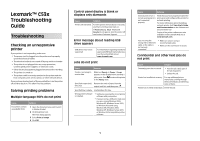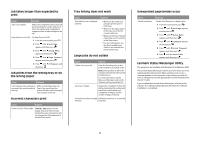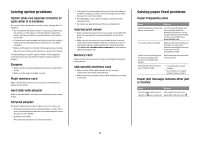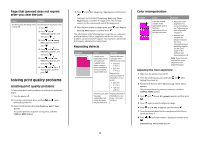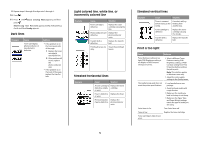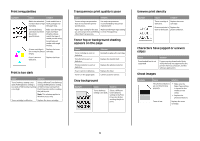Lexmark 534n Troubleshooting Guide
Lexmark 534n - C Color Laser Printer Manual
 |
UPC - 734646258517
View all Lexmark 534n manuals
Add to My Manuals
Save this manual to your list of manuals |
Lexmark 534n manual content summary:
- Lexmark 534n | Troubleshooting Guide - Page 1
. Wrong printer software is installed. • Verify you are using the correct printer software with your printer. • If you are using a USB port, make sure you are running Windows 2000, Windows XP, Windows Server 2003, or Windows Vista and using Windows ME, Windows 2000, Windows XP, Windows Server 2003 - Lexmark 534n | Troubleshooting Guide - Page 2
Windows NT or Windows 2000. The Lexmark Status Messenger informs you when there are errors requiring printer intervention. When a printer error occurs, a message appears on the computer screen telling you what the error is, and points you to the appropriate recovery information in the User's Guide - Lexmark 534n | Troubleshooting Guide - Page 3
set up. For information about installing software for network printing, click View User's Guide and Documentation on the Software and Documentation CD. Memory card Make sure the memory card is securely connected to the printer system board. USB/parallel interface card • Make sure the USB/parallel - Lexmark 534n | Troubleshooting Guide - Page 4
problem, contact Customer Support. You may have a printer part that requires adjustment or replacement. Repeating defects Example Cause Solution If marks occur repeatedly only in one color and multiple times down a page, a toner cartridge or photoconductor may be defective. Replace the toner - Lexmark 534n | Troubleshooting Guide - Page 5
. photoconductor units. Transfer belt is defective. Replace the transfer belt. Printhead lenses are Clean the printhead dirty. lenses. Streaked horizontal lines Example Cause Solution A toner cartridge is Replace the toner defective, empty, cartridge. or worn. Fuser is defective Replace - Lexmark 534n | Troubleshooting Guide - Page 6
worn or defective. Transfer belt is worn or defective. Photoconductor is worn or defective. Fuser is worn or defective. Toner is in the paper path. Solution Reinstall or replace the cartridge. Replace the transfer belt. Replace the photoconductor. Replace the fuser. Call for customer service. Gray - Lexmark 534n | Troubleshooting Guide - Page 7
several times, and then reinstall it. • Install a new toner cartridge. Toner cartridge is defective Replace the toner cartridge. or empty. Solid color pages Cause Photoconductor is installed incorrectly. Photoconductor is defective. Printer requires servicing. Paper curl Solution Remove and then - Lexmark 534n | Troubleshooting Guide - Page 8
. The user can examine the color samples pages and identify the box whose color is the closest to the desired color. The color combination labeled on the box can then be used for modifying the color of the object in a software program. For instructions, see the software program Help. Manual Color - Lexmark 534n | Troubleshooting Guide - Page 9
are known as CMYK color. The default increment is 10% for Black and 20% each for Cyan, Magenta, and Yellow. Contacting Customer Support When you call Customer Support, describe the problem you are experiencing, the message on the display, and the troubleshooting steps you have already taken to find

Lexmark™ C53x
Troubleshooting
Guide
Troubleshooting
Checking an unresponsive
printer
If your printer is not responding, make sure:
•
The power cord is plugged into the printer and a properly
grounded electrical outlet.
•
The electrical outlet is not turned off by any switch or breaker.
•
The printer is not plugged into any surge protectors,
uninterrupted power supplies, or extension cords.
•
Other electrical equipment plugged into the outlet is working.
•
The printer is turned on.
•
The printer cable is securely attached to the printer and the
host computer, print server, option, or other network device.
Once you have checked each of these possibilities, turn the printer
off and then back on. This often fixes the problem.
Solving printing problems
Multiple-language PDFs do not print
Cause
Solution
Documents contain
unavailable fonts.
1
Open the document you want to print
in Adobe Acrobat.
2
Click the printer icon.
The Print dialog appears.
3
Select
Print as image
.
4
Click
OK
.
Control panel display is blank or
displays only diamonds
Cause
Solution
Printer self test failed.
Turn the printer off, wait about 10 seconds,
and then turn the printer back on.
If
Performing Self Test
and
Ready
do not appear, turn the printer off
and contact Customer Support.
Error message about reading USB
drive appears
USB device may not be
supported.
For information regarding tested and
approved USB flash memory devices,
see the Lexmark Web site at
www.lexmark.com
.
Jobs do not print
Cause
Solution
Printer is not ready to
receive data.
Make sure
Ready
or
Power Saver
appears on the display before sending a
job to print. Press
to return the printer
to the
Ready
state.
Specified output (exit)
bin is full.
Remove the stack of paper from the
output (exit) bin, and then press
.
Specified tray is empty.
Load media in the tray.
Wrong printer software
is installed.
•
Verify you are using the correct printer
software with your printer.
•
If you are using a USB port, make sure
you are running Windows 2000,
Windows XP, Windows Server 2003,
or Windows Vista and using
Windows ME, Windows 2000,
Windows XP, Windows Server 2003,
or Windows Vista compatible printer
software.
Cause
Solution
Internal print server is
not set up properly or is
not connected
properly.
Verify that you have properly installed the
print server and configured the printer for
network printing.
For more information about installing a
network printer, click
View User's Guide
and Documentation
on the
Software and
Documentation
CD.
Copies of the printer software are also
available on the Lexmark Web site at
www.lexmark.com
.
You are using the
wrong USB or Ethernet
cable, or the cable is
not securely
connected.
•
Make sure you are using a
recommended cable.
•
Make sure the connection is secure.
Confidential and other held jobs do
not print
Cause
Solution
Formatting error has occurred.
•
Print the job. (Only part of
the job may print.)
•
Delete the job.
Printer has insufficient memory.
Free up additional printer
memory by scrolling through
the list of held jobs and deleting
some of them.
Printer has received invalid data.
Delete the job.
1