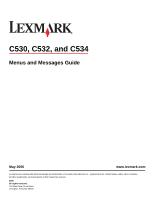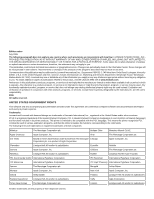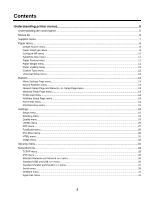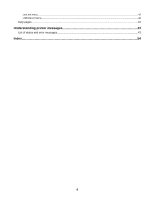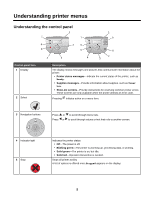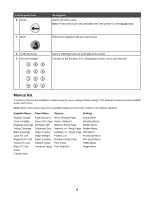Lexmark 534n Menus and Messages Guide
Lexmark 534n - C Color Laser Printer Manual
 |
UPC - 734646258517
View all Lexmark 534n manuals
Add to My Manuals
Save this manual to your list of manuals |
Lexmark 534n manual content summary:
- Lexmark 534n | Menus and Messages Guide - Page 1
C530, C532, and C534 Menus and Messages Guide May 2006 www.lexmark.com Lexmark and Lexmark with diamond design are trademarks of Lexmark International, Inc., registered in the United States and/or other countries. All other trademarks are the property of their respective owners. 2006 All rights - Lexmark 534n | Menus and Messages Guide - Page 2
United Kingdom and Eire, send to Lexmark International Ltd., Marketing and Services Department, Westhorpe House, Westhorpe, Marlow Bucks SL7 3RQ. Lexmark may use or distribute any of the information you supply verification of operation in conjunction with other products, programs, or services, except - Lexmark 534n | Menus and Messages Guide - Page 3
Contents Understanding printer menus 5 Understanding the control panel...5 Menus list...6 Supplies menu...7 Paper menu...8 Default Source menu...8 Paper Size/Type menu...8 Configure MP menu...10 Substitute Size menu...11 Paper Texture menu...11 Paper Weight menu... - Lexmark 534n | Menus and Messages Guide - Page 4
LexLink menu...42 USB Direct menu...42 Help pages...42 Understanding printer messages 43 List of status and error messages...43 Index...54 4 - Lexmark 534n | Menus and Messages Guide - Page 5
3 Control panel item 1 Display 2 Select Description The display shows messages and pictures that communicate information about the printer: • Printer status messages-Indicate the current status of the printer, such as Ready. • Supplies messages-Provide information about supplies, such as Toner Low - Lexmark 534n | Menus and Messages Guide - Page 6
Texture Wireless Setup Page PDF Menu Cyan PC Unit Paper Weight Profiles List PostScript Menu Magenta PC Unit Paper Loading NetWare Setup Page PCL Emul Menu Yellow PC Unit Custom Types Print Fonts HTML Menu Black PC Unit Universal Setup Print Directory Image Menu Fuser Transfer Belt 6 - Lexmark 534n | Menus and Messages Guide - Page 7
toner cartridges in any other printer, even if it is the same model, may result in a cartridge incompatibility failure message. Menu item Replace Supply Cyan Cartridge Magenta Cartridge Yellow Cartridge Black Cartridge Cyan PC Unit Magenta PC Unit Yellow PC Unit Black PC Unit Waste Toner Box - Lexmark 534n | Menus and Messages Guide - Page 8
Menu item Fuser Transfer Belt Description Settings Shows the status of the fuser or the Life Warning transfer belt Replace Note: You will see only the status level Missing for the supply item selected. OK Paper menu Note: Some menu items may not be available based on the printer model or - Lexmark 534n | Menus and Messages Guide - Page 9
/Type MP Feeder Size/Type MP Feeder Size/Type Description Settings Identifies the type of paper installed in each tray Use this menu item to optimize print quality and automatically link trays. Note: If available, a user-defined name will appear instead of Custom Type . Plain Paper Card Stock - Lexmark 534n | Menus and Messages Guide - Page 10
Paper Recycled Custom Type Identifies the size of the envelope being manually loaded 7 3/4 Envelope 9 Envelope 10 Envelope DL Envelope C5 the printer selects paper from the multipurpose feeder Notes: Cassette Manual • If the multipurpose feeder is linked to another tray, the printer will - Lexmark 534n | Menus and Messages Guide - Page 11
Paper Weight menu Menu item Description Settings Plain Weight Identifies the relative weight of the paper loaded in a specific tray Light Card Stock Weight Normal Transparency Weight Heavy Recycled Weight Glossy Weight Labels Weight Bond Weight Envelope Weight Letterhead Weight - Lexmark 534n | Menus and Messages Guide - Page 12
be supported by the paper tray, Transparency units of measure Notes: Inches Millimeters • Inches is the US default setting. • Millimeters is the international default setting. Portrait Width Sets the portrait width Notes: 3-8.5 inches 76-216 mm • If the width exceeds the maximum, the printer - Lexmark 534n | Menus and Messages Guide - Page 13
: 3-14.17 inches 76-360 mm • If the height exceeds the maximum, the printer uses the maximum height allowed. • 14 inches is the US default setting. Inches can trays, installed memory, the total page count, alarms, timeouts, the control panel language, the TCP/IP address, the status of supplies, - Lexmark 534n | Menus and Messages Guide - Page 14
when this item is selected. Afterwards, Ready appears. Profile List menu Menu item Profile List Description Prints a list of profiles stored in the printer Note: The page prints when this item is selected. Afterwards, Ready appears. Settings None NetWare Setup Page menu Menu item NetWare Setup - Lexmark 534n | Menus and Messages Guide - Page 15
Italiano Espanol Dansk Norsk Nederlands Swenska Portuguese Suomi Russian Polski Hungarian Turkish Czech Simplified Chinese Traditional Chinese Korean Japanese Allows the printer to conserve energy by turning off the backlight Off on the display Energy Notes: Energy/Paper • Off is the default - Lexmark 534n | Menus and Messages Guide - Page 16
User's Guide on the Software and Documentation CD. • The factory default depends on the printer model. Cartridge Alarm Sets an alarm to sound when the printer requires operator intervention for a cartridge problem in seconds that the printer waits before 15-300 returning the control panel to a Ready - Lexmark 534n | Menus and Messages Guide - Page 17
emulation. This value has no effect on PCL emulation print jobs. Timeouts Œ Network Job Sets the amount of time in seconds that the printer waits for Timeout additional data from the network before canceling a print job 0-255 Notes: • The default setting is 40 seconds. • Network Job Timeout - Lexmark 534n | Menus and Messages Guide - Page 18
not be set to 100%. • Off is the default setting. Off means the printer does not store job statistics. Specifies how the printer handles temporary downloads, such as Off fonts and macros stored in RAM, when the printer receives a job On that requires more memory than is available Notes: • Off is - Lexmark 534n | Menus and Messages Guide - Page 19
keeps the user-defined settings. • All printer settings are returned to factory default settings except All downloads stored in RAM are deleted. Downloads stored in flash memory or on a printer hard take precedence over the selection made using the control panel. • To set 2-sided printing (applicable - Lexmark 534n | Menus and Messages Guide - Page 20
, Preferences, Options, or Setup. Software settings always override control panel settings. Blank Pages Specifies whether to include blank pages as part of printed output Do Not Print Note: Do Not Print is the default setting. Print *Settings appear only if the feature is supported. 20 - Lexmark 534n | Menus and Messages Guide - Page 21
pages in a document for notes. Separator Source Specifies the paper tray to use for printing the separator sheets Tray 1 Notes: • Tray 1 is the default setting. Tray 2 MP Feeder • The MP Feeder setting only works if per side. 12 Up 16 Up *Settings appear only if the feature is supported. 21 - Lexmark 534n | Menus and Messages Guide - Page 22
the images are in portrait or landscape orientation. • Horizontal is the default setting. 1 2 3 4 Vertical 1 3 2 4 Reverse Horizontal 2 1 4 3 Reverse Vertical 3 1 *Settings appear only if the feature is supported. 4 2 22 - Lexmark 534n | Menus and Messages Guide - Page 23
• Auto is the default setting. The printer chooses between portrait and landscape. • Long supported. Quality menu Menu item Print Mode Color Correction Print Resolution Toner Darkness are impossible to duplicate on the printed page. Off Manual • Auto is the default setting. Auto applies - Lexmark 534n | Menus and Messages Guide - Page 24
for text is not reduced. Off Notes: • Off is the default setting. • On overrides Toner Darkness settings. • Color Saver is not supported in PPDS, and only partially supported by the PCL emulation printer software. Adjusts brightness in color outputs -6 to 6 Notes: • 0 is the default setting - Lexmark 534n | Menus and Messages Guide - Page 25
printer sRGB Display sRGB Vivid Notes: Display-True Black • Selecting any setting prints the sample. Vivid • Color samples consist of a series of colored boxes -True Black applies a color conversion table that uses only black toner for neutral gray colors. • sRGB Vivid applies a color table - Lexmark 534n | Menus and Messages Guide - Page 26
formatting. Notes: • A flash memory option card must be installed in the printer and operating properly for this menu item to be available. • Selecting Yes transfers all downloads stored in flash memory to regular printer memory, then reformats the flash memory. When formatting is complete, the - Lexmark 534n | Menus and Messages Guide - Page 27
the printer hard disk Clear Notes: • A printer hard disk must be installed in the printer and operating printer hard disk. Assists in isolating the source of a print job problem Activate Notes: • All data sent to the printer is printed in hexadecimal and character representation. Control - Lexmark 534n | Menus and Messages Guide - Page 28
A formatted flash memory option card or printer hard disk must be installed in the printer and operating properly for this menu item to be printer. The font source abbreviation is R for Resident, F for Flash, K for Disk, and D for download. *Settings appear only if the feature is supported. - Lexmark 534n | Menus and Messages Guide - Page 29
PC-850 (non-US) PCL Emulation Settings Œ Point Size • The default setting is based on the country/region default setting. • A symbol set is a set of alphabetic and numeric characters, punctuation, and special symbols. Symbol sets support 64 (non-US) • The printer sets the amount of space between - Lexmark 534n | Menus and Messages Guide - Page 30
control Off command Note: On is the default setting. Tray Renumber ΠAssign MP Configures the printer to work with printer software or Feeder programs that use different source assignments for trays, Tray Renumber ΠAssign Tray drawers, and feeders Notes: Tray Renumber ΠAssign Manual - Lexmark 534n | Menus and Messages Guide - Page 31
HTML menu Menu item Font Name Font Size Scale Orientation Margin Size Backgrounds Description Settings Sets the default font for HTML documents Note: The Times font will be used in HTML documents that do not specify a font. Albertus MT Antique Olive Apple Chancery Arial MT Avant Garde Bodoni - Lexmark 534n | Menus and Messages Guide - Page 32
Limits the number of times an invalid PIN can be entered Notes: Off 2-10 • Off is the default setting. • This menu item only appears if a printer hard disk is installed. • Once a limit is reached, the jobs for that user name and that PIN are deleted. Limits the amount of time a confidential - Lexmark 534n | Menus and Messages Guide - Page 33
or set the TCP/IP information. Note: This menu is only available for network models or printers attached to print servers. Menu item Description Settings TCP/IP ΠActivate Activates TCP/IP in the printer Off On TCP/IP ΠView Hostname Shows the current TCP/IP hostname None TCP/IP ΠAddress - Lexmark 534n | Menus and Messages Guide - Page 34
Auto is the default setting. • Changing this setting automatically resets the printer. Sets the size of the network input buffer Auto Notes: • . • The maximum size allowed depends on the amount of memory in the printer, the size of the other link buffers, and whether Resource Save is set - Lexmark 534n | Menus and Messages Guide - Page 35
On setting processes raw binary PostScript print jobs. Standard USB and USB menu Menu item PCL SmartSwitch PS SmartSwitch Description Settings Sets the printer to automatically switch to PCL emulation when On a print job received through a USB port requires it, regardless Off of the default - Lexmark 534n | Menus and Messages Guide - Page 36
is resumed. • The USB buffer size value can be changed in 1K increments. • The maximum size allowed depends on the amount of memory in the printer, the size of the other link buffers, and whether the Resource Save setting is On or Off. • To increase the maximum size range for the - Lexmark 534n | Menus and Messages Guide - Page 37
is the default setting. • Changing this setting automatically resets the printer. Sets the size of the parallel input buffer Disabled Notes: Auto . • The maximum size allowed depends on the amount of memory in the printer, the size of the other link buffers, and whether Resource Save is set - Lexmark 534n | Menus and Messages Guide - Page 38
most existing parallel ports and is the recommended setting. • The Standard setting tries to resolve parallel port communication problems. Determines whether the printer honors printer hardware On initialization requests from the computer Off Notes: • Off is the default setting. • The computer - Lexmark 534n | Menus and Messages Guide - Page 39
is the default setting. • Changing this setting automatically resets the printer. Sets the size of the serial input buffer Disabled Notes: Auto . • The maximum size allowed depends on the amount of memory in the printer, the size of the other link buffers, and whether Resource Save is set - Lexmark 534n | Menus and Messages Guide - Page 40
input port. • Changing this setting automatically resets the printer. Selects the hardware and software handshaking settings for the combined hardware and software handshaking settings. Determines whether or not the printer communicates availability Off to the computer On Notes: • Off is - Lexmark 534n | Menus and Messages Guide - Page 41
item Honor DSR Description Settings Determines whether or not the printer uses the DSR Signal. Off DSR is a handshaking NetWare print mode Shows the assigned NetWare network number Activates or deactivates NetWare support Note: Off is the default setting. Sets the Ethernet 802.2 setting Note - Lexmark 534n | Menus and Messages Guide - Page 42
paper and other speciality media Provides part numbers for ordering supplies Provides a list of the paper sizes supported in trays, drawers, and feeders Provides help in determining the printer part causing a repetitive defect Provides a list of the control panel menus and settings Provides help in - Lexmark 534n | Menus and Messages Guide - Page 43
changes made in the menus. Wait for the message to clear. Busy The printer is busy receiving, processing, or printing data. Wait for the message to clear. Calibrating The printer is performing a calibration operation to adjust colors. Wait for the message to clear. Cancel not available The print - Lexmark 534n | Menus and Messages Guide - Page 44
to lock Enter the PIN you created to lock the control panel and prevent menu changes. For information about locking the control panel menus using a PIN, see the User's Guide on the Software and Documentation CD. Flushing buffer The printer is flushing corrupted data and discarding the current print - Lexmark 534n | Menus and Messages Guide - Page 45
see the User's Guide on the Software and Documentation CD. Load manual feeder with 1 Load the specified paper in the manual feeder or the multipurpose feeder. 2 Press until Cancel appears, and then press to clear the message and continue printing. If the printer finds a tray that has the correct - Lexmark 534n | Menus and Messages Guide - Page 46
methods: • Send a job to print. • Press to warm the printer to normal operating temperature. Afterwards, Ready appears. Printer locked, enter PIN to unlock The control panel is locked. Enter the correct PIN to unlock it. Printing The printer is currently printing jobs. Wait for the message to clear - Lexmark 534n | Menus and Messages Guide - Page 47
supplies The printer is set for Color Lock Out printing in the Config menu. Try one of the following methods: • Remove all color toner cartridges and photoconductor units. Note: Do not remove the black toner cartridge the printer. 2 Make sure the fuser, transfer belt, trays, and all supplies are - Lexmark 534n | Menus and Messages Guide - Page 48
it. • Remove the specified toner cartridge, and then install a new one. 32 Replace unsupported cartridge Remove the specified toner cartridge, and then install a supported one. 34 Incorrect media • Load the appropriate paper or other specialty media in the tray. • Press until Continue - Lexmark 534n | Menus and Messages Guide - Page 49
• Press until Continue appears, then press to stop the defragment operation and continue printing. • Delete fonts, macros, and other data in printer memory. • Install additional printer memory. 35 Insufficient memory to support Resource Save feature • Press until Continue appears, then press to - Lexmark 534n | Menus and Messages Guide - Page 50
press to stop the defragment operation and continue printing. Downloaded fonts and macros not previously Guide and Documentation. • Press until Continue appears, then press to stop the defragment operation and continue printing. • Turn the printer power off and then back on to reset the printer - Lexmark 534n | Menus and Messages Guide - Page 51
fuser using the instruction sheet that shipped with the replacement part. 82 Waste toner box nearly full • Press until Continue appears, and then press • Order a replacement waste toner box immediately. to clear the message and continue printing. 82 Replace waste toner box Replace the waste toner - Lexmark 534n | Menus and Messages Guide - Page 52
print quality is reduced, install the new transfer belt using the instruction sheet that shipped with the replacement part. 83 Replace transfer belt Replace the transfer belt using the instruction sheet that shipped with the replacement part. 84 PC Unit life warning • Press until Continue - Lexmark 534n | Menus and Messages Guide - Page 53
2 Unplug the power cord from the wall outlet. 3 Check all cable connections. 4 Connect the power cord to a properly grounded outlet. 5 Turn the printer back on. If the service message recurs, call for service, and report the message. PC Unit Exposure Warning Close the lower door, and then press . 53 - Lexmark 534n | Menus and Messages Guide - Page 54
box 51 82 Waste toner box missing 52 82 Waste toner box nearly full 51 83 Replace transfer belt 52 83 Transfer belt life warning 52 83 Transfer belt missing 52 84 PC Unit life warning 52 84 PC Unit missing 52 84 Replace PC unit 52 87 Fuser missing 52 88 Cartridge - Lexmark 534n | Menus and Messages Guide - Page 55
box 51 82 Waste toner box missing 52 82 Waste toner box nearly full 51 83 Replace transfer belt 52 83 Transfer belt life warning 52 83 Transfer belt missing 52 84 PC Unit life warning 52 84 PC Unit missing 52 84 Replace PC unit 52 87 Fuser missing 52 88 Cartridge
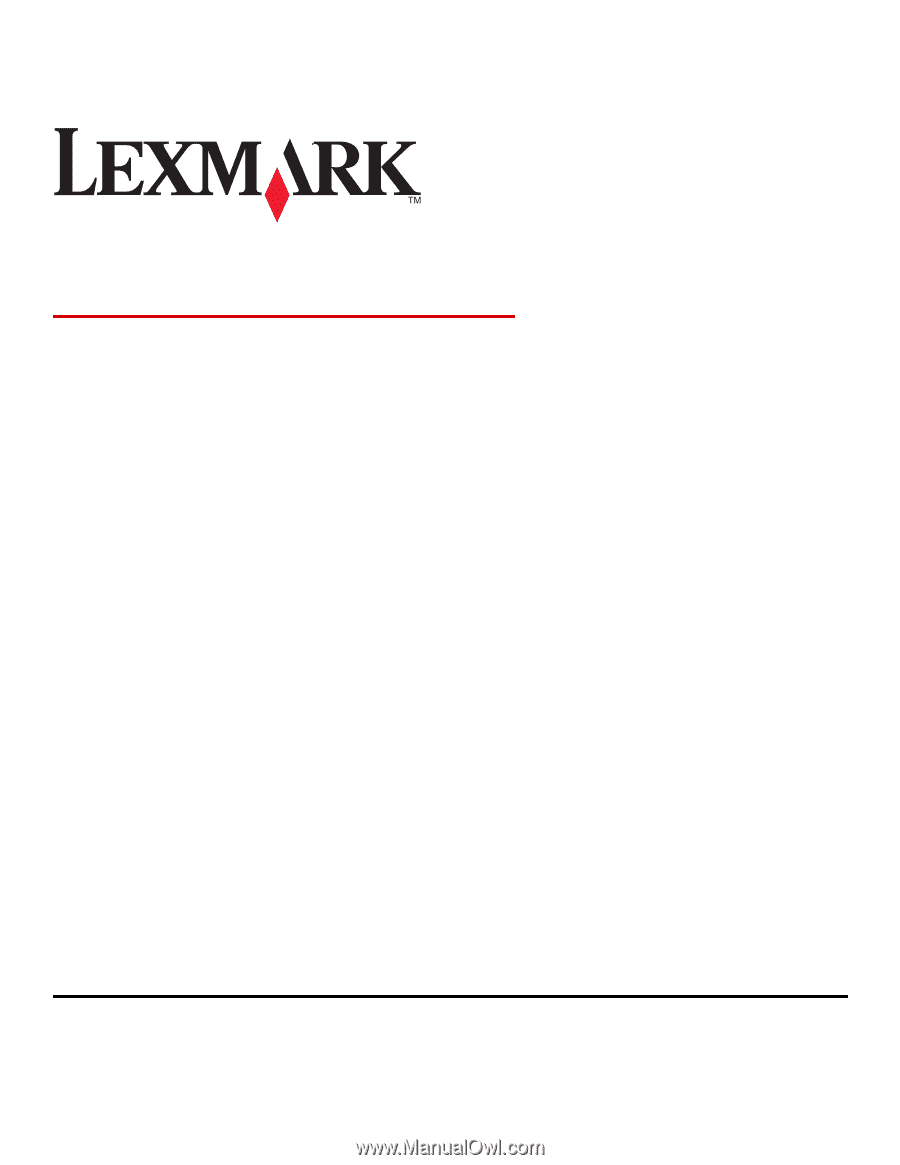
C530, C532, and C534
Menus and Messages Guide
May 2006
www.lexmark.com
Lexmark and Lexmark with diamond design are trademarks of Lexmark International, Inc., registered in the United States and/or other countries.
All other trademarks are the property of their respective owners.
2006
All rights reserved.
740 West New Circle Road
Lexington, Kentucky 40550