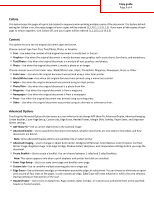Lexmark 6500e Copy Guide
Lexmark 6500e Manual
 |
View all Lexmark 6500e manuals
Add to My Manuals
Save this manual to your list of manuals |
Lexmark 6500e manual content summary:
- Lexmark 6500e | Copy Guide - Page 1
document facedown into the ADF. Note: Do not load postcards, photos, small items, transparencies, photo paper, or thin media (such as magazine clippings) into the ADF. Place these items on the scanner glass. 2 Adjust the paper guides. 3 From the home screen, navigate to: Copy > change the copy - Lexmark 6500e | Copy Guide - Page 2
Feeder, and manually send the paper through the multipurpose feeder. • When "Copy to" is set to Auto Size Match, each copy matches the size of the original document. If a matching paper size is not in one of the trays, the printer scales each copy to fit loaded paper. Copies This option allows you - Lexmark 6500e | Copy Guide - Page 3
Text/Photo-Use when the original document is a mixture of text, graphics, and photos. • Photo-Use when the original document is mostly a photo or 1-sided and 2-sided booklets. Note: This option appears only when a print duplexer and printer hard disk are installed. • Cover Page Setup-Use to set copy - Lexmark 6500e | Copy Guide - Page 4
Copy guide Page 4 of 4 • Margin Shift-Use to increase the size of the margin or print jobs. The separator sheets can be drawn from a tray that contains a type or color of paper that is different from the paper your copies are printed on. Save As Shortcut This option allows the current settings to be
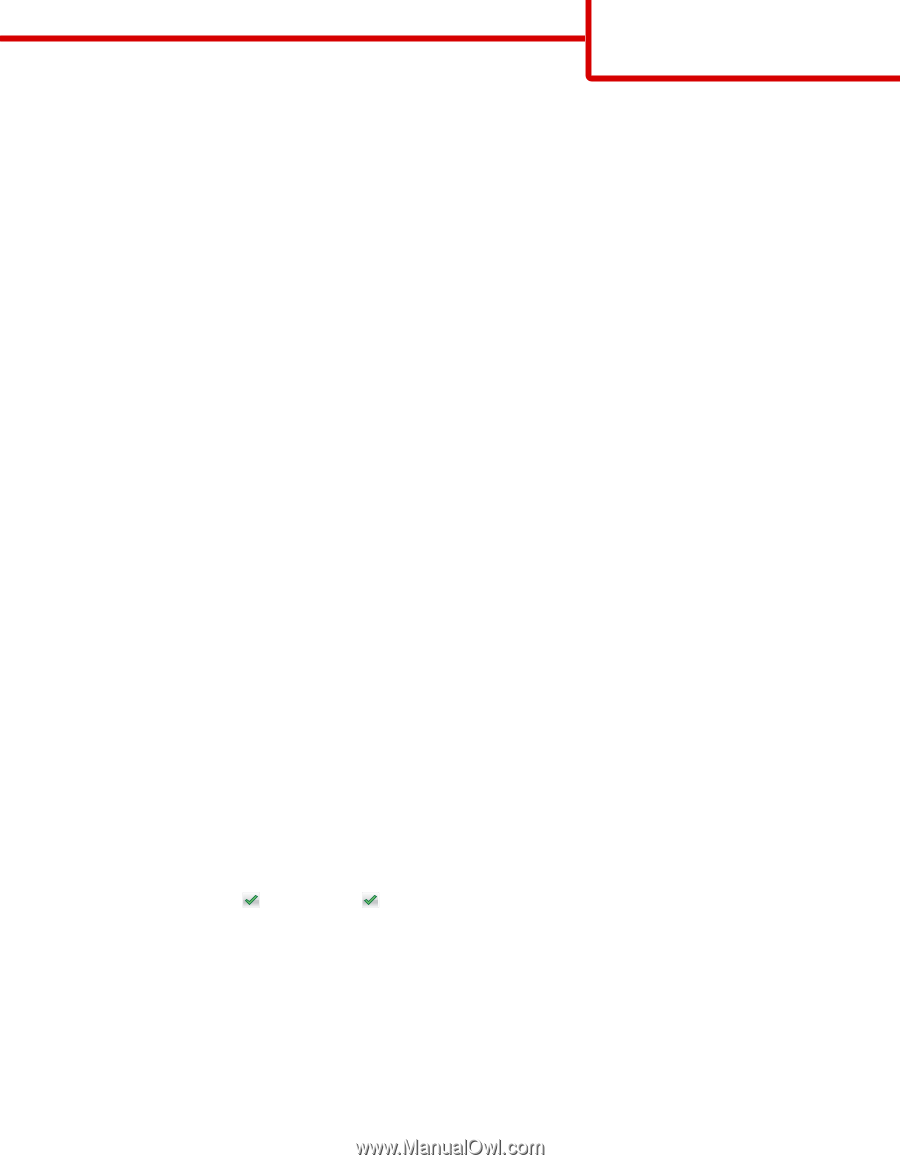
Copy guide
Making a quick copy
1
Load an original document facedown into the ADF or on the scanner glass.
Note:
Do not load postcards, photos, small items, transparencies, photo paper, or thin media (such as magazine clippings)
into the ADF. Place these items on the scanner glass.
2
If you are loading a document into the ADF, then adjust the paper guides.
3
From the scanner control panel, touch
Copy It
.
Copying using the ADF
1
Load an original document facedown into the ADF.
Note:
Do not load postcards, photos, small items, transparencies, photo paper, or thin media (such as magazine clippings)
into the ADF. Place these items on the scanner glass.
2
Adjust the paper guides.
3
From the home screen, navigate to:
Copy
> change the copy settings >
Copy It
Copying using the scanner glass
1
Place an original document facedown on the scanner glass in the lower left corner.
Note:
Make sure the edge of the document is aligned with the edge of the scanner glass.
2
From the home screen, navigate to:
Copy
> specify the copy settings >
Copy It
3
If you have more pages to scan, then place the next document on the scanner glass, and then touch
Scan the Next Page
.
4
Touch
Finish the Job
to return to the home screen.
Copying film photos
1
Place a photo facedown on the lower left corner of the scanner glass.
2
From the home screen, navigate to:
Copy
>
Content
>
Photo
>
>
Photo/Film
>
>
Copy It
3
Touch
Scan the Next Page
or
Finish the Job
.
Copy guide
Page 1 of 4