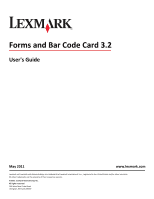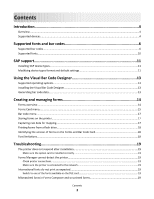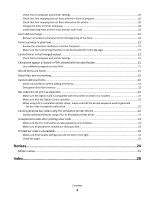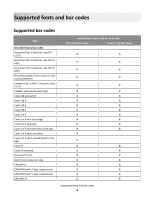Lexmark 6500e Forms and Bar Code Card User's Guide
Lexmark 6500e Manual
 |
View all Lexmark 6500e manuals
Add to My Manuals
Save this manual to your list of manuals |
Lexmark 6500e manual content summary:
- Lexmark 6500e | Forms and Bar Code Card User's Guide - Page 1
Code Card 3.2 User's Guide May 2011 www.lexmark.com Lexmark and Lexmark with diamond design are trademarks of Lexmark International, Inc., registered in the United States and/or other countries. All other trademarks are the property of their respective owners. © 2011 Lexmark International, Inc - Lexmark 6500e | Forms and Bar Code Card User's Guide - Page 2
17 Capturing raw data for mapping...17 Printing forms from a flash drive...18 Identifying the version of forms on the Forms and Bar Code Card 18 Font limitations...18 Troubleshooting 19 The printer does not respond after installation 19 Make sure the option card is installed correctly 19 Forms - Lexmark 6500e | Forms and Bar Code Card User's Guide - Page 3
print as expected...22 Make sure the Option Card is compatible with the printer on which it is installed 22 Make sure that the Option Card is installed ...22 When using a PCL 5 emulation printer driver, make sure that the escape sequence used to generate the bar code is properly constructed ...22 - Lexmark 6500e | Forms and Bar Code Card User's Guide - Page 4
Code Card can generate bar codes in either PCL optional/standard printer hard disk • Built-in RFID support • Creating electronic forms to be merged with data • Sending merged output through fax and e-mail Notes: - Forms Composer and Forms Manager are required to create and manage forms. - The forms files - Lexmark 6500e | Forms and Bar Code Card User's Guide - Page 5
• Lexmark X950, X952, X954 • Lexmark 6500e Introduction 5 - Lexmark 6500e | Forms and Bar Code Card User's Guide - Page 6
/JAN-8 with 5-digit supplemental EAN/JAN-13 Availability on Forms and Bar Code Card PCL and PS bar codes Forms merge bar codes X X X X X X X X X X X X X X X X X X X X X X X X X X X X X X X X X X X X X X X X X X X X X X Supported fonts and bar codes 6 - Lexmark 6500e | Forms and Bar Code Card User's Guide - Page 7
on Forms and Bar Code Card PCL and PS bar codes Forms merge bar codes X X X X X X X X X X X X X X X X X X X X X X X X X X X X X X X X X X X X X X X X X X X X X X X X X X X X X X X X X X X X X X Supported fonts and bar codes 7 - Lexmark 6500e | Forms and Bar Code Card User's Guide - Page 8
(Facing Identification Marking) Two-dimensional bar codes Aztec Codablock F Data Matrix MaxiCode MicroPDF417 PDF417 QR RSS-14 RSS-14 Expanded RSS X X X X X X X X X X X X X X X X X X X X X X X X X X X X X X X X X X X X X X X X X Supported fonts and bar codes 8 - Lexmark 6500e | Forms and Bar Code Card User's Guide - Page 9
only PCL only PCL only PCL only PCL only PCL only PCL only PCL only PCL only PCL only PCL only PCL only PCL only Supported fonts and bar codes 9 - Lexmark 6500e | Forms and Bar Code Card User's Guide - Page 10
card On option card On option card On option card On option card On option card On option card On option card On option card On option card On option card On option card On option card On option card On option card On option card On option card On option card On option card Supported fonts and - Lexmark 6500e | Forms and Bar Code Card User's Guide - Page 11
When used in PCL 5 emulation mode, SAP ERP software has built-in support for many of the functions provided by the Forms and Bar Code Card. SAP systems support the following device types: • LEXT622 • LEXW820 • ZLXFORM2 Installing SAP device types Note: You must be the SAP BASIS administrator to - Lexmark 6500e | Forms and Bar Code Card User's Guide - Page 12
6 Double-click Printer Initialization, and then remove the number sign (#) from the beginning of each needed line. 7 Click Save > Save. SAP support 12 - Lexmark 6500e | Forms and Bar Code Card User's Guide - Page 13
.exe from the Designer subdirectory. 3 Review and accept the license agreement. 4 Select the folder where you want to install the Visual Bar Code Designer. 5 Follow the instructions on the computer screen. Generating bar code data Visual Bar Code Designer generates the PCL escape sequences, PCL HEX - Lexmark 6500e | Forms and Bar Code Card User's Guide - Page 14
Card installed. Forms Manager downloads and manages formsets on printers with the Forms and Bar Code Card installed. You can add formsets to printers, retrieve printer information, and view saved files on the printer. Using Forms Manager, you can also upgrade the Forms and Bar Code Card firmware on - Lexmark 6500e | Forms and Bar Code Card User's Guide - Page 15
be used as a sample data file during formset creation. • The Thumbdrive option under Data Capture is available only when a USB flash drive is inserted into the printer. • "Archive and Print" and "Archive only" modes are available only when the printer has a hard disk installed and Formsmerge DLE is - Lexmark 6500e | Forms and Bar Code Card User's Guide - Page 16
data sent to that port are processed by the printer as if the Formsmerge is not installed. Specifically, the data file is printed as determined by the basic Printer Language Setting. This allows users printer to download forms from a flash drive. Notes: • "Copy replace duplicates" allows the user to - Lexmark 6500e | Forms and Bar Code Card User's Guide - Page 17
to the default escape character. Storing forms on the printer To store forms on the printer, an optional flash memory or printer hard disk must be installed. When installed, use Forms Manager to interact with the optional flash memory or printer hard disk. Use Forms Manager to do the following - Lexmark 6500e | Forms and Bar Code Card User's Guide - Page 18
page, see the printer User's Guide. • Select the printer in Forms Manager, and then view the printer properties. Note: Forms Manager is also used when upgrading the Forms and Bar Code Card firmware. Font limitations Windows fonts often contain more characters than the installed printer fonts. As - Lexmark 6500e | Forms and Bar Code Card User's Guide - Page 19
Troubleshooting The printer does not respond after installation MAKE SURE THE OPTION CARD IS INSTALLED CORRECTLY Turn the printer off, and then reinstall the option card. For more information, see the installation sheet that came with the Forms and Bar Code Card kit. Forms Manager cannot detect the - Lexmark 6500e | Forms and Bar Code Card User's Guide - Page 20
changes to the file. 3 Save the file as fonts.dat into the same directory. CHECK THAT FONT MAPPING HAS NOT BEEN ALTERED ON THE PRINTER Forms and Bar INSTALL MATCHING FONTS ON THE FORMS AND BAR CODE CARD For more information on installing fonts, see the Forms Manager documentation. Troubleshooting 20 - Lexmark 6500e | Forms and Bar Code Card User's Guide - Page 21
. Form feed or carriage return characters at the beginning of a data stream causes the printer to skip to the next page, so that the print job or problem. Not all forms are listed Use Forms Manager to view all forms stored on the optional flash memory card or the printer hard disk. Troubleshooting - Lexmark 6500e | Forms and Bar Code Card User's Guide - Page 22
not explicitly defined in the sequence. Cannot generate bar codes using PCL emulation printer drivers The option card does not support bar code printing with PCL XL or HPGL/2 emulation printer drivers. Only printing with PCL 5 is supported. DISABLE ADVANCED FEATURES USING A PCL XL EMULATION - Lexmark 6500e | Forms and Bar Code Card User's Guide - Page 23
possible solutions. Try one or more of the following: MAKE SURE THE PCL 5 EMULATION ESCAPE SEQUENCES ARE COMPLETE PCL 5 escape sequences that generate an Use only paper that meets printer specifications. For more information, see the documentation that came with the printer. Troubleshooting 23 - Lexmark 6500e | Forms and Bar Code Card User's Guide - Page 24
in conjunction with other products, programs, or services, except those expressly designated by the manufacturer, are the user's responsibility. For Lexmark technical support, visit support.lexmark.com. For information on supplies and downloads, visit www.lexmark.com. If you don't have access to - Lexmark 6500e | Forms and Bar Code Card User's Guide - Page 25
of their respective owners. Notice to users in the European Union This product . The authorized representative is: Lexmark International Technology Hungária Kft., 60950. Products equipped with 2.4GHz Wireless LAN option are in conformity with the protection use within certain voltage limits and on - Lexmark 6500e | Forms and Bar Code Card User's Guide - Page 26
MT NL NO PL PT RO SE SI SK TR UK Česky Společnost Lexmark International, Inc. tímto prohlašuje, že výrobek tento výrobek je ve adavky a dalšími příslušnými ustanoveními směrnice 1999/5/ES. Dansk Lexmark International, Inc. erklærer herved, at dette produkt overholder de væsentlige krav - Lexmark 6500e | Forms and Bar Code Card User's Guide - Page 27
, Inc. izjavlja, da je ta izdelek v skladu z bistvenimi zahtevami in ostalimi relevantnimi določili direktive 1999/5/ES. Svenska Härmed intygar Lexmark International, Inc. att denna produkt står i överensstämmelse med de väsentliga egenskapskrav och övriga relevanta bestämmelser som framgår av - Lexmark 6500e | Forms and Bar Code Card User's Guide - Page 28
generating data 13 generating, troubleshooting 22 one-dimensional 6 supported 6 two-dimensional 6 bar code menu 17 Bar codes do not print as expected 22 C cannot add new forms 22 cannot fax or e-mail merged output 21 cannot generate bar codes using PCL emulation printer drivers 22 capturing raw data - Lexmark 6500e | Forms and Bar Code Card User's Guide - Page 29
installing 13 supported operating systems 13 Index 29

Forms and Bar Code Card 3.2
User's Guide
May 2011
www.lexmark.com
Lexmark and Lexmark with diamond design are trademarks of Lexmark International, Inc., registered in the United States and/or other countries.
All other trademarks are the property of their respective owners.
© 2011 Lexmark International, Inc.
All rights reserved.
740 West New Circle Road
Lexington, Kentucky 40550