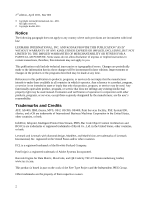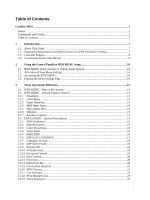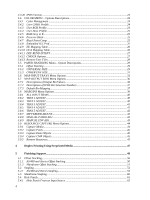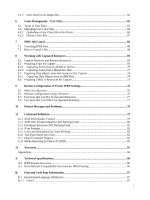Lexmark 6500e IPDS Emulation User's Guide
Lexmark 6500e Manual
 |
View all Lexmark 6500e manuals
Add to My Manuals
Save this manual to your list of manuals |
Lexmark 6500e manual content summary:
- Lexmark 6500e | IPDS Emulation User's Guide - Page 1
Card for IPDS IPDS Emulation User's Guide Printers • Lexmark C792 • Lexmark C925 • Lexmark C950 Multifunction Products • Lexmark X792 • Lexmark X925 • Lexmark X548 • Lexmark X950, X952, X954 • Lexmark 6500e - Lexmark 6500e | IPDS Emulation User's Guide - Page 2
inconsistent with local law: LEXMARK INTERNATIONAL, INC. AND services, except those expressly designated by the manufacturer, are the user Infoprint, Intelligent Printer Data Stream, IPDS Data Matrix, MaxiCode, and QR Code by TEC-IT Datenverarbeitung GmbH, www.tec-it.com. This product is based in part - Lexmark 6500e | IPDS Emulation User's Guide - Page 3
...7 1.1 About This Guide...7 1.2 Equipment Requirements and Specifications for IPDS Emulation Printing 7 1.3 Customer Support ...8 1.4 Conventions Used in the Manual 9 2 Using the Control Panel for IPDS MENU Setup 10 2.1 IPDS MENU Setup Options vs. Printer Setup Options 10 2.2 Activation of - Lexmark 6500e | IPDS Emulation User's Guide - Page 4
43 3.8.9 MANUAL ENV ADJ ...43 3.9 RESOURCE CAPTURE Menu Options 44 3.9.1 Capture Media ...44 3.9.2 Capture Fonts ...45 3.9.3 Capture Data Objects ...45 3.9.4 Capture CMR Objects ...45 3.9.5 Remove Resources...45 4 Duplex Printing Using Preprinted Media 47 5 Finishing Support...48 5.1 Offset - Lexmark 6500e | IPDS Emulation User's Guide - Page 5
User Files 65 6.1 Types of User Files: ...65 6.2 Managing User Color files ...66 6.2.1 Uploading a User Color file to the Printer 66 6.2.2 Delete a User File Remotely 77 10 Printer Messages and Problems 78 11 Command Reference ...82 11.7 Object Container Support...82 11.8 Media Reporting by - Lexmark 6500e | IPDS Emulation User's Guide - Page 6
Field Ranges 110 C.2 Royal Mail Red Tag Data Field Ranges 110 D. Bar Code Support: 2-D Bar Codes 110 D.1 Data Matrix Special Function Parameter Support 112 D.2 MaxiCode Special Function Parameter Support 113 D.3 PDF417 Special Function Parameter Support 113 D.4 QR Code (Quick Response Code - Lexmark 6500e | IPDS Emulation User's Guide - Page 7
install the optional firmware cards. If you need basic information about your printer setup and printer operation, please refer to the printer's specific documentation. 1.2 Equipment Requirements and Specifications for IPDS Emulation Printing This manual applies to the following printers: • Lexmark - Lexmark 6500e | IPDS Emulation User's Guide - Page 8
the initial installation is found in the Card for IPDS, IPDS Printer and Host Setup Guide. If you cannot find answers in this guide about using the IPDS emulation, or require firmware updates, please contact your point of purchase, your local Lexmark office, or check the Lexmark support web site - Lexmark 6500e | IPDS Emulation User's Guide - Page 9
Used in the Manual • Printer menu keys and operator panel texts are written in bold. • Option names usually correspond to menu texts and are bold when used in sentences or shown as the first column on a table listing options and general descriptions of the listed options. • "Option values" described - Lexmark 6500e | IPDS Emulation User's Guide - Page 10
publications. If you are not familiar with the printer control panel, please refer to your printer publications. These publications may be found at: http://support.lexmark.com 2.1 IPDS MENU Setup Options vs. Printer Setup Options Changes to the option settings under the IPDS MENU will only affect - Lexmark 6500e | IPDS Emulation User's Guide - Page 11
3. Scroll down if necessary, then touch Reports. 4. Scroll down if necessary, then touch Menu Settings Page. 5. The message Printing Menu Settings Page is displayed. 6. The printer returns to Ready state after the list of current active settings prints. 11 - Lexmark 6500e | IPDS Emulation User's Guide - Page 12
PAPER ADJ MANUAL ENV. ADJ Capture Media *** Capture Fonts Capture Data Objects Capture CMR Objects Remove Resources * Available only on MFP products ** Available only on Color printers *** Only displayed when a disk and user flash is installed Note: Only those menu items that are supported by - Lexmark 6500e | IPDS Emulation User's Guide - Page 13
) 1200 Image Quality or 4800CQ (default for Color printers) Report Host Controlled Disable Print Resources: Yes Disable "Code level currently installed" 3.2.2 Color Menu Option name Color Management User CMYK Profile User RGB Profile User Dest. Profile RGB Grey to K Preserve Black Black Point - Lexmark 6500e | IPDS Emulation User's Guide - Page 14
Value (When a tray is not installed the value is "No Map") Tray 1 0 Tray 2 1 Tray 3 2 Tray 4 3 Tray 5 4 Envelopes (Feeder) 64 Envelopes (Manual) 64 Manual Paper 99 MP Feeder 98 No Map 3.2.5 Map Output Bins Option name MAP OUTPUT BINS Menu Options Bin Mapping 1 Bin Mapping 2 Bin - Lexmark 6500e | IPDS Emulation User's Guide - Page 15
option selects the printer emulation to be used when processing IPDS data. It is important to select the correct emulation before receiving IPDS data. The IPDS Printer and Host Setup Guide Triplet. 240 240 dpi raster font and 240 IM1 image support is reported to the host. Captured raster fonts of - Lexmark 6500e | IPDS Emulation User's Guide - Page 16
command is received. Printer Setting* Use the values in the printer menu's Settings > Quality Menu > Toner Darkness option to control print quality CODE 3.3.5.1 Bar Code Symbol Specifies the action taken when the IPDS data stream specifies suppress printing of the bar code symbol. The default - Lexmark 6500e | IPDS Emulation User's Guide - Page 17
matches the IBM 43xx family of printers. 3.3.6 DEFAULT CODEPAGE This option defines the default code page with the appropriate character set to be used. The list is a limited selection of all supported code pages associated with the three types of supported fonts, which are known as "Compatibility - Lexmark 6500e | IPDS Emulation User's Guide - Page 18
Select an FGID for the emulation chosen in the IPDS Emulation option. FGIDs in the appendix on "Font and Code Page Information loaded is reported to the host. Clipping occurs if data is printed outside the printable area. All four edges will supported on all printers. The Physical Page value will 18 - Lexmark 6500e | IPDS Emulation User's Guide - Page 19
X792 and Lexmark 6500e printers support the Full Page print mode. 4028 Whole Page 4028 Print Page The printable area for the media loaded is reported to the host. A printable area that more closely matches the values reported by the IBM 4028 printer is reported. Clipping occurs if data is printed - Lexmark 6500e | IPDS Emulation User's Guide - Page 20
is adequately supported. A "Relaxed" setting will report very few exceptions. If the selected font is not found, the printer will generations of printers using the Card for IPDS. Alternate The font styles are similar to font in other types of InfoPrint printers. 3.3.14 IPDS Print Res This option - Lexmark 6500e | IPDS Emulation User's Guide - Page 21
. 3.3.15 Intervention Required This option defines if the emulation should All IPDS resources downloaded to the printer will be deleted when the host disconnects. Printer IPDS Timeout values. If the host does not send another IPDS job or send additional IPDS resource data to the printer, the printer - Lexmark 6500e | IPDS Emulation User's Guide - Page 22
is powered OFF. If the IPDS resources are deleted, the printer will return a Printer Reset exception to the host. The host will download the resources again with the next IPDS job. 3.3.17 Fax Interrupt On MFPs that can receive fax, this option controls when an incoming fax will be printed in - Lexmark 6500e | IPDS Emulation User's Guide - Page 23
Std. Output Enable the standard USB port (port on rear of printer) for trace data output. Note: This function can not be operated remotely. 3.3.20 IPDS Version This option displays the current IPDS firmware version / level. Note 1: This option can not be used remotely. Note 2: The IPDS level is - Lexmark 6500e | IPDS Emulation User's Guide - Page 24
uploading user files. 3.4.2 User CMYK Profile This option controls whether a user uploaded CMYK profile should be used. Use as Source Profile* Ignore If no input profile is specified in the IPDS data the User Input CMYK Profile will be used. If no User Input CMYK profile is present in the printer - Lexmark 6500e | IPDS Emulation User's Guide - Page 25
on page 65 for more information on uploading user files. Ignore the User Destination Profile. The IPDS uses a build-in destination profile adapted for the specific printer model as the default destination profile. 3.4.5 RGB Grey to K This option controls how to handle RGB Grey colors where the - Lexmark 6500e | IPDS Emulation User's Guide - Page 26
are ignored. Only the default IPDS HL Grey algorithm is used. Refer to section 6 Color Management - User Files on page 65 for more information on uploading user files. 3.4.10 OCA Mapping Table This option controls the OCA color mapping modes and search priority for OCA color. Note: The default OCA - Lexmark 6500e | IPDS Emulation User's Guide - Page 27
to the IPDS specification. Refer to section 6 Color Management - User Files on page 65 for more information on uploading user files. 3.4.11 DEF REND INTENT This option menu controls the default rendering intent for different types of IPDS data (Images, Text and Graphics). The following type of - Lexmark 6500e | IPDS Emulation User's Guide - Page 28
on the EC1.1 (and above) firmware releases of the following printers: Lexmark C792, Lexmark C925, Lexmark X792, and Lexmark X925. 3.4.13 Remove User Files This function is used for the removal of color management files uploaded by the user through the printer web interface and stored on a disk - Lexmark 6500e | IPDS Emulation User's Guide - Page 29
offset stacking is supported in the printer standard bin or when an optional bin with offset stacking capability is installed. Offset stacking is size dimensions. See notes below. Lexmark C950 Lexmark X950 Lexmark X952 Lexmark X954 Lexmark X548 Lexmark 6500e UNIVERSAL SIZE > Paper Width UNIVERSAL - Lexmark 6500e | IPDS Emulation User's Guide - Page 30
your printer documentation when loading a non-standard media size to determine if that media size can be fed from that tray or feeder. Conversion example: Universal feed directions: Lexmark C792 Lexmark X792 Lexmark C925 Lexmark X925 Lexmark C950 Lexmark X548 Lexmark X950, X952, X954 Lexmark 6500e - Lexmark 6500e | IPDS Emulation User's Guide - Page 31
or clipping of text. Some printers do not report an error when the size is incorrect and the text is clipped. Product Lexmark C792 Lexmark X792 Lexmark X548 Lexmark 6500e Lexmark C925 Lexmark C950 Lexmark X925 Lexmark X950 Lexmark X952 Lexmark X954 Menu Option Value Range OTHER ENV SIZE 4200 - Lexmark 6500e | IPDS Emulation User's Guide - Page 32
Envelope feed directions: Lexmark C792 Lexmark C925 Lexmark X792 Lexmark X925 Lexmark X548 Lexmark 6500e Lexmark C950 Lexmark X950 Lexmark X952 Lexmark X954 Feed Direction Leading Edge of Envelope x y x = Left Margin y = Top Margin Feed Direction Leading Edge of Envelope Addres s x y x = Left - Lexmark 6500e | IPDS Emulation User's Guide - Page 33
feeder, manual paper feed, and manual envelope feed. Some models may not support all printer input sources listed below. The optional sources will only be displayed when installed on the printer. The Tray x Hp values are only displayed when the an optional output option that supports hole punching - Lexmark 6500e | IPDS Emulation User's Guide - Page 34
2 mapped to Tray 3 Insert letter-size colored paper in Tray 1. Insert letter-size plain paper in Trays 2 and 3. The paper size is detected by the printer: Tray 1 Size = Letter Tray 2 Size = Letter Tray 3 Size = Letter Set the paper type for each tray. In this example, you would configure the three - Lexmark 6500e | IPDS Emulation User's Guide - Page 35
, the printer will select media from the Env Feeder. Tray Mapping 6 = IPDS 64 mapped to Env Feeder Tray Mapping 7 = IPDS 64 mapped to Manual Env In other words, the printer attempts to map to (select media from) the Env Feeder first, and if it is not installed, the printer defaults to Manual Env - Lexmark 6500e | IPDS Emulation User's Guide - Page 36
when the physical output bin is installed on the printer. Fin High Cap Hp values are only displayed when an optional finisher that supports hole punch is installed. Bin x Hp values are only displayed when an optional output option that supports hole punch is installed. Pages can be hole punched - Lexmark 6500e | IPDS Emulation User's Guide - Page 37
bins are installed on the printer is shown in the table below for all printers. In the table below, the labels Bin Mapping 1Bin Mapping 12 refer to the number of the mapping, not the printer physical output bin. All printers do not support ten optional output bins or an optional finisher. Default - Lexmark 6500e | IPDS Emulation User's Guide - Page 38
printer, affect all IPDS jobs and are not affected by IPDS commands in the job. The input tray and input feeder Left Margin and Top Margin option as it is fed through the printer. The illustrations below apply to paper and envelopes when a finisher is not installed. Short Edge Fed Media Leading - Lexmark 6500e | IPDS Emulation User's Guide - Page 39
margins set for the tray specified in the IPDS data stream will be used to adjust the page option will determine the margin adjustment applied to pages printed from the selected tray. Example - Margin and Tray Mapping The host input source IPDS Tray Selection Number 1 normally selects the printer - Lexmark 6500e | IPDS Emulation User's Guide - Page 40
ADJUST MANUAL PAPER ADJ MANUAL ENV ADJ Top Margin Left Margin x x x x x x x x x x x x x x x x x x Top Margin Back x x x x x x x x Left Margin Back x x x x x x x x Margin menu options will only appear when the printer option is installed or when the printer supports feeding - Lexmark 6500e | IPDS Emulation User's Guide - Page 41
margin for pages printed from tray 2. Adjusts the duplex page back side top margin for pages printed from tray 2. 3.8.4 TRAY 3 ADJUST This menu option allows additional adjustment to the top and left margins for simplex and duplex pages printed from tray 3. TRAY 3 ADJUST margin settings adjust the - Lexmark 6500e | IPDS Emulation User's Guide - Page 42
for pages printed from tray 5. Adjusts the duplex page back side top margin for pages printed from tray 5. 3.8.7 MP FEEDER ADJUST This menu option allows additional adjustment to the top and left margins for simplex and duplex pages printed from the multipurpose feeder. MP FEEDER ADJUST margin - Lexmark 6500e | IPDS Emulation User's Guide - Page 43
tray. Adjusts the duplex page back side left margin for pages printed from the manual tray. Adjusts the duplex page back side top margin for pages printed from the manual tray. 3.8.9 MANUAL ENV ADJ This menu option allows additional adjustment to the top and left margins for jobs printed from the - Lexmark 6500e | IPDS Emulation User's Guide - Page 44
user flash memory or a disk is installed in the printer. In the following an asterisk "*" indicates the default factory value. The selected value for each of these options (LF3 format) • TrueType and OpenType fonts (Downloaded in an Object Container) Data Objects: • JPEG (JFIF) images • GIF images - Lexmark 6500e | IPDS Emulation User's Guide - Page 45
be captured. Fonts already captured remain in the printer. Enable Fonts will be captured. 3.9.3 Capture Data Objects This option selects whether or not to capture Data Objects from the data stream. Note that the storage media for capturing the Data Objects is selected in the Storage Media menu - Lexmark 6500e | IPDS Emulation User's Guide - Page 46
objects, CMR objects and fonts on disk will not be removed. Factory default value when a user flash is installed without a disk. Only data objects on flash will be removed. Fonts and CMR objects on flash and fonts, data objects and CMR objects on disk will not be removed. Only CMR objects on flash - Lexmark 6500e | IPDS Emulation User's Guide - Page 47
you can select Duplex or Off. If you have set the value in the printer menu to Duplex and have loaded preprinted media (such as letterhead) correctly for duplex the paper. Refer to your printer manual for more information on the Paper Loading option and how to load preprinted paper for duplex printing - Lexmark 6500e | IPDS Emulation User's Guide - Page 48
Tray 2 (no HTU installed), 3 Second Exit Bin (Top of HTU), Optional Finisher Physical Bin 2 Lexmark - 6500e Optional Finisher Optional Finisher Physical Bin 2 Single, Dual, Double, 4 Dual Optional Finisher Single (Top Left) 50 Sheets 50 Sheets Optional Finisher Physical Bin 3 (Advanced - Lexmark 6500e | IPDS Emulation User's Guide - Page 49
"-" Indicates not supported. 49 - Lexmark 6500e | IPDS Emulation User's Guide - Page 50
the printer standard bin. If the printer supports Lexmark C792 Lexmark X792 2 Output Bin 1 Lexmark C950 Lexmark X950 Lexmark X952 Lexmark X954 1 or 3 (Use 2 for Exit Tray 2) Standard Bin or Output Bin 2 (Use Bin 1 for Exit Tray 2) Lexmark 6500e 2 (Use 3 if the optional finisher is installed - Lexmark 6500e | IPDS Emulation User's Guide - Page 51
ways to ensure jobs are offset. The following examples assume that an optional bin is installed and offset stacking is supported in physical bin 1. Refer to the table on page 50 for X and Y values denoting the printer specific bin numbers. • Specify OUTBIN in the JCL statements as follows: //OUT1 - Lexmark 6500e | IPDS Emulation User's Guide - Page 52
Y, which supports offset stacking. See MAP OUTPUT BINS Menu Options on page 36 for details on bin mapping. 52 - Lexmark 6500e | IPDS Emulation User's Guide - Page 53
when an optional finisher is installed. When stapling is specified in the IPDS job, the job bin selection will be ignored and the job will be routed to a bin that supports stapling. Jobs are stapled according to the following printer and finisher restrictions. It is the user's responsibility to - Lexmark 6500e | IPDS Emulation User's Guide - Page 54
to all paper sizes. Parameters in the printer file that affect stapling Printer device type *IPDS Output bin For Lexmark C792 and Lexmark X792 use 2. For Lexmark 6500e use 2 if only optional finisher is installed. For Lexmark 6500e use 3 if optional finisher is installed on top of output expander - Lexmark 6500e | IPDS Emulation User's Guide - Page 55
all paper sizes. See Lexmark C950, Lexmark X950, Lexmark X952 and Lexmark X954 Optional Advanced Finisher Functions (on page 58). For information of additional functions supported. The Printer device type must always be *IPDS. How to specify Printer File parameters is shown below. 5.2.1.2.1 Corner - Lexmark 6500e | IPDS Emulation User's Guide - Page 56
Edge stitch with 2 staples) Parameters in the printer file Edge Stitch Reference edge...........*LEFT, *TOP or *DEVD "Reference edge offset". "Number of staples", and "Staple offsets" parameters are not supported. Drawing of staple placement *LEFT *DEVD Text Text Text text text text Text shown - Lexmark 6500e | IPDS Emulation User's Guide - Page 57
staple (IPDS Edge stitch with four staples) may be controlled by the Edge stitch parameters in the Printer File. Four staples are placed on the long edge of the paper. Double Dual staple is only supported on Letter and A4 when the paper is loaded for Long Edge Fed (LEF) printing. Parameters in - Lexmark 6500e | IPDS Emulation User's Guide - Page 58
Lexmark C950, Lexmark X950, Lexmark X952 and Lexmark X954 Optional Advanced Finisher Functions The Lexmark C950, Lexmark X950, Lexmark X952 and Lexmark X954 support a Standard Finisher and an Advanced Finisher. The Advanced Finisher supports following parameters in the Printer File Saddle stitch-in - Lexmark 6500e | IPDS Emulation User's Guide - Page 59
Staple offsets...........*DEVD Reference edge: *LEFT or *DEVD - NACKs may be generated for other parameters. Reference edge offset: *DEVD - All other values are ignored. Number of staples: *DEVD - Two staples Integer - All integer values result in two - Lexmark 6500e | IPDS Emulation User's Guide - Page 60
being sent. 5.3.1.1 Lexmark C792, Lexmark X792 and Lexmark 6500e Optional Finisher The optional finisher supports only one staple position. You can not physically change the position of the staple. The printer automatically rotates text before stapling when the finisher is installed. If necessary - Lexmark 6500e | IPDS Emulation User's Guide - Page 61
to read. Refer to your printer or finisher documentation to determine the finishing support and staple location for various paper sizes. Finishing functions may not be applied to all paper sizes. See Lexmark C950, Lexmark X950, Lexmark X952 and Lexmark X954 Optional Advanced Finisher Functions (on - Lexmark 6500e | IPDS Emulation User's Guide - Page 62
5.3.1.3 Lexmark C950, Lexmark X950, Lexmark X952 and Lexmark X954 Optional Advanced Finisher Functions The Lexmark C950, Lexmark X950, Lexmark X952 and Lexmark X954 support a Standard Finisher and an Advanced Finisher. The Advanced Finisher supports Corner staple, Dual staple (IPDS Edge stitch with - Lexmark 6500e | IPDS Emulation User's Guide - Page 63
jobs is available when an optional output bin with hole punch capability is installed. See the table on page 48 to determine if your finisher supports hole punching. A job may select hole punch by specifying it in an IPDS command. When hole punch is selected through an IPDS data stream command, hole - Lexmark 6500e | IPDS Emulation User's Guide - Page 64
which support hole punch. Hole punching to an output bin is specified using the printer's Option Card Menu > IPDS MENU > MAP OUTPUT BINS menu. See MAP OUTPUT BINS Menu Options on page 36 for additional information. A combination of the printer physical output bin and the IPDS data stream specified - Lexmark 6500e | IPDS Emulation User's Guide - Page 65
- User Files Color printers support a set of user files that can be loaded to a persistent storage media in the printer and affect the color processing depending on the setting of the color options described in section 3.4 COLOR MENU - Options Descriptions on page 24. 6.1 Types of User Files: User - Lexmark 6500e | IPDS Emulation User's Guide - Page 66
Color files 6.2.1 Uploading a User Color file to the Printer The user files are uploaded through the Web interface of the printer. To upload a file do the following: 1. Type the IP address or DNS name of the printer in your browser. 2. In the left menu select Settings Solutions IPDS Settings - Lexmark 6500e | IPDS Emulation User's Guide - Page 67
the old and new file. The name of currently installed files is shown on the screen. These names are also listed on the IPDS Menu page. 6.2.2 Delete a User File You can delete a file using the option described in section 3.4.13 Remove User Files on page 28. A user file will automatically be deleted - Lexmark 6500e | IPDS Emulation User's Guide - Page 68
by placing the first non-completed IPDS job in a held status and sending the remaining jobs on the queue. IPDS resources are saved by the printer unless the host requests deletion of these resources. Selecting a specific job to cancel can be difficult when several small jobs are queued to print from - Lexmark 6500e | IPDS Emulation User's Guide - Page 69
Resource and Remove Resources Capture is a function whereby downloaded resources can be stored on disk or user flash. The flash memory and hard disk may be printer optional storage media ordered separately from the printer. Menu path: Option Card Menu > IPDS MENU > RESOURCE CAPTURE. These menu - Lexmark 6500e | IPDS Emulation User's Guide - Page 70
flash are installed in the printer.) 2. Activate font capture: Option Card Installer for AFP Systems can mark TrueType fonts as eligible for capture. However, this is not related to the Font capture flag available to AFP fonts. For detailed information about TrueType font capture, refer to the guide - Lexmark 6500e | IPDS Emulation User's Guide - Page 71
installed in the printer.) 2. Activate font capture: Option support "Font Capture". For details - check your "PSF Customization Guide printer to capture fonts as resident the fonts must be marked "PUBLIC" on the host. Fonts marked "PRIVATE" are only temporarily downloaded and are removed from printer - Lexmark 6500e | IPDS Emulation User's Guide - Page 72
=ALL,REPORT,SHORT /* Note: Change report type to "LONG" for font detailed report (replace the "SHORT" option). STEP 2. MARKING FONTS FOR CAPTURE In order for printer to capture host fonts as resident printer fonts they must be marked "PUBLIC". The following is a sample of the JCL commands to mark - Lexmark 6500e | IPDS Emulation User's Guide - Page 73
be captured from either within printer definition member in PSF or from within the in-stream JCL of the job. The following is an example of both. To select font capture from printer definition member, add the "CHARS" option as follows to your PSF printer member. // CHARS=(88FB) /* default font - Lexmark 6500e | IPDS Emulation User's Guide - Page 74
step is only necessary if both disk and flash are installed in the printer.) 2. Activate font capture: Option Card Menu > IPDS MENU > RESOURCE CAPTURE > Capture Data Object. Make sure that the value is set to Enable. 8.3.1.2 Making Data Objects Eligible for Capture on the Host Object containers are - Lexmark 6500e | IPDS Emulation User's Guide - Page 75
Resource Installer, check the box which installs the resources as eligible for capture. Other applications may also allow resources to be marked eligible for capture. 75 - Lexmark 6500e | IPDS Emulation User's Guide - Page 76
especially useful during printer installation to set all of the IPDS options to the values printers. (see Note) 2. Access the printer web page by typing the IP address of the printer as the URL. 3. Select Settings. 4. Select Solutions. 5. Select IPDS Settings. 6. Select IPDS Configuration. All option - Lexmark 6500e | IPDS Emulation User's Guide - Page 77
User Files - This operation is not shown. • IPDS Version - The current version is shown but can not be changed. To operate these setting use the printer front panel menus. 9.4 Functions that Can ONLY be Operated Remotely The following IPDS functions can only be operated remotely: • Color Files - Lexmark 6500e | IPDS Emulation User's Guide - Page 78
10 Printer Messages and Problems Please refer to the IPDS Printer and Host Setup Guide for information on various problems and solutions. 78 - Lexmark 6500e | IPDS Emulation User's Guide - Page 79
command only takes effect when the Toner Saver option in the IPDS MENU is set to Host Controlled. part of IPDS resources when the printer and host settings are set correctly to allow resources to be saved in the printer. The following Negative Acknowledgment is returned by printers that support - Lexmark 6500e | IPDS Emulation User's Guide - Page 80
This information may be useful in locating the printer for maintenance or inventory purposes. The following Lexmark C792 Lexmark C925 Lexmark C950 Lexmark X548 Lexmark X792 Lexmark X925 Lexmark X950, X952, X954 Lexmark 6500e Product Identifier Self Defining Field Values: Bytes 13-63 Special Data - Lexmark 6500e | IPDS Emulation User's Guide - Page 81
Description Lexmark C792 Lexmark C925 Lexmark C950 Lexmark X548 Lexmark X792 Lexmark X925 Lexmark X950 Lexmark X952 Lexmark X954 Lexmark 6500e 11.3 Finishing Operations Self-Defining Field Finishing operations are supported when an optional finisher is installed and the functions are supported by - Lexmark 6500e | IPDS Emulation User's Guide - Page 82
. Refer to the "Load Copy Control and Logical Page Position" command in the Intelligent Printer Data Stream Reference for more information. 11.5 Color and Simulated Grey Scale Printing Color or simulated grey scale printing is supported in all IPDS towers. Function Sets (FS) 10, 11, 42, and 45 are - Lexmark 6500e | IPDS Emulation User's Guide - Page 83
XOH-OPC Acknowledgement Reply. The printer only reports media names for media sizes supported by the printer input sources. Below are tables (MODCA) Reference version 5. Table 1: Common Information Returned in the Reply Special Data Area Bytes 24-25 Byte 26 Byte 27 Byte 28 Bytes 29-34 Bytes 35 - Lexmark 6500e | IPDS Emulation User's Guide - Page 84
15' X'49' X'2A' X'2B' X'45' X'3C' Note 3 2 X'3D' 3 X'3F' X'32' X'33' 3 X'34' 4 X'4C' 2 X'45' Notes: 1) The paper size and paper type in the printer's Paper Menu > Paper Size/Type option must be set to match the media loaded in the tray. If these do not match the media loaded in the tray - Lexmark 6500e | IPDS Emulation User's Guide - Page 85
12 Warranty The limited warranty you received with your printer gives warranty terms and conditions. For warranty information, refer to your printer documentation. 85 - Lexmark 6500e | IPDS Emulation User's Guide - Page 86
printer capabilities) • Object Container support (TrueType/OpenType fonts, JPEG/JFIF and GIF Images, IOCA Tiles, IO images as resource, TIFF, EPS) • Capture of Object Container objects using optional hard disk or user flash installed in the printer uO00918 is required for Data Object capture) Note: - Lexmark 6500e | IPDS Emulation User's Guide - Page 87
in Appendix B.5.1 on page 94, Appendix B.5.2 on page 95, and Appendix B.5.3 on page 95. Note that many of these languages are also supported by the Compatibility Font Sets Code Pages (see Appendix B.3 on page 89). B.1.2 Latin 2/ROECE, Latin 3, Latin 4, Latin 5 Latin 2/ROECE Latin 3 Latin 4 Latin - Lexmark 6500e | IPDS Emulation User's Guide - Page 88
. This font set is used by the 3812/3816 emulation. For details, including the support code pages, see Appendix B.3.2, starting on page 91. Core Interchange Font Set (Scalable) Both printer emulations support the Core Interchange Font Set. For details, see Appendix B.4, starting on page 93, and - Lexmark 6500e | IPDS Emulation User's Guide - Page 89
will use an equivalent scalable font. Most of these fonts support the Latin 1 languages. Typeface FGID OCR-B Courier 10 Prestige pt * 14 pt * 18 pt * 24 pt * 10 pt * 12 pt * 10 pt * 12 pt * Codepage support (CPGID or G-code) 893 (S), 877 (S) G2, 259 (S) G2, 259 (S) G2 892 (S), 876 (S) G2 310 (S) - Lexmark 6500e | IPDS Emulation User's Guide - Page 90
is not available, the font will be mapped to another font either at the host or in the printer using a font best-fit algorithm. Special Code Pages The following special code pages are supported when the Resident emulation is selected. Codepage (CPGID) 259 310 876 877 892 893 1002 GCSGID Language - Lexmark 6500e | IPDS Emulation User's Guide - Page 91
PS PS PS 13.3 15.0 5.0 17.1 17.1 20.0 20.0 26.7 8 pt * 10 pt * 10 pt * 10 pt * 12 pt * 16 pt * 24 pt * Codepage support (CPGID) 893 (S) ** ** ** 892 (S) ** 290 (S) 293 (S 293 (S * = For these fonts the scalable Times New Roman Typefaces in the appropriate sizes from the Core Interchange Font - Lexmark 6500e | IPDS Emulation User's Guide - Page 92
by substitution with one of the above fonts or by bolding one of the above fonts. Special Code Pages The following special code pages are supported when the 3812/3816 emulation is selected. Codepage (CPGID) 290 293 892 893 GCSGID 332 380 968 969 Language / Function / Description Katakana, Japan - Lexmark 6500e | IPDS Emulation User's Guide - Page 93
Interchange Scalable Font Set The typefaces defined for the IBM Core Interchange Set font provide support for the following groups of languages and are supported in the printer: Latin 1 including DCF, Latin 2, Latin 3, Latin 4 (including Baltic), Latin 5, Cyrillic, Greek, and Symbols. Symbols are - Lexmark 6500e | IPDS Emulation User's Guide - Page 94
(English), Japanese (Latin), Japan (Eng) Portugal, Portuguese Portugal, Portuguese (part of USA / Canada etc.) Spain / Latin America, Spain/L. Am, Spanish 695 697 697 697 697 695 697 695 697 695 The Euro symbol is supported in all code pages so marked. On the list of selectable default code pages - Lexmark 6500e | IPDS Emulation User's Guide - Page 95
B.5.2 Latin 1 EBCDIC Publishing Code Pages Latin 1 EBCDIC Publishing - Languages (and Countries) Belgian (Belgium) Brazilian Portuguese (Brazil) Canadian French (Canada (French)) Castilian Spanish (Spain, Philippines) Danish / Norwegian (Denmark, Norway) Finnish / Swedish (Sweden, Finland) French - Lexmark 6500e | IPDS Emulation User's Guide - Page 96
Latin 2, 3, 4, 5, and 9 Code Pages - Languages and/or Countries Latin 2 Multilingual Latin 2 Multilingual - with Euro Latin 2 Windows (ASCII) - with Euro Latin 3 Multilingual - incl. Turkish Latin 3 Multilingual PC (ASCII) Latin 4 Latin 4 ISO/ANSI - 8 bit ASCII Latin 5 - incl. Turkish Latin 5 ISO/ - Lexmark 6500e | IPDS Emulation User's Guide - Page 97
B.5.7 Arabic Code Pages Arabic Code Pages Arabic, Arabic Bilingual Arabic, Arabic Bilingual - with Euro (Arabic Eur) Arabic ISO/ASCII 8-bit Arabic ISO/ASCII 8-bit - with Euro Arabic Extended ISO/ASCII 8-bit - with Euro Arabic PC (ASCII) Arabic PC (ASCII) - with Euro GML List symbols Codepage (CPGID - Lexmark 6500e | IPDS Emulation User's Guide - Page 98
IBM Coordinated Font Set The IBM Coordinated Font Set is supported only in the following Code Page sets: Latin 1 Country available, the font will be mapped to another font either at the host or in the printer using a font best-fit algorithm. B.6.1 OCR Scalable Font Set These fonts are scalable. To - Lexmark 6500e | IPDS Emulation User's Guide - Page 99
B.7 POSTNET Font Support The IPDS Emulation supports generation of the POSTNET bar code in the IPDS Bar Code tower. In addition, the following FGID may be used to generate a POSTNET bar code. Typeface FGID POSTNET 4094 Code pages that can be used with FGID 4094 include the following. Codepage ( - Lexmark 6500e | IPDS Emulation User's Guide - Page 100
B.8 Font Substitution If a font is not available, a different font is substituted using a best-fit algorithm. This substitution is based on the FGID and the font width. If any of the font IDs in the following tables are used in a document, they are mapped to the substituted font id given. B.8.1 - Lexmark 6500e | IPDS Emulation User's Guide - Page 101
Uniform Symbol Specification Entries marked with BCD1 are a part of the BCD1 Subset of the full capabilities of the BCOCA architecture, which specifies the minimum support required of all BCOCA receivers. Bar Code Symbol Data European Article Numbering Human Readable Interpretation Japanese Article - Lexmark 6500e | IPDS Emulation User's Guide - Page 102
Data Descriptor Byte 17) Type Bar Code Type Mod Description X'01' Code 3 of 9, AIM USS-39, (BCD1) The Standard Code 3 of 9 character set and Extended Code 3 of 9 character set are supported. Also known as Code 39. X'01' Print the bar code without a printer generated check digit. X'02' Generate - Lexmark 6500e | IPDS Emulation User's Guide - Page 103
the first check-digit calculation results in a value of 10. X'03' UPC/CGPC Version A (BCD1) X'00' Print the standard UPC-A bar code with a generated check digit. The data to be encoded consists of eleven digits. The first digit is the number-system digit; the next 10 digits are the article number - Lexmark 6500e | IPDS Emulation User's Guide - Page 104
X'00' Print an EAN-13 bar code symbol. The input variable data is 12 (includes JAN digits (2 flag and 10 article ID digits). Standard)(BCD1) X'0A' Industrial 2 of 5 X'01' Print the bar code without a printer generated check digit. X'02' Generate check digit and print it with the bar code. X'0B - Lexmark 6500e | IPDS Emulation User's Guide - Page 105
code. X'04' Generate a UCC/EAN 128-compatible bar code, as in modifier X'03', but use parenthesis in the HRI to distinguish each application identifier. The printer inserts the parentheses in the printed HRI when modifier X'04' is specified; these parentheses are not part of the input data. X'05 - Lexmark 6500e | IPDS Emulation User's Guide - Page 106
the EAN 5-digit supplemental bar code (bar/space pattern and HRI). This option assumes that the base EAN-13 symbol is presented as a separate bar code the five-digit supplemental symbol. A check digit is generated from the five-digit supplemental data. The check digit is used to assign the bar and - Lexmark 6500e | IPDS Emulation User's Guide - Page 107
of the symbol. Input data is of variable length. The checksum algorithm is performed on the data characters only. The user is responsible for 2 data. Each valid character in the BSA data field is converted into a bar/space pattern with no validity or length checking. The printer will not generate - Lexmark 6500e | IPDS Emulation User's Guide - Page 108
Type Bar Code Type Mod Description are generated by the printer. Using any characters other than those prescribed for any part of the bar code will result in a Code 93 character set and Extended Code 93 character set are supported. X'00' Generate check digit and print it with the bar code. X'22' - Lexmark 6500e | IPDS Emulation User's Guide - Page 109
USPS Four-State bar code symbol. 25 numeric digits must be used as input data for this bar code; the valid values for the Routing ZIP Code are 00000- USPS Four-State bar code symbol. 29 numeric digits must be used as input data for this bar code symbol; the valid values for the Routing ZIP Code are - Lexmark 6500e | IPDS Emulation User's Guide - Page 110
Bar Codes Two-dimensional (2-D) bar codes (sometimes called matrix symbologies) allow large amounts of data to be encoded in a small area. The information is represented in a two-dimensional matrix. The printer supports four 2-D bar code symbologies as shown in the table below. Column Labels: Code - Lexmark 6500e | IPDS Emulation User's Guide - Page 111
the produced width when the host selects 0xFF to select the optimal symbol size. The printer supports several additional parameters defined for printing bar codes in the IPDS data stream. These parameters are described in the following sections. Additional information on these parameters may - Lexmark 6500e | IPDS Emulation User's Guide - Page 112
of rows. X'00' - X'10' X'00', X'02' - X'10' X'01' - X'FE' X'01' - X'FE' B'0', B'1' B'0', B'1' B'0', B'1' B'00', B'01', B'10', B'11' Supported Sizes for a Data Matrix Symbol Square Symbols Symbol Size Data Region Number of Row Rows size Size Number 10 10 8x8 1 12 12 10x10 1 14 14 - Lexmark 6500e | IPDS Emulation User's Guide - Page 113
Byte 5 Bit 0 Byte 5 Bit 1 Byte 6 Byte 7 Byte 8 Byte 9 - 10 Byte 11 Name EBCDIC Escape Sequence Handling Data Symbols Rows Security Macro Length Macro Data Supported Values B'0', B'1' B'0', B'1' X'01' - X'1E' X'03' - X'5A', X'FF' X'00' - X'08' X'0000' - X'7FED' Values as defined in BCOCA Reference - Lexmark 6500e | IPDS Emulation User's Guide - Page 114
that are marked eligible for capture on the host can be captured to disk or flash in the printer. Once captured, the fonts are treated as resident fonts and do not need to be downloaded with each job. This reduces network traffic when this font is requested for use in printing of - Lexmark 6500e | IPDS Emulation User's Guide - Page 115
printer IPDS Timeout values are properly set (refer to page 21 section 3.3.16 IPDS Timeout" for more information). Optional installed memory is listed under the Installed , TrueType, Complex Jobs CMOCA Jobs Recommended optional memory 512MB 512MB 1GB 1GB Lexmark C950 (standard 1024 MB): IPDS Print - Lexmark 6500e | IPDS Emulation User's Guide - Page 116
Q Job attributes Simplex/Duplex Simplex and saving IPDS resources Duplex and saving IPDS resources DBCS, TrueType, Complex Jobs Recommended optional memory 512MB 512MB 512MB 1GB Lexmark X950, X952, X954 (standard 1024 MB for X950/2, 2048 for X954): IPDS Print Resolution 2400 Image Q 2400 Image - Lexmark 6500e | IPDS Emulation User's Guide - Page 117
IPDS resources DBCS, TrueType, Complex Jobs CMOCA Jobs 512MB 1GB 1GB Lexmark 6500e (standard 256 MB): IPDS Print Resolution 600 dpi/1200 Image Q and saving IPDS resources DBCS, TrueType, Complex Jobs CMOCA Jobs Recommended Optional Memory 256 MB 256 MB 512 MB Not Applicable 1200 dpi/2400 Image - Lexmark 6500e | IPDS Emulation User's Guide - Page 118
0411 19 IPDS print resolution 20 support for 1-D bar codes 101 support for 2-D bar codes 110 BAR Data Objects (IPDS MENU > RESOURCE CAPTURE 44 captured fonts preparing fonts for capture general principles 69 mainframe host 71 captured resources how they work 69 Card for IPDS setup options - Lexmark 6500e | IPDS Emulation User's Guide - Page 119
>OCA Mapping Table 26 Color Management files 65 COLOR MANAGEMENT Menu Remove User Files 28 COLOR Menu all option descriptions 24 Black Point Comp 25 Color panel (printers) or touch screen (MFPs) Coordinated Font Set 98 Coordinated Font Set 88 Coordinated Font Set Code Page Support........ 98 - Lexmark 6500e | IPDS Emulation User's Guide - Page 120
, 31 Incorrect Media 29, 31 Remove Resources function 45 Remove User Files 28 Exception Control (IPDS MENU > EMULATION 19 exception messages 0411 operator panel (printers) or touch screen (MFPs) G graphics color processing 16 IPDS print resolution 20 H hole punch (finishing support 63 from an - Lexmark 6500e | IPDS Emulation User's Guide - Page 121
51 stapling (finishing support 60 MANUAL ENV ADJ (IPDS MENU > MARGINS 43 MANUAL PAPER ADJ (IPDS MENU > MARGINS 43 MAP INPUT TRAYS menu 33 MAP OUTPUT BINS menu 36 MARGINS Menu ALL INPUT TRAYS 40 MANUAL ENV ADJ 43 MANUAL PAPER ADJ 43 MP FEEDER ADJUST 42 option overview and explanations 38 - Lexmark 6500e | IPDS Emulation User's Guide - Page 122
IPDS Timeout see IPDS Timeout printer messages 78 printer problems 78 printer setup options 10 printers supported 7 product description 86 Product Identifier Self Defining Field (XOH OPC 80 Q QR Code (2-D bar code 111, 113 R remote configuration 76 Remove Data Objects (IPDS MENU > RESOURCE - Lexmark 6500e | IPDS Emulation User's Guide - Page 123
TRAY n ADJUST (IPDS MENU > MARGINS) 40, 41, 42 troubleshooting 78 TrueType fonts 82 U undefined characters and exception control..... 19 Universal Product Code, US, and Candian Grocer Product Code (bar code 101 User files- Color Management 65 USPS (bar code 101 USPS Four-State (bar code
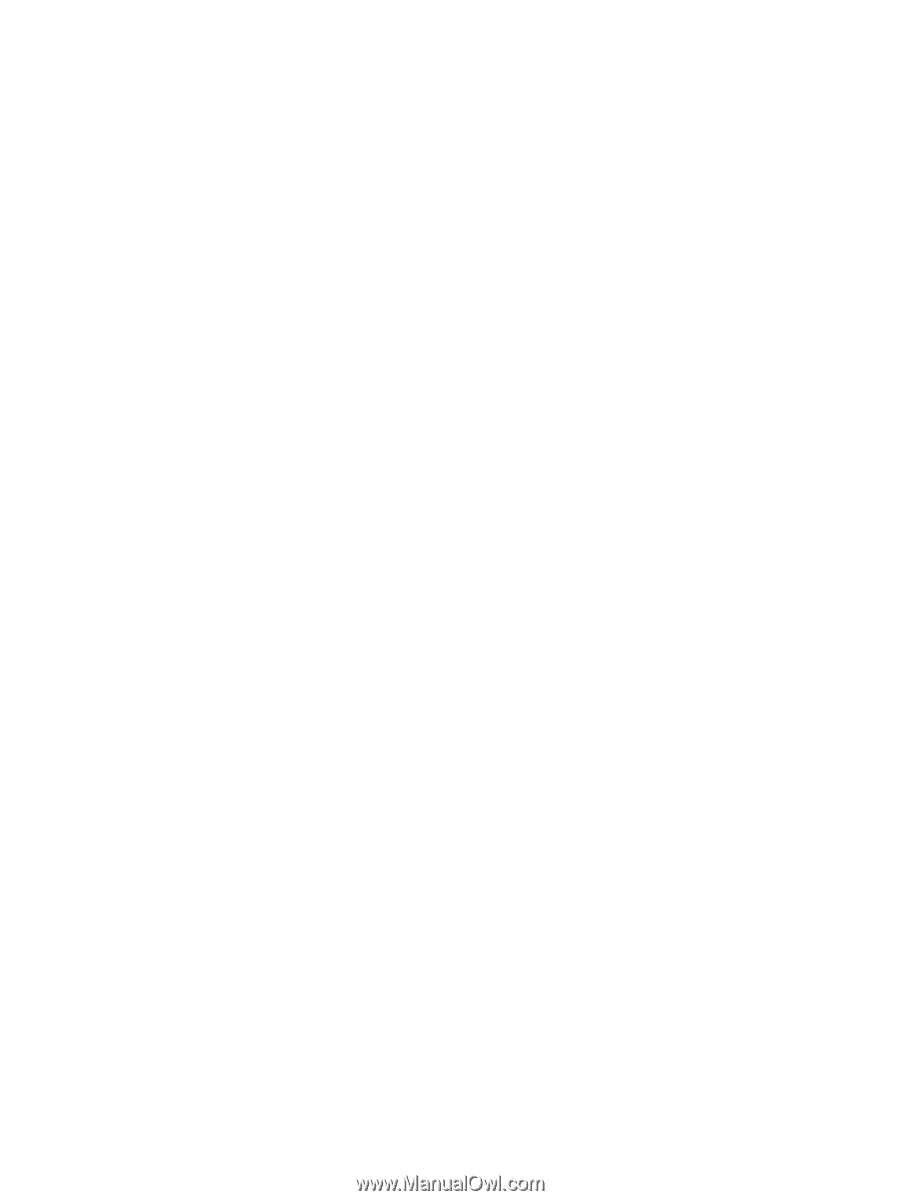
Card for IPDS
IPDS Emulation
User’s Guide
Printers
Multifunction Products
•
Lexmark C792
•
Lexmark C925
•
Lexmark C950
•
Lexmark X792
•
Lexmark X925
•
Lexmark X548
•
Lexmark X950, X952, X954
•
Lexmark 6500e