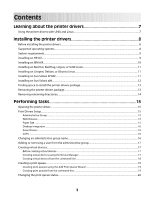Lexmark 6500e Print Drivers for UNIX and LINUX Systems
Lexmark 6500e Manual
 |
View all Lexmark 6500e manuals
Add to My Manuals
Save this manual to your list of manuals |
Lexmark 6500e manual content summary:
- Lexmark 6500e | Print Drivers for UNIX and LINUX Systems - Page 1
Printer Drivers for UNIX & Linux Systems 2008 www.lexmark.com - Lexmark 6500e | Print Drivers for UNIX and LINUX Systems - Page 2
- Lexmark 6500e | Print Drivers for UNIX and LINUX Systems - Page 3
Learning about the printer drivers 7 Using the printer drivers with UNIX and Linux...7 Installing the printer drivers 8 Before installing the printer drivers...8 Supported operating systems...8 System requirements...9 Installing on HP-UX...9 Installing on IBM AIX...10 Installing on Red Hat - Lexmark 6500e | Print Drivers for UNIX and LINUX Systems - Page 4
a print queue...30 Plugin Manager utility (software updates)...31 Using the Plugin Manager utility ...31 Installing plugins from the printer driver...31 Removing plugins from the printer driver...31 Using the Plugin Manager utility from the command line 31 Frequently asked questions 33 Command - Lexmark 6500e | Print Drivers for UNIX and LINUX Systems - Page 5
is disabled or down...37 The file I sent to the print queue came out as garbage 38 The hostname does not resolve...38 The printer driver is unable to find the network printer 39 My printer model is not listed...39 Jobs are not printing...39 Additional problems...40 Editions and Trademarks 41 - Lexmark 6500e | Print Drivers for UNIX and LINUX Systems - Page 6
6 - Lexmark 6500e | Print Drivers for UNIX and LINUX Systems - Page 7
as the default, such as duplex or no banner page, so users do not need to specify those options. • Printer options support-Users have the ability to access several printer-specific options such as multiple-page printing, print and hold, duplex, or paper size. • Job submission graphical interface - Lexmark 6500e | Print Drivers for UNIX and LINUX Systems - Page 8
printer driver administrative group. Non-administrative users cannot install the printer drivers on the print server to access the printer driver management features. Supported operating systems Make sure you are running one of the following versions of UNIX with the latest available patches: • HP - Lexmark 6500e | Print Drivers for UNIX and LINUX Systems - Page 9
on HP-UX 1 Read "Before installing the printer drivers" on page 8. 2 Make sure you have enough disk space in /opt to install the printer driver. For more information about finding more space, see "Finding space to install the printer drivers package" on page 13. 3 Download the Lexmark printer driver - Lexmark 6500e | Print Drivers for UNIX and LINUX Systems - Page 10
about finding more space, see "Finding space to install the printer drivers package" on page 13. 3 Download the Lexmark printer driver package (print-drivers-aix5-sysv.pkg.gz) from the Lexmark Web site at http://www.lexmark.com/drivers. 4 Save the downloaded package in the /tmp directory, and then - Lexmark 6500e | Print Drivers for UNIX and LINUX Systems - Page 11
space, see "Finding space to install the printer drivers package" on page 13. 3 Download the printer drivers package (print-drivers-linux-glibc2-x86.rpm) from the Lexmark Web site at http://www.lexmark.com/drivers. 4 Install the package file: # rpm -ivh /tmp/print-drivers-linux-glibc2-x86.rpm 5 Run - Lexmark 6500e | Print Drivers for UNIX and LINUX Systems - Page 12
set the OPENWINHOME environment variable to the openwin directory. 4 Install the package file. a Download the Lexmark printer driver package (print-drivers-solaris10-x86.pkg.gz) from the Lexmark Web site at http://www.lexmark.com/drivers. b Save the downloaded package in the /tmp directory, and then - Lexmark 6500e | Print Drivers for UNIX and LINUX Systems - Page 13
system requires the files to be in /opt/lexmark, type: # ln -s /disk2/lexmark /opt/lexmark 3 Continue with the installation of printer drivers in the folder /disk2/lexmark. Removing the printer drivers package A system administrator can remove the printer drivers package using the utilities - Lexmark 6500e | Print Drivers for UNIX and LINUX Systems - Page 14
directory where you installed the printer drivers. By default, the printer drivers are installed in either of the following locations: • Solaris /opt/lexmark/unix_prt_drivers /var/spool/lexmark/unix_prt_drivers • HP-UX /opt/lexmark/unix_prt_drivers /usr/spool/lp/lexmark/unix_prt_drivers • Linux /usr - Lexmark 6500e | Print Drivers for UNIX and LINUX Systems - Page 15
with their own personal settings. Note: User mode is not supported when running the application as a "root" user. Print Drivers Setup There are six basic options you can set from the Print Drivers Setup dialog. Note: The Print Drivers Setup is only available to the root user. If you do not have the - Lexmark 6500e | Print Drivers for UNIX and LINUX Systems - Page 16
Integration The Desktop Integration option allows you to add Print Drivers to, or remove them from, the menu bar. 1 Click File ΠSetup. 2 Click Desktop Integration. 3 Select the menu integration option you want to use. 4 Click Next. Asian Drivers You can enable Asian driver support which allows you - Lexmark 6500e | Print Drivers for UNIX and LINUX Systems - Page 17
.lexprint Solaris and HP-UX # /opt/lexmark/setup.lexprint IBM AIX # /usr/lpp/lexprint/setup.lexprint Adding or removing a user from the administrative group Users who are part of the administrative group can open the printer driver with permissions and perform administrative tasks. Users who are not - Lexmark 6500e | Print Drivers for UNIX and LINUX Systems - Page 18
the physical device file. Note: If you do not know the path, click Browse to look for the path in the file system. d Click Finish. 6 If the printer is a searches for printers on an IPv4 network. f Select the device from the list. g Click OK. h Make any necessary changes to the available options. i - Lexmark 6500e | Print Drivers for UNIX and LINUX Systems - Page 19
that contains the model number of your printer. Example: You want to create a queue for a Lexmark T632. You locate the line matching this printer from supported_printers and it looks like this: Lexmark T632 10LT63x automatic The printer type is 10LT63x, and the supported language is automatic. 19 - Lexmark 6500e | Print Drivers for UNIX and LINUX Systems - Page 20
printer types support "raw" as the language type. This makes the print queue a pass-through queue. This means the print job is sent to the printer it is available. c Available printer settings options can be found by running the lsqueue_opts command. Using the Printer Type as determined in step - Lexmark 6500e | Print Drivers for UNIX and LINUX Systems - Page 21
possible properties options for that specific printer type. However, your printer may not have all of the available options installed. If you select an option the printer does not support, the printer ignores the unsupported settings. For example, the Printer Type may support an optional duplex unit - Lexmark 6500e | Print Drivers for UNIX and LINUX Systems - Page 22
providing faster turnaround. Note: Printer classes are optional and should be used only if they are considered beneficial for users. Printer classes are only available when you are creating a queue on Sun Solaris, HP-UX, IBM AIX, or Linux with CUPS enabled. You can access printer classes in two ways - Lexmark 6500e | Print Drivers for UNIX and LINUX Systems - Page 23
the check box next to the class from which you want to remove the queue. Note: A class exists as long as it contains queues. Managing printer groups Printer groups help you select a small group of print queues from the available print queues on a UNIX system. You can use the Group Manager tool - Lexmark 6500e | Print Drivers for UNIX and LINUX Systems - Page 24
All Printers groups. Printing from the command line There are multiple ways to print from the command line: • You can print using the print queue defaults. If you are printing from Sun Solaris, HP-UX, IBM AIX, or Linux with CUPS, type the following at the command line: # lp -d queue_name file_name - Lexmark 6500e | Print Drivers for UNIX and LINUX Systems - Page 25
example, use duplex=long_edge. 3 If you are printing from Sun Solaris, HP-UX, IBM AIX, or Linux with CUPS, type the following at printer supports Direct Image or an ImageQuick card SIMM, only PostScript emulation, PCL emulation, and ASCII text files can be printed in this manner. 4 Click Print File - Lexmark 6500e | Print Drivers for UNIX and LINUX Systems - Page 26
that came with the printer to determine if this option is supported. If you have an optional duplex unit installed in your printer, you can specify second page). Note: If the printer does not have enough memory to collate a large document, it prints collated pages of part of the document. It then - Lexmark 6500e | Print Drivers for UNIX and LINUX Systems - Page 27
. 5 Select Auto CR if you want carriage returns when a line feed is encountered. This is commonly used by UNIX users to fix problems with ASCII text printing. 6 Select the orientation for the print job. 7 Click OK. Note: These settings are only supported by the PCL emulation printer language. 27 - Lexmark 6500e | Print Drivers for UNIX and LINUX Systems - Page 28
the printer driver; it appears in the Job Information to the right of the Print and Hold options. The from the command line of a Sun Solaris, HP-UX, IBM AIX, or Linux with CUPS system printers support the Print and Hold feature. See the printer documentation to determine if the printer supports - Lexmark 6500e | Print Drivers for UNIX and LINUX Systems - Page 29
banner program arguments are: • file • user • host • queue • message • paper • locale All the arguments are strings and should be enclosed in double quotes (" ") if they contain spaces. The data output by your banner program should be readable by the selected printer emulation. For example, PCL - Lexmark 6500e | Print Drivers for UNIX and LINUX Systems - Page 30
from the command line using the following command: # /usr/lexprint/bin/rmdevice -d device_name Changing a print queue to print to a different printer 1 Open the printer driver. 2 Right-click the print queue icon. 3 Select Change Device. 4 Select a device from the Device Manager table. If you do not - Lexmark 6500e | Print Drivers for UNIX and LINUX Systems - Page 31
support from http://downloads.lexmark.com. Installing plugins from the printer driver 1 Click File ΠSoftware Update. 2 Select Install. 3 Select a plugin from the directory. A confirmation dialog appears. It contains more specific information about the plugin you selected, and gives you the option - Lexmark 6500e | Print Drivers for UNIX and LINUX Systems - Page 32
Installing plug-ins # /usr/lexprint/bin/plugin_manager -i plugin_file Listing installed plug-ins # /usr/lexprint/bin/plugin_manager -l Removing plug-ins # /usr/lexprint/bin/plugin_manager -r plugin_name 32 - Lexmark 6500e | Print Drivers for UNIX and LINUX Systems - Page 33
command line options for a print queue? The command line program lsqueue_opts provides a list of options available for user permissions. Only administrators have the ability to add or remove queues. Do I need the root password to add or remove a print queue? No, but you must open the printer driver - Lexmark 6500e | Print Drivers for UNIX and LINUX Systems - Page 34
print queue icon. 3 Clear the Enabled check box. Normal user or administrator Why are some toolbar icons unavailable and some options missing when I start the printer driver? The printer driver has two levels of access: user mode and administrator mode. The unavailable and missing icons represent - Lexmark 6500e | Print Drivers for UNIX and LINUX Systems - Page 35
organizing print queues to make them manageable for a user. There are two default printer groups in the printer driver: All Printers and My Printers. My Printers is a subset of All Printers the user selects to organize the volume of printers available on a system connected to a large network. What - Lexmark 6500e | Print Drivers for UNIX and LINUX Systems - Page 36
Troubleshooting The print queue is empty but my document did not print Make sure you are sending the proper data to the printer. If you send PCL emulation or text data to a queue that accepts only PostScript data, the job leaves the queue but does not print. Try printing to another queue, or see an - Lexmark 6500e | Print Drivers for UNIX and LINUX Systems - Page 37
file name. If this prints correctly, re-create the virtual device and print queue. If it does not print, the problem is with the device, cable, or printer Make sure the print server is properly installed and enabled. To check this, print a setup page for the printer. The print server should appear in - Lexmark 6500e | Print Drivers for UNIX and LINUX Systems - Page 38
after you correct the problem. - Re-enable the queue with the printer drivers. - Remove all printer that does not support these formats, you need to print them through an application that converts these data files into PCL emulation or PostScript emulation. For more information, see "Printing a file - Lexmark 6500e | Print Drivers for UNIX and LINUX Systems - Page 39
problems" on page 40. • Make sure TCP/IP is activated on the print server. The protocol must be active for the print server and printer driver to work. You can do this from the printer Lexmark Web site to determine if there are any software plug-ins available. • Make sure any plug-ins are installed. - Lexmark 6500e | Print Drivers for UNIX and LINUX Systems - Page 40
the symptoms covered in this troubleshooting section to help you diagnose the problem. • Before calling Customer Support, gather the following information: - What version of the printer driver is being used - What operating system and version is being used - What printers are involved - How the - Lexmark 6500e | Print Drivers for UNIX and LINUX Systems - Page 41
programs described may be made at any time. For Lexmark technical support, visit support.lexmark.com. For information on supplies and downloads, visit www.lexmark.com. If you don't have access to the Internet, you can contact Lexmark by mail: Lexmark International, Inc. Bldg 004-2/CSC 740 New Circle - Lexmark 6500e | Print Drivers for UNIX and LINUX Systems - Page 42
and/or other materials provided with the distribution. 3 The end-user documentation included with the redistribution, if any, must include the INCLUDING, BUT NOT LIMITED TO, PROCUREMENT OF SUBSTITUTE GOODS OR SERVICES; LOSS OF USE, DATA, OR PROFITS; OR BUSINESS INTERRUPTION) HOWEVER CAUSED AND ON - Lexmark 6500e | Print Drivers for UNIX and LINUX Systems - Page 43
we request (but do not require) that you include in the end-user documentation provided with the redistribution and/or in the software itself an INCLUDING, BUT NOT LIMITED TO, PROCUREMENT OF SUBSTITUTE GOODS OR SERVICES; LOSS OF USE, DATA, OR PROFITS; OR BUSINESS INTERRUPTION) HOWEVER CAUSED AND ON - Lexmark 6500e | Print Drivers for UNIX and LINUX Systems - Page 44
part of the BSD printer subsystem, aliases let you create multiple names for the same print queue. A printer language option for printers that support both PostScript and PCL emulation printer languages. This option gives users the ability to print PostScript, PCL emulation, and ASCII text files to - Lexmark 6500e | Print Drivers for UNIX and LINUX Systems - Page 45
NIS tables Packet Internet Groper (PING) parity PING pkgadd pkginfo pkgrm port Print and Hold print file A program that opens the Print Properties for a particular job. A function of the printer driver that allows the user to specify the number of lines to be printed on one inch of the paper. This - Lexmark 6500e | Print Drivers for UNIX and LINUX Systems - Page 46
up printers, making print queues, and deleting printers. A command line program that generates data can contain coding that is interpreted by the printer. Linux packaging manager, which can be used to install, query, verify, and uninstall software packages. The state of a print queue when the user - Lexmark 6500e | Print Drivers for UNIX and LINUX Systems - Page 47
used on the AIX operating system. A UNIX program used for archiving files together. Often used with a compression program to distribute programs on the about the printer the virtual device represents. Queues use the information from the virtual device to transport the data to the printer. Virtual - Lexmark 6500e | Print Drivers for UNIX and LINUX Systems - Page 48
devices 18 printing from 24 CUPS 39 Customer Support, contacting 40 D default settings 34 Device Manager 17 duplex printing 26 H holding print jobs 28 hostname troubleshooting 38 I installing printer drivers before installing 8 finding space 13 on Debian Linux 11 on HP-UX 9 on IBM AIX 10 on Linpus - Lexmark 6500e | Print Drivers for UNIX and LINUX Systems - Page 49
files, printing 27 troubleshooting file sent to print queue came out as garbage 38 hostname does not resolve 38 jobs appear in print queue for extended time 36 my printer driver not print 36 printer driver is unable to find network printer 39 U UNIX using 7 UNIX system requirements 35 user mode 34 V
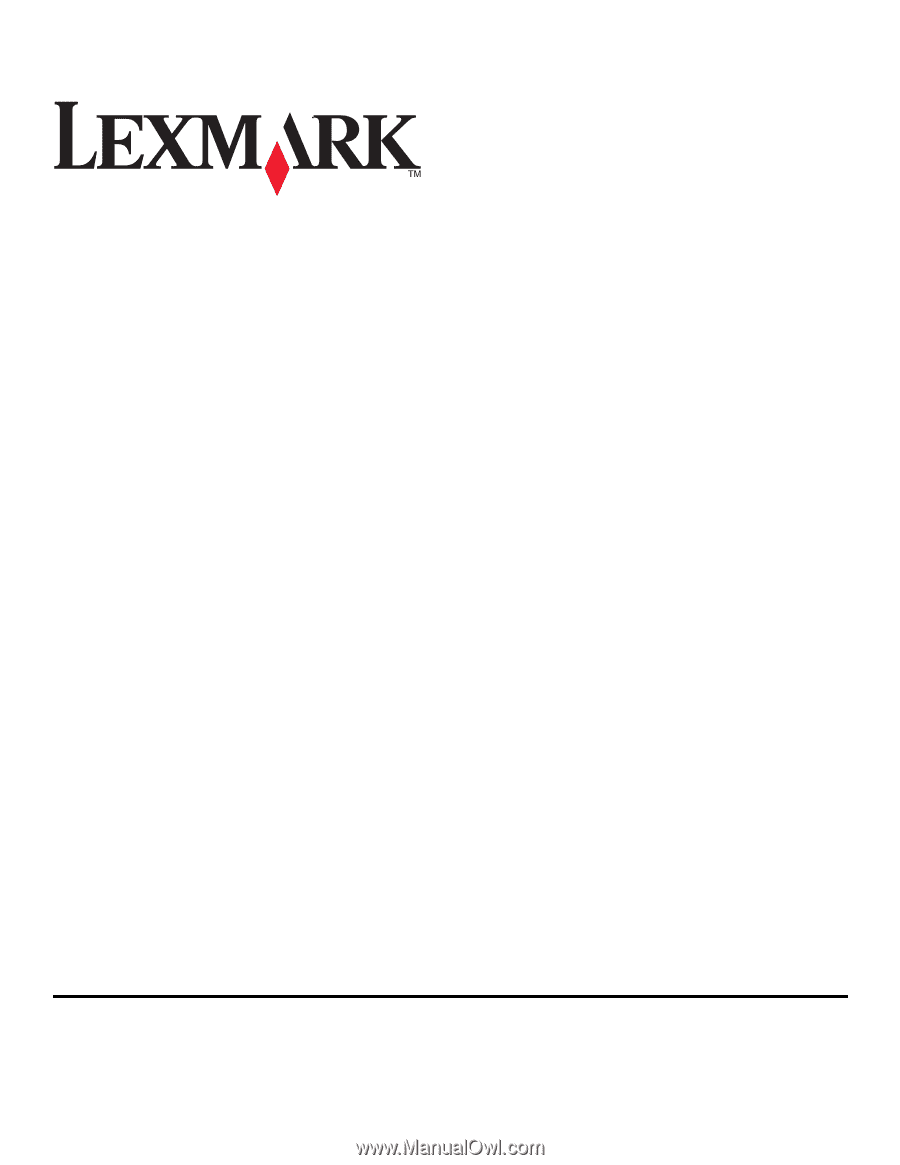
Printer Drivers for UNIX & Linux Systems
2008
www.lexmark.com