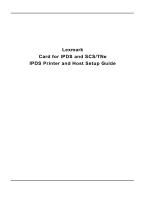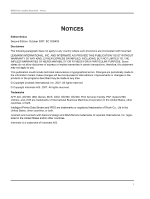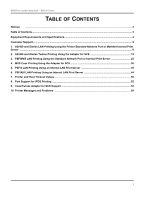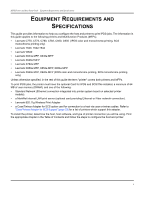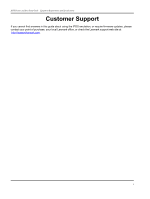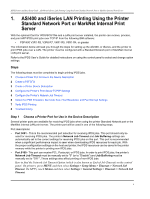Lexmark 782n IPDS Printer and Host Setup Guide
Lexmark 782n - C XL Color Laser Printer Manual
 |
UPC - 734646143080
View all Lexmark 782n manuals
Add to My Manuals
Save this manual to your list of manuals |
Lexmark 782n manual content summary:
- Lexmark 782n | IPDS Printer and Host Setup Guide - Page 1
Lexmark Card for IPDS and SCS/TNe IPDS Printer and Host Setup Guide - Lexmark 782n | IPDS Printer and Host Setup Guide - Page 2
include technical inaccuracies or typographical errors. Changes are periodically made to United States, other countries, or both. Intelligent Printer Data Stream and IPDS are trademarks or registered trademarks of Ricoh Co., Ltd in the United States, other countries, or both. Lexmark and Lexmark - Lexmark 782n | IPDS Printer and Host Setup Guide - Page 3
SCS 30 5. PSF/2 LAN Printing Using an Internal LAN Print Server 35 6. PSF/AIX LAN Printing Using an Internal LAN Print Server 44 7. Printer and Host Timeout Values ...50 8. Port Support for IPDS Printing ...52 9. Coax/Twinax Adapter for SCS Support 53 10. Printer Messages and Problems ...54 3 - Lexmark 782n | IPDS Printer and Host Setup Guide - Page 4
, in the rest of this guide the term "printer" covers both printers and MFPs. To print IPDS jobs, the printer must have the optional Card for IPDS and SCS/TNe installed, a minimum of 64 MB of user memory (DRAM), and one of the following: • Standard Network (Ethernet connection integrated into - Lexmark 782n | IPDS Printer and Host Setup Guide - Page 5
IPDS Printer and Host Setup Guide Equipment Requirements And Specifications Customer Support If you cannot find answers in this guide about using the IPDS emulation, or require firmware updates, please contact your point of purchase, your local Lexmark office, or check the Lexmark support web site - Lexmark 782n | IPDS Printer and Host Setup Guide - Page 6
/400 and iSeries LAN Printing Using the Printer Standard Network Port or MarkNet Internal Print Server With the optional Card for IPDS/SCS/TNe and a LAN print server installed, the printer can receive, process, and print AFP/IPDS print jobs over TCP/IP from the following IBM software: • PSF/400 V3R1 - Lexmark 782n | IPDS Printer and Host Setup Guide - Page 7
and Host Setup Guide AS/400 and iSeries LAN Printing Using the Printer Standard Network Port or MarkNet Internal Print Server How to find Job Buffering on the control panel: Job Buffering is only visible as a menu setting if there is a hard disk installed in the printer. Press MENU or touch Menus - Lexmark 782n | IPDS Printer and Host Setup Guide - Page 8
Replace REPLACE Authority AUT *NONE *NO *YES *LIBCRTAUT Note 1: IPDS pass through may be set to *YES. This may increase job performance. Selecting *YES may change the fonts downloaded from the host and change paper jam recovery action between the host and printer. Note 2: Refer to "Printer - Lexmark 782n | IPDS Printer and Host Setup Guide - Page 9
PARITY *TYPE Stop bits STOPBITS *TYPE Host Print Transform TRANSFORM *NO Manufacturer type and model........... MFRTYPMDL Paper source 1 PPRSRC1 *MFRTYPMDL Paper source 2 PPRSRC2 *MFRTYPMDL Envelope source ENVELOPE *MFRTYPMDL ASCII code page 899 support........... ASCII899 *NO - Lexmark 782n | IPDS Printer and Host Setup Guide - Page 10
IPDS Printer and Host Setup Guide AS/400 and iSeries LAN Printing Using the Printer Standard Network Port or MarkNet Internal Print Server Example CRTDEVPRT with parameters to change shown in bold. Library User defined driver program........... USRDRVPGM *NONE Library System driver program - Lexmark 782n | IPDS Printer and Host Setup Guide - Page 11
IPDS Printer and Host Setup Guide AS/400 and iSeries LAN Printing Using the Printer Standard Network Port or MarkNet Internal Print Server TCP/IP Settings Parameter Value Activate On (Printers: Must be "On" to enable TCP/IP communi- cations. MFPs: not displayed.) Address 157.184.67.102 ( - Lexmark 782n | IPDS Printer and Host Setup Guide - Page 12
" Emulation and change the following settings: a) Set Bar Code Size to "43xx" under BAR CODE > Bar Code Size. b) The recommended Host Resolution setting is "Auto". If you experience printing problems, set Host Resolution to "300". 4 If you are replacing a printer that used a 3812/3816 Emulation - Lexmark 782n | IPDS Printer and Host Setup Guide - Page 13
Setup Guide AS/400 and iSeries LAN Printing Using the Printer Standard Network Port or MarkNet Internal Print Server Note 1: If the IPDS code release on an MFP is 3.00-01090 or higher, "Copy Interrupt" is supported: an IPDS job can be interrupted by copy jobs and will resume printing automatically - Lexmark 782n | IPDS Printer and Host Setup Guide - Page 14
Menus, select Option Card Menu > IPDS MENU > EMULATION > BARCODE > Bar Code Size. 7 Refer to Chapter 10. Printer Messages and Problems on page 54 for additional problem solutions. 8 Once the job prints, refer to the IPDS Emulation User's Guide for information on changing other IPDS MENU settings. 14 - Lexmark 782n | IPDS Printer and Host Setup Guide - Page 15
no MFPs support Twinax printing. The information below will lead you through the steps for setting up the AS/400, or iSeries, and the printer to print IPDS jobs over a direct Twinax connection using the optional Coax/Twinax Adapter for SCS. Refer to the IPDS User's Guide for detailed instructions on - Lexmark 782n | IPDS Printer and Host Setup Guide - Page 16
and exit to the Ready page. Step 2 Set the Adapter for SCS Twinax Timeout The Twinax Timeout value specifies the amount of time the printer Adapter for SCS will wait before closing the connection to the host and allowing non-IPDS jobs to print. The default is 10 (= 30 seconds). Values equal to or - Lexmark 782n | IPDS Printer and Host Setup Guide - Page 17
problems, set Host Resolution to "300". 4 If you are replacing a printer that used a 3812/3816 Emulation, select the "3812/3816" Emulation. This emulation only accepts 240 dpi resources (fonts, overlays, etc.) from the host and does not support DBCS printing. Refer to the IPDS Emulation User's Guide - Lexmark 782n | IPDS Printer and Host Setup Guide - Page 18
full IPDS printing: "default values": Advanced Function Printing AFP *NO Form Feed FORMFEED *CONT "altered values": Advanced Function Printing Form Feed selected for IPDS printing.) Switch setting SWTSET >0 Local location address............LOCADR Auxiliary printer AUXPRT Emulating ASCII - Lexmark 782n | IPDS Printer and Host Setup Guide - Page 19
PARITY *TYPE Stop bits STOPBITS *TYPE Host Print Transform TRANSFORM *NO Manufacturer type and model.......MFRTYPMDL Paper source 1 PPRSRC1 *MFRTYPMDL Paper source 2 PPRSRC2 *MFRTYPMDL Envelope source ENVELOPE *MFRTYPMDL ASCII code page 899 support....... ASCII899 *NO Maximum - Lexmark 782n | IPDS Printer and Host Setup Guide - Page 20
's Guide to determine if other IPDS MENU settings need to be changed. Step 6 Troubleshooting If the IPDS job does not print, try the following. 1 If BUSY is not displayed in the printer control panel or if the printer remains in Ready mode, check to be sure the printer is connected to the network - Lexmark 782n | IPDS Printer and Host Setup Guide - Page 21
Menus, select Option Card Menu > IPDS MENU > EMULATION > BARCODE > Bar Code Size. 7 Refer to Chapter 10. Printer Messages and Problems on page 54 for additional problem solutions. 8 Once the job prints, refer to the IPDS Emulation User's Guide for information on changing other IPDS MENU settings. 21 - Lexmark 782n | IPDS Printer and Host Setup Guide - Page 22
mainframe and printer to print IPDS jobs over a LAN. The printer must be configured with a Standard Network port or MarkNet internal LAN print server. Refer to the IPDS User's Guide for detailed instructions on using the control panel to select and change option settings. Software requirements for - Lexmark 782n | IPDS Printer and Host Setup Guide - Page 23
, or IPDS jobs. In order to print IPDS jobs, the printer's Network Job Timeout must be manually set to "0" (or to "Disable") and Job Buffering must be manually set to "OFF". These settings also affect printing of non-IPDS jobs. How to find the Network Job Timeout Option (which is also known - Lexmark 782n | IPDS Printer and Host Setup Guide - Page 24
Guide PSF/MVS LAN Printing Using the Standard Network Port or Internal Print Server Step 2 Define the printer */ // DSHDR=*.DSHDR, /* DATA SET HEADER */ // FORMDEF=A10110, /* default value is 0. If DISCINTV=0, the PSF does not end the printer session when no output is available. Refer to "Printer - Lexmark 782n | IPDS Printer and Host Setup Guide - Page 25
*/ // PRT7 ENDCNTL /* */ Step 4 Configure the Printer's Print Server TCP/IP Settings To enable IPDS printing with a Standard Network port or a MarkNet internal LAN print server, several settings must be verified. You can verify these settings from the printer control panel as shown below. 25 - Lexmark 782n | IPDS Printer and Host Setup Guide - Page 26
Setup Guide PSF/MVS LAN Printing Using the Standard Network Port or Internal Print Server 1 From a Ready state press the MENU button (printers) or touch (Menus on MFPs). 2 Use the navigation buttons or icons to scroll to Network/Ports. 3 Select Network/Ports. TIp: To do this on printers, press - Lexmark 782n | IPDS Printer and Host Setup Guide - Page 27
for Choosing the IPDS Emulation Setting The IPDS Emulation, the BAR CODE and Host Resolution options are found in the printer control panel under MENU/Menus > Option Card Menu > IPDS MENU > EMULATION. 1 "Resident" is the default setting. If you are replacing a printer that used a Native Emulation - Lexmark 782n | IPDS Printer and Host Setup Guide - Page 28
Printer and Host Setup Guide PSF/MVS LAN Printing Using the Standard Network Port or Internal Print Server 3 If you are replacing a printer that used a 43xx Emulation setting, choose the "Resident" Emulation and change the following settings: a) Set Bar Code Size to "43xx" under BAR CODE > Bar Code - Lexmark 782n | IPDS Printer and Host Setup Guide - Page 29
Menus, select Option Card Menu > IPDS MENU > EMULATION > BARCODE > Bar Code Size. 8 Refer to Chapter 10. Printer Messages and Problems on page 54 for additional problem solutions. 9 Once the job prints, refer to the IPDS Emulation User's Guide for information on changing other IPDS MENU settings. 29 - Lexmark 782n | IPDS Printer and Host Setup Guide - Page 30
that no MFPs support Coax printing. The information below will lead you through the steps for setting up the mainframe and printer to print IPDS jobs over a direct Coax connection using the optional Coax/Twinax Adapter for SCS. Refer to the IPDS User's Guide for detailed instructions on using the - Lexmark 782n | IPDS Printer and Host Setup Guide - Page 31
The IPDS Emulation, the BAR CODE and Host Resolution options are found in the printer control panel under MENU > Option Card Menu > IPDS MENU > EMULATION. 1 "Resident" is the default setting. If you are replacing a printer that used a Native Emulation setting, "Resident" is the recommended emulation - Lexmark 782n | IPDS Printer and Host Setup Guide - Page 32
problems, set Host Resolution to "300". 4 If you are replacing a printer that used a 3812/3816 Emulation, select the "3812/3816" Emulation. This emulation only accepts 240 dpi resources (fonts, overlays, etc.) from the host and does not support DBCS printing. Refer to the IPDS Emulation User's Guide - Lexmark 782n | IPDS Printer and Host Setup Guide - Page 33
the host and printer, you are ready to print your first IPDS job. 1 Send an IPDS job from your host system. 2 Observe the printer control panel. When the first job data is received, BUSY should be displayed in the printer control panel. If the job does not print, go to Step 10 Troubleshooting. 33 - Lexmark 782n | IPDS Printer and Host Setup Guide - Page 34
Menus, select Option Card Menu > IPDS MENU > EMULATION > BARCODE > Bar Code Size. 8 Refer to Chapter 10. Printer Messages and Problems on page 54 for additional problem solutions. 9 Once the job prints, refer to the IPDS Emulation User's Guide for information on changing other IPDS MENU settings. 34 - Lexmark 782n | IPDS Printer and Host Setup Guide - Page 35
, the IPDS resources can be saved in the printer memory while the printer is printing non-IPDS jobs. • Port 9100 - This port can receive PCL, Postscript, or IPDS jobs. In order to print IPDS jobs, the printer's Network Job Timeout must be manually set to "0" (or to "Disable") and Job Buffering must - Lexmark 782n | IPDS Printer and Host Setup Guide - Page 36
and Host Setup Guide PSF/2 LAN Printing Using an Internal LAN Print Server How to find the Network Job Timeout Option (which is also known as End-of-Job Timeout) on the control panel: On printers, press MENU and then select Settings > Setup Menu > Timeouts > Network Job Timeout. On MFPs, touch - Lexmark 782n | IPDS Printer and Host Setup Guide - Page 37
and Host Setup Guide PSF/2 LAN Printing Using an Internal LAN Print Server 5001 Enter the IP address of the printer. The IP address should be obtained from your network administrator. Enter the TCP/IP port selected in Step 1. d) Select OK and then Create. The PSF/2 printer device is now created - Lexmark 782n | IPDS Printer and Host Setup Guide - Page 38
Sharing With the Job Interval Shutdown Timer To enable the printer to start other print jobs from another protocol, interface or server, the PSF/2 tuning option Job Interval Shutdown Timer is used. Use the following steps to set the Job Interval Shutdown Timer option: a) Start the PSF/2 control - Lexmark 782n | IPDS Printer and Host Setup Guide - Page 39
IPDS Printer and Host Setup Guide PSF/2 LAN Printing Using an Internal LAN Print Server Printer's Print Server TCP/IP Settings To enable IPDS printing with a Standard Network port or a MarkNet internal LAN print server, several settings must be verified. You can verify these settings from the printer - Lexmark 782n | IPDS Printer and Host Setup Guide - Page 40
9100 as the TCP/IP port number, the printer's Network Job Timeout must be manually disabled by setting it to "0" (or to "Disable"). This is necessary to allow the host's Release Timer value or the printer's IPDS Timeout value to control when print jobs from another protocol, interface, server, or - Lexmark 782n | IPDS Printer and Host Setup Guide - Page 41
" Emulation and change the following settings: a) Set Bar Code Size to "43xx" under BAR CODE > Bar Code Size. b) The recommended Host Resolution setting is "Auto". If you experience printing problems, set Host Resolution to "300". 4 If you are replacing a printer that used a 3812/3816 Emulation - Lexmark 782n | IPDS Printer and Host Setup Guide - Page 42
NACKs to the host. 5 If the job prints, but some characters are printed incorrectly, you should check the default code page setting. Using the control panel MENU/Menus, select Option Card Menu > IPDS MENU > EMULATION > Default Codepage. On printers, the next step is to select Codepages A-E or - Lexmark 782n | IPDS Printer and Host Setup Guide - Page 43
Printer and Host Setup Guide PSF/2 LAN Printing Using an Internal LAN Print Server 7 Refer to Chapter 10. Printer Messages and Problems on page 54 for additional problem solutions. 8 Once the job prints, refer to the IPDS Emulation User's Guide for information on changing other IPDS MENU settings - Lexmark 782n | IPDS Printer and Host Setup Guide - Page 44
, or IPDS jobs. In order to print IPDS jobs, the printer's Network Job Timeout must be manually set to "0" (or to "Disable") and Job Buffering must be manually set to "OFF". These settings also affect printing of non-IPDS jobs. How to find the Network Job Timeout Option (which is also known - Lexmark 782n | IPDS Printer and Host Setup Guide - Page 45
job. See also the Installing a TCP/IP-attached IPDS printer in the IBM AIX Print Service Facility/6000: Print Administration Version 1.2 manual for further information about this task. Step 3 Configure the Printer's Print Server TCP/IP Settings To enable IPDS printing with a Standard Network port or - Lexmark 782n | IPDS Printer and Host Setup Guide - Page 46
Off (Default is On. This is the recommended setting.) WINS Server Address 157.184.100.20 (Address of your WINS Server) DNS Server Address 157.184.115.7 (Address of your DNS Server) 6 Save/submit any changes and return to the Ready screen. 7 To verify the new print server settings, print a Network - Lexmark 782n | IPDS Printer and Host Setup Guide - Page 47
is "Auto". If you experience printing problems, set Host Resolution to "300". 3 If you are replacing a printer that used a 43xx Emulation setting, choose the "Resident" Emulation and change the following settings: a) Set Bar Code Size to "43xx" under BAR CODE > Bar Code Size. b) The recommended Host - Lexmark 782n | IPDS Printer and Host Setup Guide - Page 48
under MENU/Menus > Option Card Menu > IPDS MENU > EMULATION. Refer to the IPDS Emulation User's Guide for information on these options and other IPDS MENU settings to format IPDS jobs. Note 1: If the IPDS code release on an MFP is 3.00-01090 or higher, "Copy Interrupt" is supported: an IPDS job can - Lexmark 782n | IPDS Printer and Host Setup Guide - Page 49
Menus, select Option Card Menu > IPDS MENU > EMULATION > BARCODE > Bar Code Size. 7 Refer to Chapter 10. Printer Messages and Problems on page 54 for additional problem solutions. 8 Once the job prints, refer to the IPDS Emulation User's Guide for information on changing other IPDS MENU settings. 49 - Lexmark 782n | IPDS Printer and Host Setup Guide - Page 50
when printing IPDS jobs. Selection of some values will cause communication problems between the printer and the host. Use the tables below to verify the timeout settings in the printer and on the host. AS/400 or iSeries and Printer Timeout Values Printer IPDS Timeout Host Controlled 15 sec to 10 - Lexmark 782n | IPDS Printer and Host Setup Guide - Page 51
IPDS Timeout value are not compatible. The printer will remain busy after the IPDS job has completed. Jobs from other IPDS sessions and non-IPDS jobs waiting on other ports will not print. Note 3: This DISCINTV value is not recommended when the IPDS Timeout is set to a specific value. If used, the - Lexmark 782n | IPDS Printer and Host Setup Guide - Page 52
supported on your printer for printing IPDS jobs. D = supported U = not supported Printer or MFP Port 5001 Port 9100 Port 9600 Lexmark C770, C772 D D D Lexmark C780, C782 D D D Lexmark C920 D D D Lexmark C935 D D D Lexmark T640, T642, T644 D D D Lexmark W840 D D D Lexmark - Lexmark 782n | IPDS Printer and Host Setup Guide - Page 53
in Slot 1 or 2" message is displayed on a Lexmark T64x or Lexmark W840 printer when the adapter is installed, contact printer technical support for updated printer code. This message can also appear on other printers. Code updates are only available for Lexmark T64x and Lexmark W840 printers 53 - Lexmark 782n | IPDS Printer and Host Setup Guide - Page 54
are searching for information on a printer message or for keywords for a problem. Message (bold) or Problem Problem Number 34 Short Paper 16 34 Wrong Paper Size 16 36 Resolution Reduced 2 38I Memory Full 4 55 Unsupported Option in Slot X 21 1565 EMUL ERROR 14 Active IPDS Ses. Ignoring - Lexmark 782n | IPDS Printer and Host Setup Guide - Page 55
Printer and Host Setup Guide Printer Messages and Problems Message (bold) or Problem Update Option Card Firmware Problem Number 15 Page 61 Problem 1: Fatal error in print queue; incorrect Busy / Timeout The print queue stops with a fatal error which requires operator intervention or the printer - Lexmark 782n | IPDS Printer and Host Setup Guide - Page 56
out, follow the steps below to correct the problem. 1 Disable the printer's Network Job Timeout by setting it to 0. For instructions on how to do this, see the "Configure the Printer's Network Job Timeout" step in the chapter in this guide that describes your host environment. 2 Change the host - Lexmark 782n | IPDS Printer and Host Setup Guide - Page 57
installed memory for various printing requirements on each supported printer, refer to the appendix on memory requirements and recommendations in the IPDS Emulation User's Guide. Problem 4: Memory Full; 38I Memory Full Sometimes the message 38I Memory Full or Memory Full displays on the printer - Lexmark 782n | IPDS Printer and Host Setup Guide - Page 58
installed memory for various printing requirements on each supported printer, refer to the appendix on memory requirements and recommendations in the IPDS Emulation User's Guide. C. If a LAN connection is used through the Standard Network port or a MarkNet internal LAN print server, try setting - Lexmark 782n | IPDS Printer and Host Setup Guide - Page 59
Printer Messages and Problems each supported printer, refer to the appendix on memory requirements and recommendations in the IPDS Emulation User's Guide. Problem 7: Remote output queue (name clash) I'm trying to set up a remote printer with the Standard Network port or a MarkNet internal LAN print - Lexmark 782n | IPDS Printer and Host Setup Guide - Page 60
EMUL ERROR LOAD EMUL OPTION appears on the display after updating the printer code. Solution to Problem 14 The IPDS emulation version contained in the Card will not function with the printer code. Download the correct IPDS emulation version. See the section on support (page 5) for firmware update - Lexmark 782n | IPDS Printer and Host Setup Guide - Page 61
Guide Printer Messages and Problems Problem 15: Update Option Card Firmware Update Option Card Firmware appears on the display. Solution to Problem 15 This message indicates that the IPDS/SCS/TNe or printer firmware on the option card must be updated. See the section on support (page 5) for firmware - Lexmark 782n | IPDS Printer and Host Setup Guide - Page 62
Menus > Settings > Print Settings > Utilities Menu > Format Flash > Yes. Problem 21: 55 Unsupported Option in Slot X The message "55 Unsupported Card" or "55 Unsupported Option in Slot 1 or 2" appears when the Coax /Twinax Adapter for SCS is installed. Please see "Coax/Twinax Adapter for SCS Support
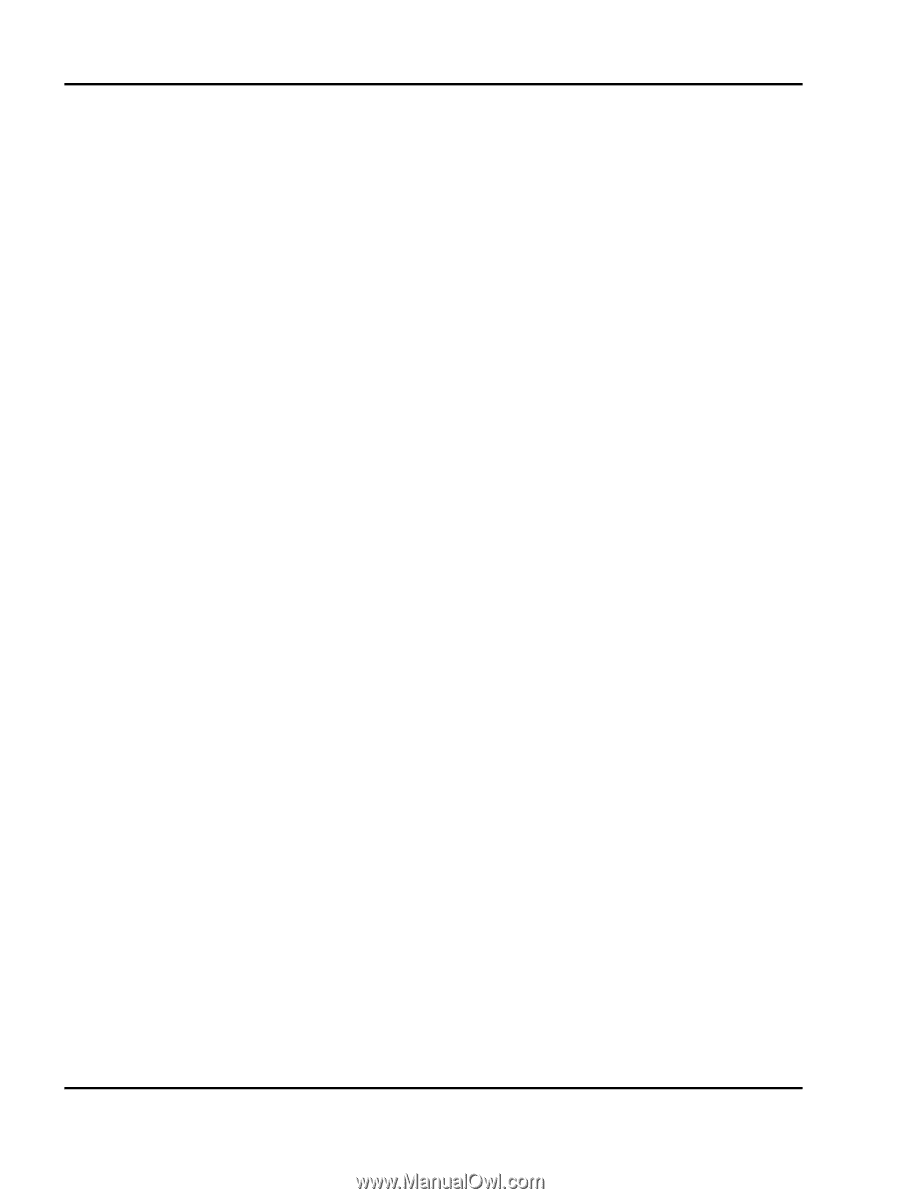
Lexmark
Card for IPDS and SCS/TNe
IPDS Printer and Host Setup Guide