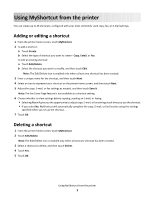Lexmark Apps MyShortcut
Lexmark Apps Manual
 |
View all Lexmark Apps manuals
Add to My Manuals
Save this manual to your list of manuals |
Lexmark Apps manual content summary:
- Lexmark Apps | MyShortcut - Page 1
least one shortcut has been created. 3 Enter a unique name for the shortcut, and then touch Next. 4 Select an icon to represent your shortcut on the printer home screen, and then touch Next. 5 Adjust the copy, E-mail, or fax settings as needed, and then touch Save It. Note: The Fax Cover Page
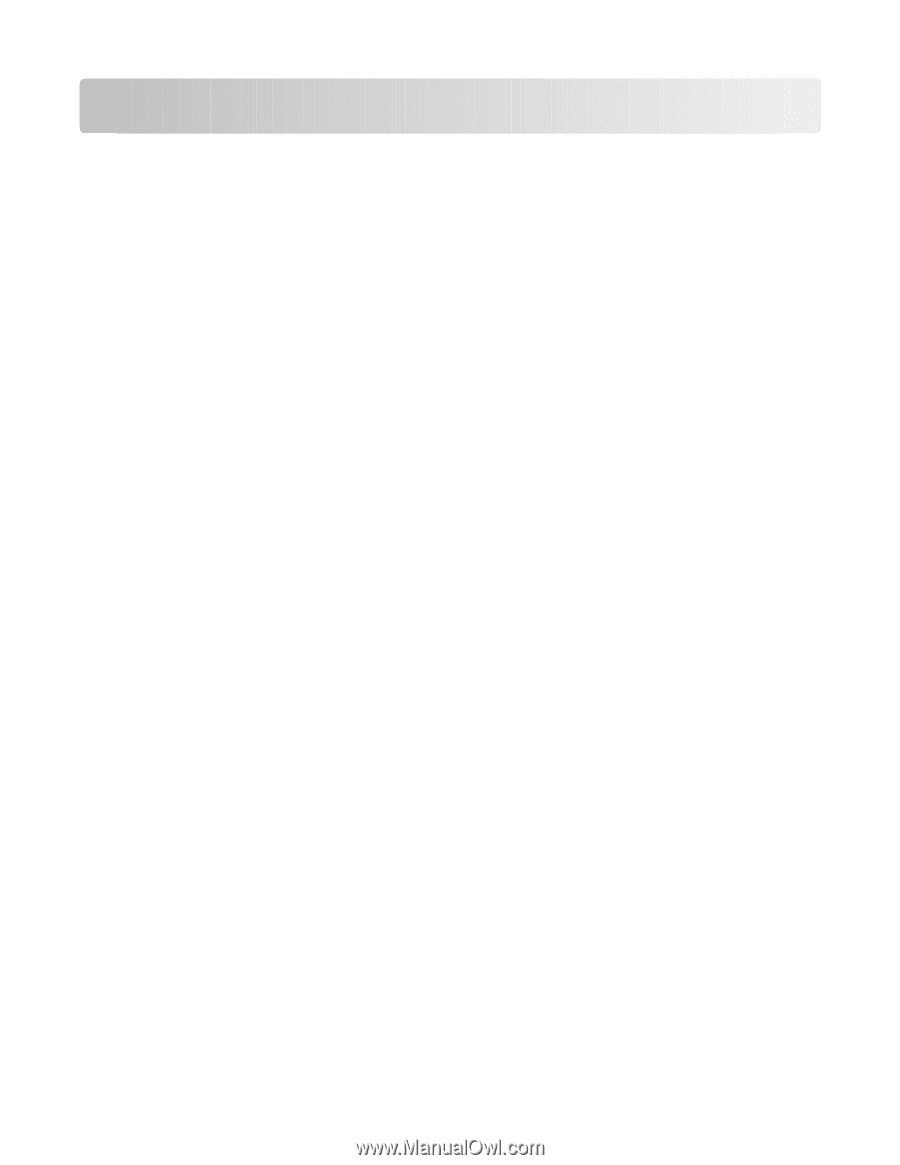
Using MyShortcut from the printer
You can create up to 25 shortcuts, configured with your most commonly used copy, fax, or E-mail settings.
Adding or editing a shortcut
1
From the printer home screen, touch
MyShortcut
.
2
To add a shortcut:
a
Touch
Create
.
b
Select the type of shortcut you want to create -
Copy
,
Email
, or
Fax
.
To edit an existing shortcut:
a
Touch
Edit/Delete
.
b
Select the shortcut you want to modify, and then touch
Edit
.
Note:
The Edit/Delete icon is enabled only when at least one shortcut has been created.
3
Enter a unique name for the shortcut, and then touch
Next
.
4
Select an icon to represent your shortcut on the printer home screen, and then touch
Next
.
5
Adjust the copy, E-mail, or fax settings as needed, and then touch
Save It
.
Note:
The Fax Cover Page feature is not available as a shortcut setting.
6
Choose whether to view settings before copying, sending an E-mail, or faxing:
•
Selecting
Yes
will give you the opportunity to adjust copy, E-mail, or fax settings each time you use the shortcut.
•
If you select
No
, MyShortcut will automatically complete the copy, E-mail, or fax function using the settings
specified when you set up the shortcut.
7
Touch
OK
.
Deleting a shortcut
1
From the printer home screen, touch
MyShortcut
.
2
Touch
Edit/Delete
.
Note:
The Edit/Delete icon is enabled only when at least one shortcut has been created.
3
Select a shortcut to delete, and then touch
Delete
.
4
Touch
Yes
.
5
Touch
OK
.
Using MyShortcut from the printer
1