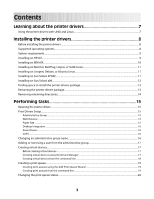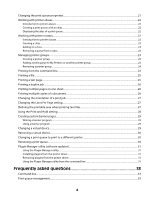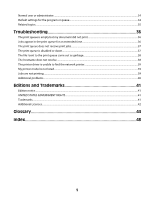Lexmark C2132 Print Drivers for UNIX and LINUX Systems
Lexmark C2132 Manual
 |
View all Lexmark C2132 manuals
Add to My Manuals
Save this manual to your list of manuals |
Lexmark C2132 manual content summary:
- Lexmark C2132 | Print Drivers for UNIX and LINUX Systems - Page 1
Printer Drivers for UNIX & Linux Systems 2008 www.lexmark.com - Lexmark C2132 | Print Drivers for UNIX and LINUX Systems - Page 2
- Lexmark C2132 | Print Drivers for UNIX and LINUX Systems - Page 3
the printer drivers 7 Using the printer drivers with UNIX and Linux...7 Installing the printer drivers 8 Before installing the printer drivers...8 Supported operating systems...8 System requirements...9 Installing on HP-UX...9 Installing on IBM AIX...10 Installing on Red Hat, Red Flag, Linpus - Lexmark C2132 | Print Drivers for UNIX and LINUX Systems - Page 4
Changing the print queue properties...21 Working with printer aliases...22 Introduction to printer aliases...22 Creating a print queue with an alias...22 Displaying the alias of a print queue ...22 Working with printer classes...22 Introduction to printer classes...22 Creating a class ...23 Adding - Lexmark C2132 | Print Drivers for UNIX and LINUX Systems - Page 5
settings for the program or queue...34 Related topics...35 Troubleshooting 36 The print queue is empty but my document did My printer model is not listed...39 Jobs are not printing...39 Additional problems...40 Editions and Trademarks 41 Edition notice...41 UNITED STATES GOVERNMENT RIGHTS...41 - Lexmark C2132 | Print Drivers for UNIX and LINUX Systems - Page 6
6 - Lexmark C2132 | Print Drivers for UNIX and LINUX Systems - Page 7
frequently used options as the default, such as duplex or no banner page, so users do not need to specify those options. • Printer options support-Users have the ability to access several printer-specific options such as multiple-page printing, print and hold, duplex, or paper size. • Job submission - Lexmark C2132 | Print Drivers for UNIX and LINUX Systems - Page 8
you are using print clients and print servers on Solaris, install the printer drivers on the print server to access the printer driver management features. Supported operating systems Make sure you are running one of the following versions of UNIX with the latest available patches: • HP-UX • IBM AIX - Lexmark C2132 | Print Drivers for UNIX and LINUX Systems - Page 9
System requirements The printer driver has minimum installation space requirements. See the following table to make sure your system has enough space to install the printer driver. System IBM AIX HP-UX Sun Solaris Linux Installation space 62MB in /usr/lpp 130MB in /opt 75MB in /opt 75MB in /tmp or - Lexmark C2132 | Print Drivers for UNIX and LINUX Systems - Page 10
11 When the installation is complete, click Done and exit SAM. 12 Run the following setup script to complete the installation: # /opt/lexmark/setup.lexprint Note: Your specific printer driver may not be included in the standard package. Check the Software and Documentation CD or the Lexmark Web site - Lexmark C2132 | Print Drivers for UNIX and LINUX Systems - Page 11
Installing on Red Hat, Red Flag, Linpus, or SUSE Linux 1 Read "Before installing the printer drivers" on page 8. 2 Make sure you have enough disk space in /usr/local to install the printer driver. For more information about finding more space, see "Finding space to install the printer drivers - Lexmark C2132 | Print Drivers for UNIX and LINUX Systems - Page 12
4 Install the package file. a Download the Lexmark printer drivers package (print-drivers-solaris8-10-sparc.pkg.gz) from the Lexmark Web site at http://www.lexmark.com/drivers. b Save the downloaded package in the /tmp directory, and then uncompress the package file. # gunzip /tmp/print-drivers- - Lexmark C2132 | Print Drivers for UNIX and LINUX Systems - Page 13
6 Follow the prompts and answer any questions that appear on the screen. • To accept the defaults, press Enter. • To answer yes/no questions, type y, n, or ?, and then press Enter. • When a message appears telling you the installation was successful, type q to quit. Note: Your specific printer - Lexmark C2132 | Print Drivers for UNIX and LINUX Systems - Page 14
remove directories shared by more than one package. After you remove all of the printer drivers packages, you may need to remove some directories manually. To see if any directories remain after removing all the packages, check the directory where you installed the printer drivers. By default, the - Lexmark C2132 | Print Drivers for UNIX and LINUX Systems - Page 15
program in user mode, they can type lexprint -n. This lets administrators start a session with their own personal settings. Note: User mode is not supported when running the application as a "root" user. Print Drivers Setup There are six basic options you can set from the Print Drivers Setup dialog - Lexmark C2132 | Print Drivers for UNIX and LINUX Systems - Page 16
want to use. 4 Click Next. Asian Drivers You can enable Asian driver support which allows you to print using the Asian Font DIMM. Note: For Linux, 19. CUPS If you are using Linux with CUPS you may encounter printing problems due to mime types controlling how to filter print jobs. In order for jobs - Lexmark C2132 | Print Drivers for UNIX and LINUX Systems - Page 17
To change the administrative group name, run one of the following scripts: Linux # /usr/local/lexmark/setup.lexprint Solaris and HP-UX # /opt/lexmark/setup.lexprint IBM AIX # /usr/lpp/lexprint/setup.lexprint Adding or removing a user from the administrative group Users who are part of the - Lexmark C2132 | Print Drivers for UNIX and LINUX Systems - Page 18
5 If the printer is attached locally: a Select Parallel, Serial, or USB. If you are using a parallel connection, specify if the virtual device is a BPP Device. If you are using a serial connection, specify the exact Serial Port Options. Note: Not all options may be available for your system. b Enter - Lexmark C2132 | Print Drivers for UNIX and LINUX Systems - Page 19
does not exist, you can create one by running the mkdevice command. For more information, see "Creating virtual devices" on page 17. b The supported printer types and languages can be found by running the following command: # /usr/lexprint/bin/supported_printers Locate the line listed from the - Lexmark C2132 | Print Drivers for UNIX and LINUX Systems - Page 20
language notes • All printer types support "raw" as the language type. This makes the print queue a pass-through queue. This means the print job is sent to the printer without any - Lexmark C2132 | Print Drivers for UNIX and LINUX Systems - Page 21
may not have all of the available options installed. If you select an option the printer does not support, the printer ignores the unsupported settings. For example, the Printer Type may support an optional duplex unit. However, if a duplex unit is not connected to the printer, your print job prints - Lexmark C2132 | Print Drivers for UNIX and LINUX Systems - Page 22
the alias describes it as "duplex." Users can then use "Bldg_4_Room1" or "duplex" as the print queue name when printing. Note: Printer aliases are supported only on Linux platforms with the LPRng print subsystem enabled. If you want to modify the aliases of a queue, you need to recreate the print - Lexmark C2132 | Print Drivers for UNIX and LINUX Systems - Page 23
# /usr/lexprint/bin/chqueue -q myqueue -c -r class1 Note: After the last queue has been removed from a class, the class is removed automatically. Creating a class 1 Access Printer Classes. 2 Select Create a New Class. 3 Enter the name of the new class. Adding to a class 1 Access Printer Classes. 2 - Lexmark C2132 | Print Drivers for UNIX and LINUX Systems - Page 24
3 Click to add the print queues to the group. Note: To remove a print queue from the Selected Print Queue column, select the print queues to be removed, and then click . Removing a printer group To delete a specific group: 1 Right-click the group name. 2 Click Delete. To delete multiple groups: 1 - Lexmark C2132 | Print Drivers for UNIX and LINUX Systems - Page 25
browser dialog, select the file. 3 If you want to change the printing preferences for this job only, click Preferences. Note: Unless your printer supports Direct Image or an ImageQuick card SIMM, only PostScript emulation, PCL emulation, and ASCII text files can be printed in this manner. 4 Click - Lexmark C2132 | Print Drivers for UNIX and LINUX Systems - Page 26
installed in order to print on both sides of the paper. Check the documentation that came with the printer to determine if this option is supported. If you have an optional duplex unit installed in your printer, you can specify duplex printing by indicating the binding edge you want to use - Lexmark C2132 | Print Drivers for UNIX and LINUX Systems - Page 27
Change the number of Lines Per Inch. 5 Click OK. Notes: • This feature is only supported by the PCL emulation printer language. • The lines per page and lines per inch numbers is commonly used by UNIX users to fix problems with ASCII text printing. 6 Select the orientation for the print job. 7 Click - Lexmark C2132 | Print Drivers for UNIX and LINUX Systems - Page 28
the command line of a Linux with the LPRng system, enter the following command: # lpr -P queue_name -C "lexopts:print_hold=confidential pin_no=pin" file_name Note: Not all printers support the Print and Hold feature. See the printer documentation to determine if the printer - Lexmark C2132 | Print Drivers for UNIX and LINUX Systems - Page 29
Creating custom banner pages You can write a program that generates customized banner pages from your print queues. Creating customer banner pages does not automate any printer administration, but it can make it easier to find your print jobs at the printer. Writing a banner program You can create - Lexmark C2132 | Print Drivers for UNIX and LINUX Systems - Page 30
Notes: • You cannot modify a virtual device from the command line. • You cannot change a virtual device type after creation. If you need to do this, delete the existing device and then re-create it. Removing a virtual device 1 Click Device Manager. 2 Select the virtual devices you want to remove. 3 - Lexmark C2132 | Print Drivers for UNIX and LINUX Systems - Page 31
Manager utility You can download and install new plug-ins for added device support. The Plugin Manager utility can be run from the printer driver or the you the option to proceed with the installation. 4 Follow the instructions on your screen to complete installation. After installation, you may be - Lexmark C2132 | Print Drivers for UNIX and LINUX Systems - Page 32
Installing plug-ins # /usr/lexprint/bin/plugin_manager -i plugin_file Listing installed plug-ins # /usr/lexprint/bin/plugin_manager -l Removing plug-ins # /usr/lexprint/bin/plugin_manager -r plugin_name 32 - Lexmark C2132 | Print Drivers for UNIX and LINUX Systems - Page 33
Frequently asked questions Command line How can I find the command line options for a print queue? The command line program lsqueue_opts provides a list of options available for this queue. For more information, see "Printing from the command line" on page 24. Can I create a print queue from the - Lexmark C2132 | Print Drivers for UNIX and LINUX Systems - Page 34
How can I enable or disable a print queue? To enable a print queue: 1 Open the printer driver as an administrator. 2 From the main window, right-click the print queue icon. 3 Select the Enabled check box. To disable a print queue: 1 Open the printer driver as an administrator. 2 From the main window - Lexmark C2132 | Print Drivers for UNIX and LINUX Systems - Page 35
Related topics What are the network options in the virtual device, and how do they work? When you add a network device, you can set options such as Administrator User ID, Logfile Name, Printer Intervention Information for User, and Printer Intervention Information for Administrator. • The - Lexmark C2132 | Print Drivers for UNIX and LINUX Systems - Page 36
Troubleshooting The print queue is empty but my document did not print Make sure you are sending the proper data to the printer. If you send - Lexmark C2132 | Print Drivers for UNIX and LINUX Systems - Page 37
appropriate device file name. If this prints correctly, recreate the virtual device and print queue. - Try printing directly to the device to see if the problem is with the communication of the server to the printer or the print queue. Example: cat /etc/hosts >> /dev/lp0 Replace /dev/lp0 with the - Lexmark C2132 | Print Drivers for UNIX and LINUX Systems - Page 38
- Make sure the print queue is Enabled and Accepting jobs after you correct the problem. - Re-enable the queue with the printer drivers. - Remove all print jobs print HTML, graphics, or PDFs on a printer that does not support these formats, you need to print them through an application that - Lexmark C2132 | Print Drivers for UNIX and LINUX Systems - Page 39
. The print server should appear in the list of attachments on the setup page. • If a network-related message appears on the control panel, see "Additional problems" on page 40. • Make sure TCP/IP is activated on the print server. The protocol must be active for the print server and printer driver - Lexmark C2132 | Print Drivers for UNIX and LINUX Systems - Page 40
make sure you read through the symptoms covered in this troubleshooting section to help you diagnose the problem. • Before calling Customer Support, gather the following information: - What version of the printer driver is being used - What operating system and version is being used - What printers - Lexmark C2132 | Print Drivers for UNIX and LINUX Systems - Page 41
programs described may be made at any time. For Lexmark technical support, visit support.lexmark.com. For information on supplies and downloads, visit www , KY 40550 References in this publication to products, programs, or services do not imply that the manufacturer intends to make these available in - Lexmark C2132 | Print Drivers for UNIX and LINUX Systems - Page 42
LIABLE FOR ANY DIRECT, INDIRECT, INCIDENTAL, SPECIAL, EXEMPLARY, OR CONSEQUENTIAL DAMAGES (INCLUDING, BUT NOT LIMITED TO, PROCUREMENT OF SUBSTITUTE GOODS OR SERVICES; LOSS OF USE, DATA, OR PROFITS; OR BUSINESS INTERRUPTION) HOWEVER CAUSED AND ON ANY THEORY OF LIABILITY, WHETHER IN CONTRACT, STRICT - Lexmark C2132 | Print Drivers for UNIX and LINUX Systems - Page 43
LIABLE FOR ANY DIRECT, INDIRECT, INCIDENTAL, SPECIAL, EXEMPLARY, OR CONSEQUENTIAL DAMAGES (INCLUDING, BUT NOT LIMITED TO, PROCUREMENT OF SUBSTITUTE GOODS OR SERVICES; LOSS OF USE, DATA, OR PROFITS; OR BUSINESS INTERRUPTION) HOWEVER CAUSED AND ON ANY THEORY OF LIABILITY, WHETHER IN CONTRACT, STRICT - Lexmark C2132 | Print Drivers for UNIX and LINUX Systems - Page 44
part of the BSD printer subsystem, aliases let you create multiple names for the same print queue. A printer language option for printers that support both PostScript and PCL emulation printer languages. This option gives users the ability to print PostScript, PCL emulation, and ASCII text files to - Lexmark C2132 | Print Drivers for UNIX and LINUX Systems - Page 45
subdivide a network. The logical location on the LAN where a device, such as a printer, is located, typically 12 characters long. A UNIX service that lets administrators configure users, groups, hostnames, and other network information for a group of systems, rather than on each individual system - Lexmark C2132 | Print Drivers for UNIX and LINUX Systems - Page 46
print queue Print Queue Name print server print server's Web page print test page printer class Printer Type printq group process_printcmd process_printjob protocol range raw data Red Hat Package Manager (rpm) rejecting rmdevice sam send_network send_parallel send_serial send_usb SMIT A "staging - Lexmark C2132 | Print Drivers for UNIX and LINUX Systems - Page 47
SNMP community name subnet System Management Interface Tool (SMIT) tar TCP/IP (Transmission Control Protocol/Internet Protocol) virtual device X client X server X Window System XON/XOFF A plain-text password mechanism used to authenticate queries to agents of managed network devices on a weekly - Lexmark C2132 | Print Drivers for UNIX and LINUX Systems - Page 48
print queues 19 creating virtual devices 18 printing from 24 CUPS 39 Customer Support, contacting 40 D default settings 34 Device Manager 17 duplex printing 26 H holding print jobs 28 hostname troubleshooting 38 I installing printer drivers before installing 8 finding space 13 on Debian Linux 11 - Lexmark C2132 | Print Drivers for UNIX and LINUX Systems - Page 49
T test page, printing 25 text files, printing 27 troubleshooting file sent to print queue came out as garbage 38 hostname does not resolve 38 jobs appear in print queue for extended time 36 my

Printer Drivers for UNIX & Linux Systems
2008
www.lexmark.com