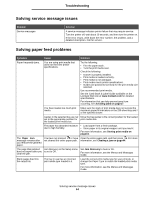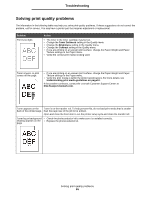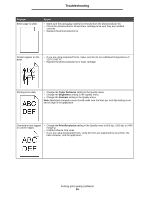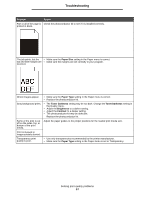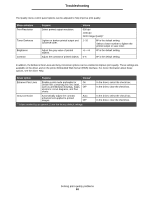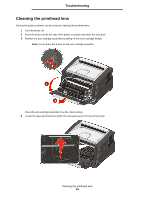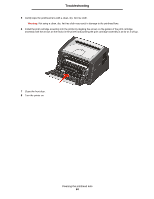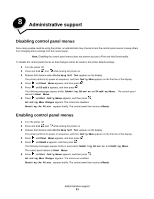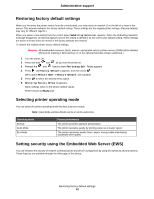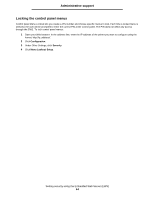Lexmark E352DN User's Guide - Page 59
Cleaning the printhead lens
 |
View all Lexmark E352DN manuals
Add to My Manuals
Save this manual to your list of manuals |
Page 59 highlights
Troubleshooting Cleaning the printhead lens Some print quality problems can be solved by cleaning the printhead lens. 1 Turn the printer off. 2 Press the button on the left side of the printer to release and lower the front door. 3 Remove the print cartridge assembly by pulling on the toner cartridge handle. Note: Do not press the button on the print cartridge assembly. Place the print cartridge assembly on a flat, clean surface. 4 Locate the glass printhead lens within the recessed area in the top of the printer. Cleaning the printhead lens 59

Cleaning the printhead lens
59
Troubleshooting
Cleaning the printhead lens
Some print quality problems can be solved by cleaning the printhead lens.
1
Turn the printer off.
2
Press the button on the left side of the printer to release and lower the front door.
3
Remove the print cartridge assembly by pulling on the toner cartridge handle.
Note:
Do not press the button on the print cartridge assembly.
Place the print cartridge assembly on a flat, clean surface.
4
Locate the glass printhead lens within the recessed area in the top of the printer.