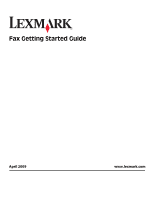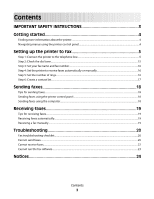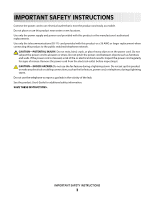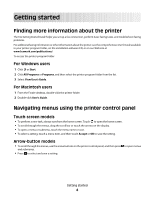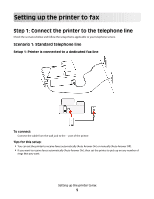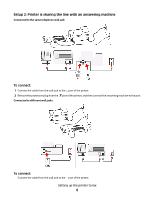Lexmark Interpret S400 Fax Guide
Lexmark Interpret S400 Manual
 |
View all Lexmark Interpret S400 manuals
Add to My Manuals
Save this manual to your list of manuals |
Lexmark Interpret S400 manual content summary:
- Lexmark Interpret S400 | Fax Guide - Page 1
Fax Getting Started Guide April 2009 www.lexmark.com - Lexmark Interpret S400 | Fax Guide - Page 2
list...17 Sending faxes 18 Tips for sending faxes...18 Sending faxes using the printer control panel...18 Sending faxes using the computer...18 Receiving faxes 19 Tips for receiving faxes...19 Receiving faxes automatically...19 Receiving a fax manually...19 Troubleshooting 20 Fax troubleshooting - Lexmark Interpret S400 | Fax Guide - Page 3
SAFETY INSTRUCTIONS Connect the power cord to an electrical outlet that is near the product and easily accessible. Do not place or use this product near water or wet locations. Use only the power supply and power cord provided with this product or the manufacturer's authorized replacements. Use - Lexmark Interpret S400 | Fax Guide - Page 4
fax connection, perform basic faxing tasks, and troubleshoot faxing problems. For additional faxing information or other information about the printer, see the comprehensive User's Guide available in your printer program folder, on the installation software CD, or on our Web site at www.lexmark.com - Lexmark Interpret S400 | Fax Guide - Page 5
telephone service. Scenario 1: Standard telephone line Setup 1: Printer is connected to a dedicated fax line To connect: Connect the cable from the wall jack to the port of the printer. Tips for this setup: • You can set the printer to receive faxes automatically (Auto Answer On) or manually (Auto - Lexmark Interpret S400 | Fax Guide - Page 6
Setup 2: Printer is sharing the line with an answering machine Connected to the same telephone wall jack To connect: 1 Connect the cable from the wall jack to the port of the printer. 2 Remove the protective plug from the port of the printer, and then connect the answering machine to the port. - Lexmark Interpret S400 | Fax Guide - Page 7
you set the correct ring pattern for the printer. Otherwise, the printer will not receive faxes even if you have set it to receive faxes automatically. Setup 3: Printer is sharing the line with a telephone subscribed to voice mail service To connect: 1 Connect the cable from the wall jack to the - Lexmark Interpret S400 | Fax Guide - Page 8
devices (fax machine, telephone, answering machine) in your network. Interference causes noise and static on the telephone, failed and poor quality faxes for the printer, and slow Internet connection on your computer. To install a filter for the printer: 1 Connect the line port of the DSL filter to - Lexmark Interpret S400 | Fax Guide - Page 9
connect a telephone to the printer, remove the protective plug from the port of the printer and then connect the telephone to the port. Scenario 3: VoIP telephone service To connect: 1 Connect one the port of the printer, and then connect the telephone to the port. Tips for this setup: • To make sure - Lexmark Interpret S400 | Fax Guide - Page 10
service through a cable provider Setup 1: Printer is connected directly to a cable modem Follow this setup if you normally connect your telephone to a cable modem. To connect: 1 Connect one end of a telephone cable to the port of the printer. 2 Connect the printer into plug the printer and telephone - Lexmark Interpret S400 | Fax Guide - Page 11
Setup 2: Printer is connected to a wall jack; cable modem is installed elsewhere in the house Follow this setup if your cable provider activated the wall jacks in your house so that you do not have to plug your devices into the cable modem. Your cable telephone service comes from the wall jacks. To - Lexmark Interpret S400 | Fax Guide - Page 12
to a non-RJ-11 wall jack To connect: 1 Connect one end of a telephone cable to the port of the printer. 2 Connect the other end of the cable to the RJ-11 adapter, and then connect the adapter to the wall jack. 3 If you want to connect another device (telephone or answering machine) to the same - Lexmark Interpret S400 | Fax Guide - Page 13
This is called serial connection. Austria Belgium Denmark France Finland Germany Ireland Italy Netherlands Norway Portugal Spain Sweden Switzerland United Kingdom Warning-Potential Damage: If your country is on the list, then do not remove the wrap plug from the the printer. It is necessary for - Lexmark Interpret S400 | Fax Guide - Page 14
To connect: Connect the cable from the wall jack to the port of the printer. Connecting the printer to a wall jack in Germany The German wall jack has two kinds of ports. The N ports are for fax machines, modems, and answering machines. The F port is for telephones. Setting up the printer to fax 14 - Lexmark Interpret S400 | Fax Guide - Page 15
Connect the printer to any of the N ports. To connect: 1 Connect one end of a telephone cable to the port of the printer. 2 Connect the other end of the cable to the RJ-11 adapter, and then connect the adapter to an N port. 3 If you want to connect a telephone and answering machine to the same wall - Lexmark Interpret S400 | Fax Guide - Page 16
If the printer is connected to a dedicated fax line or sharing the line with an answering machine, then you can set the printer to receive faxes automatically. If the printer is sharing the line with a telephone subscribed to voice mail service, then set the printer to receive faxes manually. To set - Lexmark Interpret S400 | Fax Guide - Page 17
number before entering the contact name and fax number of the contact. Using the fax software If you are connecting the printer to a computer, then you can also create a contact list using the fax software. For Windows users 1 Click or Start. 2 Click All Programs or Programs, and then select the - Lexmark Interpret S400 | Fax Guide - Page 18
the scanner glass, close the top cover to avoid dark edges on the scanned image. Sending faxes using the printer control panel 1 From the printer control panel, select Fax or . 2 Enter a fax number, or import a contact from the lists available. 3 To set a color or black-and-white fax: • For touch - Lexmark Interpret S400 | Fax Guide - Page 19
Tips for receiving faxes When receiving faxes: • Make sure that the printer is on and connected to a working telephone, DSL, or VoIP line. The line is working if you hear a dial tone. • If you set the printer to receive faxes manually (Auto Answer Off), then make sure that the ringer volume is not - Lexmark Interpret S400 | Fax Guide - Page 20
. Cannot send faxes If the "Fax troubleshooting checklist" does not solve the problem, then try one or more of the following: MAKE SURE THAT YOU HAVE REGISTERED YOUR USER INFORMATION IN THE PRINTER If you did not enter your user information during initial setup, then enter your fax name and fax - Lexmark Interpret S400 | Fax Guide - Page 21
the outgoing color fax to black and white. It also automatically reduces the resolution of the fax to a resolution that the receiving machine can support. To make sure that automatic fax conversion is enabled: 1 From the printer control panel, navigate to Auto Fax Convert: > Fax Setup > Dialing and - Lexmark Interpret S400 | Fax Guide - Page 22
setting. Cannot receive faxes If the "Fax troubleshooting checklist" does not solve the problem, then try one or more of the following: MAKE SURE THAT YOU HAVE CONFIGURED THE CORRECT SETTINGS FOR YOUR SETUP The fax settings depend on whether the printer is connected to its own fax line or shares the - Lexmark Interpret S400 | Fax Guide - Page 23
the fax software The printer must be connected to a telephone, DSL, VoIP, or cable service before you can configure the fax settings in the fax software. MAKE SURE THE FAX SOFTWARE IS INSTALLED The Fax Solutions Software is optional for Windows users and is installed with the printer software only - Lexmark Interpret S400 | Fax Guide - Page 24
in conjunction with other products, programs, or services, except those expressly designated by the manufacturer, are the user's responsibility. For Lexmark technical support, visit support.lexmark.com. For information on supplies and downloads, visit www.lexmark.com. If you don't have access to
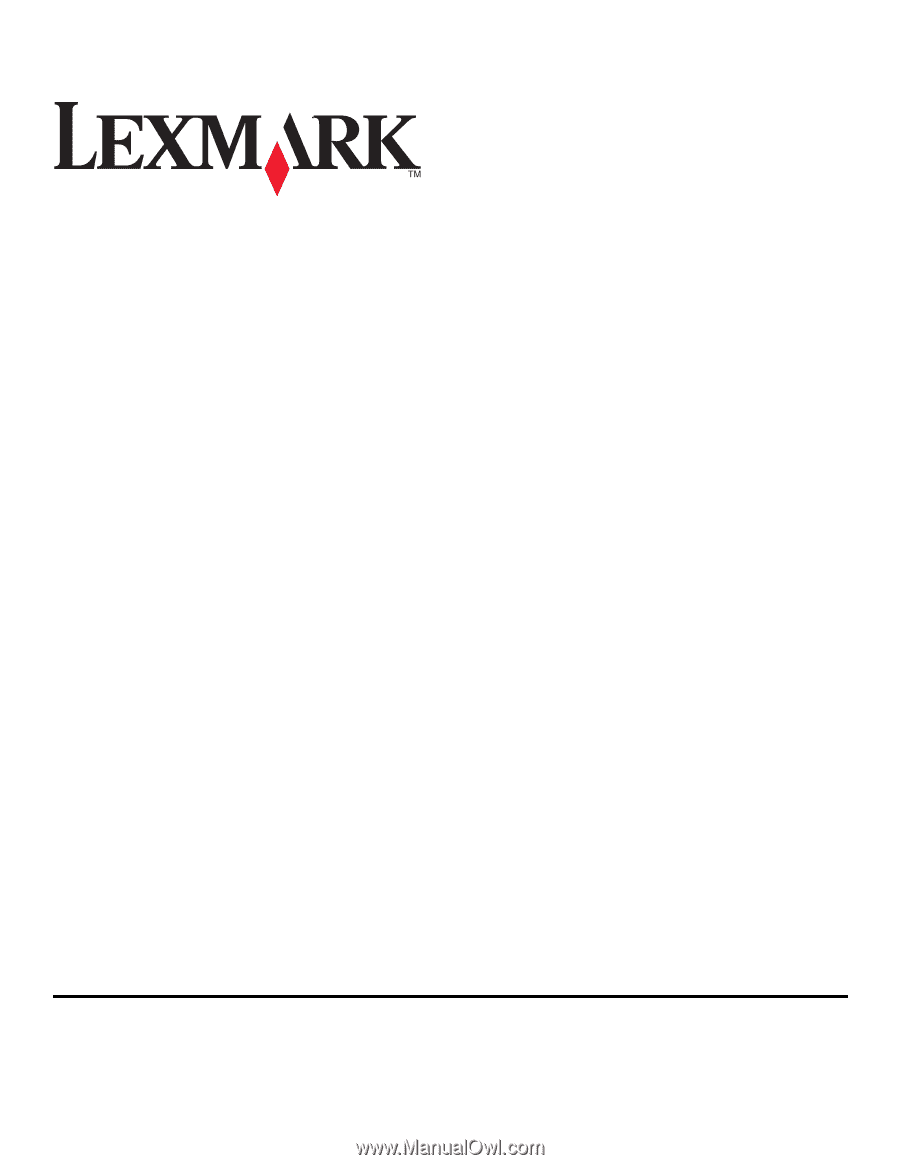
Fax Getting Started Guide
April 2009
www.lexmark.com