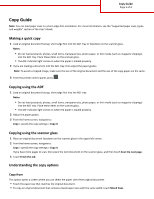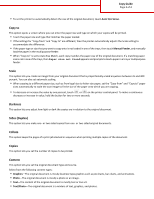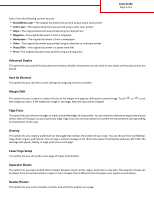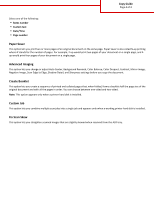Lexmark MX511 Copy Guide
Lexmark MX511 Manual
 |
View all Lexmark MX511 manuals
Add to My Manuals
Save this manual to your list of manuals |
Lexmark MX511 manual content summary:
- Lexmark MX511 | Copy Guide - Page 1
Supported paper sizes, types, and weights" section of the User's Guide. Making a quick copy 1 Load an original document faceup, short edge first into the ADF tray are loading a document into the ADF tray, then adjust the paper guides. Note: To avoid a cropped image, make sure the size of the original - Lexmark MX511 | Copy Guide - Page 2
" and "Copy to" are different, then the printer automatically adjusts the Scale setting to accommodate the difference. • If the paper type or size that you want to copy onto is not loaded in one of the trays, then touch Manual Feeder, and manually load the paper in the multipurpose feeder. • When - Lexmark MX511 | Copy Guide - Page 3
Copy Guide Page 3 of 4 Select from the following content sources: • Black/White Laser-The original document was printed using a mono laser printer. • Color Laser-The original document was printed using a color laser printer. • Inkjet-The original document was printed using an inkjet printer. • - Lexmark MX511 | Copy Guide - Page 4
, and 4up would print four pages of your document on a single page. Advanced Imaging This option lets you change or adjust Auto Center, Background Removal, Color Balance, Color Dropout, Contrast, Mirror Image, Negative Image, Scan Edge to Edge, Shadow Detail, and Sharpness settings before you copy

Copy Guide
Note:
You can load paper sizes in a short
‑
edge
‑
first orientation. For more information, see the “Supported paper sizes, types,
and weights” section of the
User's Guide
.
Making a quick copy
1
Load an original document faceup, short edge first into the ADF tray or facedown on the scanner glass.
Notes:
•
Do not load postcards, photos, small items, transparencies, photo paper, or thin media (such as magazine clippings)
into the ADF tray. Place these items on the scanner glass.
•
The ADF indicator light comes on when the paper is loaded properly.
2
If you are loading a document into the ADF tray, then adjust the paper guides.
Note:
To avoid a cropped image, make sure the size of the original document and the size of the copy paper are the same.
3
From the printer control panel, press
.
Copying using the ADF
1
Load an original document faceup, short edge first into the ADF tray.
Notes:
•
Do not load postcards, photos, small items, transparencies, photo paper, or thin media (such as magazine clippings)
into the ADF tray. Place these items on the scanner glass.
•
The ADF indicator light comes on when the paper is loaded properly.
2
Adjust the paper guides.
3
From the home screen, navigate to:
Copy
> specify the copy settings >
Copy It
Copying using the scanner glass
1
Place an original document facedown on the scanner glass in the upper left corner.
2
From the home screen, navigate to:
Copy
> specify the copy settings >
Copy It
If you have more pages to scan, then place the next document on the scanner glass, and then touch
Scan the next page
.
3
Touch
Finish the Job
.
Understanding the copy options
Copy from
This option opens a screen where you can select the paper size of the original document.
•
Touch the paper size that matches the original document.
•
To copy an original document that contains mixed paper sizes with the same width, touch
Mixed Sizes
.
Copy Guide
Page 1 of 4