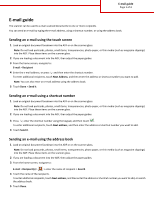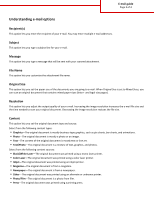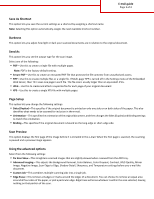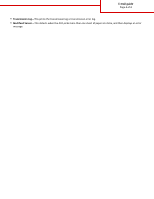Lexmark MX6500e Email Guide
Lexmark MX6500e Manual
 |
View all Lexmark MX6500e manuals
Add to My Manuals
Save this manual to your list of manuals |
Lexmark MX6500e manual content summary:
- Lexmark MX6500e | Email Guide - Page 1
Page 1 of 4 E-mail guide The scanner can be used to e-mail scanned documents to one or more recipients. You can send an e-mail by typing the e-mail address, using a shortcut number, or using the address book. Sending - Lexmark MX6500e | Email Guide - Page 2
the time needed to scan your original document. Decreasing the image resolution reduces the file size. Content This option lets you set the newspaper. • Other-The original document was printed using an alternate or unknown printer. • Photo/Film-The original document is a photo from film. • Press - Lexmark MX6500e | Email Guide - Page 3
E-mail guide Page 3 of 4 Save As Shortcut This option lets you save the current settings as a shortcut by assigning a shortcut name. Note: Selecting this option automatically assigns the next available shortcut number. Darkness This option lets you adjust how light or dark your scanned documents are - Lexmark MX6500e | Email Guide - Page 4
E-mail guide Page 4 of 4 • Transmission Log-This prints the transmission log or transmission error log. • Multifeed Sensor-This detects when the ADF picks more than one sheet of paper at a time, and then displays an error message.
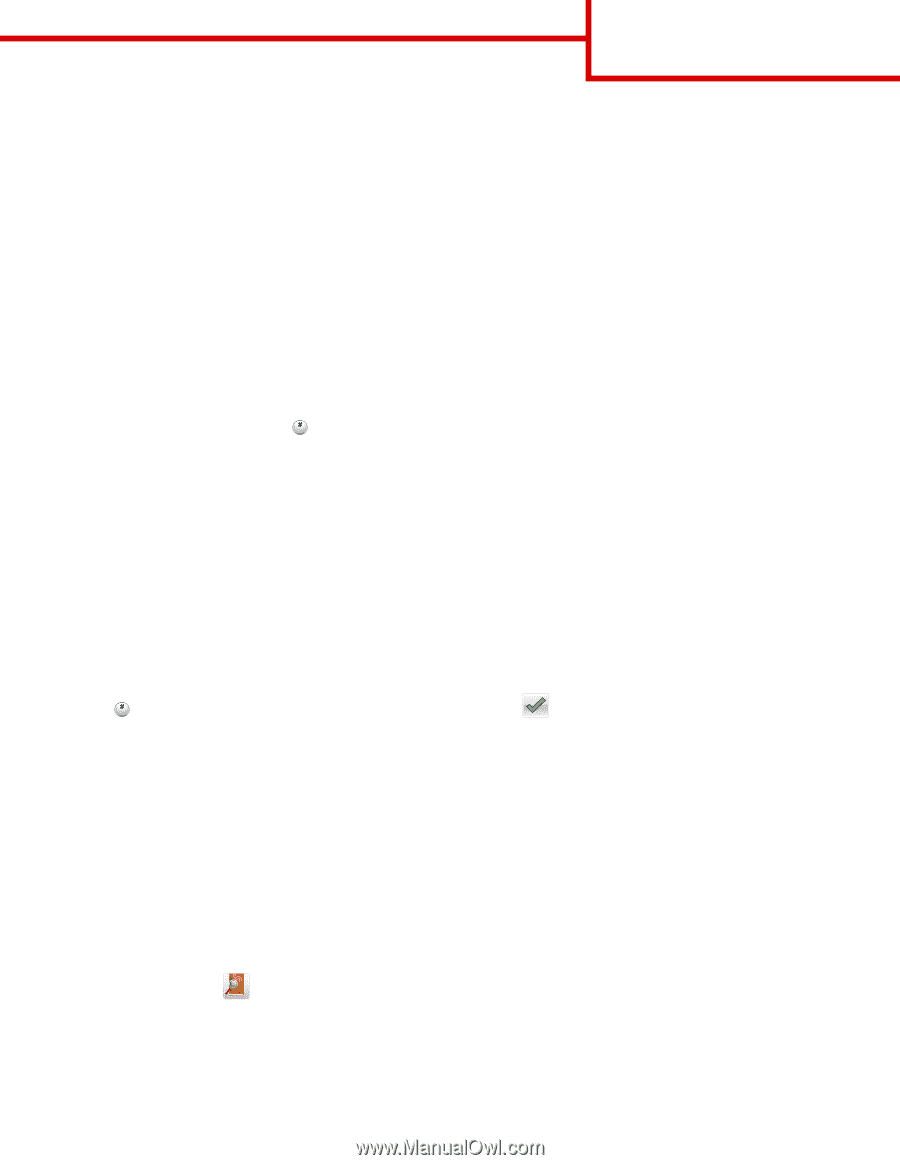
E-mail guide
The scanner can be used to e-mail scanned documents to one or more recipients.
You can send an e-mail by typing the e-mail address, using a shortcut number, or using the address book.
Sending an e-mail using the touch screen
1
Load an original document facedown into the ADF or on the scanner glass.
Note:
Do not load postcards, photos, small items, transparencies, photo paper, or thin media (such as magazine clippings)
into the ADF. Place these items on the scanner glass.
2
If you are loading a document into the ADF, then adjust the paper guides.
3
From the home screen, navigate to:
E-mail
>
Recipient
4
Enter the e
‑
mail address, or press
and then enter the shortcut number.
To enter additional recipients, touch
Next Address
, and then enter the address or shortcut number you want to add.
Note:
You can also enter an e
‑
mail address using the address book.
5
Touch
Done
>
Send It
.
Sending an e
‑
mail using a shortcut number
1
Load an original document facedown into the ADF or on the scanner glass.
Note:
Do not load postcards, photos, small items, transparencies, photo paper, or thin media (such as magazine clippings)
into the ADF. Place these items on the scanner glass.
2
If you are loading a document into the ADF, then adjust the paper guides.
3
Press
, enter the shortcut number using the keypad, and then touch
.
To enter additional recipients, touch
Next address
, and then enter the address or shortcut number you want to add.
4
Touch
Send It
.
Sending an e
‑
mail using the address book
1
Load an original document facedown into the ADF or on the scanner glass.
Note:
Do not load postcards, photos, small items, transparencies, photo paper, or thin media (such as magazine clippings)
into the ADF. Place these items on the scanner glass.
2
If you are loading a document into the ADF, then adjust the paper guides.
3
From the home screen, navigate to:
E-mail
>
Recipient(s)
>
> enter the name of recipient >
Search
4
Touch the name of the recipients.
To enter additional recipients, touch
Next address
, and then enter the address or shortcut number you want to add, or search
the address book.
5
Touch
Done
.
E-mail guide
Page 1 of 4