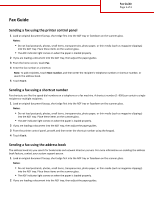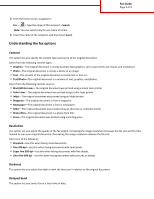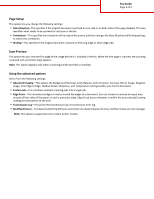Lexmark MX718 Fax Guide
Lexmark MX718 Manual
 |
View all Lexmark MX718 manuals
Add to My Manuals
Save this manual to your list of manuals |
Lexmark MX718 manual content summary:
- Lexmark MX718 | Fax Guide - Page 1
If you are loading a document into the ADF tray, then adjust the paper guides. 3 From the printer control panel, press #, and then enter the shortcut number more information on enabling the address book feature, contact your system support person. 1 Load an original document faceup, short edge first - Lexmark MX718 | Fax Guide - Page 2
Fax Guide Page 2 of 3 3 From the home screen, navigate to: Fax > > type the name of the recipient > Search Note: You can search only for one name at a - Lexmark MX718 | Fax Guide - Page 3
Fax Guide Page 3 of 3 Page Setup This option lets you change the following settings: • Sides (Duplex)-This specifies if the original document is when the ADF picks more than one sheet of paper at a time, and then shows an error message. Note: This option is supported only in select printer models.
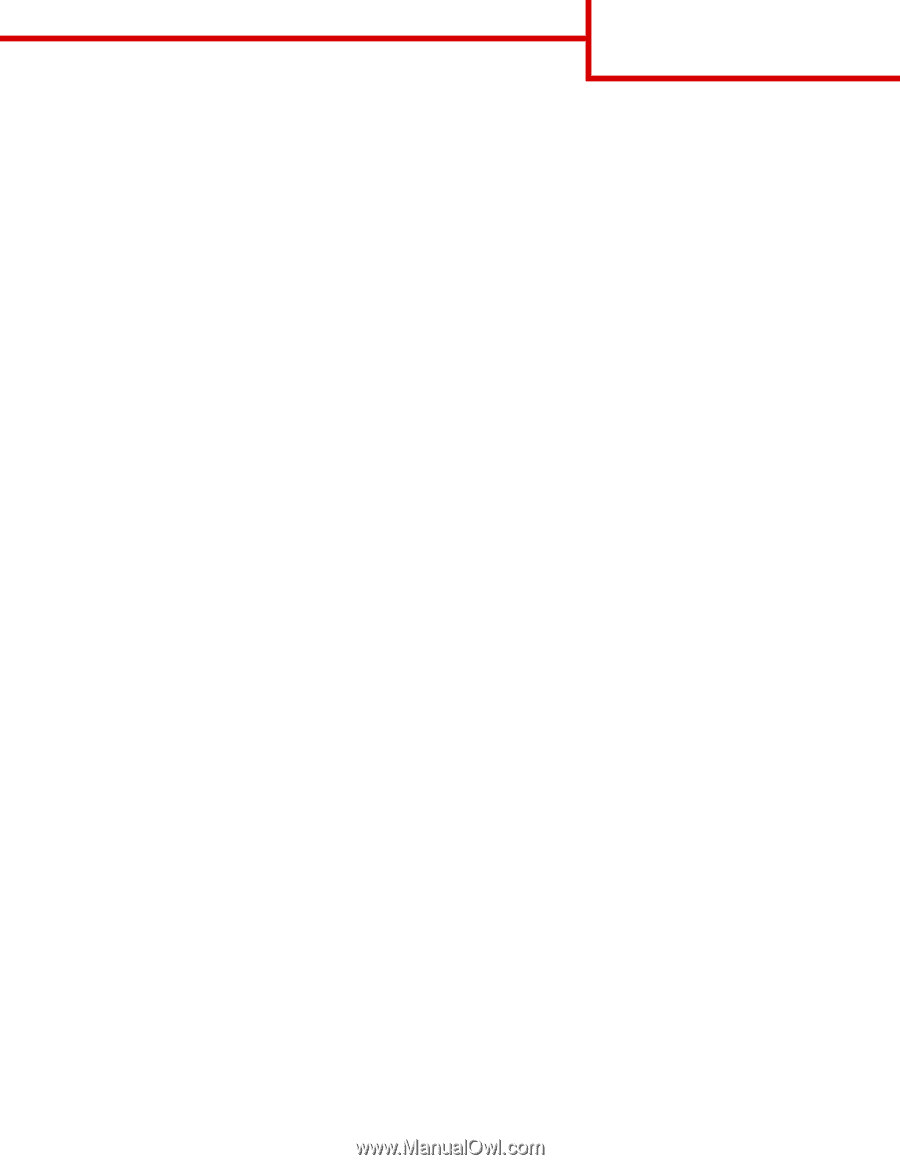
Fax Guide
Sending a fax using the printer control panel
1
Load an original document faceup, short edge first into the ADF tray or facedown on the scanner glass.
Notes:
•
Do not load postcards, photos, small items, transparencies, photo paper, or thin media (such as magazine clippings)
into the ADF tray. Place these items on the scanner glass.
•
The ADF indicator light comes on when the paper is loaded properly.
2
If you are loading a document into the ADF tray, then adjust the paper guides.
3
From the home screen, touch
Fax
.
4
Enter the fax number or a shortcut.
Note:
To add recipients, touch
Next number
, and then enter the recipient's telephone number or shortcut number, or
search the address book.
5
Touch
Fax It
.
Sending a fax using a shortcut number
Fax shortcuts are like the speed dial numbers on a telephone or a fax machine. A shortcut number (1–999) can contain a single
recipient or multiple recipients.
1
Load an original document faceup, short edge first into the ADF tray or facedown on the scanner glass.
Notes:
•
Do not load postcards, photos, small items, transparencies, photo paper, or thin media (such as magazine clippings)
into the ADF tray. Place these items on the scanner glass.
•
The ADF indicator light comes on when the paper is loaded properly.
2
If you are loading a document into the ADF tray, then adjust the paper guides.
3
From the printer control panel, press
#
, and then enter the shortcut number using the keypad.
4
Touch
Fax It
.
Sending a fax using the address book
The address book lets you search for bookmarks and network directory servers. For more information on enabling the address
book feature, contact your system support person.
1
Load an original document faceup, short edge first into the ADF tray or facedown on the scanner glass.
Notes:
•
Do not load postcards, photos, small items, transparencies, photo paper, or thin media (such as magazine clippings)
into the ADF tray. Place these items on the scanner glass.
•
The ADF indicator light comes on when the paper is loaded properly.
2
If you are loading a document into the ADF tray, then adjust the paper guides.
Fax Guide
Page 1 of 3