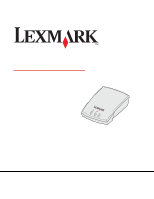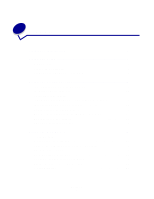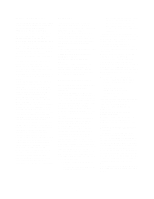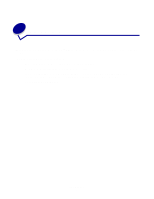Lexmark Network Printer Device User's Guide
Lexmark Network Printer Device Manual
 |
View all Lexmark Network Printer Device manuals
Add to My Manuals
Save this manual to your list of manuals |
Lexmark Network Printer Device manual content summary:
- Lexmark Network Printer Device | User's Guide - Page 1
N4000e Print Server User's Guide September 2003 www.lexmark.com - Lexmark Network Printer Device | User's Guide - Page 2
shown in the list 14 My printer is not shown in the list (No Printer Attached 15 My print server is unconfigured 15 My network printer does not print 16 Chapter 4: How Do I 17 Print a test page 17 Print a print server setup page 17 Uninstall the Lexmark N4000e Setup Utility software 18 Check - Lexmark Network Printer Device | User's Guide - Page 3
Chapter 5: Glossary 21 Contents 3 - Lexmark Network Printer Device | User's Guide - Page 4
, or services do not set of printer commands (language) and functions included in its printer products. Other trademarks are the property of their respective owners. © 2003 Lexmark instructions device, use a properly shielded and grounded cable, such as the one provided with this unit, for USB attach - Lexmark Network Printer Device | User's Guide - Page 5
to an electrical outlet that is near the product and easily accessible. • Refer service or repairs, other than those described in the user documentation, to a professional service person. CAUTION: Do not set up this product or make any electrical or cabling connections during a lightning storm. 5 - Lexmark Network Printer Device | User's Guide - Page 6
Thank you for purchasing the LexmarkTM N4000e Print Server, the solution to all your printer sharing needs! The print server makes it easy for you to: • Share your printer between two or more network computers. • Locate your printer anywhere in your home or office. You no longer need to locate the - Lexmark Network Printer Device | User's Guide - Page 7
cable, purchased separately • A network-capable printer To find out if your printer is network-capable or for other printer-specific information, refer to the documentation that came with your printer or visit our Web site at: http://support.lexmark.com. • The Lexmark N4000e Setup Utility software - Lexmark Network Printer Device | User's Guide - Page 8
, see "Understanding the print server indicator lights." Understanding the Setup Utility software If your print server/printer is shown in the list... Your print server and attached printer may appear on the screen in a combination of the following states: • Print server configured • Print server - Lexmark Network Printer Device | User's Guide - Page 9
server was found on your network. What to do next... 1 Identify which print server is the one you are setting up by matching the MAC follow the "What to do next..." instructions for that item. Is the print server name followed by a printer name? For example: Lexmark_N4000e_0020000035D0 -E320 If - Lexmark Network Printer Device | User's Guide - Page 10
follow the instructions on the screen. Your print server followed by the message "No Printer Attached." For example: Lexmark_N4000e_0020000035D0 -No Printer Attached Your print server is configured but either you do not have a printer attached to it or there is a problem with the printer. 1 Make - Lexmark Network Printer Device | User's Guide - Page 11
in the list. 2 Make sure: • The printer is turned on. • The printer is properly connected to the print server (check the USB cable). • There is not a problem with the printer or USB cable. 3 Select the first radio button. 4 Click Next to search the network again. Understanding the Setup Utility - Lexmark Network Printer Device | User's Guide - Page 12
3 Troubleshooting Use this section to solve problems you may have while setting up your print server. The Power or USB indicator outlet. • There is not a problem with the electrical outlet. USB cable connecting the print server to the printer is secure and the printer is on. Note: This light blinks - Lexmark Network Printer Device | User's Guide - Page 13
with step 11 on the Setup Sheet. I don't know which print server to select If there are multiple print servers on your network, you can identify the one you are setting up by matching the MAC address MAC address to the twelve characters appended to the print server name in the list. For - Lexmark Network Printer Device | User's Guide - Page 14
shown in the list 1 Select My print server/printer is NOT shown in the list. 2 Make sure: • The power indicator light is on. • The print server is properly connected to the network (check the Ethernet cable). • There is not a problem with your network. 3 Select the first radio button. 4 Click Next - Lexmark Network Printer Device | User's Guide - Page 15
to the print server (check the USB cable). • There is not a problem with the printer or USB cable. 3 Select the first radio button. 4 Click Next to search the network again. My print server is unconfigured 1 Select My print server/printer is shown in the list on the Print Server Setup screen - Lexmark Network Printer Device | User's Guide - Page 16
that uses the network printer. • Make sure the correct printer port is selected. For help, see "Verify the network printer port." • Restart the computer. • Make sure there is not a problem with the printer itself. 1 Disconnect the printer from the printer adapter. 2 Attach the printer directly to - Lexmark Network Printer Device | User's Guide - Page 17
, you can print a setup page that lists the network settings, such as the IP address, Netmask, Gateway, DHCP status, and so on. To print a print server setup page, do one of the following: • If your print server is connected to a printer that supports PCL (ASCII), press the TEST button on the back - Lexmark Network Printer Device | User's Guide - Page 18
Programs or All Programs →Lexmark →N4000e →N4000e Software Uninstall. 2 Follow the instructions on your screen. Check the printer status 1 From the Start menu, click Settings →Printers. 2 From the Printers folder, right-click the icon for your network printer. 3 Make sure Set as Default is selected - Lexmark Network Printer Device | User's Guide - Page 19
Determine if my print server is configured When you run the Setup Utility software, a list of all print servers found on your network appear on the screen. Your print server is configured if it appears in the list with its MAC address appended to the print server name. - Lexmark Network Printer Device | User's Guide - Page 20
Lexmark. • Insert the printer software CD that came with your Lexmark printer, and then click Contact Lexmark →Customer Support. • From the Lexmark Solution Center (available on Lexmark inkjet printers only), click Contact Information →Customer Support. Change the print server network settings - Lexmark Network Printer Device | User's Guide - Page 21
-character identifier that is unique for each network hardware device. For example, 00.02.00.10.08.e8. network-capable printer. A printing device that does not need to be locally attached to a computer. When connected to a network it can be accessed by any computer on the same network. printer port - Lexmark Network Printer Device | User's Guide - Page 22
with your printer. Lexmark N4000e Print Server Lexmark warranty, technical support may only be available for a fee. Extent of warranty We do not warrant uninterrupted or errorfree operation of a product. Warranty service does not include repair of failures caused by: • Modification or attachments
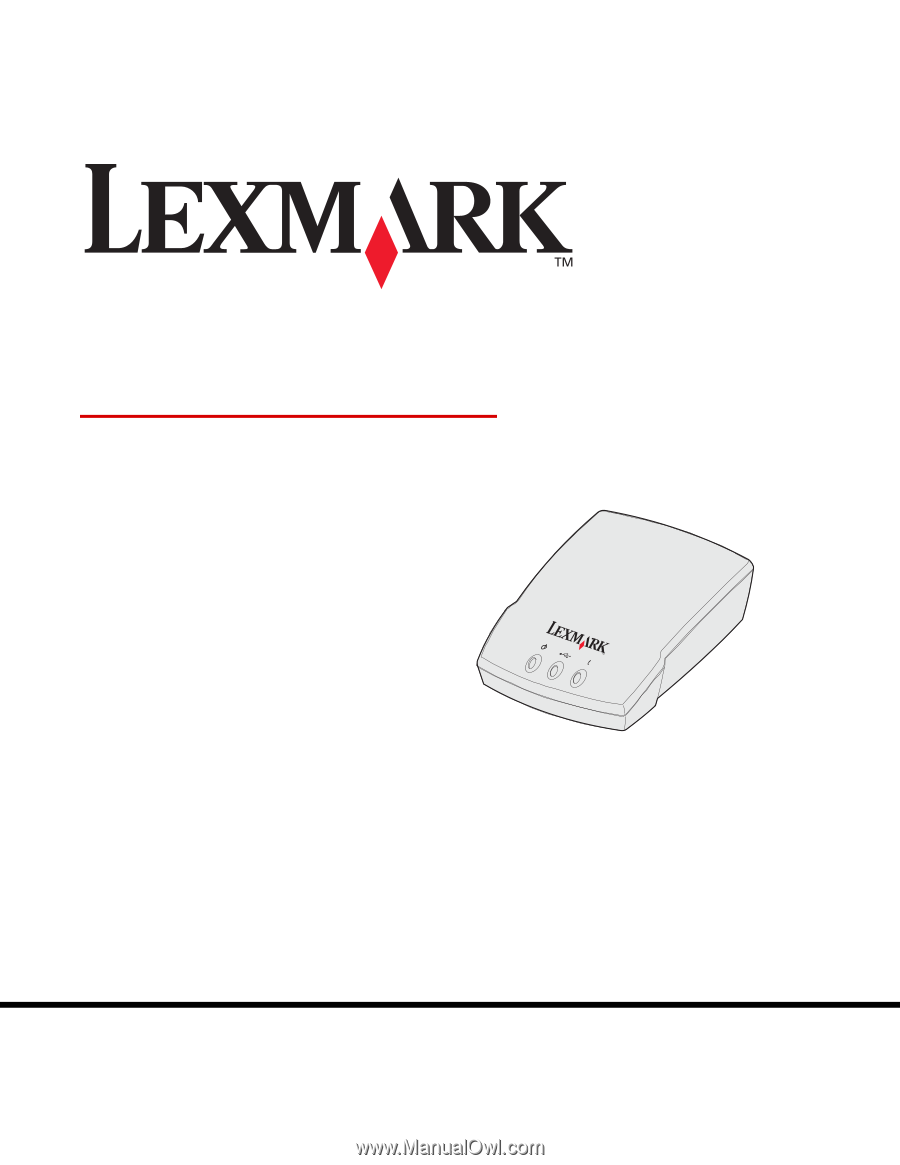
www.lexmark.com
User’s Guide
September 2003
N4000e Print Server