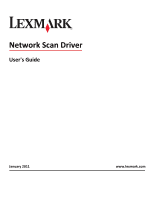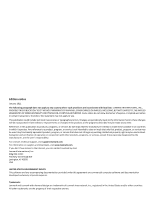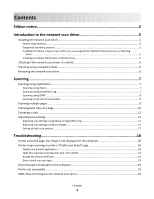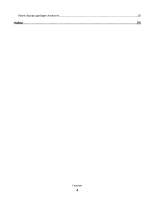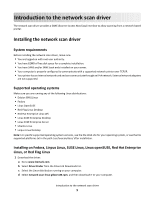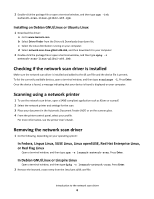Lexmark OptraImage 10 Network Scan Drivers
Lexmark OptraImage 10 Manual
 |
View all Lexmark OptraImage 10 manuals
Add to My Manuals
Save this manual to your list of manuals |
Lexmark OptraImage 10 manual content summary:
- Lexmark OptraImage 10 | Network Scan Drivers - Page 1
Network Scan Driver User's Guide January 2011 www.lexmark.com - Lexmark OptraImage 10 | Network Scan Drivers - Page 2
in conjunction with other products, programs, or services, except those expressly designated by the manufacturer, are the user's responsibility. For Lexmark technical support, visit support.lexmark.com. For information on supplies and downloads, visit www.lexmark.com. If you don't have access to - Lexmark OptraImage 10 | Network Scan Drivers - Page 3
scan driver...5 System requirements...5 Supported operating systems...5 Installing on Fedora 10 Canceling a scan...11 Adjusting scan settings...12 Adjusting scan settings using XSane or OpenOffice.org 12 Adjusting scan settings using scanimage ...13 Setting default scan options ...17 Troubleshooting - Lexmark OptraImage 10 | Network Scan Drivers - Page 4
XSane displays garbage characters...20 Index...21 Contents 4 - Lexmark OptraImage 10 | Network Scan Drivers - Page 5
can communicate through an IPv4 network. External network adapters are not supported. Supported operating systems Make sure you are running any of the following Linux, or Red Flag Linux 1 Download the driver: a Go to www.lexmark.com. b Select Driver Finder from the Drivers & Downloads list. c Select - Lexmark OptraImage 10 | Network Scan Drivers - Page 6
Debian GNU/Linux or Ubuntu Linux 1 Download the driver: a Go to www.lexmark.com. b Select Driver Finder from the Drivers & Downloads drop-down list. panel, select your profile. For more information, see the printer User's Guide. Removing the network scan driver 1 Do the following, depending on your - Lexmark OptraImage 10 | Network Scan Drivers - Page 7
Scanning For more information on selecting a scan job from the printer control panel, see the printer User's Guide. Scanning using applications Scanning using XSane 1 Open a terminal window, and then type xsane. Press Enter. 2 From the "device detection" dialog, navigate to: Available devices > - Lexmark OptraImage 10 | Network Scan Drivers - Page 8
is the standard paint program for UNIX/Linux systems. It supports scanning by using existing scanning tools (xscanimage and XSane) used lock' failed error occurs when using OpenSUSE 10.3, refer to http://en.opensuse.org/Xlib.lock for troubleshooting information. Scanning multiple pages The default - Lexmark OptraImage 10 | Network Scan Drivers - Page 9
Using scanadf 1 Open a terminal window, and then type scanadf --source="Multiple Pages" -d [device_name]. Press Enter. 2 Place your document in the ADF or on the scanner glass. 3 From the printer control panel, select your scan job. Using OpenOffice.org Note: You may use Writer, Calc, Impress, or - Lexmark OptraImage 10 | Network Scan Drivers - Page 10
either of the following: • Click Insert > Picture > Scan > Select Source. • Click Insert > Graphics > Scan > Select Source. 2 From the "Device Used" menu, select your printer. Scanning 10 - Lexmark OptraImage 10 | Network Scan Drivers - Page 11
> Scan > Request. • Click Insert > Graphics > Scan > Request. 9 Place your document in the ADF. 10 From the printer control panel, select your scan job. 11 Repeat step 8. until all the pages of your document are to the network printer. For more information, see the printer User's Guide. Scanning 11 - Lexmark OptraImage 10 | Network Scan Drivers - Page 12
. Content Type or content-type Select a scan resolution. or scan-resolution Resolutions for all the printers are displayed as options. Make sure the printer supports the the resolution you select. Note: The icon is found on the XSane main dialog. Select a color depth. or mode Note: The icon is - Lexmark OptraImage 10 | Network Scan Drivers - Page 13
. Mirror Image Note: Mirror Image is found only in XSane. Note: Your printer may not support all the options. To check, see the printer User's Guide. Adjusting scan settings using scanimage Scanimage is a command-line-only application that uses the first scanner found and the default scan settings - Lexmark OptraImage 10 | Network Scan Drivers - Page 14
for all the printers are displayed as options. Select a color depth mode Values 75 150 200 300 400 600 1200 Note: Make sure the printer supports the resolution you select. 1-bit Black & White 8-bit Grayscale 24-bit Color Scanning 14 - Lexmark OptraImage 10 | Network Scan Drivers - Page 15
4x8 in 5x7 in 3.5x4 in 8x10 in 9x13 cm 10x20 cm 20x25 cm 10x15 cm 3x18 cm L L2 Hagaki Note: Make sure the printer supports the size you select. Scanning 15 - Lexmark OptraImage 10 | Network Scan Drivers - Page 16
background shading when scanning color documents Scanning 16 Values Black and White Laser Color Laser Inkjet Plain Inkjet Glossy Retail Notes: • Make sure the printer supports the size you select. • The printer uses the default values if the option is not supported. no yes Notes: • Make sure - Lexmark OptraImage 10 | Network Scan Drivers - Page 17
Green Blue 0-254 no yes Notes: • You can also type scanimage --help to get a list of supported options. • Your printer may not support all these options. To check, see the printer User's Guide. Setting default scan options All default scan options are stored in the scan driver configuration file - Lexmark OptraImage 10 | Network Scan Drivers - Page 18
entries, see the documentation that came with your operating system. If the problem is not resolved, then see "Printer stops scanning or prints a ' Linux distributions, you can open specific ports with the iptables command. ACCEPT THE DEVICE CERTIFICATE If there is an error Troubleshooting 18 - Lexmark OptraImage 10 | Network Scan Drivers - Page 19
multifunction printer. • The network scan driver supports your printer. For more information on your printer's compatibility, see the printer User's Guide. SANE does not recognize the network scan driver installation is using the directory structure /usr/lib/sane and /etc/sane.d/. Troubleshooting 19 - Lexmark OptraImage 10 | Network Scan Drivers - Page 20
Open a terminal window, and then type export LD_LIBRARY_PATH=/usr/lib. 2 Press Enter. XSane displays garbage characters Run XSane version 0.90 or higher, which supports more languages than its earlier versions. Note: If you are running Linpus Linux, upgrade XSane to version 0.90 or higher so it will - Lexmark OptraImage 10 | Network Scan Drivers - Page 21
pages 8 using GIMP 8 using network printer 6 using OpenOffice.org 7 using the command line 8 using XSane 7 scanning both sides of a page using OpenOffice.org 10 using scanadf 10 using scanimage 10 using XSane 10 scanning multiple pages using OpenOffice.org 8 using scanadf 8 using scanimage 8 using
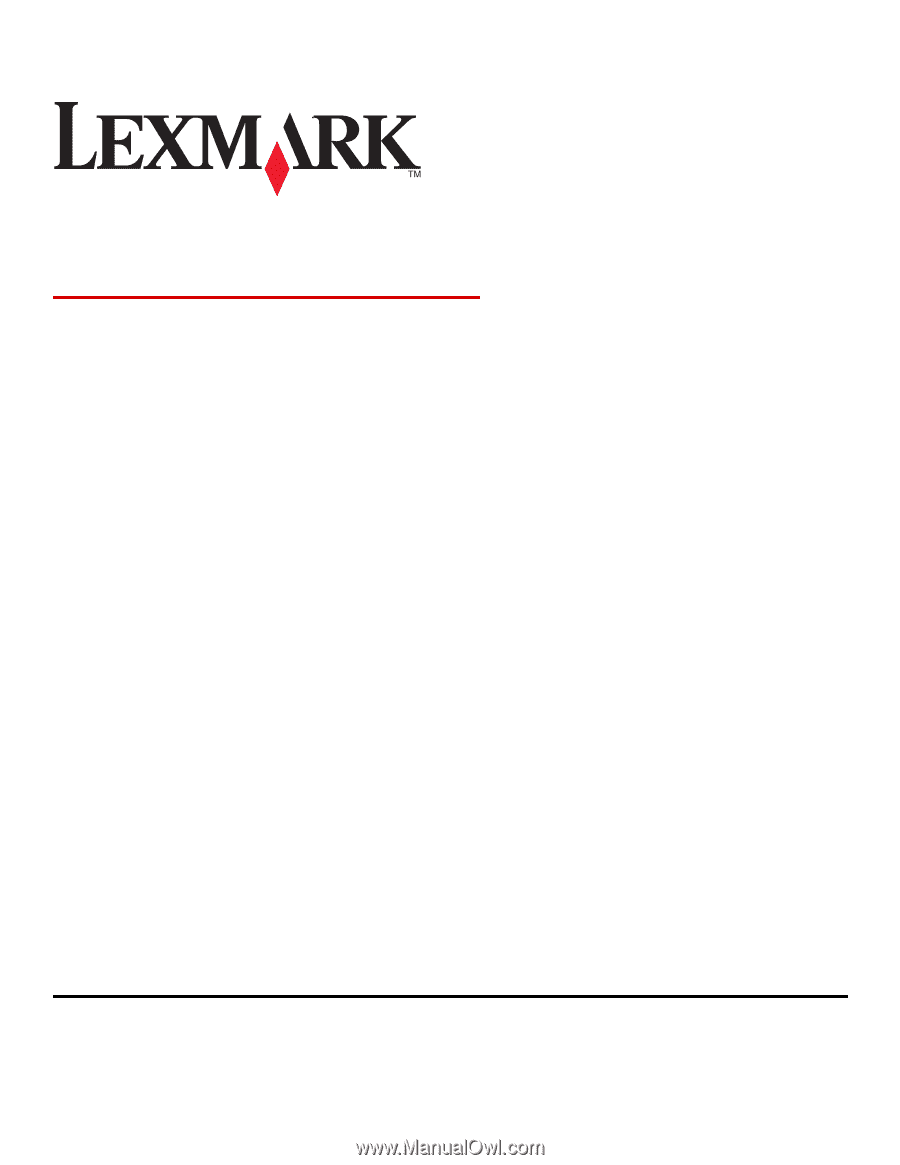
Network Scan Driver
User's Guide
January 2011
www.lexmark.com